
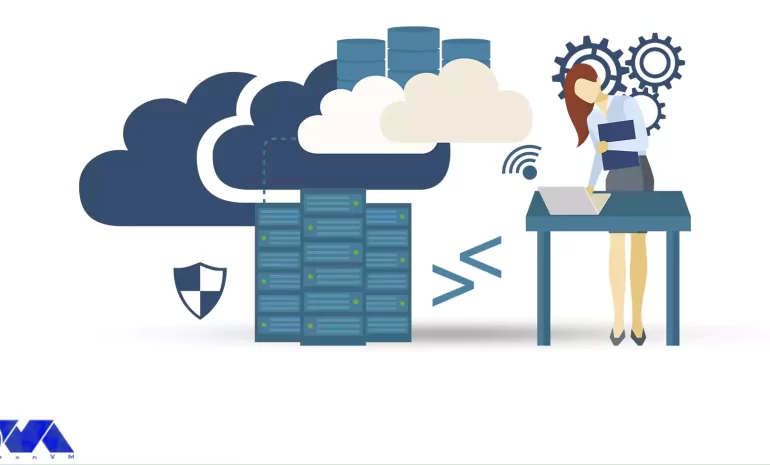





Remote Desktop Protocol is a technology developed by Microsoft that allows users to remotely connect to and control a computer or server over a network connection. Windows Server 2016 is a server operating system released by Microsoft. Admin RDP refers to the use of RDP by administrators to manage and control servers. Here we are going to present a comprehensive overview of Admin RDP 2016 and its features.
Admin RDP, also known as Administrative Remote Desktop Protocol, refers to the practice of using the Remote Desktop Protocol (RDP) technology for administrative purposes. RDP is a dedicated protocol developed by Microsoft that allows users to connect to and control another computer or server over a network connection.
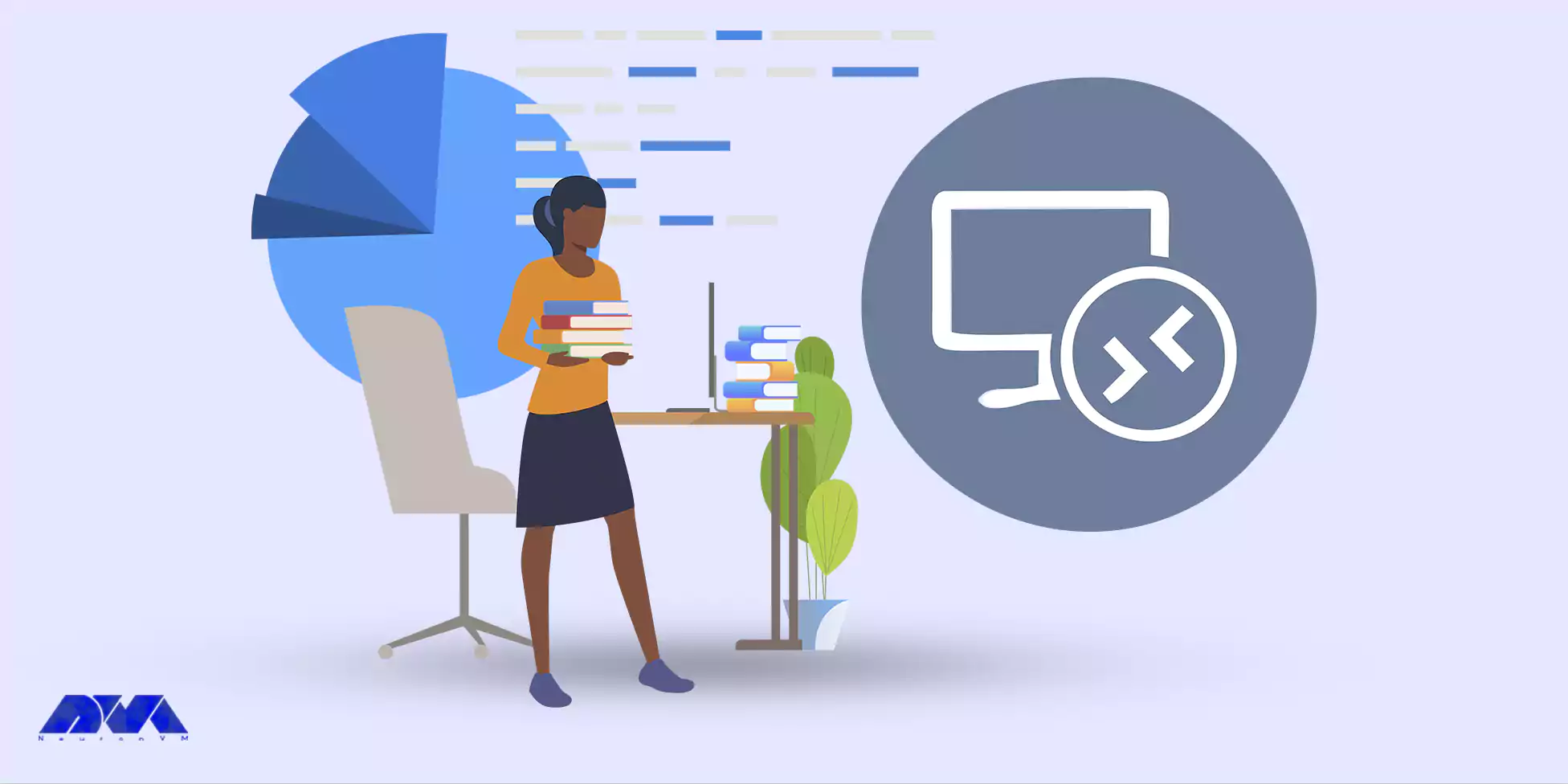
Admin RDP involves using RDP to remotely manage and administer servers, systems, or computers. It’s a common practice in IT and system administration, where administrators need to maintain and troubleshoot remote machines without physically being present at the location of the servers. With Admin RDP, administrators can access the graphical user interface (GUI) of the remote system, just as if they were sitting in front of it. We recommend using the Cheap Admin RDP plans prepared on our website.
Windows Server 2016, introduced several new features and improvements in the realm of remote desktop administration (RDP). Here are some key features of Admin RDP in Windows Server 2016:
– Improved computing: With higher security, better resource use, fewer updates, and faster reboots servers like Nano can manage remotely. Also, containers in this server allow users to isolate apps, and make it easy to administer and provide better virtualization. capabilities.
– Administration (Powershell feature): This way with improved usability and security, users can have more control over the management of a Windows-based environment. You can run Powershell on a nano server.
– User Profile Disks: This feature simplifies the management of user profiles in remote desktop environments. User Profile Disks allow user profiles to be stored as virtual hard disks, making them easier to manage and back up.
– Credential Security Support Provider (CredSSP): CredSSP is a security support provider that enhances security for RDP connections by providing an additional layer of protection during the authentication process. It helps prevent man-in-the-middle attacks and provides more secure authentication.
– Remote Desktop Web Access: This feature enables users to access remote desktops and applications using a web browser. It provides a web-based interface for launching remote sessions without requiring the installation of a dedicated client.
– Security: Windows Server 2016 introduced improved security measures for RDP, including support for Remote Credential Guard. These measures help protect user credentials by preventing the storage of sensitive information in the remote session.
– Remote Desktop Gateway: The Remote Desktop Gateway role allows authorized users to connect to remote desktops and resources over the internet using the Remote Desktop Protocol (RDP) while maintaining security through SSL encryption.
In this section, we will introduce you to the main use cases for admin rdp:
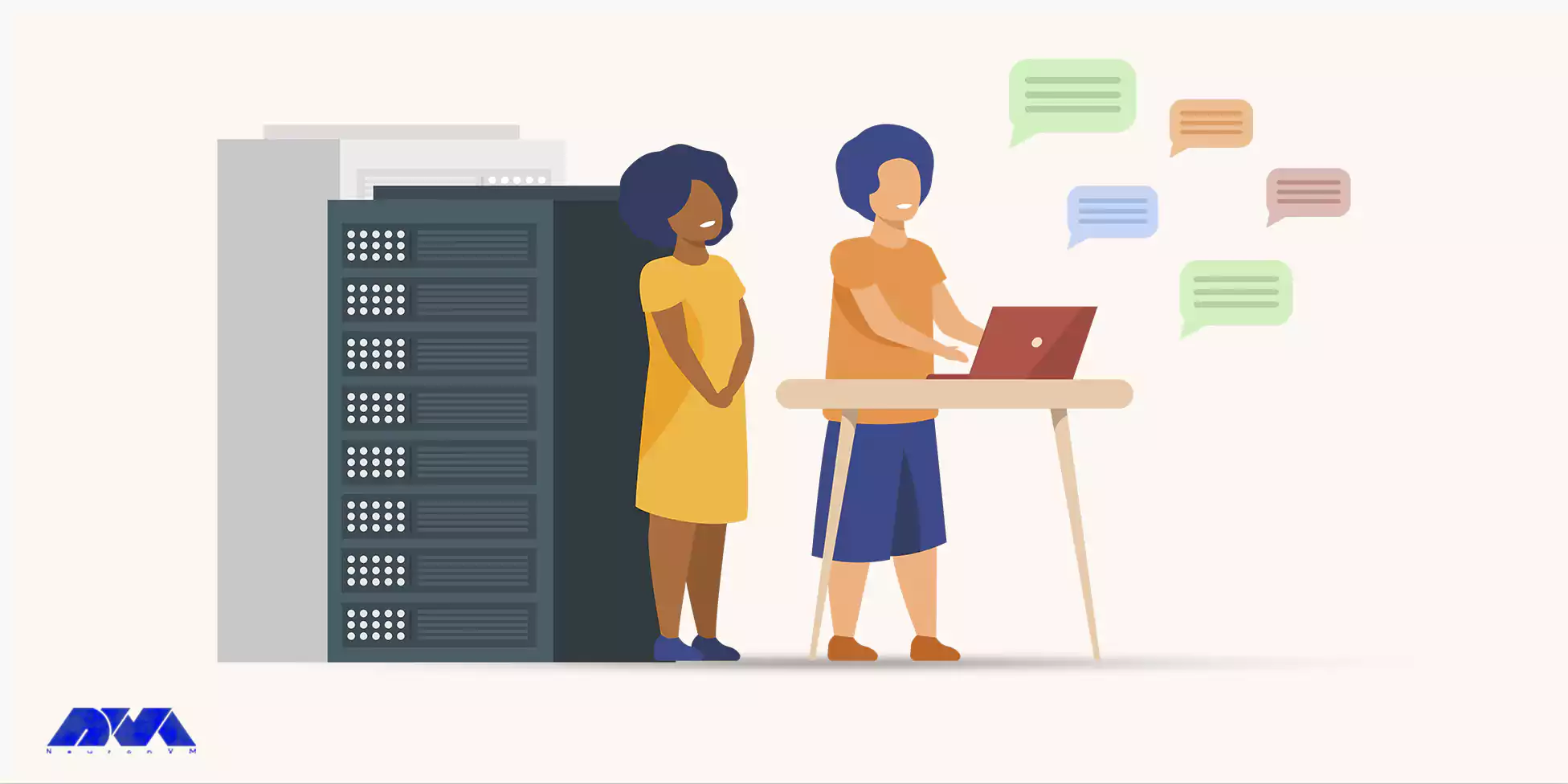
1- Remote troubleshooting: This can be done by the company’s help desk or by a person trying to help someone else.
2- The possibility of remote system management: In this way, remote configuration changes can be made in network servers.
Here, are the best practices for Admin RDP 2016:
– Use Strong Passwords: Ensure that strong, unique passwords are used for accounts with remote access privileges.
– Network Security: Implement firewalls, network segmentation, and VPNs to enhance the security of remote connections.
– Two-Factor Authentication: Consider implementing two-factor authentication for an added layer of security.
– Regular Auditing: Monitor and log remote access activities for security and compliance purposes.
– Regular Updates: Keep the server’s operating system, RDP software, and security tools up to date to address potential vulnerabilities.
Now let’s analyze some common problems of RDP on Windows Server 2016 and their solutions;
1: Unable to Connect to RDP Server
Solution: Verify that the Remote Desktop service is running on the server. Try to reboot it by following these steps:
– Open the “Services” management console (run services.msc).
– Find “Remote Desktop Services” or “TermService,” right-click, and select Restart.
2: RDP Port Blocked
Solution: Check if the default RDP port (3389) is blocking by a firewall. If so, you can change the RDP listening port:
Open the Registry Editor (run regedit).
Navigate to HKEY_LOCAL_MACHINE\SYSTEM\CurrentControlSet\Control\Terminal Server\WinStations\RDP-Tcp. Then, Find the PortNumber DWORD and change its value to the desired port. Restart the Remote Desktop Services.
3: Network Connectivity Problems
Solution: Verify network connectivity using ping and tracert commands to ensure the server is reachable from the client. Examine if there is high latency or packet loss.
4: Licensing Problems
Solution: Ensure Remote Desktop Licensing is configuring correctly:
– Set up a Remote Desktop Licensing server.
– Install and activate the required Client Access Licenses (CALs).
Admin RDP is a good way for someone who needs to check and have control of systems remotely. Using this server makes it easy and enjoyable to control, manage, or configure other systems so it is going to be a well-known and useful assistant for you. As a result, we gave you a comprehensive and helpful guide to make you more familiar with Admin RDP and its features. We hope this guide was helpful for you.
How useful was this post?
Click on a star to rate it!
Average rating 0 / 5. Vote count: 0
No votes so far! Be the first to rate this post.
 Tags
Tags

The great thing about remote desktop admin tools is that you can access everything from your system ...



 Tags
Tags
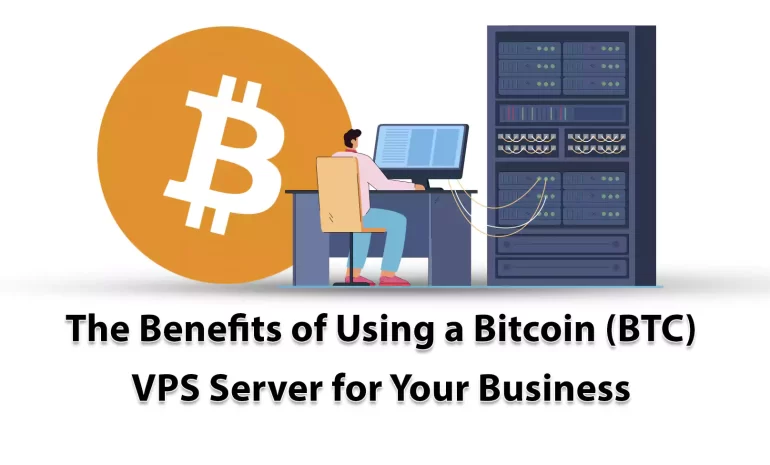
Did you know that you can have a hosting solution that can come with the benefits of a virtual serve...



 Tags
Tags
What is your opinion about this Blog?








