






We decided to review MikroTik in this article and install it on VirtualBox. MikroTik is based on Linux which is equipped with many tools such as static or dynamic routing, hotspot, bandwidth management, and many more. The attractiveness of this operating system is its cheapness among others.
– Compatibility of MikroTik architecture with i386
– Using the minimum of 32 MB RAM (Since routerv7 version, there is no need for maximum RAM)
– IDE, SATA, USB, and Flash storage with a minimum of 64MB free space
– Ability to support switch cheap configuration
– Using network cards supported by Linux kernel (like PCI and PCI-X)
– The compatibility with SMP-multi-core and multi CPU
To install and test MikroTik on virtualBox, first of all, you can buy a Linux VPS Server from NeuronVM plans. Then, download the iso file and install it on your system. But note that, you should buy a license to use this operating system, otherwise it will expire in 24 hours.
If you don’t want to get a license, the easiest possible way is to use this router on a VirtualBox. So, let’s start with the instructions:
1- Use the MikroTik official website to download the iso file and save it on your hard disk. (you don’t need to burn on a CD, as you will boot it directly from the iso file)
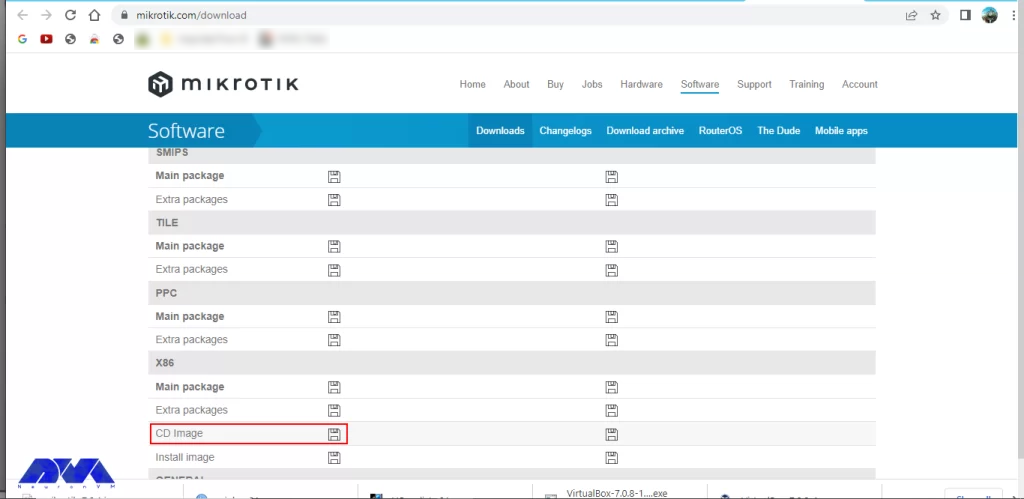
2- As you downloaded Mikrotik, it’s time to install it on your system, so run the VirtualBox software. If you want to create a new virtual machine through the installer wizard, click on the machine and then New option (ctrl+N):
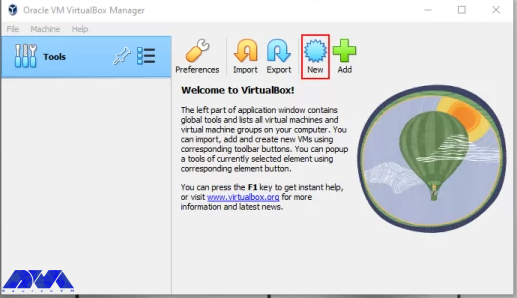
3- In this window, you should choose the VM name and OS type. Choose MikroTik as your name and select Linux as the operating system. In the version field, you should choose other Linux and press next:
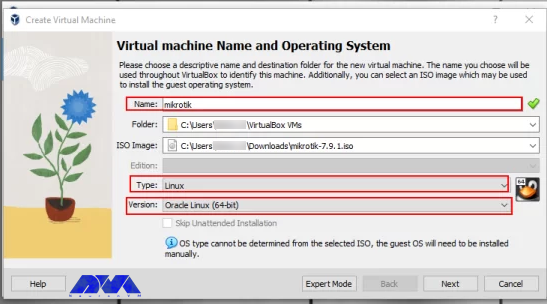
4- For your virtual machine, set the required amount of memory and press the Next button:
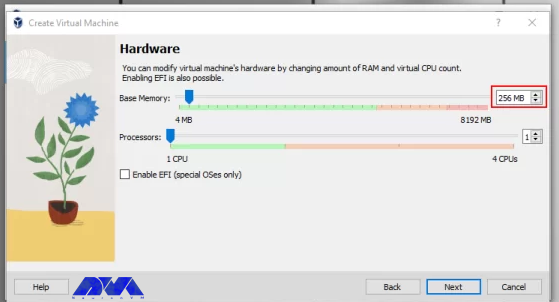
5- In the virtual hard disk window, mark the Create a Virtual Hard Disk Now for MikroTik and click the Next button:
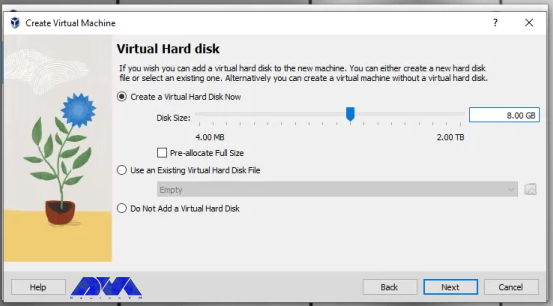
6- Here, is the summary part. You can see all of the information about the new configuration you did, so all you have to do is press the Finish button:
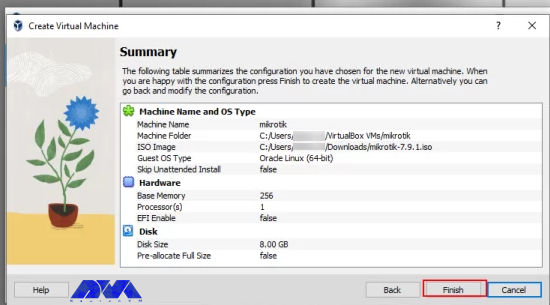
7- As you finished, you will encounter the Mikrotik icon on your VirtualBox:
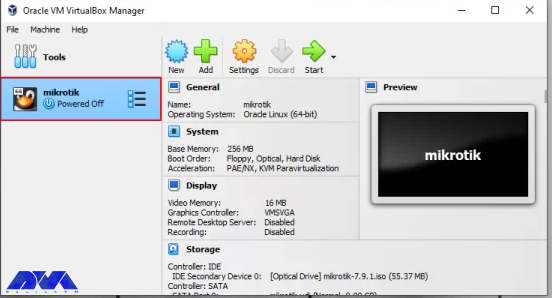
Well done! you have finished the installation of Mikrotik on your virtual machine successfully.
Mikrotik is an efficient and affordable operating system. Although it is a new operating system, it has gained many fans. We tried to show the way to install Mikrotik on a VirtualBox so that, you can use it for free. If you have any suggestions or ideas, leave a comment.
It is an easy process. In the search bar of your web browser type your device IP address. You have to be sure your device has an IP address from the same network.
Yes, Mikrotik OS is based on the Linux kernel and implements functions normally used by ISPs like IPv6, BGP, OSPF, and so on.
How useful was this post?
Click on a star to rate it!
Average rating 5 / 5. Vote count: 2
No votes so far! Be the first to rate this post.
 Tags
Tags
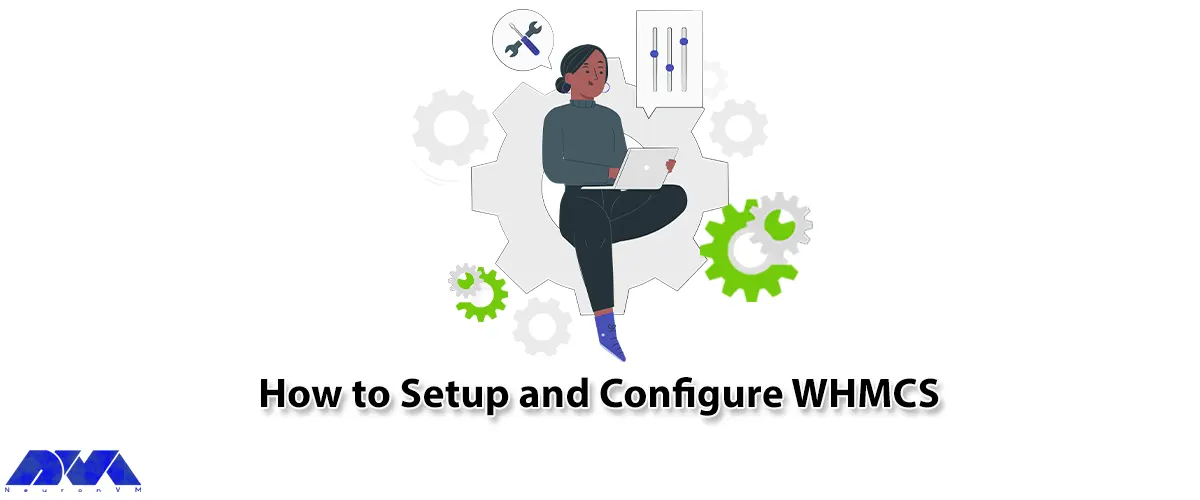
If you want to simplify and automate the set of operations in hosting companies, using WHMCS is the ...



 Tags
Tags

In the fast-paced world of online business, ensuring the security and reliability of websites and se...



 Tags
Tags
What is your opinion about this Blog?








