
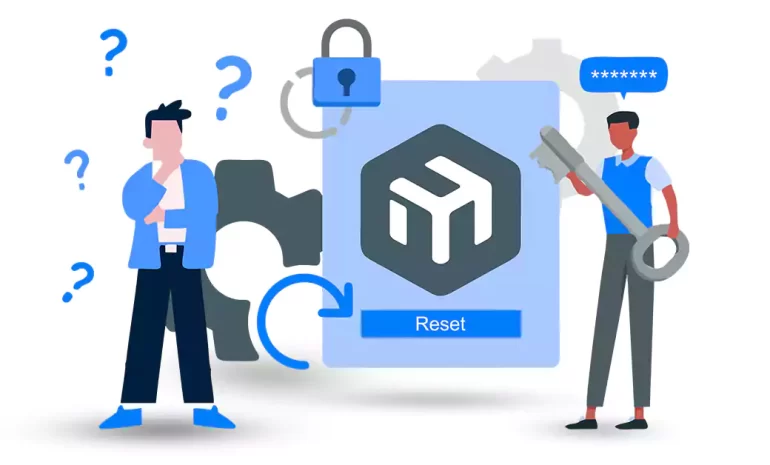





Routers play a crucial role in our day-to-day lives, facilitating internet connectivity at home or in the workplace. Mikrotik routers are popular for their robust features and reliability. However, if you forget the password for your Mikrotik router, accessing its settings can become a major inconvenience. But fear not! In this guide, we will walk you through the step-by-step process of how to reset Mikrotik router password.
If you want to buy a Mikrotik VPS server, we suggest you test and use the plans provided on our website, which are delivered immediately.
1) Locate the Mikrotik router and identify the reset button on its body. It is usually a small hole labeled “Reset.”
2) Using a thin object like a paperclip or pin, press and hold the reset button for approximately 10 seconds.
3) Release the button once the LED lights on the router start flashing to indicate the reset process is underway.

1) Connect your computer or laptop to the Mikrotik router using an Ethernet cable or via Wi-Fi.
2) Open a web browser and enter the default IP address of your Mikrotik router to access its configuration page. The default IP address is usually http://192.168.88.1 or http://192.168.1.1, depending on the specific model.
3) Once you reach the login page, use the default username and password: “admin” for both fields.
4) You will now have access to the router’s configuration settings.
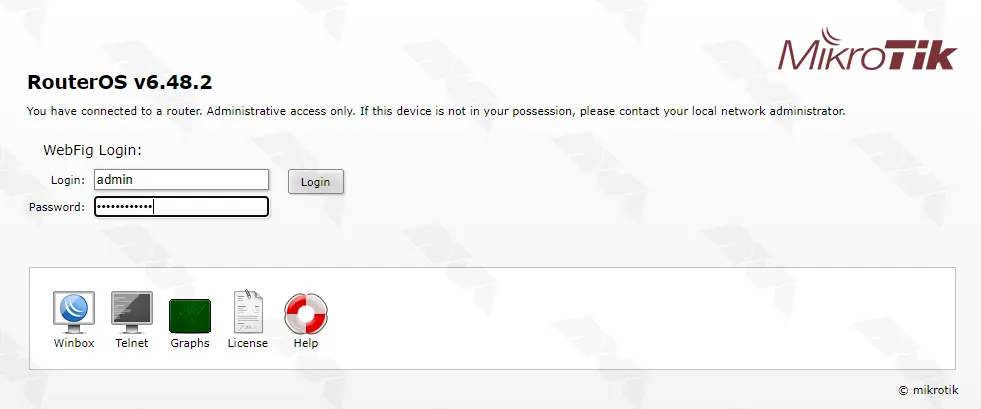
1) Go to the ‘System‘ tab in the configuration interface and click on ‘Password‘:
2) Type in your desired new password in the ‘New Password‘ field:
3) Confirm the new password by retyping it in the ‘Confirm Password‘ field.
4) Click on the ‘Change‘ button to save the changes:
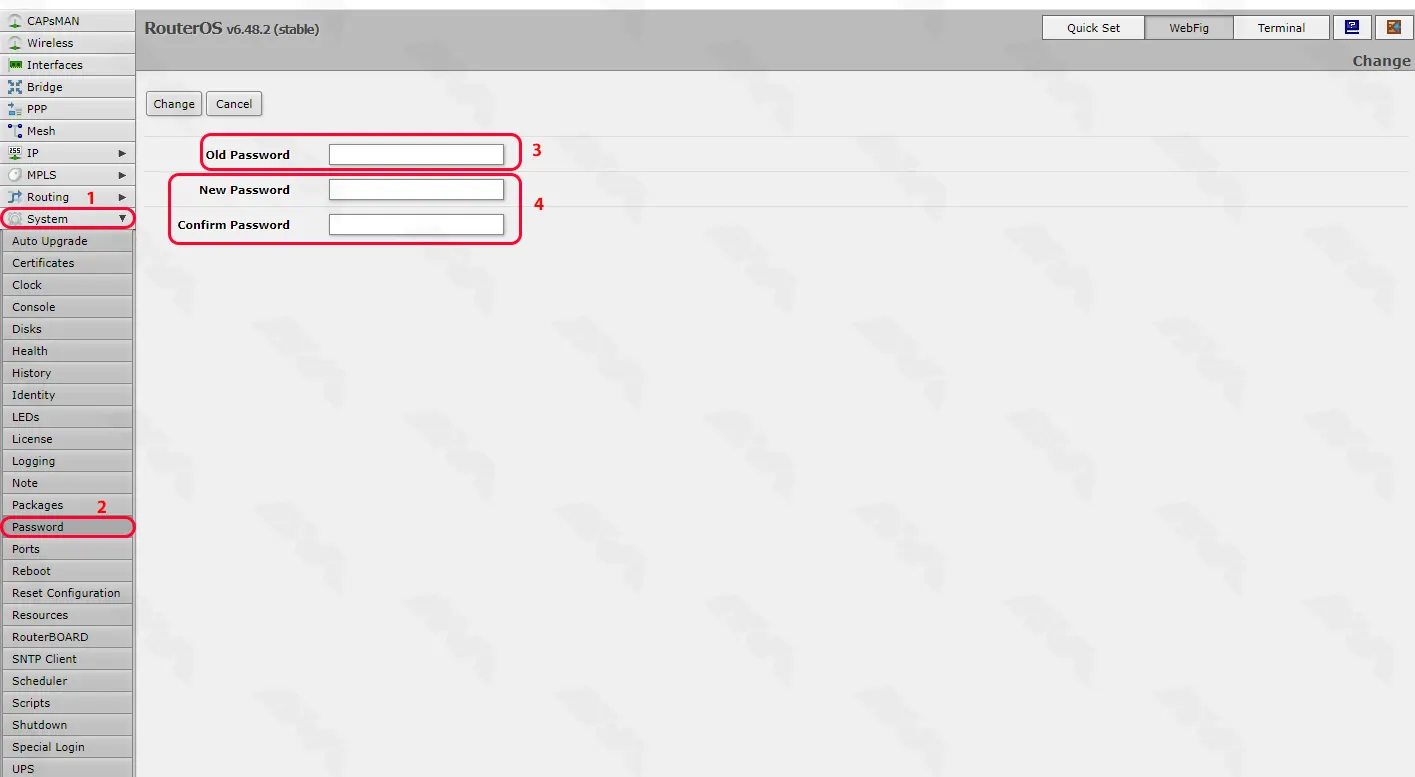
Note that if you are directed to the following page, you must click on the password button:
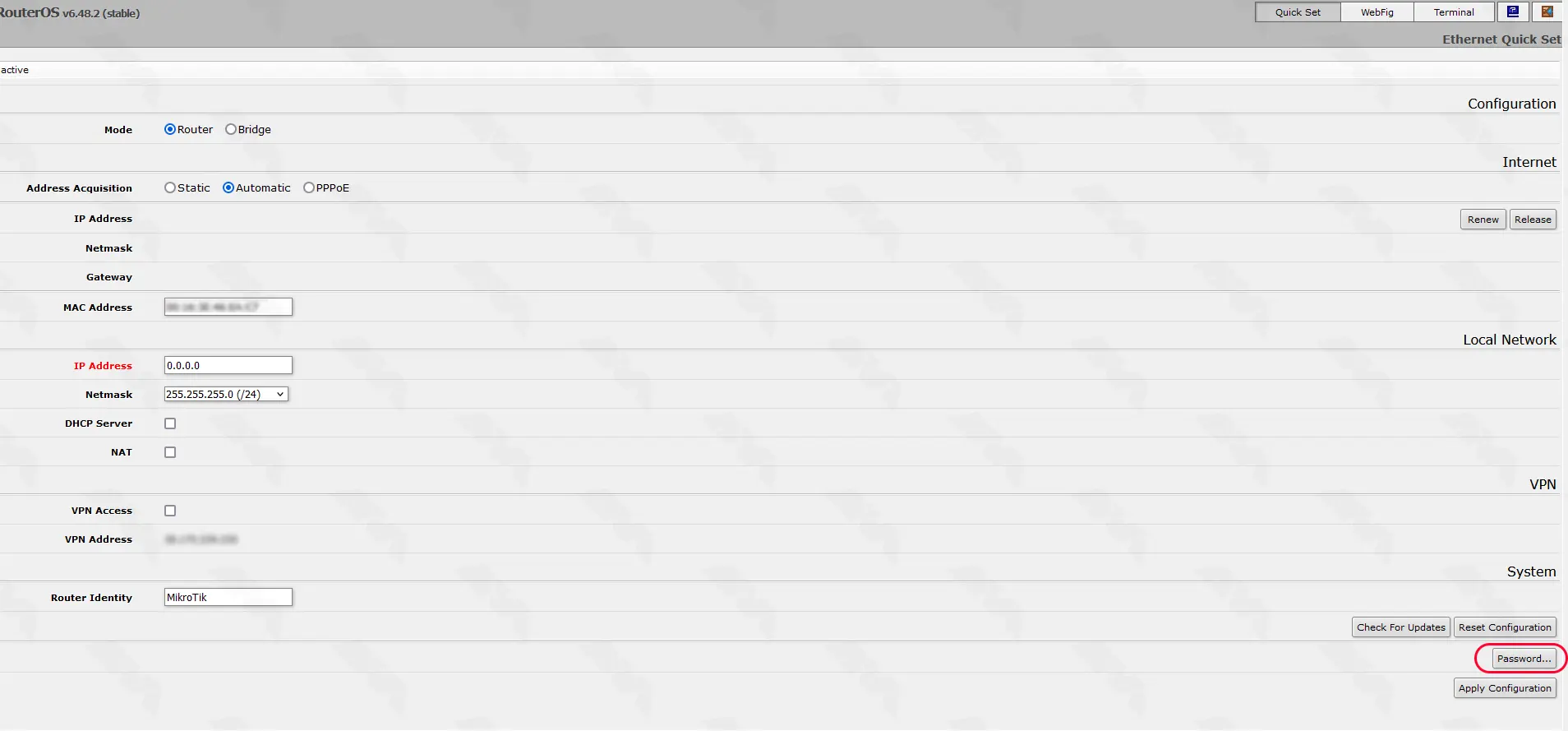
Finally, type the new password in the fields you see and click OK to reset Mikrotik router password:
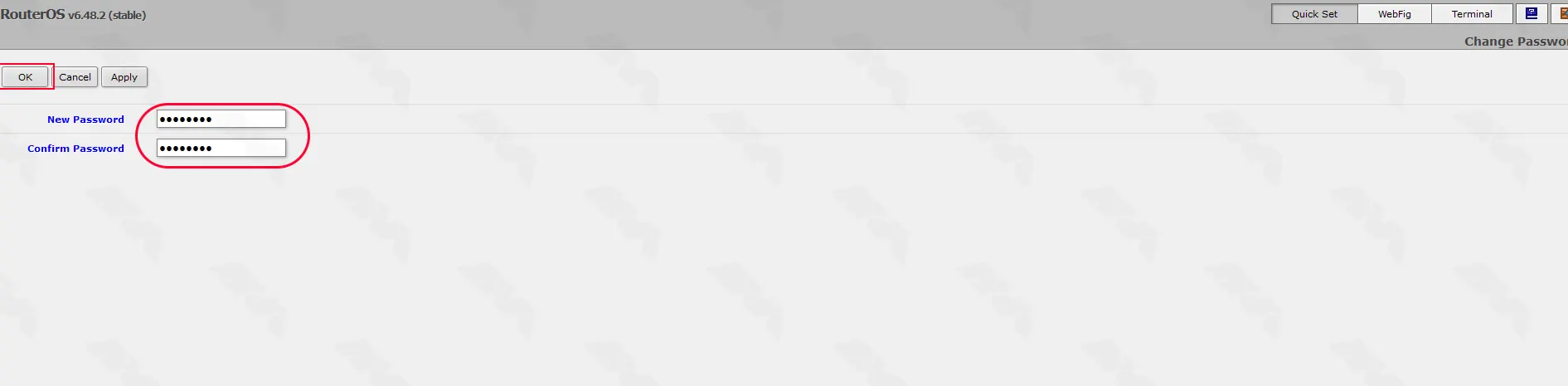
To reset the password for MikroTik from the terminal, you need to follow these steps:
1) Connect to the MikroTik device using a console cable or SSH.
2) Ensure you have administrative access to the device.
3) Open a terminal window or SSH session to the device:

4) Type the following command to access the MikroTik command line interface (CLI):
/system console

5) Enter the following command to see the list of user accounts on the device:
/user print

6) Identify the user account for which you want to reset the password. Note down the user ID (the number on the left column).
7) Type the following command to change the password for the user account:
/user set <user-id> password="<new-password>"

Replace <user-id> with the user ID you noted earlier, and <new-password> with the new password you want to set.
8) Press Enter to execute the command.
9) Verify that the password has been changed by typing the following command:
/user print
You should see the updated password for the user account.
Resetting the Mikrotik router password can be easily accomplished by following the steps outlined in this comprehensive guide. Whether you prefer the physical reset option or utilizing the default configuration interface, regaining access to your router and setting a new password is a straightforward process. Always ensure that you choose a strong password to protect your network from unauthorized access. Remember to keep your new password in a safe place to avoid future inconveniences.
How useful was this post?
Click on a star to rate it!
Average rating 3.2 / 5. Vote count: 19
No votes so far! Be the first to rate this post.
 Tags
Tags
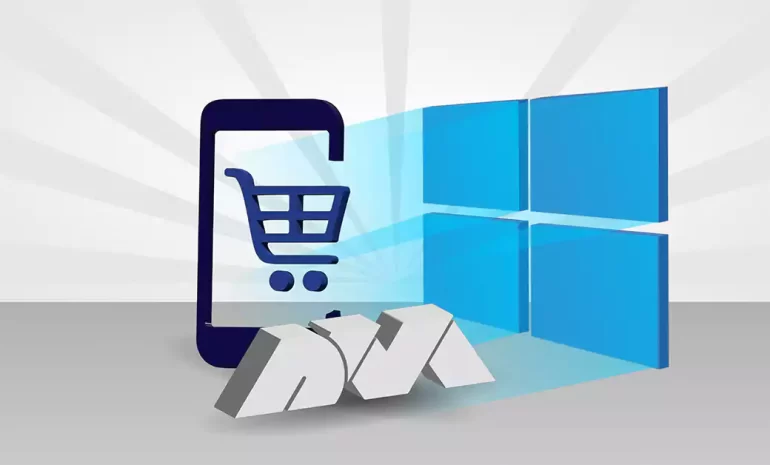
Today we gonna learn "The Clever One's Guide to Buying Windows 10 VPS". However, befo...



 Tags
Tags
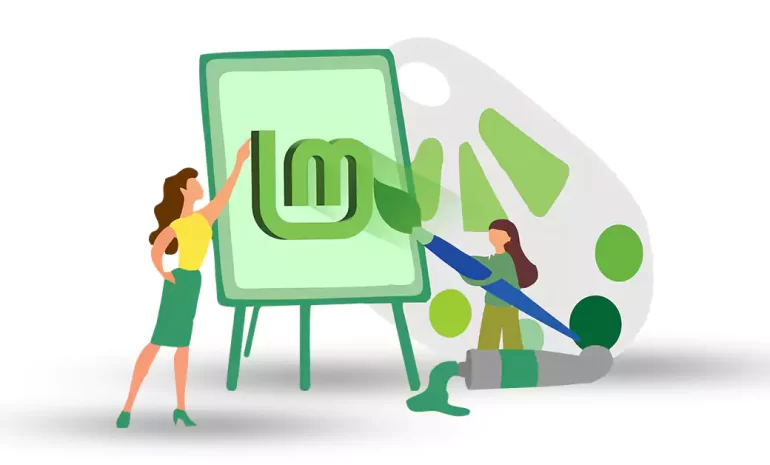
Linux Mint is a different operating system among Linux distributions. If you are looking for an oper...



 Tags
Tags
What is your opinion about this Blog?








