






MikroTik is a Linux-based operating system known as MikroTik RouterOS, and by installing it on the dedicated RouterBOARD hardware, it turns the hardware into a network router. Mikrotik works as a firewall, private network (VPN) server, and client, forming and enhancing the quality of broadband services, use as an access point, and other features in wireless networks. After reading this post you will learn How to Install and Setup Mikrotik on Dedicated Server. Therefore, we recommend you stay with us until the end of this post.
In this section, we will give you a complete guide to show how you can install Mikrotik on your dedicated server. So study carefully.
Before starting the Install Mikrotik on Dedicated Server training, we recommend you choose and buy the Cheap Dedicated Server plans provided on our website and enjoy its high quality. The first step should be to use SSH in order to connect to a server.
Then, refer to the software section on the official Mikrotik website. Note to download the stable distribution version or the long-term one.
As your next step, you should open cloud hosted router and copy the related link to download the raw disk image:
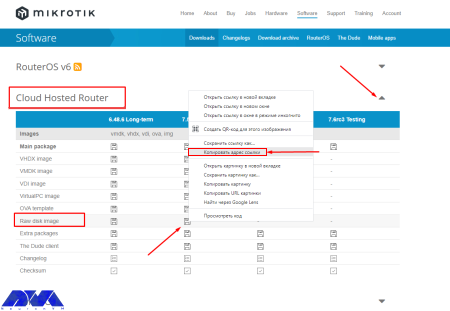
As you entered the server console, run the command below to download the row image to your server:
wget https://download.mikrotik.com/routeros/7.5/chr-7.5.img.zip
Use the following command to install the unzip tool on the server:
yum install unzip
Now use the command below to unzip the installation image:
unzip chr-7.5.img.zip
Note that the installation file name above which is unzip chr-7.5.img.zip may be different, so check your file name using the below command:
ls - her
As a result, you will see the list of necessary files:
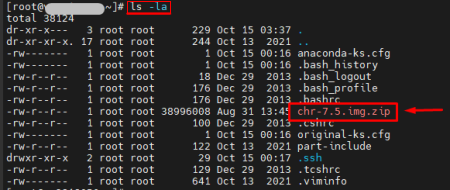
Apply the following command if you want to find out the name of the server disk that you should install routerOS:
fdisk -l
In order to write the previously unzipped installation image, to the /dev/vda disk, use the command below:
dd if=chr-7.5.img of=/dev/vda bs=4M oflag=sync
Here, we will use an unusual way to restart the server (for example, when the disk is not available). Run the necessary commands on the server console :
echo 1 > /proc/sys/kernel/sysrq
echo b > /proc/sysrq-trigger
As you finished this part, no longer you can access the server via SSH.
If you want to connect to the routerOS like using SSH, win box, or web access, you should setup the network interface on the server. For this reason, use VNC to connect to the server from your personal account.
As you encounter the login prompt enter admin.
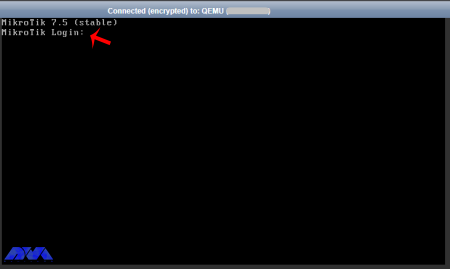
Press Enter, as you asked to insert the password. Then, RouterOS will ask you to introduce yourself with the license and request to change your password. So enter your new password and confirm that:
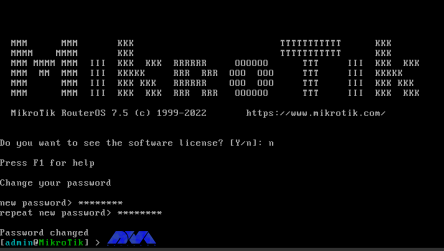
In the vmmanager server control panel you can find the IP address, mask, and gateway of the server. So, highlight the server and click on the IP Addresses button. Then, enter the command to configure the IP address in the RouterOS console:
IP address adds address=xxx.xxx.xxx.xxx/24 interface=ether1
Tip: xxx.xxx.xxx.xxx is the IP address of your server.
Now, the following is the gateway configuration command:
ip route add gateway=yyy.yyy.yyy.yyy
Tip: yyy.yyy.yyy.yyy is your server gateway:
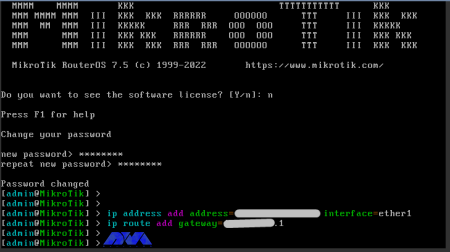
In the end, in order to enter the RouterOS settings, use the link in your browser:
http://хх.хх.хх.хх/webfig/
Note: The link is your IP address:
At the beginning of the article, Mikrotik was introduced and its features were mentioned. You can install Mikrotik on a dedicated server with the help of our step-by-step tutorial.
Yes, Mikrotik is a stand-alone operating system based on Linux.
Mikrotik devices come preinstalled and they have a license. There is no need to pay any money.
How useful was this post?
Click on a star to rate it!
Average rating 0 / 5. Vote count: 0
No votes so far! Be the first to rate this post.
 Tags
Tags
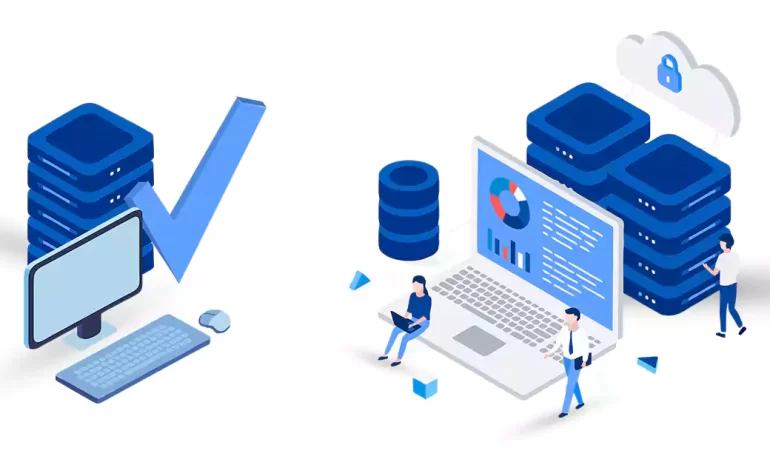
Say Goodbye to Shared Hosting! Shared hosting may not provide the speed, security, and customization...



 Tags
Tags

If your website traffic is high or you expect to experience high traffic on the website in the futur...



What is your opinion about this Blog?








