
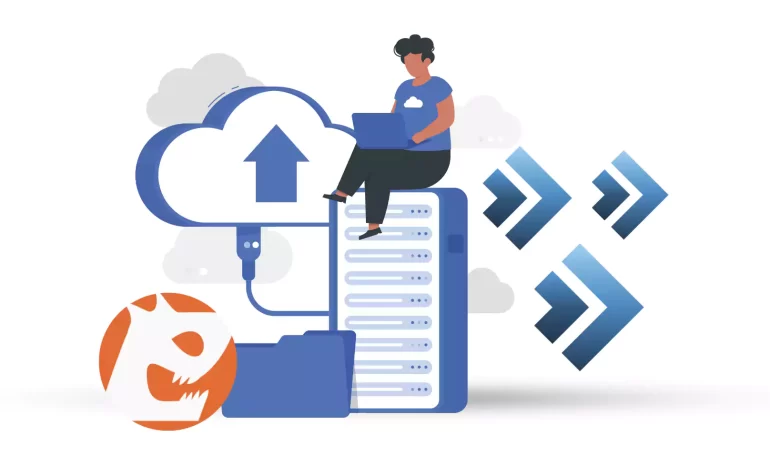





If you decide to recover your data through Jetbackup, which has become very popular, and your control panel is DirectAdmin, you have come to the right place. Our article aims to introduce you to Jetbackup and how to configure and use it in DirectAdmin. Not long ago, DirectAdmin put this solution on its platform, but note that the interface is entirely different from Cpanel. Keep studying to figure out more about this issue.
JetBackup is a commercial backup and recovery solution primarily designed for web hosting providers and server administrators. It is often used in the context of web hosting control panels, such as cPanel, Plesk, and DirectAdmin, to automate and simplify the backup and restore processes for websites, databases, and server configurations.
JetBackup is a popular choice for web hosting companies and server administrators looking to provide reliable backup services to their clients and ensure data recovery in case of hardware failures, data corruption, or other issues. It helps protect websites, databases, and server configurations, making it a valuable tool in the web hosting industry. Note that you can also purchase our up-to-date and practical Linux VPS services to use this powerful recovery solution on DirectAdmin.
There are many features related to Jetbackup in DirectAdmin that we mention in this section:
JetBackup is a popular backup solution for cPanel, DirectAdmin, and other web hosting control panels. To install JetBackup on DirectAdmin, you’ll need to follow a few steps. The installation steps may vary slightly based on the version of DirectAdmin and JetBackup you’re using, so always refer to the official documentation for the most up-to-date instructions. Here are the general steps to run JetBackup on DirectAdmin:
The first step is to visit the JetBackup website and log in to your JetBackup account. Download the DirectAdmin version of JetBackup:
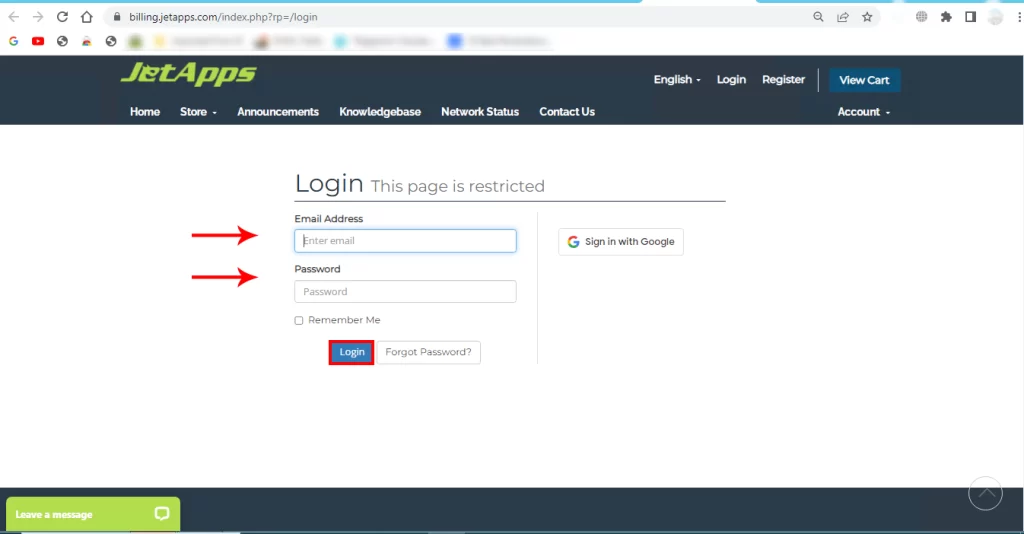
Tip: Make sure you have root or administrator access to your DirectAdmin server.
Enter your DirectAdmin, and search for the JetBackup icon to restore your account, then open it. It will look like this:

You will encounter a new window. So, click on the Full Backups icon:
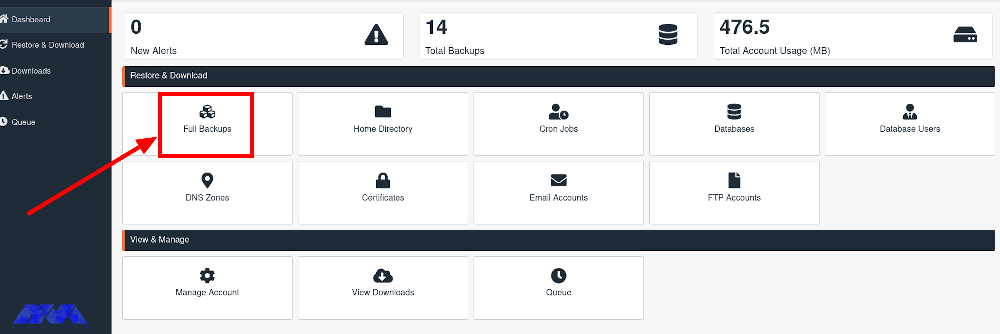
You should enter your username and choose View Backups. Now, In the Created column, select the backup you want to restore from the drop-down menu and click the Show Advanced Settings button.
The first action will be referring to the Home Directory tab and clicking on the Change Files Selection button in the Select Files column:
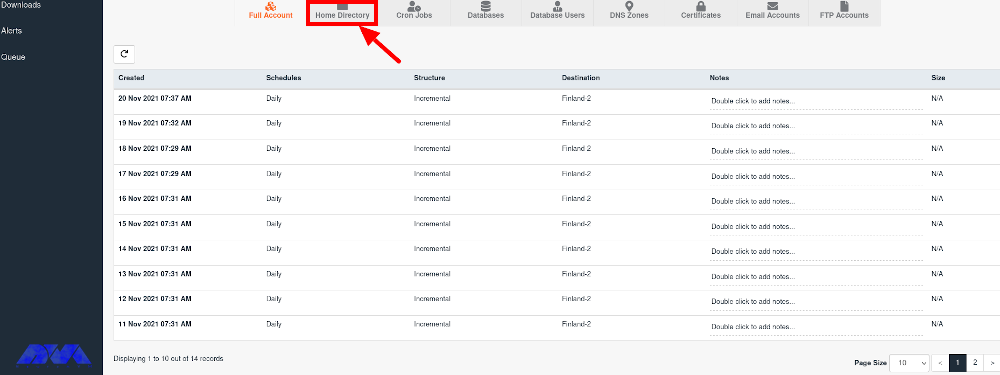
***
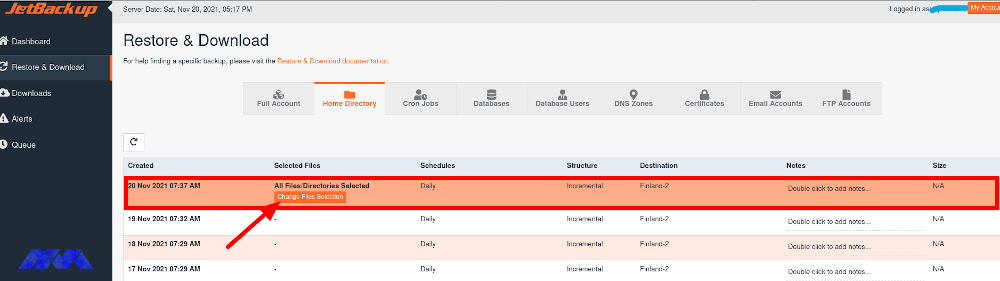
Now you have to go to the domains and choose the domain you want to restore from there.
Then, check the public_html directory. Meanwhile, to restore a specific folder or file, open the public_html option and select the desired items. If you also want to restore files like .htaccess, you must activate the Show Hidden Files check box:
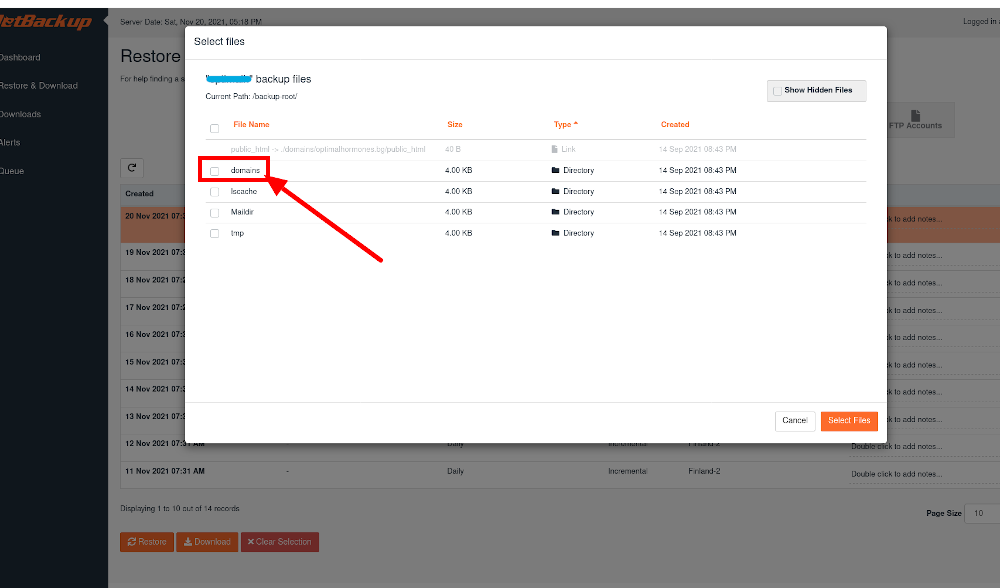
To confirm the changes you should click on the Select Files tab:
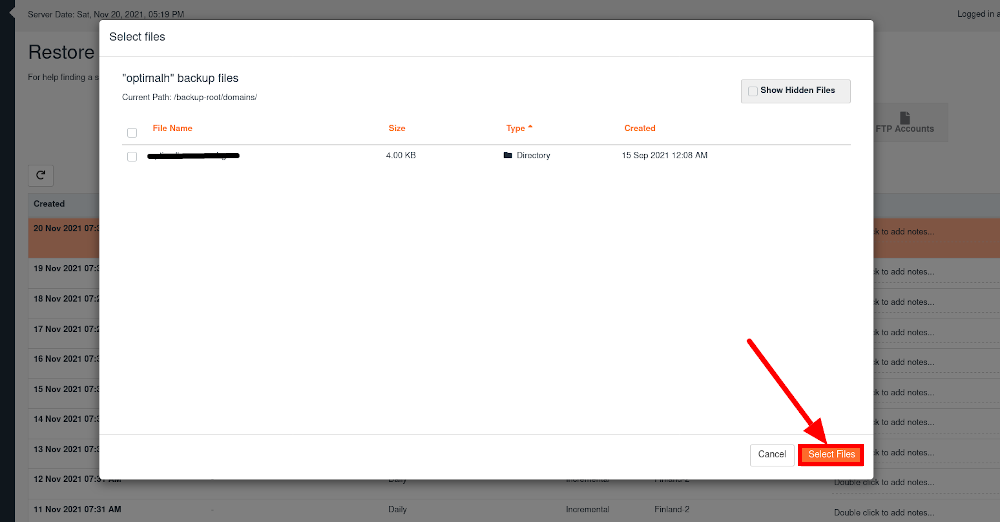
The next step is going to the DB tab, locating and marking the database name that corresponds to the website. The database name refers to whose data you wish to recover. Press the Restore button:
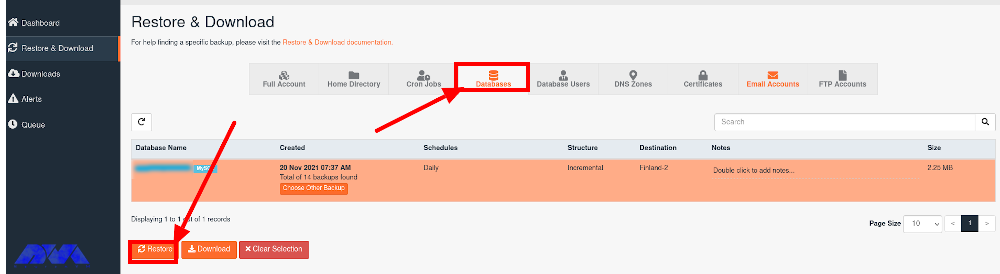
The most important components you have to keep, The only components you will need to keep, are Home Dir Files as well as Databases. You can remove the other files by the Remove Items button.
If you want to confirm the recovery, you should press the Restore Selected items tab:
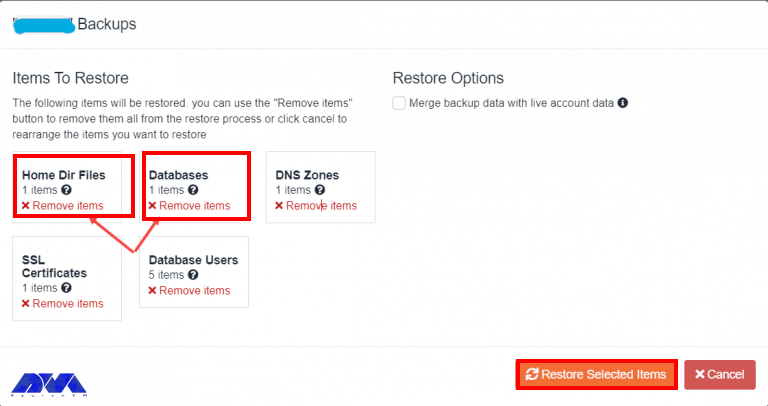
If you want to keep track of the restoration of the backup, open the Queue tab. the amount of time for this process depends on the amount of the data you need to record:
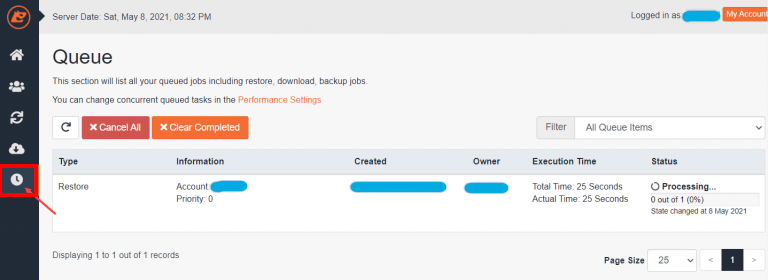
When you finish the final process, you will see a message like this:

Tip: It’s essential to test the backup and restore functionality to ensure everything is working correctly.
While JetBackup offers many features and benefits, there can still be issues that users might encounter. Here are some common problems with JetBackup on DirectAdmin and potential solutions:
1- Backups may fail for various reasons, including insufficient disk space, permission issues, or corrupted data.
Solution:
2- JetBackup can put a significant load on your server, leading to performance issues.
Solution:
3- Restoring backups may fail due to various reasons, such as data corruption or incorrect settings.
Solution:
Remember that working with server software like JetBackup requires a good understanding of server administration, and it’s essential to take regular backups of your server before making any significant changes. We hope this tutorial was useful for you. If you have any questions please leave a comment.
How useful was this post?
Click on a star to rate it!
Average rating 0 / 5. Vote count: 0
No votes so far! Be the first to rate this post.
 Tags
Tags

Nowadays, businesses are constantly seeking ways to stand out from the competition and enhance their...



 Tags
Tags
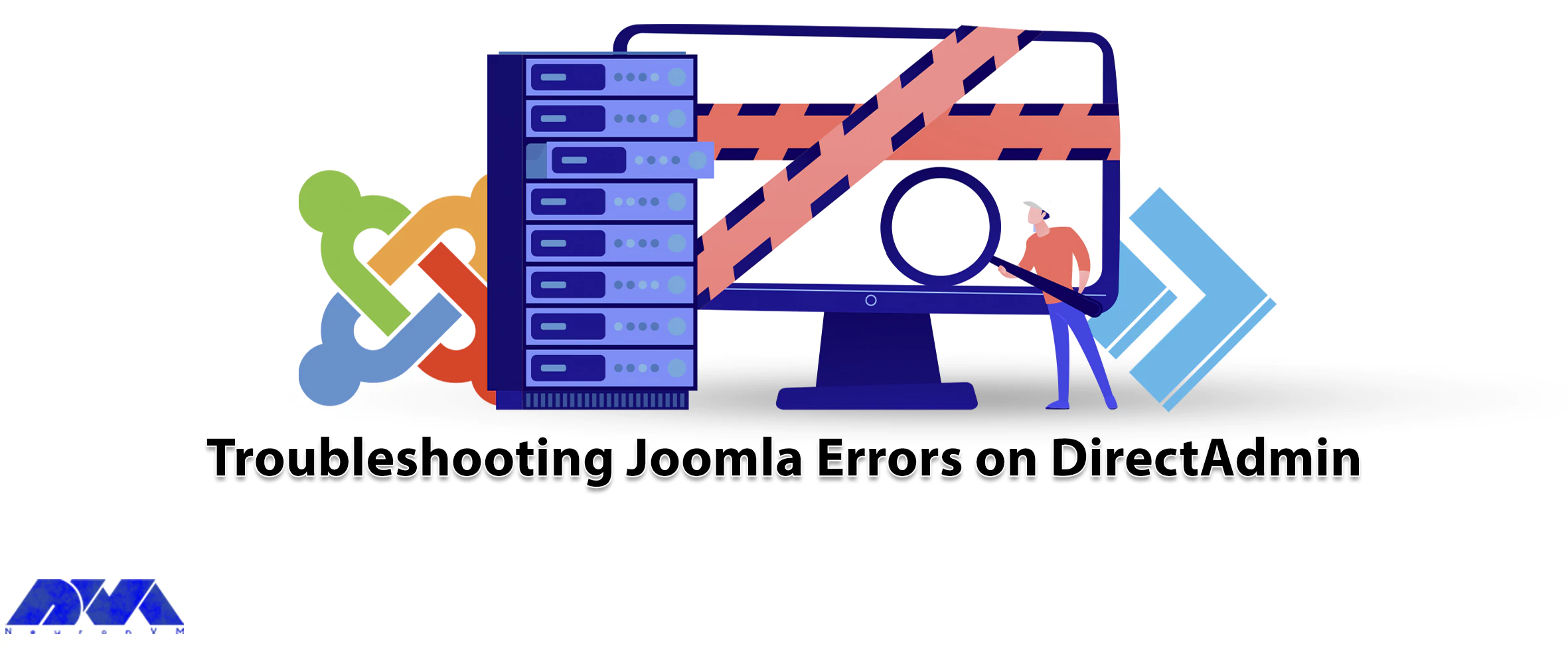
Joomla is an easy-to-use content management system. This software is based on the Internet. By imple...



 Tags
Tags
What is your opinion about this Blog?








