
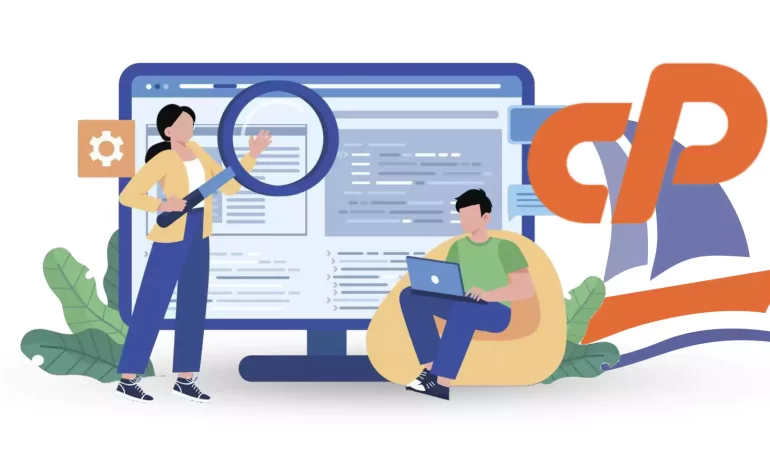





PhpMyAdmin is a web-based application that provides a graphical interface to manage MySQL databases. It enables users to easily perform various administrative tasks like creating, editing, and deleting databases, tables, rows, and fields. Sometimes we may encounter errors while working with phpMyAdmin. For this reason, in this article, we decided to prepare a guide for when phpMyAdmin is not working in cPanel.
To setup phpMyAdmin in cPanel, you need to meet the following requirements:
– A Linux VPS Server
– Access to the cPanel account
– Make sure that your cPanel account supports phpMyAdmin
– MySQL Database

If phpMyAdmin is not working in cPanel, there could be a few possible reasons for this. Here is a troubleshooting guide to help you resolve the issue:
– Ensure that your server meets the minimum requirements for running phpMyAdmin. Confirm that PHP and MySQL are properly installing and up to date.
– Make sure the PHP extension mysqli is enabled in your server’s PHP configuration file (php.ini).
Check the cPanel error logs for any specific error messages related to phpMyAdmin. The error logs can be accessed from cPanel -> Metrics -> Errors.
Verify that the phpMyAdmin configuration file (config.inc.php) is properly configuring The configuration file is located in the phpMyAdmin installation directory. Make sure the database credentials and other settings are correct.
Check that phpMyAdmin is enabling in the cPanel feature manager. To do this, go to cPanel -> Feature Manager and ensure phpMyAdmin is checked.
– Firstly, clear your browser cache and try accessing phpMyAdmin again.
Sometimes, cached data can cause issues with loading the application.
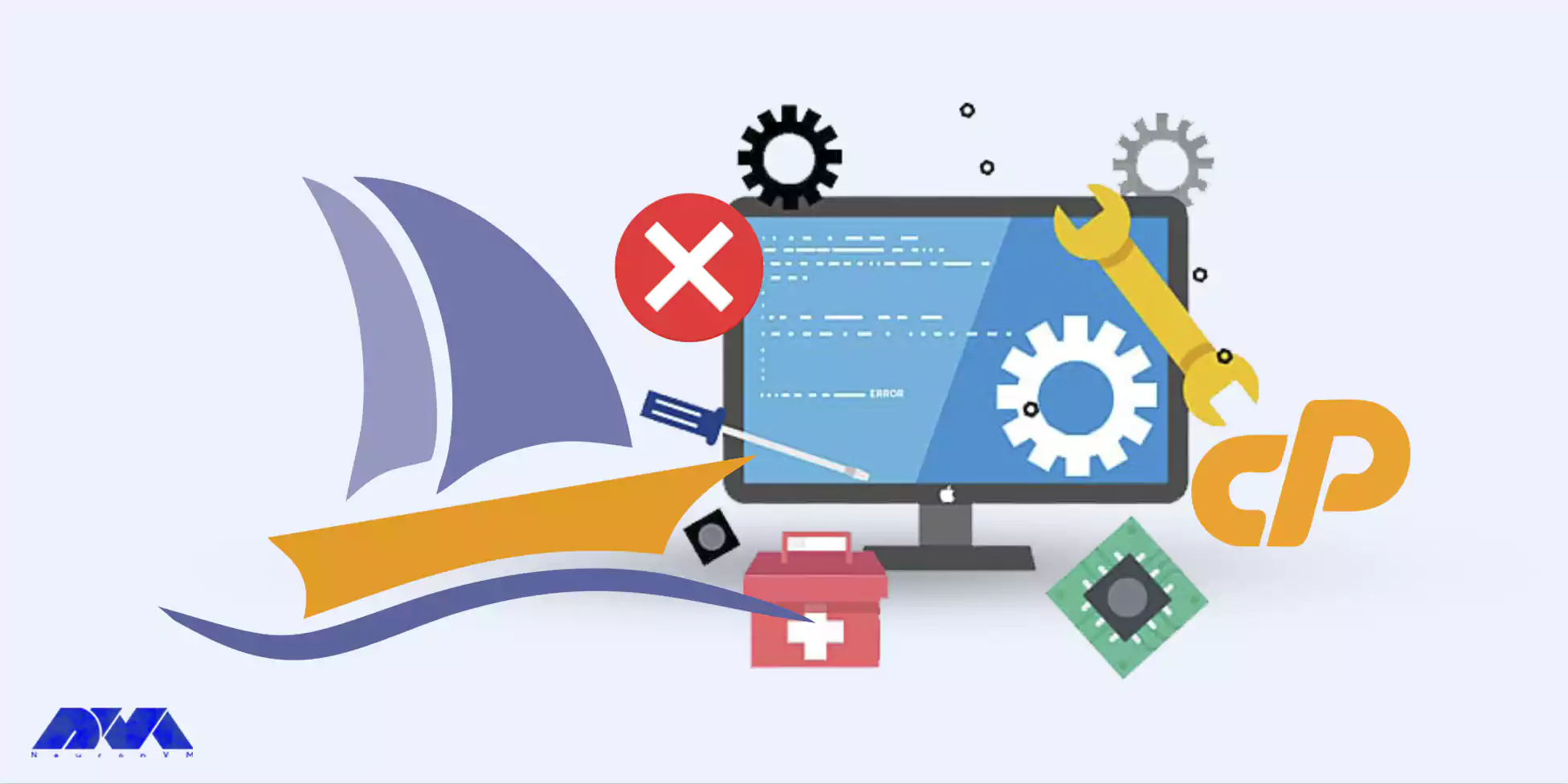
– Check the permissions of the phpMyAdmin directory and its files. The appropriate permissions are usually 755 for directories and 644 for files.
– If the permissions are incorrect, correct them using a FTP client or the file manager in cPanel.
If you have any browser extensions or add-ons installed, try disabling them temporarily. Extensions like ad blockers and privacy tools can sometimes interfere with phpMyAdmin’s functionality.
– Make sure that the “upload_max_filesize” and “post_max_size” settings in your server’s “php.ini” file are large enough to accommodate the size of the SQL files you are trying to import/export.
– For example: “upload_max_filesize = 50M” and “post_max_size = 50M” should allow a maximum file upload size of 50 megabytes.
– Restart the web server (Apache or Nginx) after making any changes to the “php.ini” file.
Confirm that you have proper access to cPanel and that your account has sufficient privileges. If you are not the server administrator or do not have root access, contact your hosting provider for assistance.
– Review the cPanel error logs for any relevant error messages. These logs can often provide clues about the root cause of the phpMyAdmin issue.
– You can find the error logs within cPanel. Look for the “Error logs” or “Logs” section and check the appropriate log file(s).
phpMyAdmin is a web-based application used to manage and manipulate MySQL databases in cPanel. PhpMyAdmin errors in cPanel can occur due to various reasons, including database connection issues, incorrect configuration, or insufficient privileges. If none of the above steps solve the problem, write us your problem in the comments section so that we can answer you as soon as possible.
How useful was this post?
Click on a star to rate it!
Average rating 4 / 5. Vote count: 2
No votes so far! Be the first to rate this post.
 Tags
Tags

If you're looking to purchase a Remote Desktop Protocol (RDP) in France, it's crucial to u...



 Tags
Tags
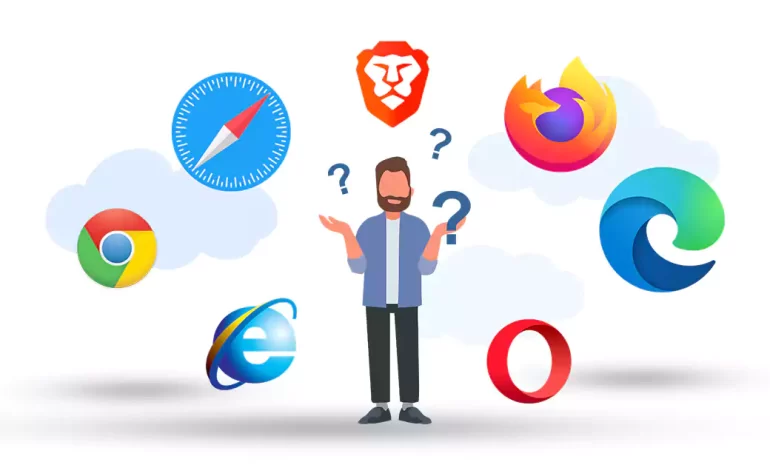
Nowadays, our web browsers have become an integral part of our lives. Whether browsing the internet,...



 Tags
Tags
What is your opinion about this Blog?








