
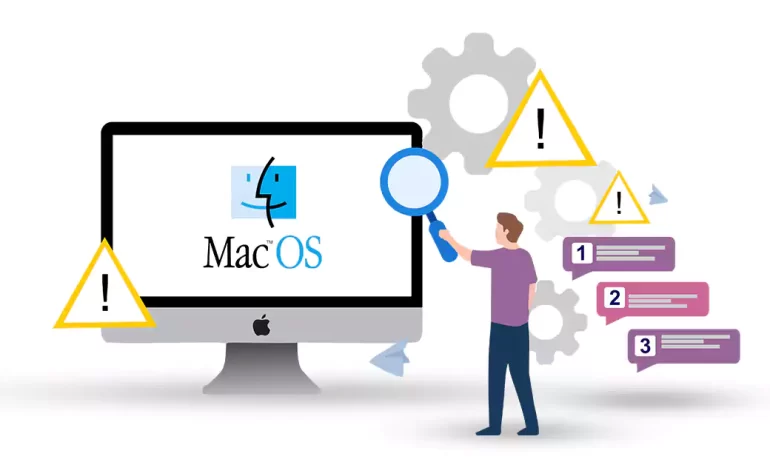





The MacBook Pro is a powerful and popular laptop choice for many professionals and creative individuals. However, like any other electronic device, it’s prone to encountering issues from time to time. In this article, we will walk you through how to troubleshoot MacBook Pro, from identifying common problems to finding effective solutions. Whether you’re facing performance issues, software glitches, or hardware malfunctions, this guide will help you diagnose and resolve the problem efficiently.
If you are willing to use the Windows operating system on your Macbook, we suggest you use the Windows VPS plans provided on our website.
Start by identifying the specific problem you’re experiencing with your MacBook Pro. Is it slow performance, unexpected shutdowns, a frozen screen, or something else? Determining the exact issue will help you focus on Troubleshoot MacBook Pro.
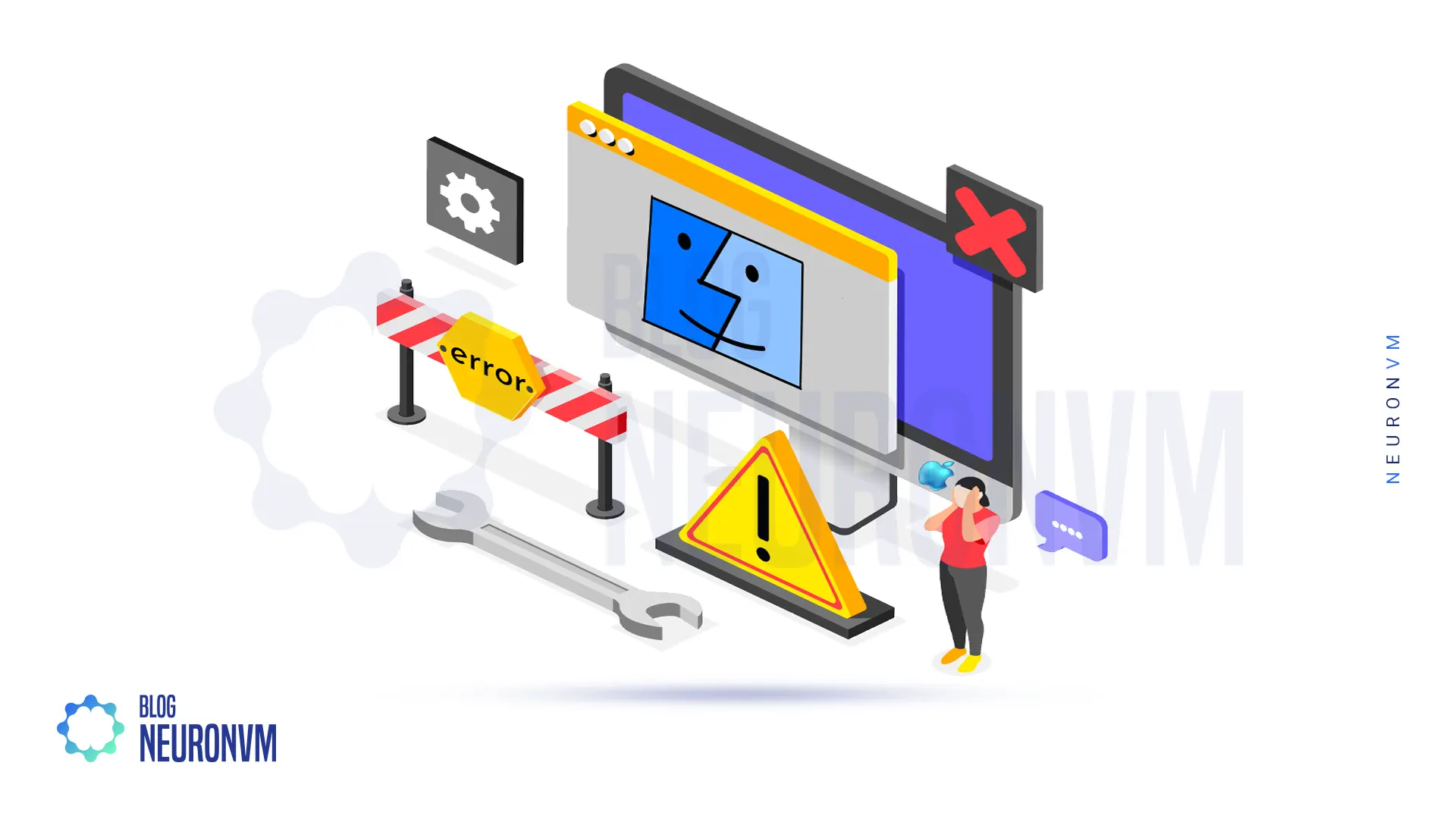
– Restart your MacBook Pro: Sometimes, a simple restart can resolve minor software glitches.
– Update macOS: Ensure that your MacBook Pro is running the latest version of macOS. Updates often include bug fixes and performance improvements.
– Check for app updates: Update all third-party applications to their latest versions to ensure compatibility and stability.
Apple menu >> Software Update >> Install any available updates >> Restart.
– Check Activity Monitor: Monitor your system resource usage using the built-in Activity Monitor utility. Identify any resource-hogging processes and quit or uninstall them if necessary.
A- Close unnecessary applications running in the background.
B- Check available storage space and delete unneeded files.
C- Disable visual effects and animations.
D- Reset SMC and NVRAM.
– Check power connection: Verify that your MacBook Pro is connected to a power source. Ensure that the power adapter and charging cable are functioning properly.
– Reset SMC and NVRAM: Resetting the System Management Controller (SMC) and Non-Volatile Random-Access Memory (NVRAM) can resolve hardware-related issues. Follow specific instructions provided by Apple to perform these resets correctly.
– Test hardware components: Run Apple Diagnostics or Apple Hardware Test to check for any hardware failures. These built-in tools can help identify faulty components such as the battery, memory modules, or hard drive.
– Clean the components: Dust or debris accumulation can cause overheating or affect performance. Use compressed air to clean the keyboard, ports, and cooling vents, avoiding liquid cleaners.
A- Force quit unresponsive applications.
B- Update macOS and all applications:
C- Run disk utility to repair disk permissions:
Applications >> Utilities >> Disk Utility >> run “First Aid”
A- Check application battery usage in the Activity Monitor.
B- Dim the screen brightness.
C- Disable unnecessary background processes.
D- Reset SMC.
If your MacBook Pro’s microphone is not working, we suggest you follow the steps below to troubleshoot it:
– The first step is to remove the obstacle or dirt that is blocking the microphone. Regarding external microphones, you should also check the hardware connection.
– In the next step, you should check the following path to solve the problem:
Apple logo >> System Preferences >> Sound >> Input.
– Check microphone access permission:
System Preferences >> Security & Privacy >> Privacy >> Microphone.
Troubleshooting a MacBook Pro can be a systematic process of identifying and resolving issues, both software and hardware-related. By following the steps outlined in this comprehensive guide, you can effectively diagnose problems and find suitable solutions. Remember to always ensure your Mac is up-to-date with the latest software updates and perform regular maintenance tasks to prevent potential issues. If the problem persists or requires professional expertise, it’s advisable to contact Apple Support or visit an authorized service center for further assistance.
How useful was this post?
Click on a star to rate it!
Average rating 3.3 / 5. Vote count: 29
No votes so far! Be the first to rate this post.
 Tags
Tags
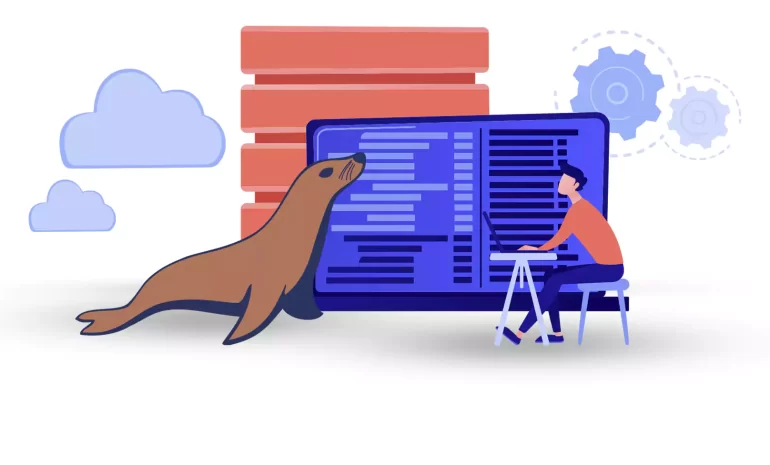
The database is one of the main and most important elements that every software element needs to wor...



 Tags
Tags

Cowsay is a program that can generate ASCII art pictures of a cow with a message. Also generate imag...



 Tags
Tags
What is your opinion about this Blog?








