
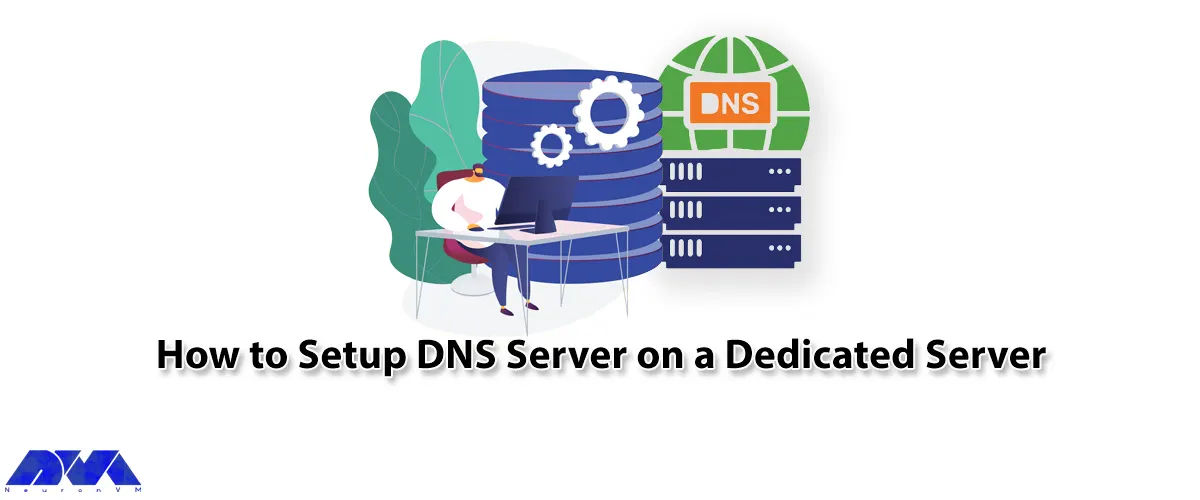





In this article, we will teach you How to Setup DNS Server on a Dedicated Server. up a Domain Name System (DNS) server on a dedicated server is a crucial step in ensuring the proper functioning of websites and network systems. DNS servers are responsible for translating domain names, such as www.example.com, into IP addresses that computers can understand. In this paper, we will discuss the steps involved in setting up a DNS server on a dedicated server, including the installation and configuration process. If you are planning to buy a dedicated server and set up a DNS server on it, we suggest you use the plans provided on our website.
For more information and complete familiarization with DNS Server, we suggest that you read the article What is a DNS Server and How Does it Work.

The first step is to install BIND (or any DNS server). Note that BIND will allow you to become a DNS server for private (LAN) or public (Internet) networks.
1) You will find out whether you have BIND on your server or not by using the following command:
named -v
One thing to note is that BIND, or another DNS server, is required to authorize the secondary DNS server.
2) Now we come to the step of adding the domain to the secondary DNS. Log in to your NeuronVM account. Now, after selecting the server, go to the “Secondary DNS” tab.
3) In the next step, you can click on the Add a Domain button.
4) After you’ve successfully completed the above steps, you’ll be presented with a secret value that you’ll need to add as the contents of a new TXT record in your DNS zone file.
5) In the “Name” field, write “ownercheck“.
6) In the “Value” field, you need to write the secret value that you provided.
7) You can check that your new record is publicly accessible using the MX Toolbox.
8) We recommend that you change the option to “TXT Lookup” and put ownercheck.yourdomain.com in the field.
9) Finally, click the Next button.
10) In the next step, click the Add button to confirm ownership.
11) With this configuration, you can use a free secondary DNS server provided by Neuronvm.
If you have done all the steps correctly, this secondary DNS server will work as a backup copy of your primary DNS server.
The important point is that you must authorize zone transfers on your server to NeuronVM’s secondary DNS server.
On the other hand, considering that the default locations of DNS zone files vary by distribution, the files where the domain information is stored will be in one of the following two paths:
/etc/bind/named.conf.local
/var/named/example.com
Zone File will look like the following commands:
acl trusted-servers {
Server_IP_Address; // sdns1.neuronvm.com
};
zone example.com {
type master;
file "example.com";
allow-transfer { trusted-servers };
};
After successfully completing the steps, it is necessary to restart the name to apply the changes by running the following command:
sudo systemctl restart named
Since the browsers check the local DNS server first, you can define related records in your internal DNS server so that the resolve action is done locally. Finally, we hope you have learned How to Setup DNS Server on a Dedicated Server by reading this article.
How useful was this post?
Click on a star to rate it!
Average rating 5 / 5. Vote count: 1
No votes so far! Be the first to rate this post.
 Tags
Tags
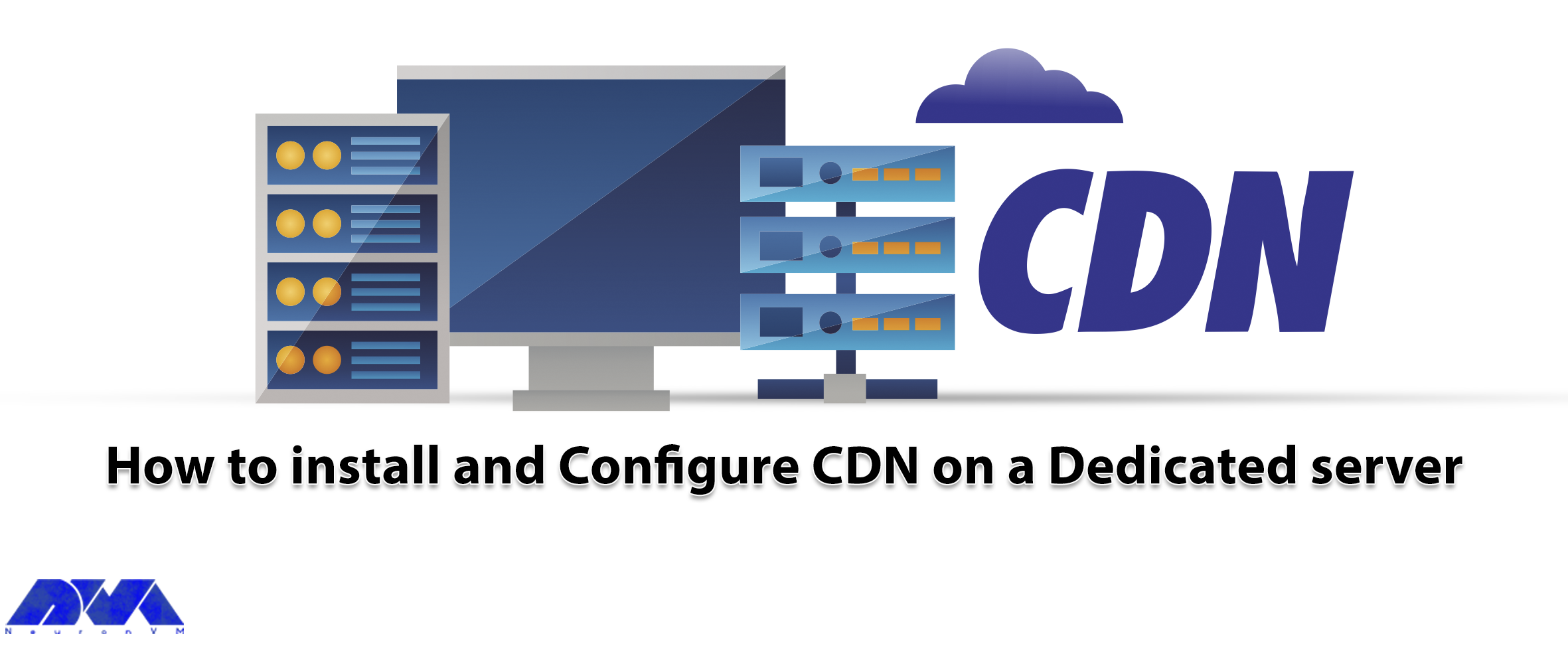
CDN or Content Delivery Network, is a network used by sites and programs to increase the loading spe...



 Tags
Tags
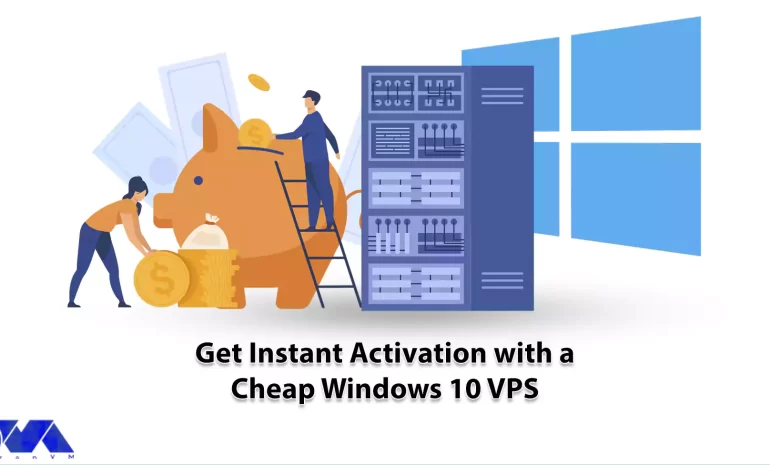
Using Windows 10 VPS can help you access all Windows-activated license features. Also, Windows VPS h...



 Tags
Tags
What is your opinion about this Blog?








