
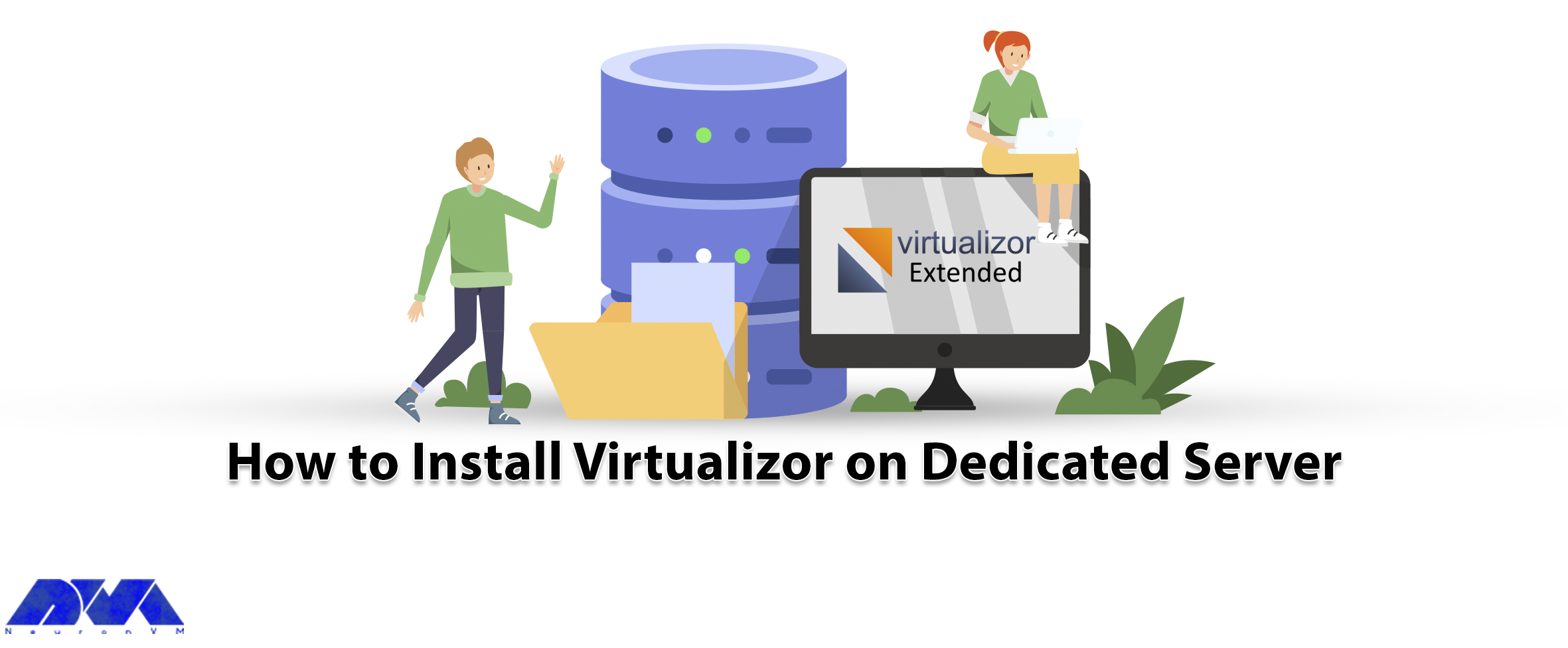





One of the most famous virtualization platforms is virtulizor, which helps you to create and manage VPS with all kinds of virtualization through a graphical user interface. Here, we will review the steps of setting up vietualizor with KMV on a dedicated server. After reading this post, you will learn about how to install virtualizor on Dedicated Server.
1- Capability of migration from one node to another one
2- Backup and restores of VMs (local, FTP, SSH backup servers)
3- Capability of cloning the VM
4- Having multiple storage support
5- Configuring internal IP supported with virtual domain forwarding
6- Storage overcommit option
– A Cheap Dedicated Server with Centos 7, 8, or RedHat Enterprise Linux 7 or Ubuntu 18.04, 20.04, or AlmaLinux 8
– Storage types that are supported: LVM – File – Thin LVM – ZFS – ZFS Thin – ZFS Compressed – ZFS Thin Compressed – Ceph Block Device
Now, let’s analyze the steps of installing Virtualizor by KVM.
_ The first step, is to log in to the server as a root user via the terminal.
_ In the second step, you have to be sure that wget command is already installing on your system.
_ Now you should download the script and install it with the commands shown here:
wget -N http://files.virtualizor.com/install.sh
chmod 0755 install.sh
./install.sh [email protected] kernel=kvm_ You have to be sure that you are providing the correct email ID and then you should wait for the installation:
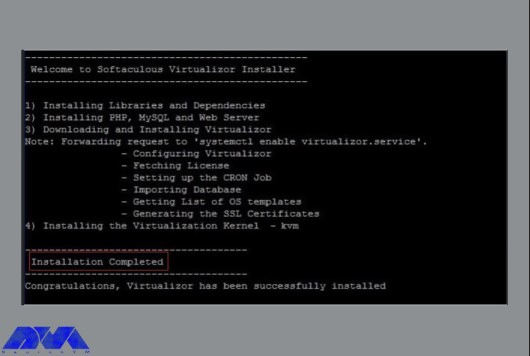
_ You have to be patient cause it will take some time to complete this process. Once the installation is done carefully, you should reboot your system:
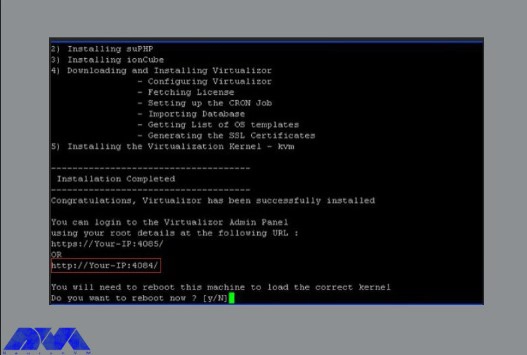
_ When you finished all these parts and reboot the system, you will be able to access the panel with the link below:
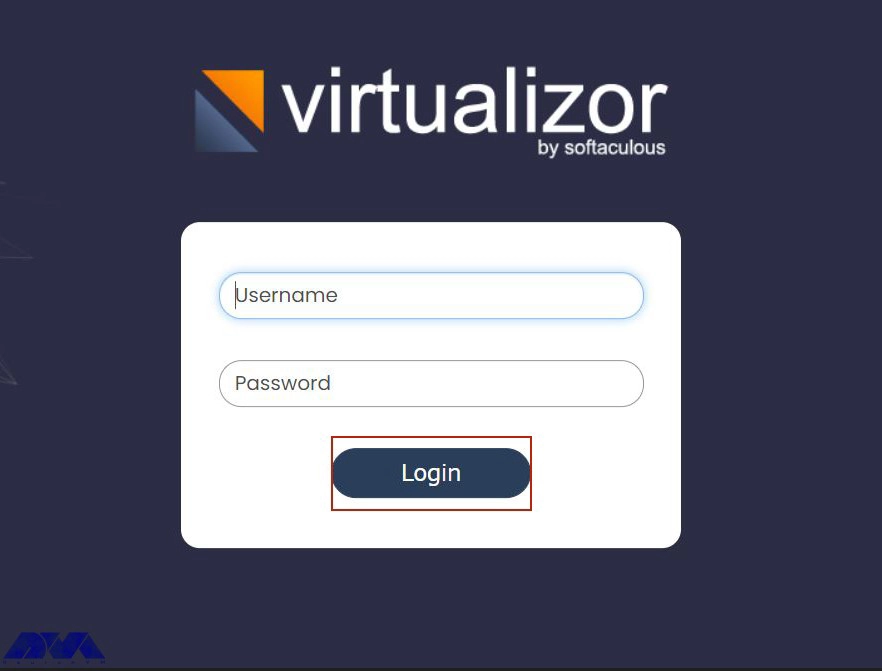
Done! Now you can use your virtualizor on a dedicated server and enjoy using the simple interface of that.
Here we showed how you can install virtualizor on your dedicated server and the prerequisites you need before installation. Virtualizor makes it easier for you to control systems. Have any ideas or problems, leave a comment.
If you want to test this tool, it contains a one-month free trial license for all users.
You can use ports from 4081 – 4085. If there is any firewall restriction, you will need to allow these ports.
How useful was this post?
Click on a star to rate it!
Average rating 0 / 5. Vote count: 0
No votes so far! Be the first to rate this post.
 Tags
Tags
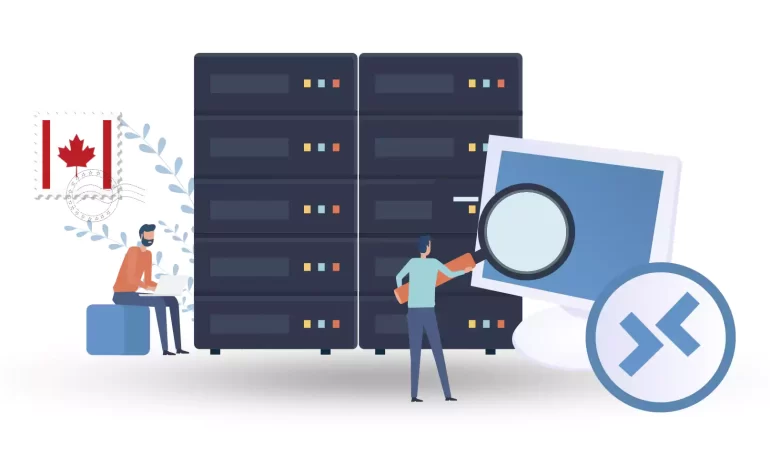
You can meet all your online needs with a simple one-step solution, this solution is Canada RDP or R...



 Tags
Tags

If we want to recommend a suitable distribution for beginners, Linux Mint is definitely one of the b...



 Tags
Tags
What is your opinion about this Blog?








