
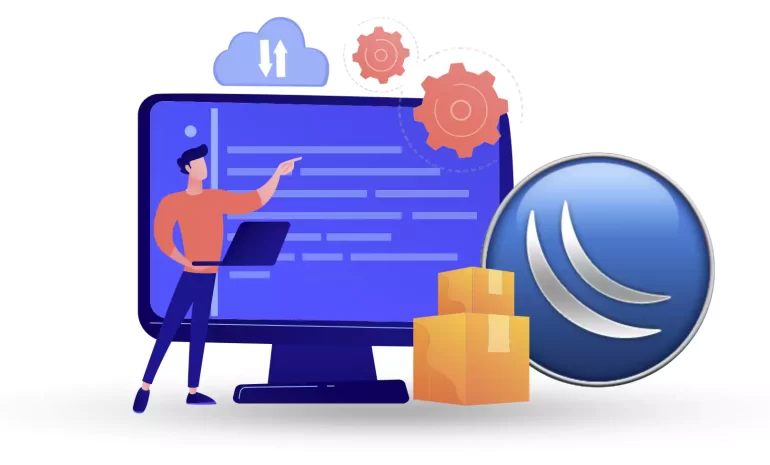





MikroTik RouterOS is a powerful operating system used in MikroTik routers to effectively manage network connectivity. One of its key features is the ability to install packages to expand the router’s functionality. In this guide, we will walk you through the steps to easily install packages on MikroTik RouterOS. By following these instructions, you can leverage the full potential of your router and enhance your network management capabilities.
It is recommended to use MikroTik VPS plans in our website which are Up-to-date and qualified servers.
MikroTik RouterOS is an operating system developed by the Latvian company MikroTik for their line of networking hardware, particularly routers and wireless devices. It is a powerful and versatile operating system designed for network management and routing purposes. Now let’s see how we can install extra packages on MikroTik with proper guidelines.
Let’s get started:
Open your preferred administration interface (Winbox, Webfig, or CLI) and log in using your MikroTik router credentials. Ensure that you have administrative privileges before proceeding.
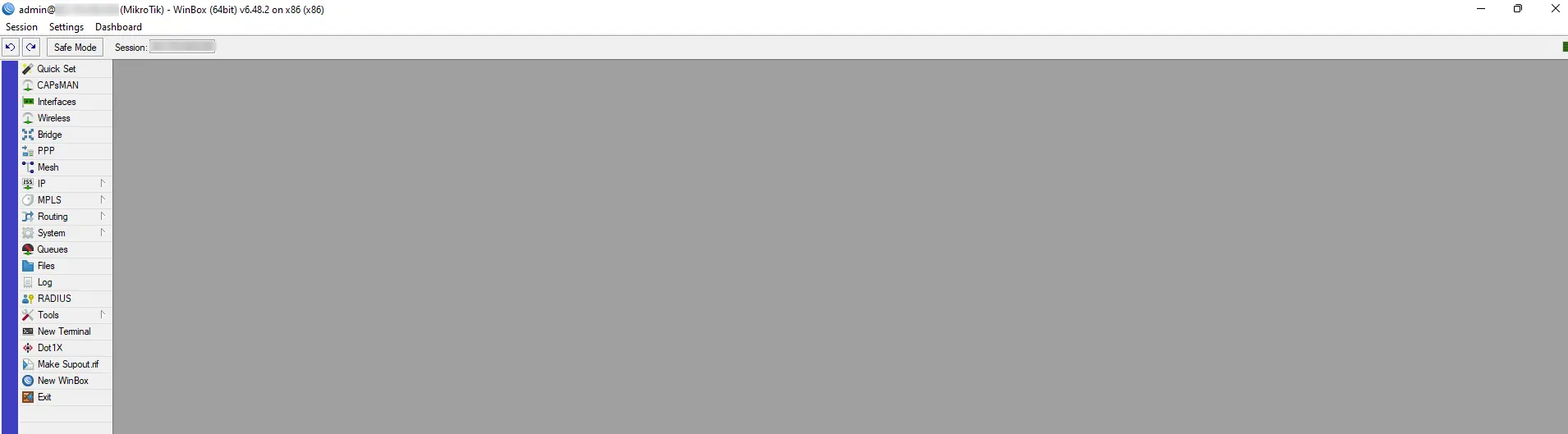
Locate and click on the “System” menu within your router’s administration interface. Here, you will find various system-related settings and options.
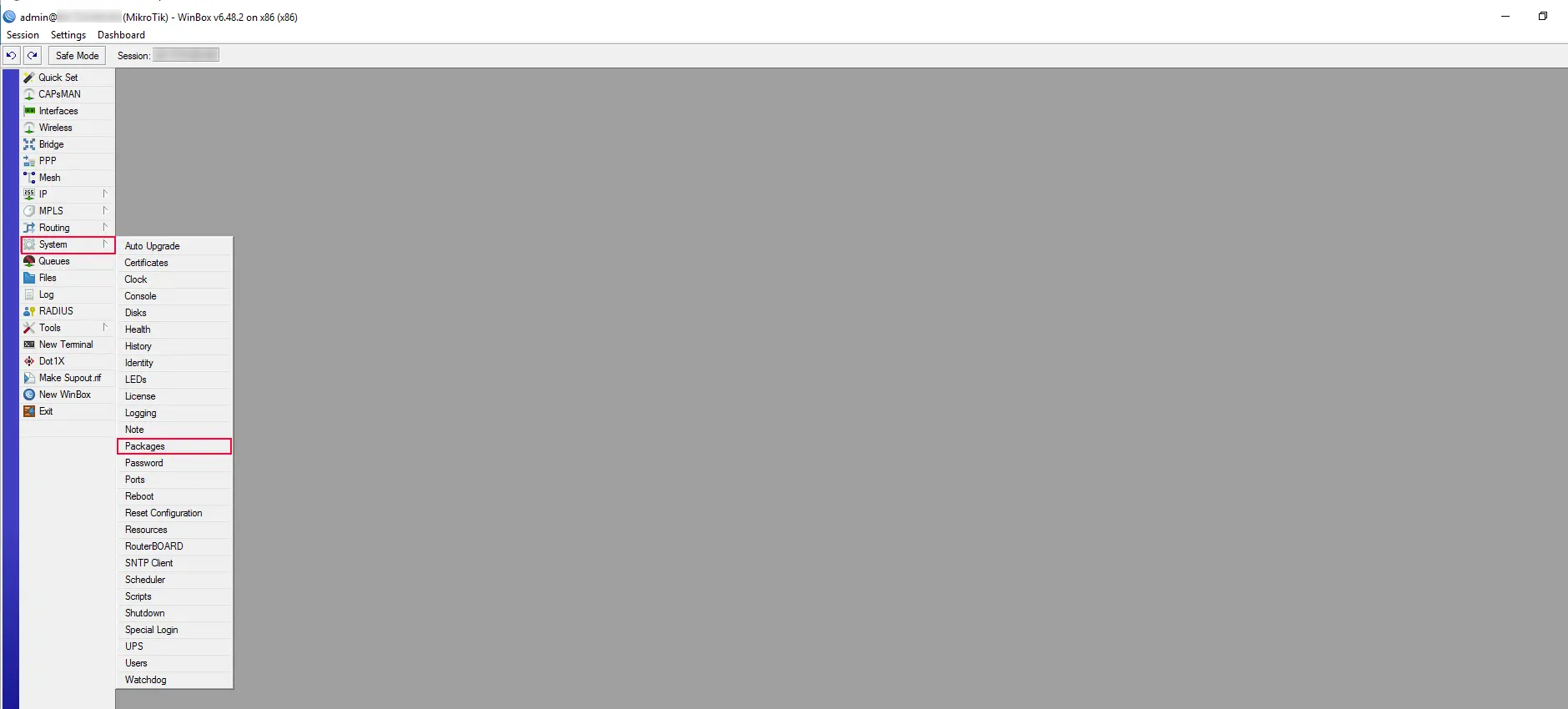
Under the “System” menu, click on the “Packages” option. This will open the package management screen, which allows you to install, update, or remove packages on your MikroTik RouterOS. Here, you should click on “Check for Updates“.
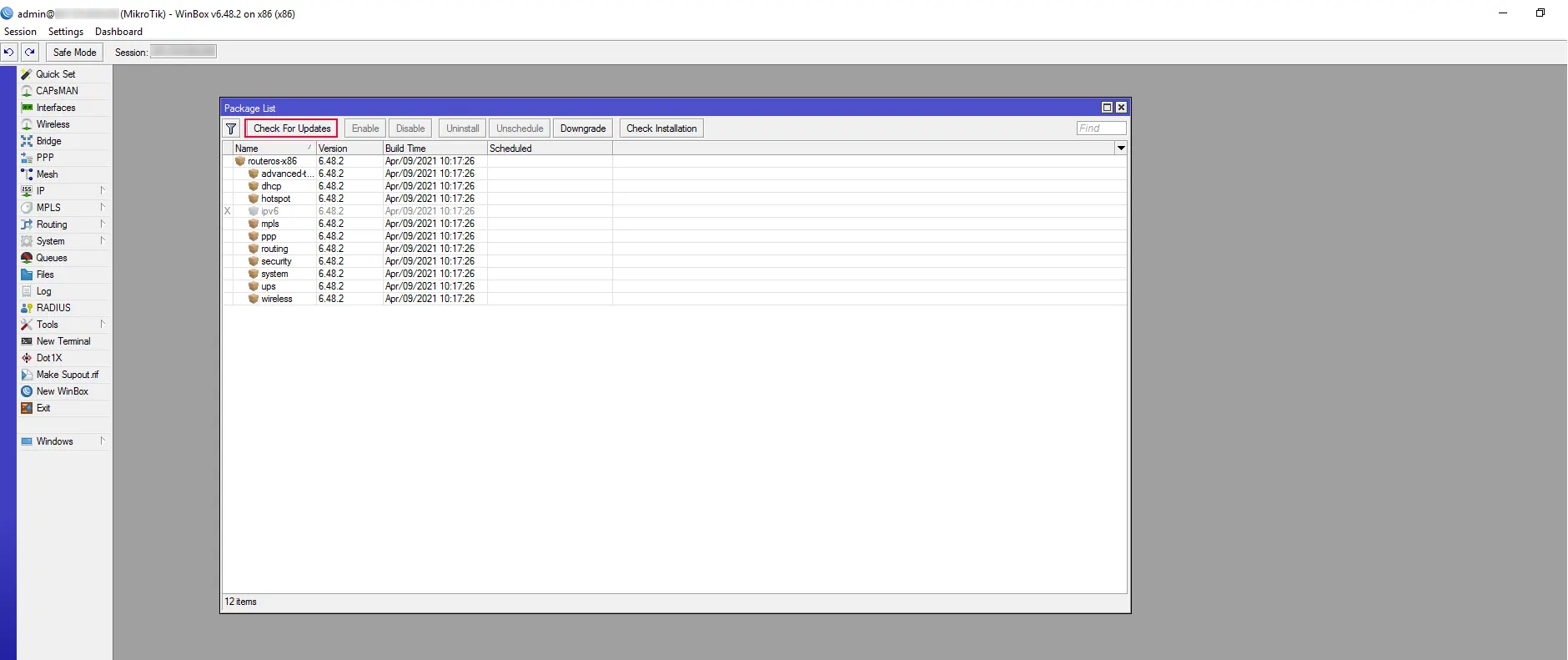
Once the updates are displayed, select the packages you want to install by checking the boxes next to their names. You can choose multiple packages at once.
After selecting the desired packages, click on the “Download & Upgrade” button to start downloading and installing the selected packages on your router.
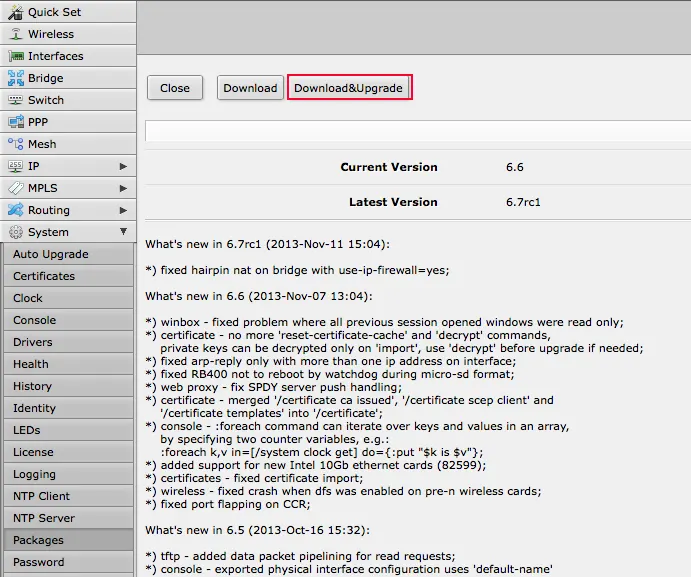
Navigate back to the package management screen to verify that the package is now listed with the status “Installed.” You can also check the router’s log or console to ensure there are no errors or conflicts during installation.
Congratulations! You have successfully installed a package on your MikroTik RouterOS. You can now explore and utilize the added functionality provided by the installed package to enhance your network management experience.
Note: Ensure that the packages you install are from trusted sources to maintain the integrity and security of your network.
Here are some troubleshooting steps for installation package issues on MikroTik RouterOS:
1. Verify the package compatibility: Ensure that the installation package is compatible with your version of RouterOS. Check the package requirements and any specific instructions provided by the manufacturer.
2. Check available disk space: Insufficient disk space can cause installation package issues. Verify that you have enough free storage on your MikroTik RouterOS device to accommodate the package installation. You can use the following command in the RouterOS terminal to check disk usage:
/system resource print
3. Verify the package integrity: Confirm that the installation package file is not corrupted or incomplete. You can download the package again from the official MikroTik website or from a trusted source. Try installing the package using the new file.
4. Use a different installation method: MikroTik RouterOS supports multiple ways to install packages, such as using the Package Manager (WinBox or WebFig interface), uploading packages via FTP or HTTP, or using the command-line interface. If you encounter issues with one method, try another to see if it resolves the problem.
5. Check for conflicting packages: Some installation packages may conflict with existing packages or features on the MikroTik router. If the installation fails or causes issues, check the RouterOS package list (/system package print) for any conflicting or duplicate packages. Remove or downgrade conflicting packages, if necessary.
Keep in mind that installing packages on MikroTik RouterOS may require a reboot or additional configuration steps, depending on the specific package’s requirements. Always refer to the package documentation or official resources for any post-installation procedures necessary to activate or utilize the newly installed package. Enjoy exploring the vast range of possibilities that MikroTik RouterOS offers!
How useful was this post?
Click on a star to rate it!
Average rating 4.3 / 5. Vote count: 12
No votes so far! Be the first to rate this post.
 Tags
Tags
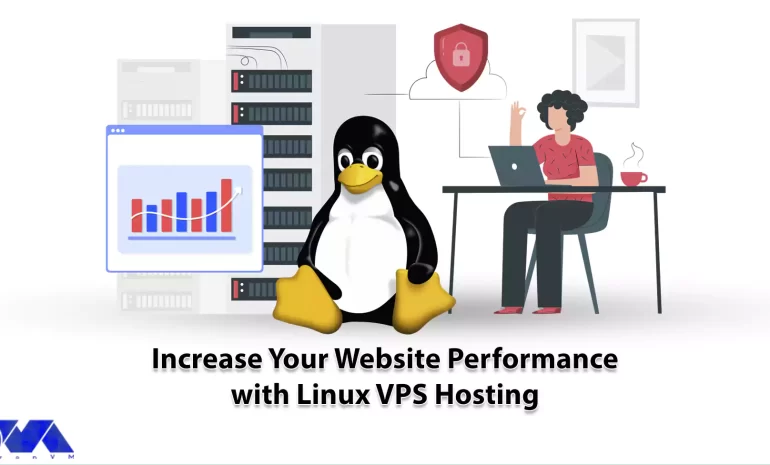
Here we are in 2023 and as you are well aware, in today's highly competitive digital landscape,...



 Tags
Tags
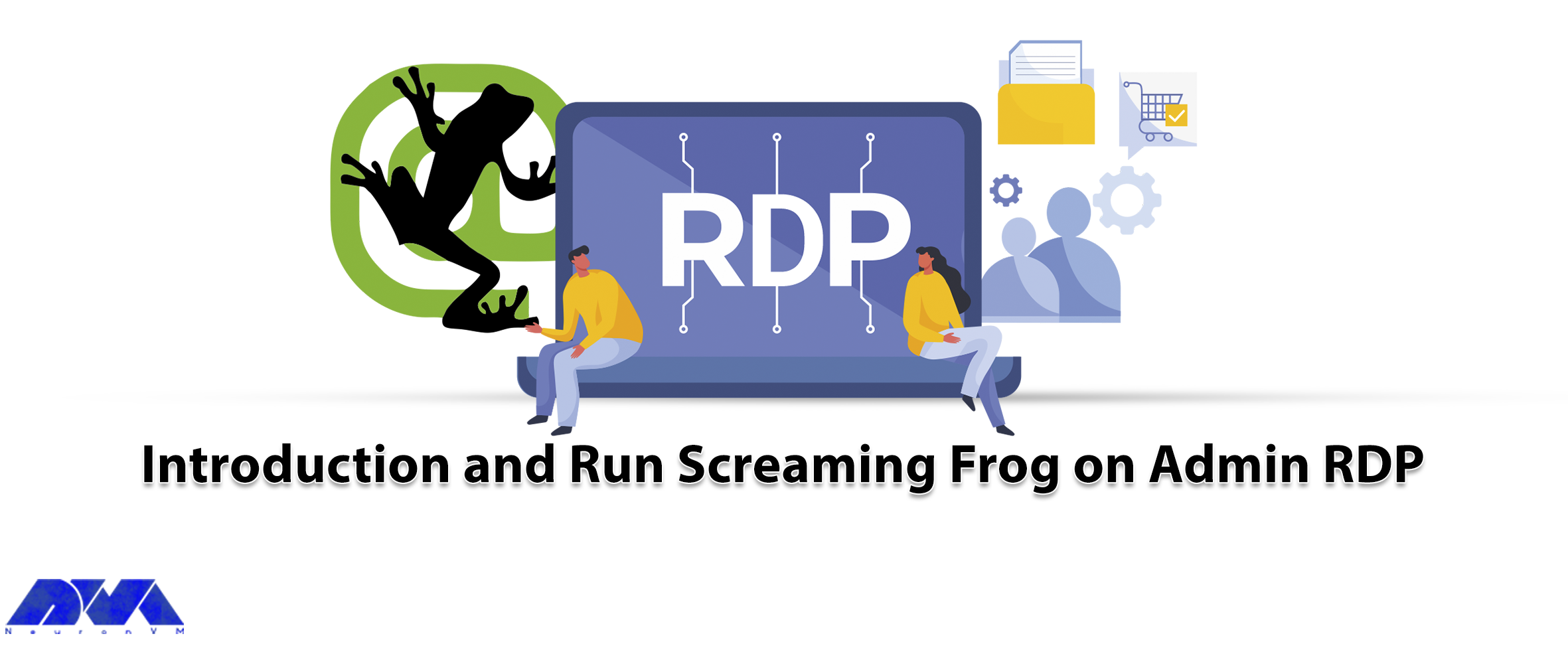
Screaming Frog is a website crawler that plays a role in the SEO optimization of your site by extrac...



 Tags
Tags
What is your opinion about this Blog?








