






Minecraft is a popular sandbox video game created by Markus Persson and developed by Mojang Studios. It allows players to build and explore virtual worlds made up of blocks in a 3D procedurally generated environment. In Minecraft, players have the freedom to gather resources, craft tools and items, and engage in various activities such as mining, farming, and combat. The game features different modes, including survival mode where players must gather resources to stay alive and creative mode where they have unlimited resources to build and create. Minecraft has a large community and is available on various platforms, including PC, consoles, and mobile devices. In the continuation of this article, we will teach you step by step How to Install Minecraft on Ubuntu 20.04.
Before install Minecraft on Ubuntu 20.04, you should first ensure that your system meets the following prerequisites:
– A Linux VPS server with Ubuntu OS.
– Java Development Kit (JDK): Install OpenJDK using the following command:
sudo apt install default-jdk
– X Window System: Ubuntu 20.04 typically comes with a default X Window System, but you can verify it by running the following command:
echo $DISPLAY
– Internet connection: Ensure you have a stable internet connection.
Once you have met these prerequisites, you can proceed with installing Minecraft on Ubuntu 20.04.
In this section, we are going to teach about installing Minecraft on Ubuntu 20.04. Be with us at the following steps:
Step1: Download the Minecraft Debian Package
wget -O ~/Minecraft.deb http://launcher.mojang.com/download/Minecraft.deb
Step2: After downloading the Debian package, install the DEB file by running the gdebi command:
sudo apt install gdebi-core
Step3: Finally, install the Minecraft.deb file using the following command:
sudo gdebi ~/Minecraft.deb
Tip: During the installation process, if you encounter the question “Do you want to install the software package?” hit “y” and press enter to complete the installation process successfully.
In the Ubuntu desktop manager environment, search for Minecraft in the application search section and click on it:
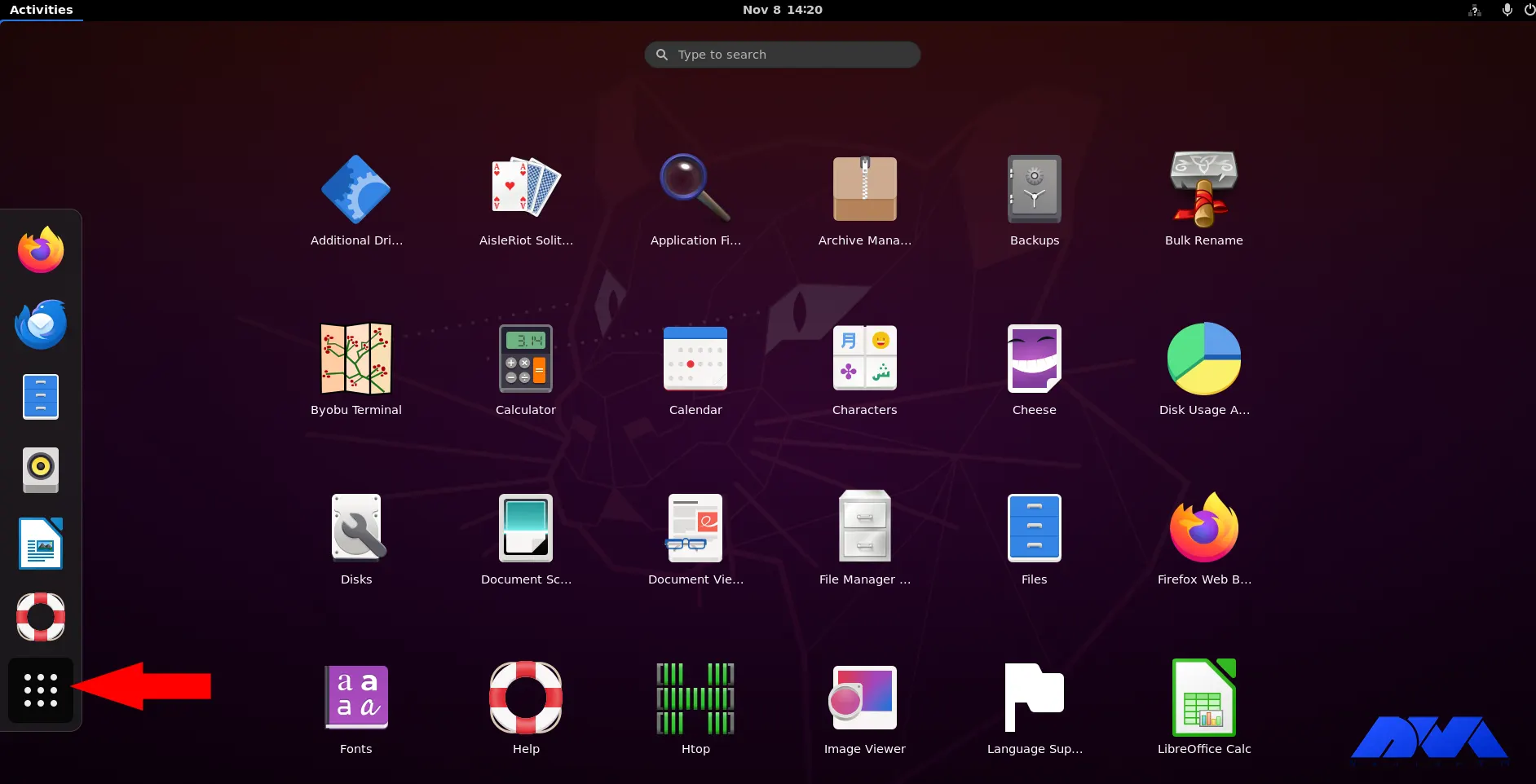
***
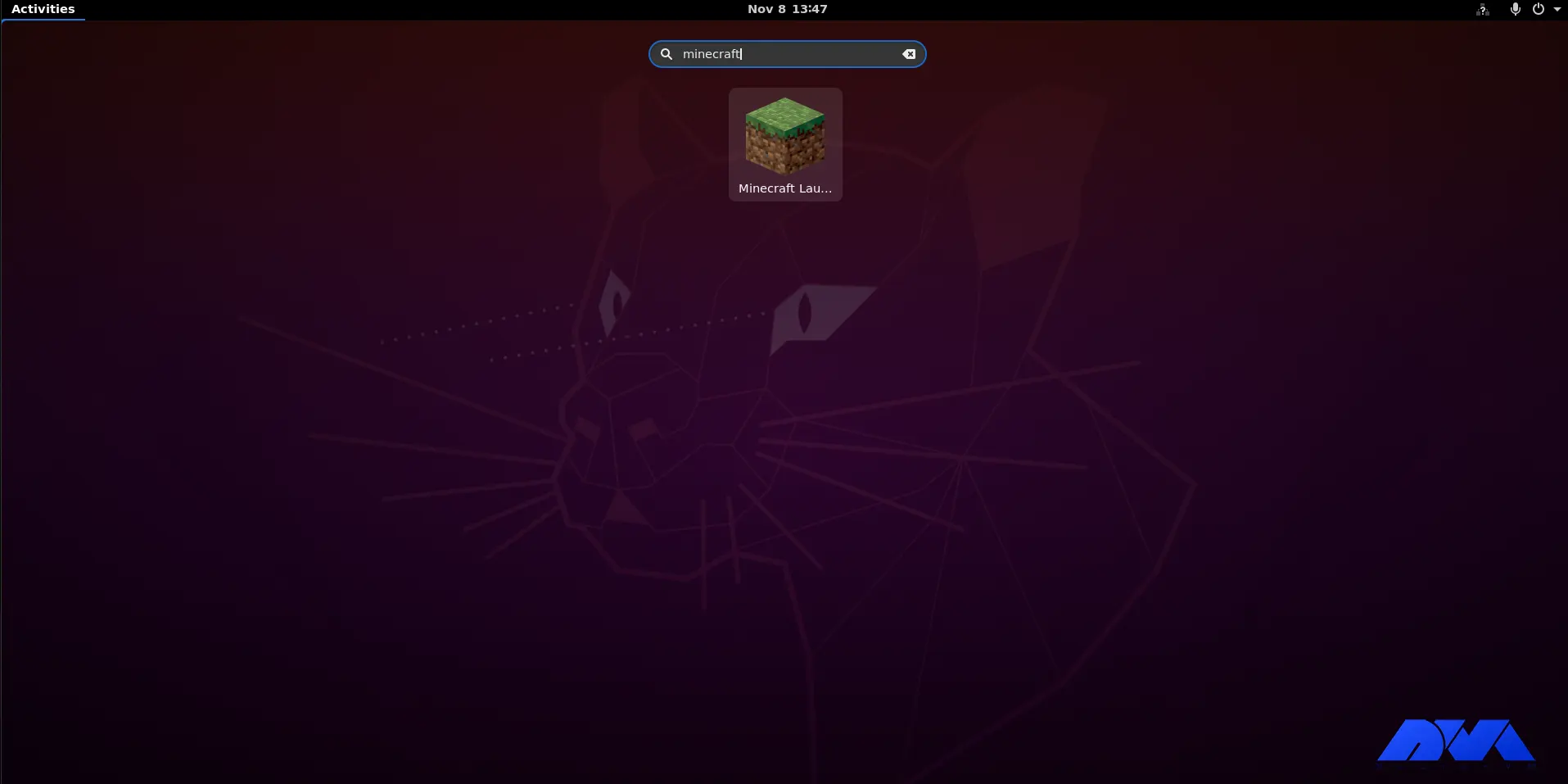
You may encounter issues while running Minecraft on Ubuntu 20.04, here are some troubleshooting steps you can follow:
1- Graphics/Performance Issues:
– Make sure your graphics drivers are up to date.
– Adjust the graphics settings within Minecraft.
– Allocate more memory to Minecraft. Open the launcher, go to Installations, select your Minecraft version, and click on “More Options“. Under “JVM Arguments” increase the value of -Xmx to allocate more memory.
– Try enabling vsync in the Minecraft options, which can help with screen tearing.
2- Authentication/Login Issues:
– Make sure you are using the correct Minecraft account credentials.
– Check if the Minecraft login servers are experiencing any downtime by visiting the official Minecraft server status page.
– Try logging in with your account on the Minecraft website to ensure there are no account-related issues.
– Reset your password if necessary through the Minecraft website.
3- Multiplayer Connection Issues:
– Ensure that both you and the server are using the same Minecraft version.
– Check if you can connect to other multiplayer servers to ensure it’s not a network issue.
– If connecting to a specific server fails, check if the server is online and if there are any IP or port-related issues.
– Verify that your firewall is not blocking the Minecraft application or port used by the server.
– Attempt to connect using direct IP address rather than domain name to rule out DNS issues.
4- Mods/Modpack Issues:
– Ensure that the mods you’re using are compatible with your version of Minecraft.
– Check if the mods require any specific dependencies or additional setup steps.
– Verify that you have installed the necessary mod loader, such as Forge or Fabric, and correctly set it up.
In conclusion, installing Minecraft on Ubuntu 20.04 is a straightforward process. By downloading the official Minecraft launcher and setting appropriate permissions, users can easily install and run the game on their Ubuntu system. The installation process ensures compatibility with Ubuntu 20.04, allowing players to enjoy Minecraft seamlessly on their Ubuntu machines.
How useful was this post?
Click on a star to rate it!
Average rating 5 / 5. Vote count: 1
No votes so far! Be the first to rate this post.
 Tags
Tags
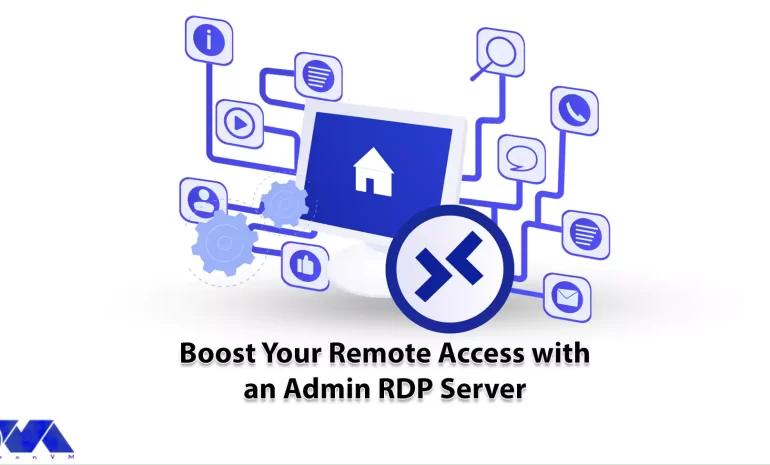
In order to have a better understanding of admin RDP, it can be said that admin RDP is part of a lar...



 Tags
Tags
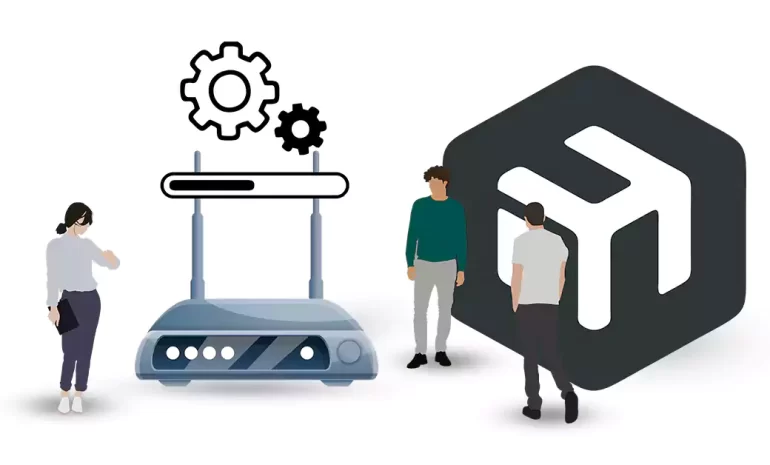
If you're unfamiliar with networking and router configurations, connecting to the Mikrotik rout...



 Tags
Tags
What is your opinion about this Blog?








