






After reading this article, you will fully learn how to install Metatrader on VPS. MetaTrader is a trading platform developed by MetaQuotes in 2005. It is usually associating with forex trading. MetaTrader using to trade a range of markets including Forex, indices, digital currencies, and commodities via CFD.
MT is very popular because it is customizable to your individual business preferences. It can use to automate transactions using algorithms. MetaTrader also opens and closes trades on your behalf according to a list of set parameters. MQL4 is based on the popular C++, and its flexibility helps to create the following features:
– User-friendly and flexible
– Safe, fast, and responsive
– Expert Advisors (EAs) and Custom Indicators
– Scripts and libraries
MetaTrader 4: Works on macOS and Linux. With MetaTrader 4, which includes 3 execution modes, 2 market orders, 4 pending orders, 2 stop orders, and one final stop, you will experience flexible and comfortable trading. Forex is a global currency trading market that surpasses all financial markets in terms of trading volume.
Forex Trading: It is done through 24-hour global information networks. To record information and perform automating transactions, you need a reliable computer with a very fast internet connection to connect to the internet 24/7. You can also do all your transactions faster than your computer with a VPS because it is significantly faster in transferring orders, reducing latency and slippage.
Before starting the installation, we recommend that you choose and purchase your favorite plan from the Windows VPS server plans placed in NeuronVM. Then install Metatrader on it according to the instruction below and enjoy the result.
First, before starting, type the “Remote Desktop Connection” in the start menu, then click on it. Then type your desired server IP and username, and password. Finally, click on “Connect“.
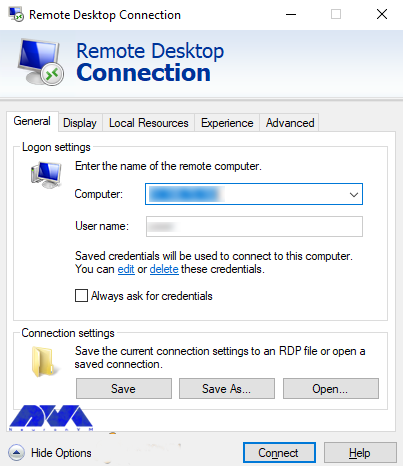
After entering the VPS server environment, Now you should open the browser and go to the Metatrader website and then download the Metatrader software. There are several ways to download MetaTrader4 that are describing below.
Since the MT4 broker version is usually pre-configured with broker trading servers, go to your broker’s website and log in to your client area to find the MT4 installation file. Then the installation link will be sent to your email:
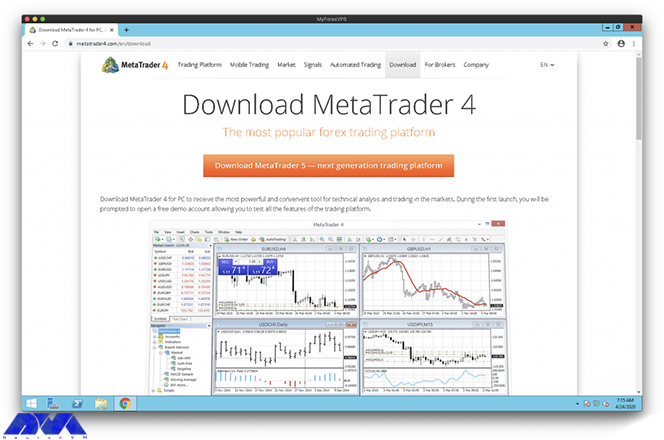
Drag the download button by scrolling down, then click the download file:
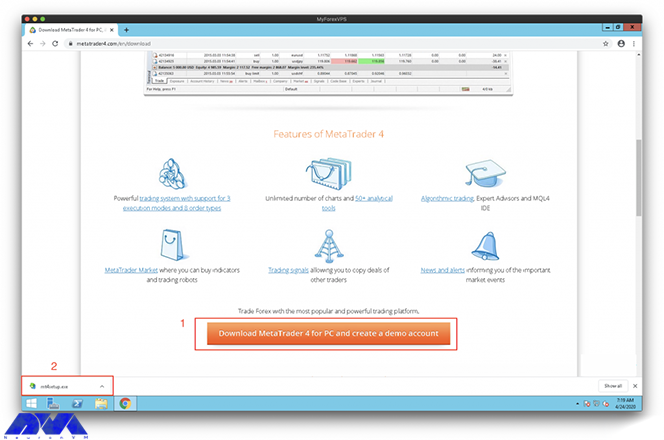
Click Run on MT4 to continue the installation process:
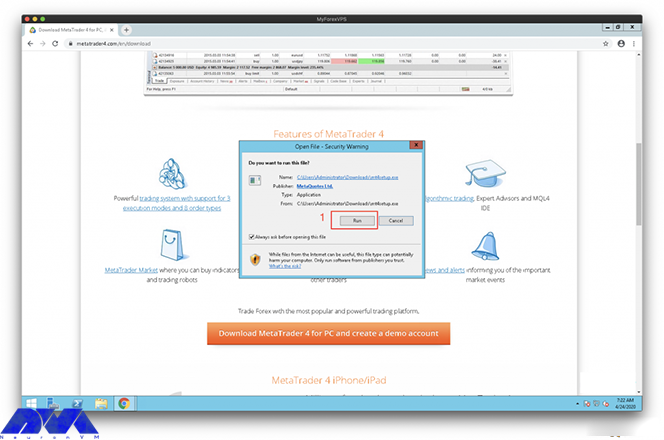
Install some examples of the MT4 platform on VPS, now it’s time to configure the settings. Click on the desired settings.
After installing multiple MT4 platforms on a VPS, consider individual folders to use for each platform. You can add -1 to the MT4 platform you are installing on paths (1 and 2), and also increase the index by only -1 for each new platform. Unique folder Once you have edited the paths, click Next (3), and then, the installation will start:
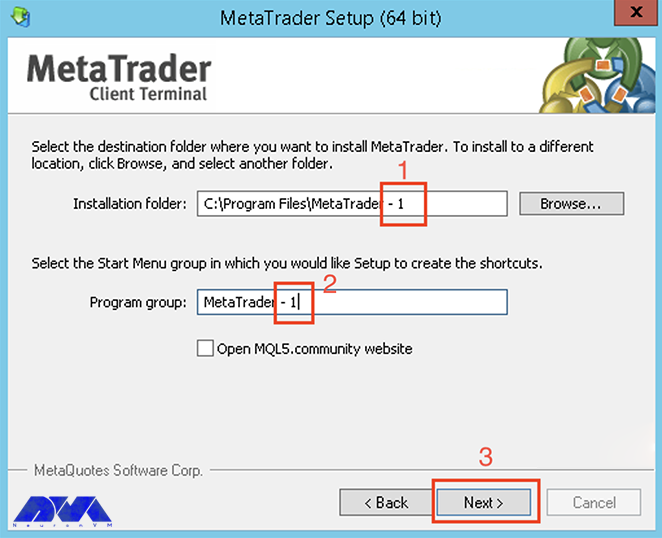
Click Finish when the installation is complete:
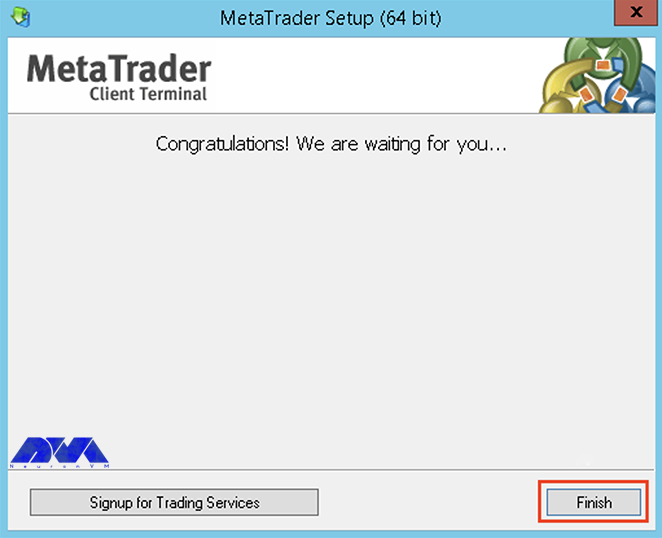
After completing the above steps on a regular basis, the MT4 platform will install and run 24/7 on your VPS:
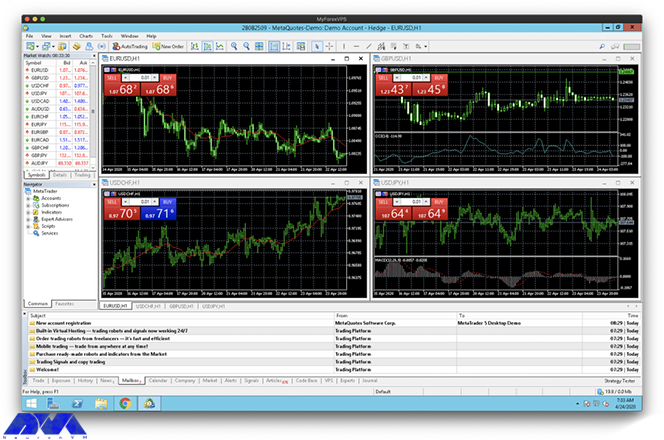
This is the MT4 configuration method for running in portable mode. Also, run MT4 on VPS in the so-called “portable” mode. If you do this, MT4 will store all your data in the folder where MT4 is installed. To see the location of the Data platform MT4 folder, click on the file (1) and then open Date Folder (2). Folder to place Experts Advisors and Indicators:
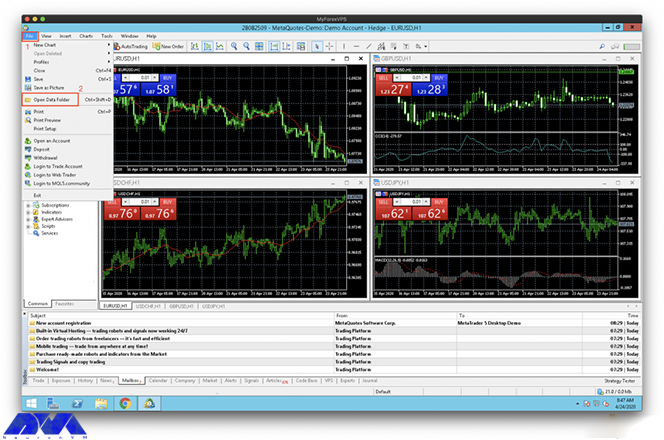
In the image below, the data folder path is different from where MT4 is installed by default:

Now go to Portable mode, and exit the MT4 platform. Then, find the shortcut in MT4, right-click, and select Properties. The current target route is as follows:
“C:\Program Files\MetaTrader -2\terminal64.exe”
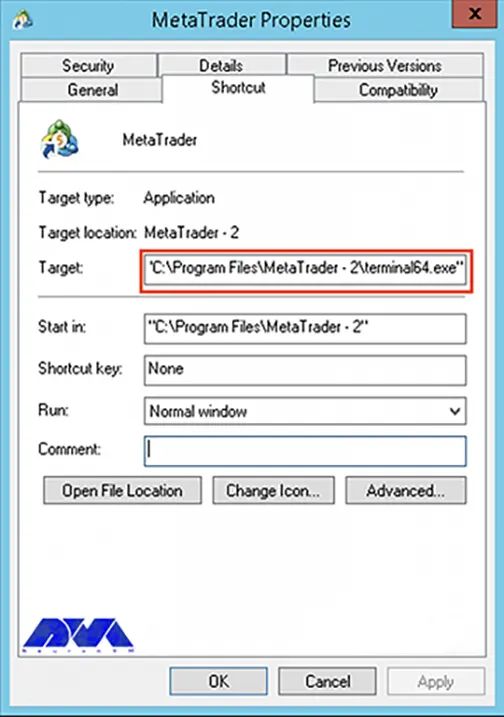
Add a space /portable to change it. The end of the modified route should be as follows. Click OK to save the settings:
“C:\Program Files\MetaTrader -2\terminal64.exe” /portable
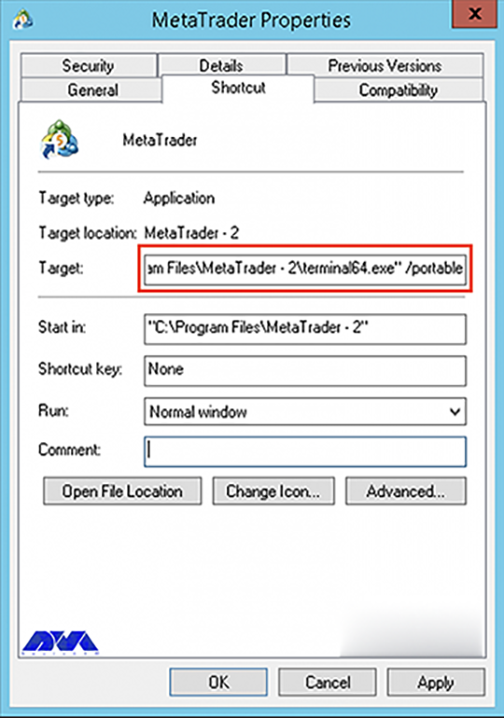
Check it out. The data folder is now in the MT4 installation folder:
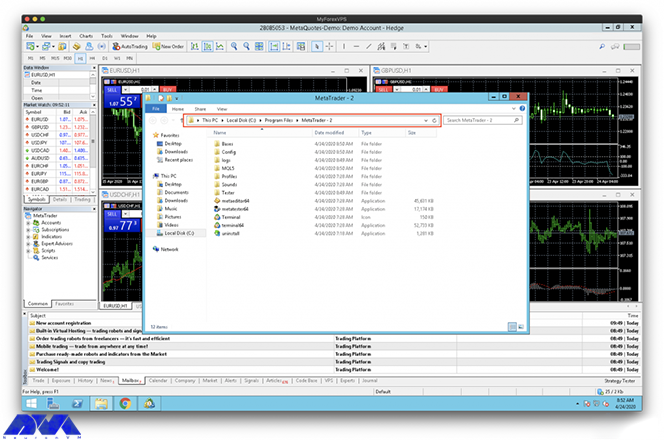
In this article, you learned How To Install MetaTrader on VPS. You are now ready to use the powerful MetaTrader 4 trading system, which allows you to implement strategies of any complexity. We hope this tutorial was useful for you. Share your questions with us in the comments section.
How useful was this post?
Click on a star to rate it!
Average rating 3.3 / 5. Vote count: 6
No votes so far! Be the first to rate this post.
 Tags
Tags
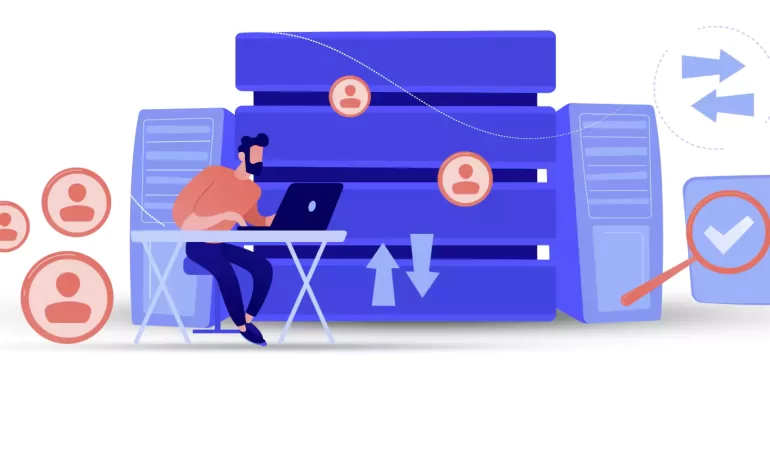
Since the creation of the Internet, the priority was to send packets without defects and damage, and...



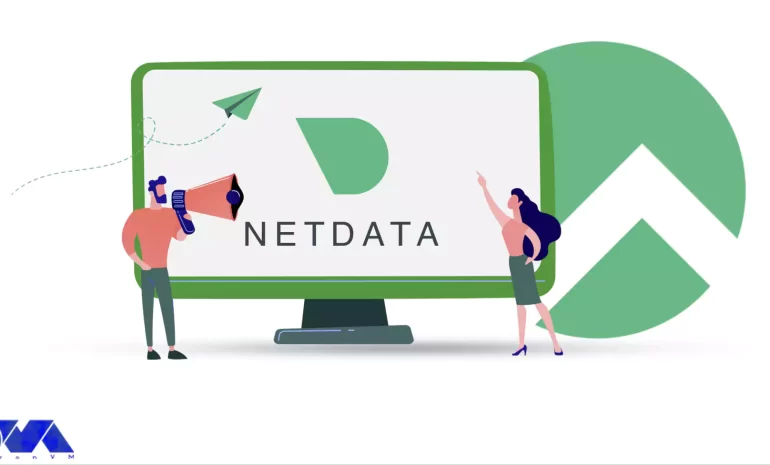
If you are looking for an open-source and real-time server monitoring tool, Netdata is definitely a ...



 Tags
Tags
What is your opinion about this Blog?








