






After reading this post, you will learn How to Install CloudLinux on Dedicated Server step by step. This platform is a great operating system that can be deployed on various systems like dedicated servers, cloud servers, or virtual machines. It can be said that one of the best solutions to secure the hosting environment on servers is to isolate the file system and keep the user’s process secret.
CloudLinux is an operating system that helps create a secure and stable platform for shared hosting. This cloud computing system is based on CentOS and Cause users to have more control over server resources:
– Isolation of user accounts prevents users from influencing each other.
– It prevents users from seeing each other’s configuration files or private information.
– Allows you to monitor and control limits such as RAM, CPU, and I/O.
– Monitor and implement MySQL usage.
– It provides CageFC, which is a type of file system.
– It allows users to choose between different versions of php
– Prevent symbolic link attacks
– It is compatible with all major control panels.
Now, it’s time to find out how to install CloudLinux on your dedicated server. To start and install CloudLinux on a dedicated server, you must have a dedicated server in the first step. Therefore, we suggest you visit the Cheap Dedicated Server plans presented on our website. So follow the instructions in this section carefully so that you can do the installation successfully.
The first step is to run the following command to download cldeploy script:
wget https://repo.cloudlinux.com/cloudlinux/sources/cln/cldeploy
The installation step should be done based on the activation key, so run the command below:
sh cldeploy -k < CL activation_key >
If you want to get permission based on IP, use the following command:
sh cldeploy -i
When you finish the installation part, it’s time to run the command below to reboot the Linux server:
reboot
Now you have CloudLinux on your system. After rebooting, you can run the server through CloudLinux shared OS.
After installing CloudLinux on your server, you should apply the configuration by using the following commands:
If your control panel is Cpanel, navigate WHM, then LVEmanager.
If you use DirectAdmin, then go through Dashboard and then CloudLinux Manager.
Tip: The CoudLinux user interface is always the same for every control panel.
At last, open CloudLinux through the control panel. In this case, you will face a welcome page, and you can click on the Start wizard option to finish the process:
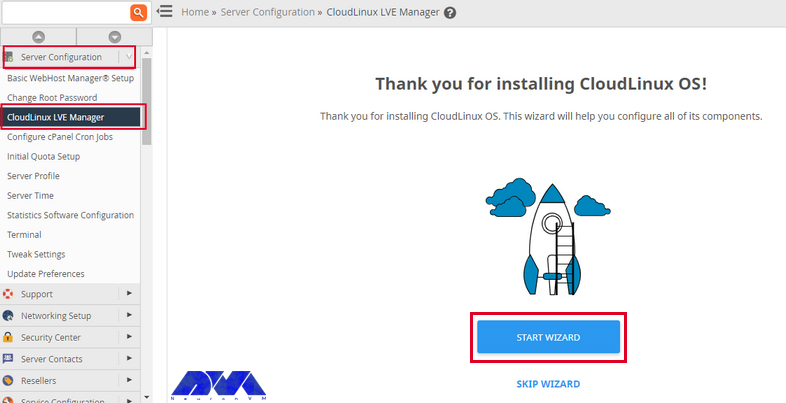
Now, you can continue the configuration part. Here, your first choices are like this:
Cagefc- It is a kind of virtual file system and set of tools that keeps the user hidden.
LSAP- This case is actually a kind of Apache module, based on Lightspeed API technology for PHP and great performance of that.
MySQL Governor- This software integrates and monitors MySQL in a shared hosting environment.
Node.js selector- This tool is one of the components of CloudLinux that allows the user to easily create Node.js applications and also select them and other parameters based on their needs.
Configure PHP- With this tool, you can also configure selectors and PHP interpreters. It also allows users to choose their versions and modules.
After you have made your selection, click Finish & Install, and keep in mind that the installation may take a few minutes depending on the hardware:
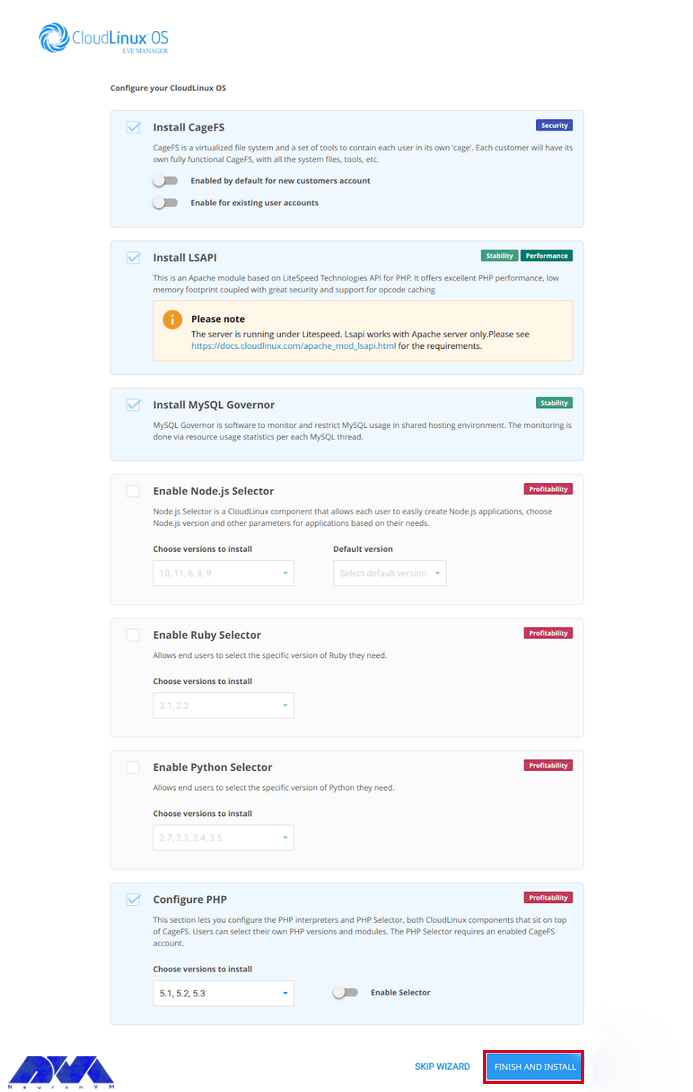
Now we are going to take a look at the interface of CloudLinux by presenting pictures.
Dashboard:
Here, you can see the summary interface for CloudLinux. This summary gives information about the status of every other feature enabled with CloudLinux. In addition, you can see the number of users and resellers hitting the resource limits.
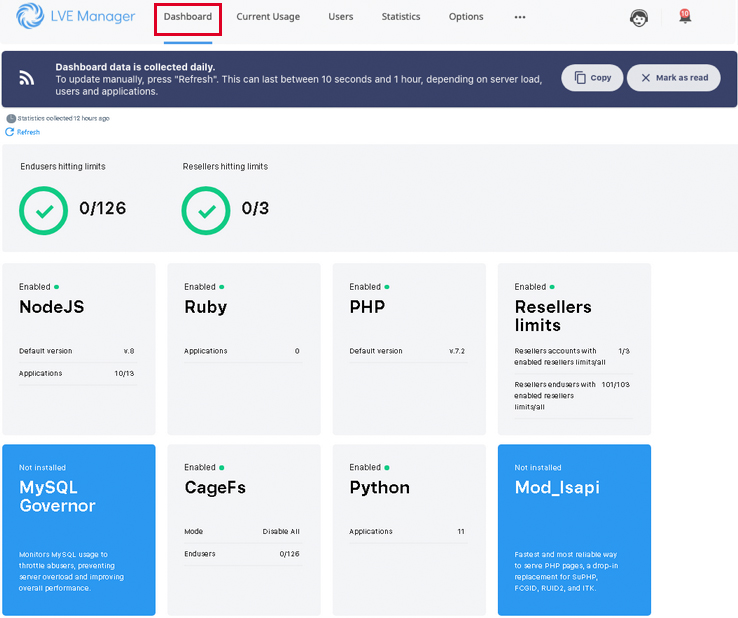
Current usage:
This interface is used to get information about the live usage of users who hit the limits. (like CPU, RAM, etc.)

Users:
This interface shows the list of users and their adjusted limits. In addition, you can change the individual user’s custom assignment of the resources.
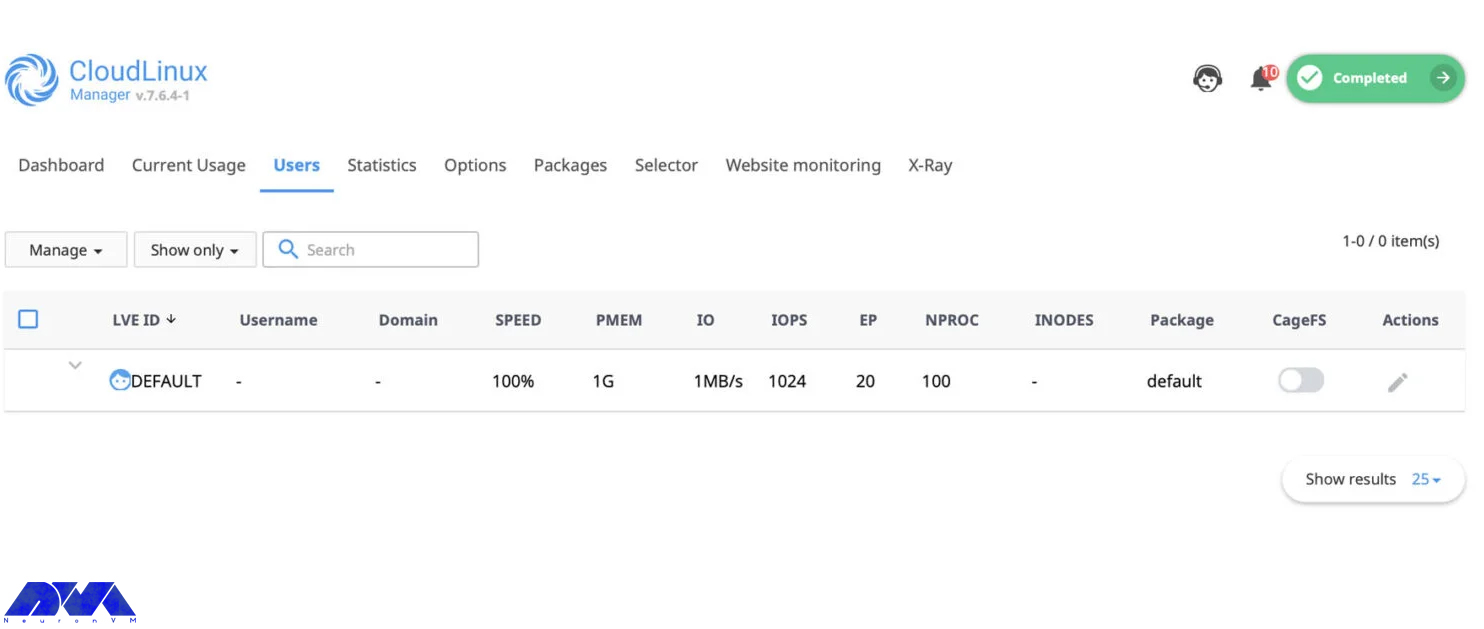
Statistics:
This one is called the statistics interface. This interface will filter the average usage of every parameter for users according to the time.

Options:
This interface is a configurable option used to configure notifications, MySQL, Python Selector, CageFS, and so on.
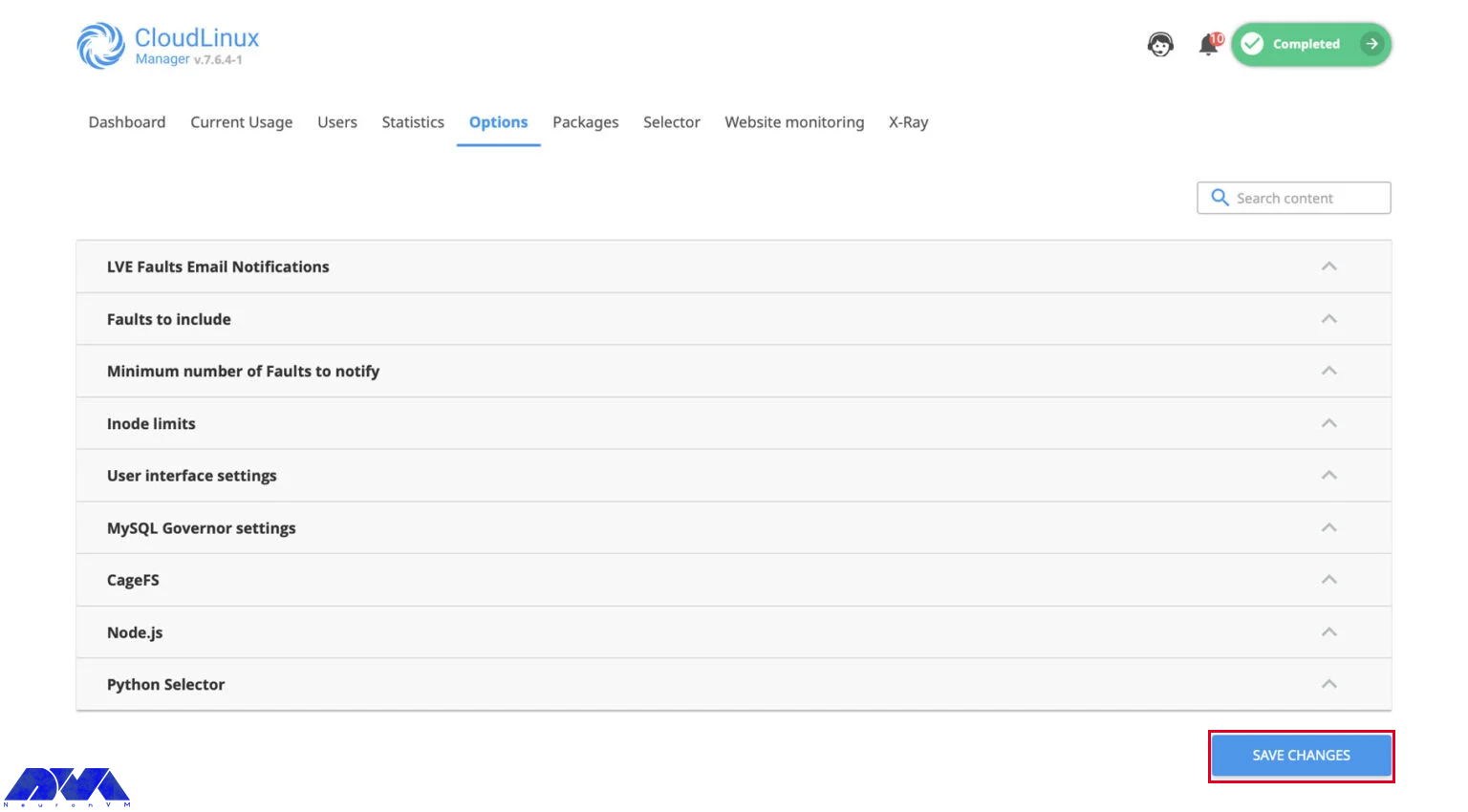
Packages:
The package interface is used to configure the limitations of the packages.
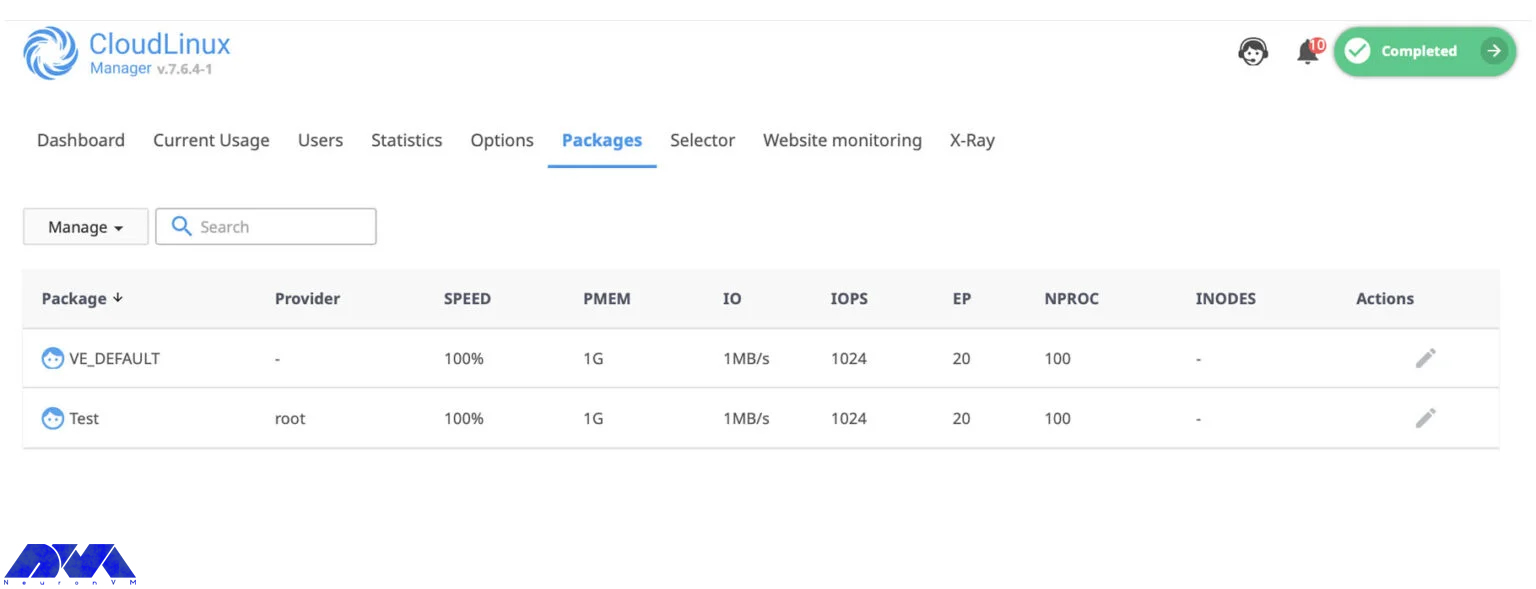
Selectors:
You can configure the PHP selector setting using this interface.

Website Monitoring:
Use this interface to monitor the website’s number of requests and PHP reports.
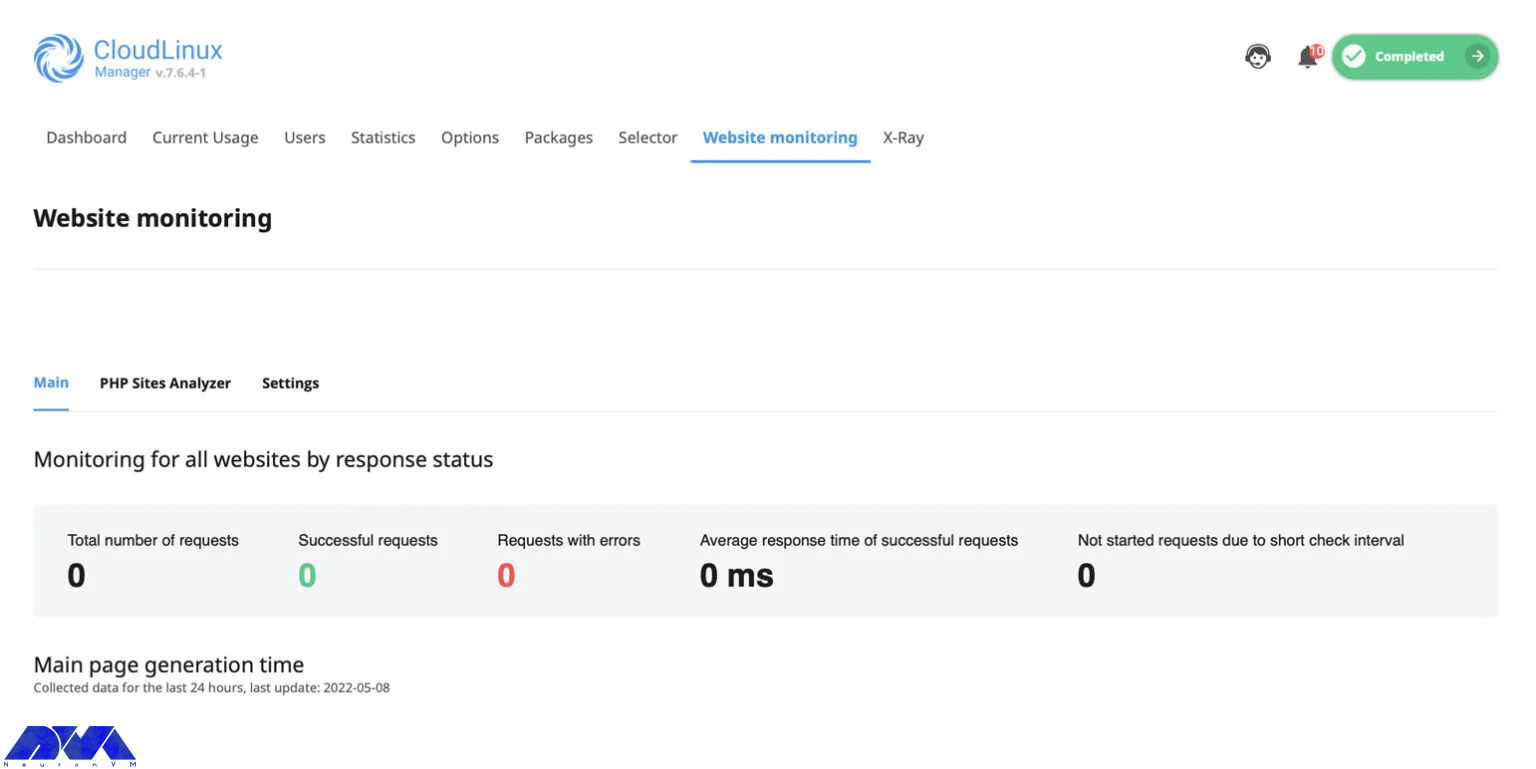
After you have created the packages, go to the CloudLinux packages section to configure package restrictions. Now, you can see a list of already created packages. Then click the Pencil icon to edit the package:
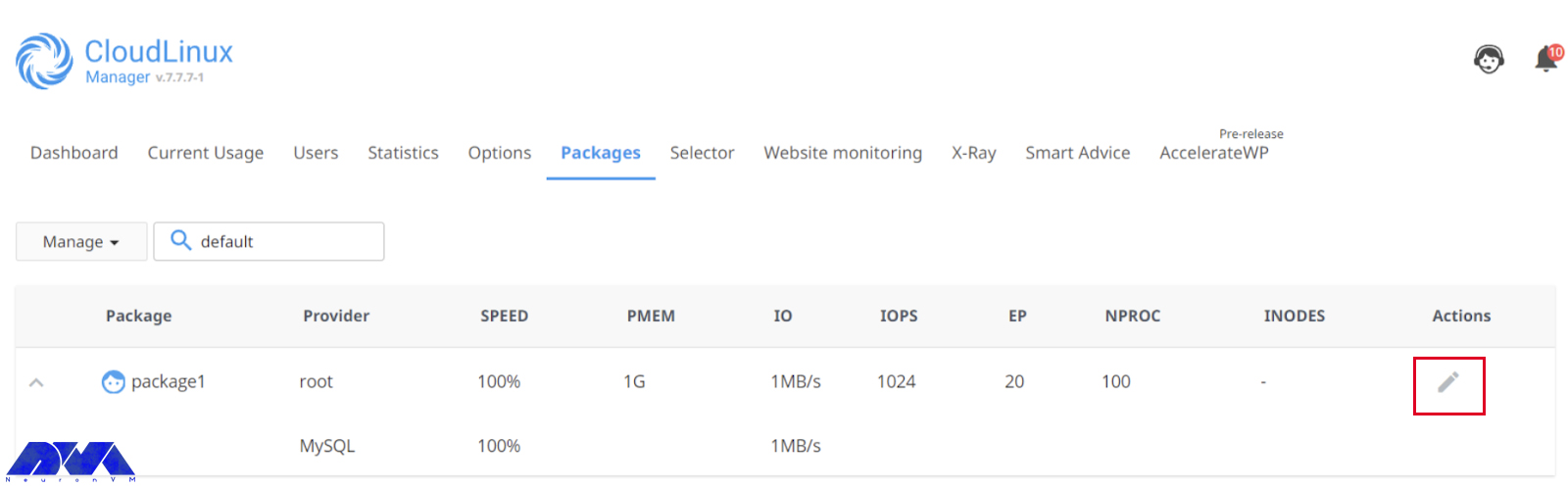
The Limits of CloudLinux are shown here, and you can configure them for every individual package:
Speed: Speed limit for CPU
VMEM: limitation of Virtual memory
PMEM: Limitation of Physical memory
IO: Combines the operation of reading and writing.
IOPS: This limit restricts the total number of reading and writing per second
NPROC: Maximum number of processes on LVE
EP: It represents a maximum number of connections that happen simultaneously to dynamic Apache scripts and SSH and corn jobs.
Now that you have set the limit of the required parameters, you can click the save button. Note that you can apply the same procedure to other packages:
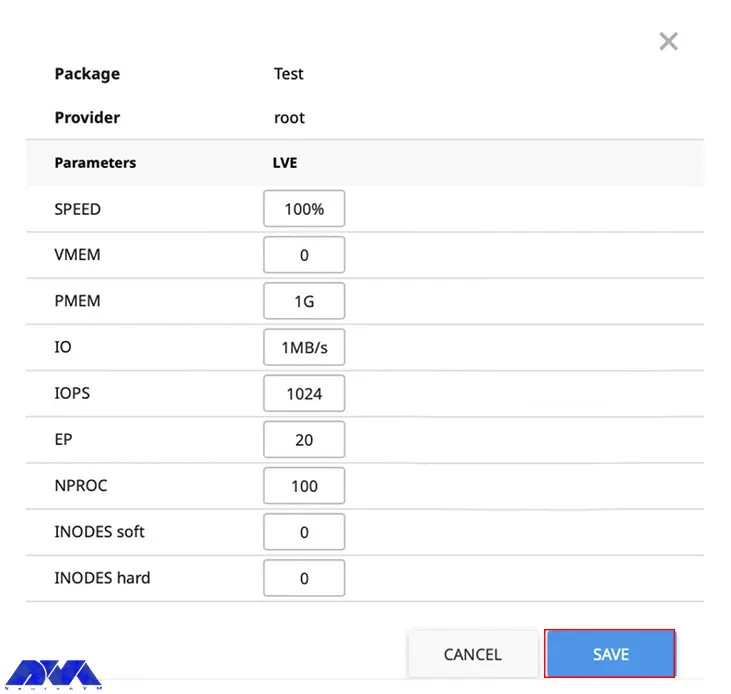
In this article, we tried to teach how you can install CloudLinux on a dedicated server. We hope you enjoy this useful content. It represents a complete guide for you. If you have any questions, just comment.
Yes, it offers technical support services.
CloudLinux offers a trial period. So you can use it to test the service. Go to the website to get the trial.
How useful was this post?
Click on a star to rate it!
Average rating 5 / 5. Vote count: 1
No votes so far! Be the first to rate this post.
 Tags
Tags

Minecraft is a popular sandbox video game created by Markus Persson and developed by Mojang Studios....



 Tags
Tags
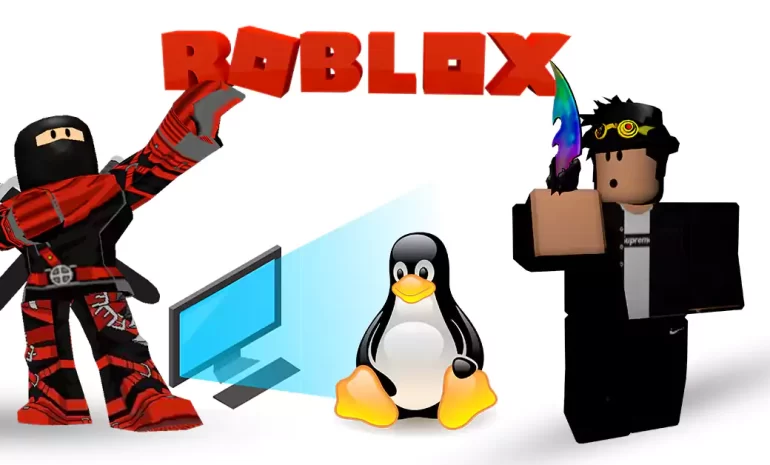
Roblox Studio, the development environment for creating Roblox online games, is designed for Windows...



 Tags
Tags
What is your opinion about this Blog?








