






SSH key (Secure Shell) is a type of access credential using in SSH protocol. SSH protocol is essential in Infrastructure as a Service (IaaS) platforms. They are using to authenticate and establish a secure connection between a client and a server. This article will provide a comprehensive guide on generating SSH keys, which are essential for secure SSH connections.
If you need to buy a Windows VPS server or a Linux VPS server, you can use the plans provided with high quality and immediate delivery on our website.
SSH keys are cryptographic keys that consist of a private key and a public key. The private key should be kept secure and never shared, while the public key can be freely distributed. The private key is used for authentication, while the public key is used for encryption.
First, open the terminal on your Linux system. This can usually be done by searching for “Terminal” in the applications menu or by pressing Ctrl+Alt+T.
– You can run the following command to generate the SSH key pair:
ssh-keygen -t rsa -b 4096
This command generates a 4096-bit RSA key pair, a commonly used encryption algorithm. You may choose a different key type or bit length according to your requirements.
– Once you press Enter, the terminal will prompt you to select the file location to save the SSH key pair. Press Enter to save it in the default location (~/.ssh/id_rsa), or specify a custom path if desired.
– You will be prompted to set a passphrase for the SSH key. While not mandatory, setting a passphrase adds an extra layer of security to the key. Type your desired passphrase and press Enter. Note that the passphrase will not be visible as you type.
– The terminal will display information about the newly generated SSH key pair, including the key fingerprint and location. The public key file will have a .pub extension. Your SSH keys are now ready for use.
Start by downloading PuTTY and follow the installation instructions provided. Ensure that you download both PuTTYgen and PuTTY tools.
Open PuTTYgen from the installed PuTTY folder or from the Start menu. PuTTYgen provides a graphical interface to generate SSH key pairs on Windows:
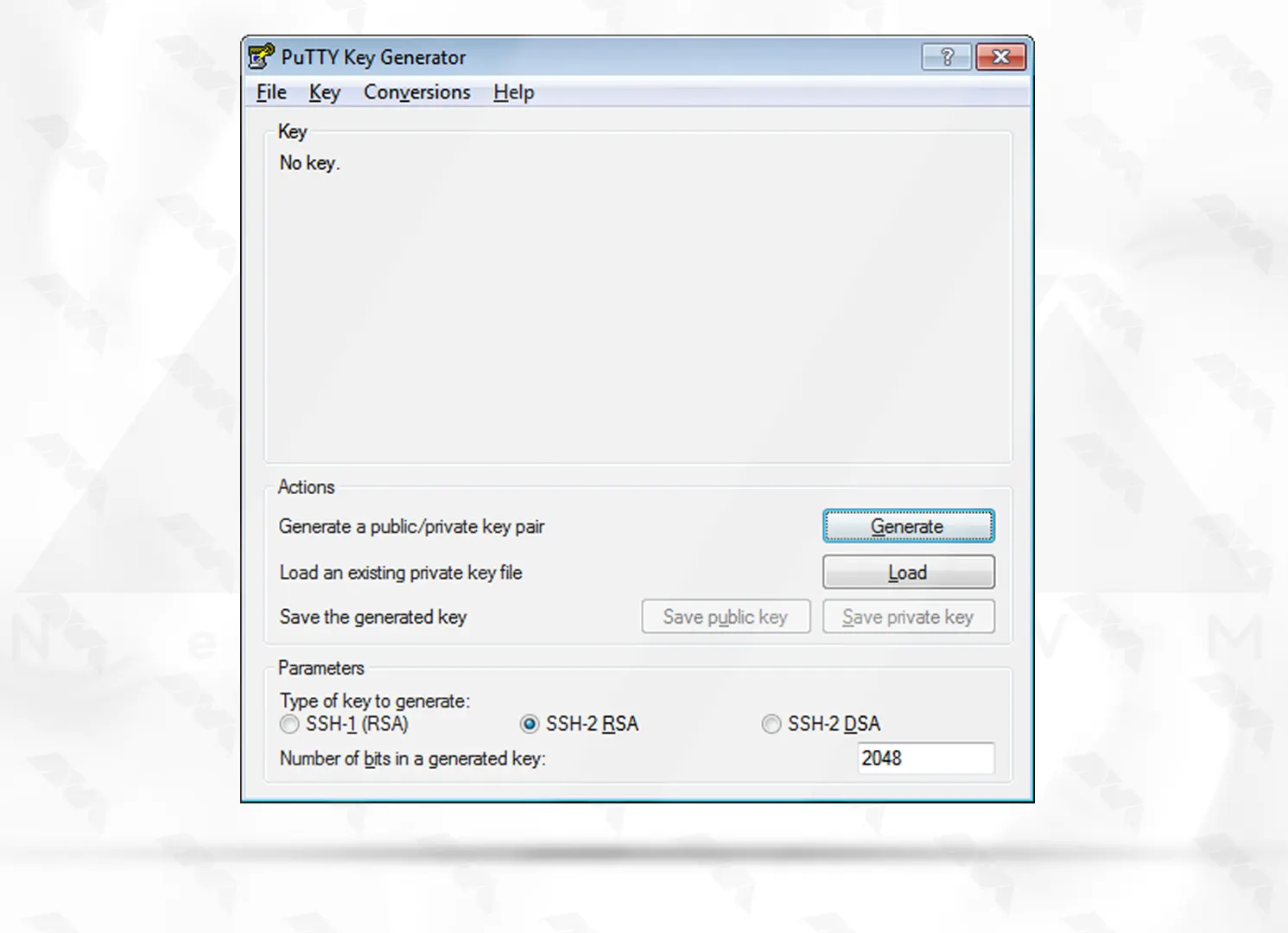
Please select the default key type as SSH-2 RSA, which is the latest version of the SSH protocol and incompatible with SSH-1. RSA and DSA are two algorithms utilized for computing digital signatures:
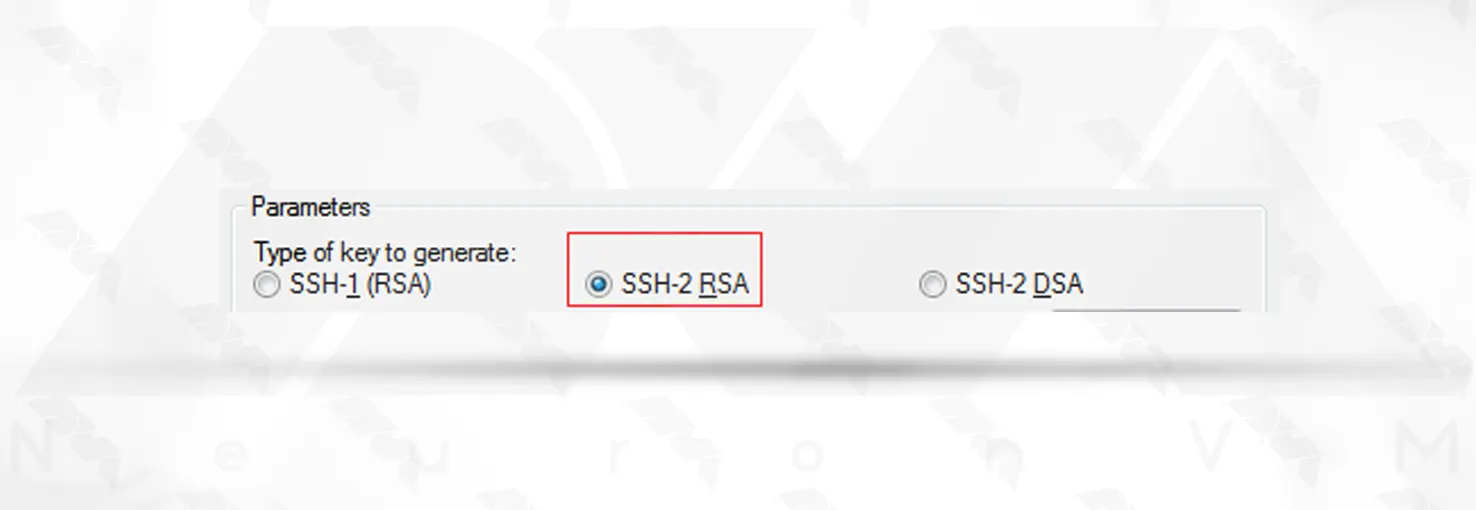
Specify the bit length (e.g., 2048, 4096, etc.) for the key pair generation:
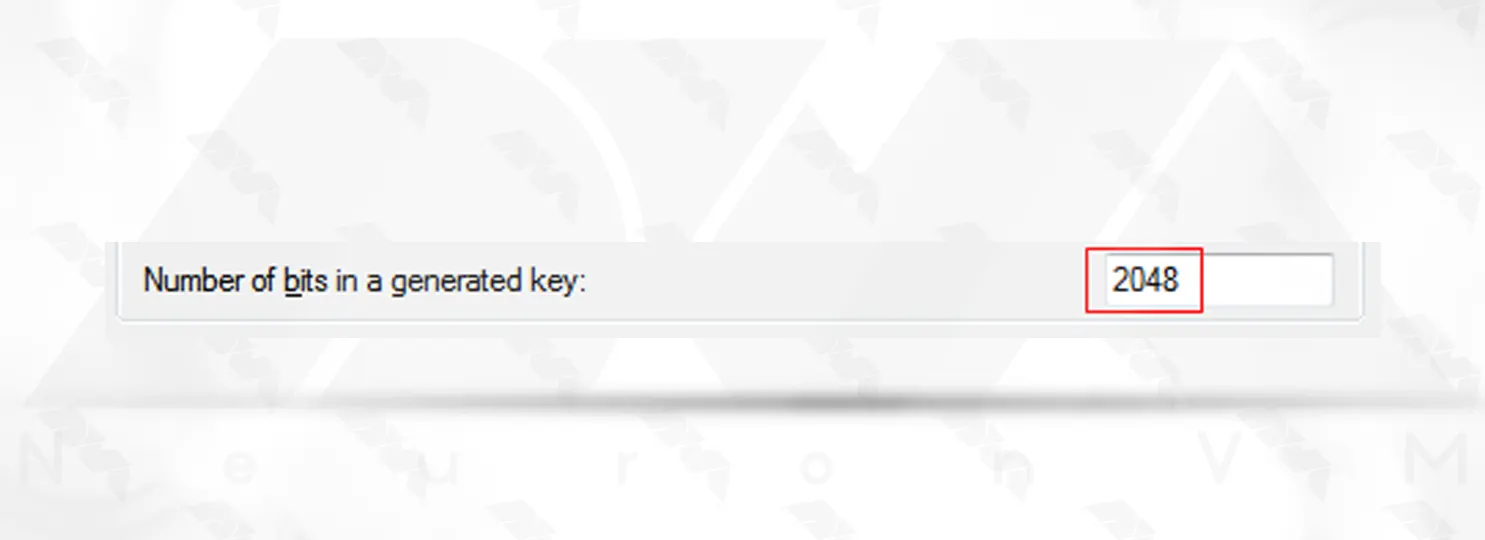
Click “Generate” to generating the key pair:
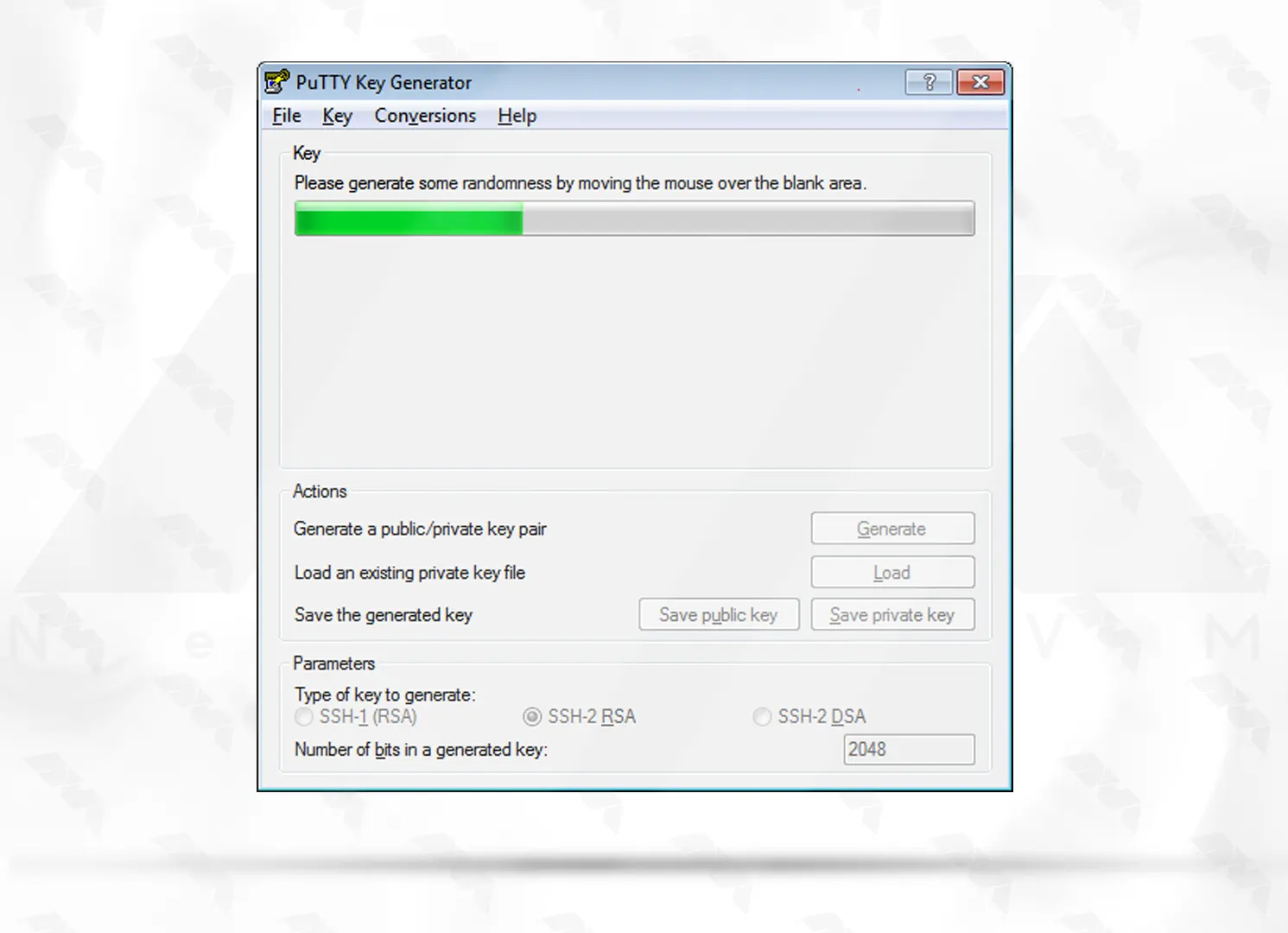
***
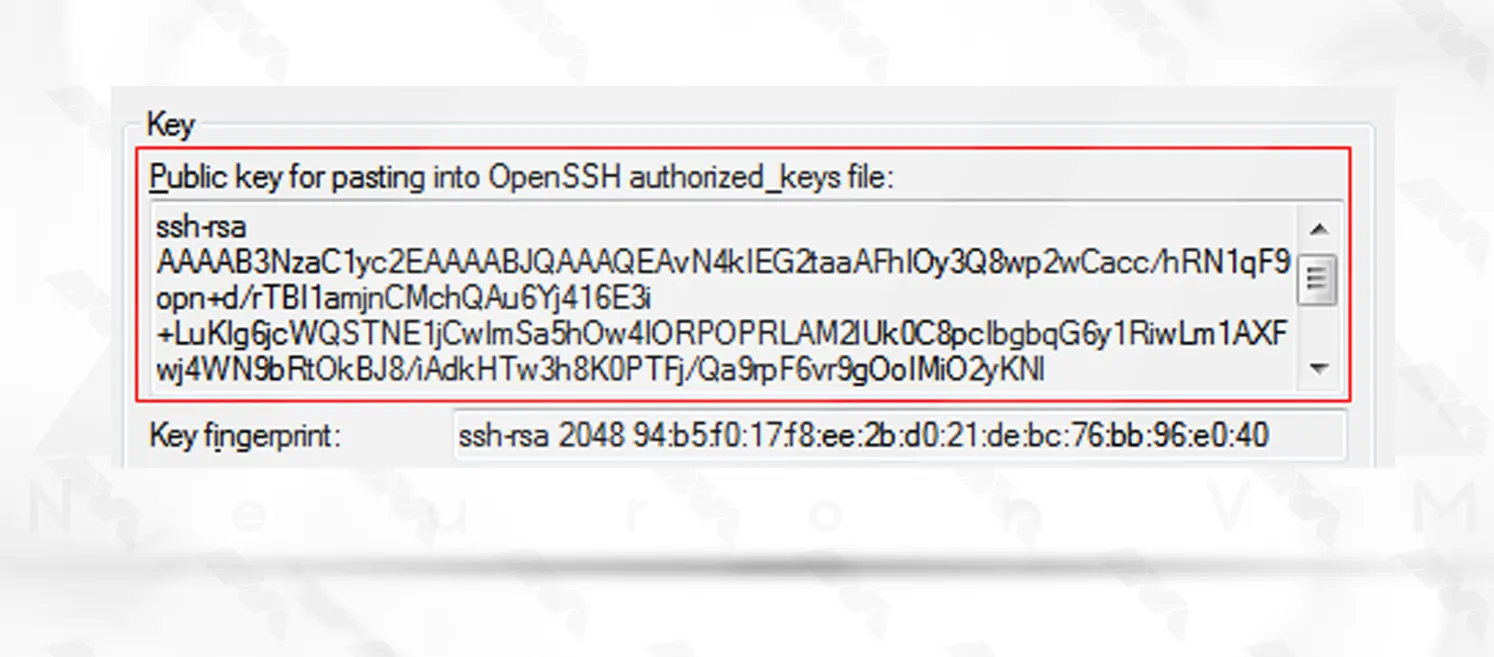
In the next section, you can save or create a generated key comment:
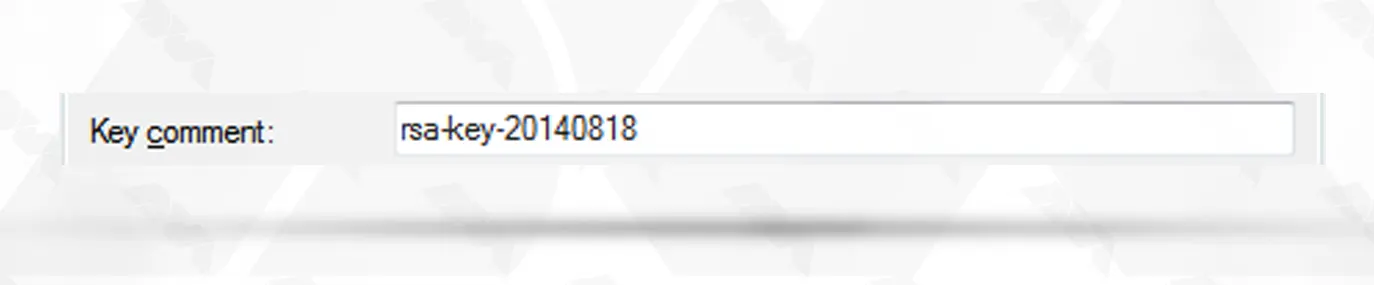
Once the key pair is generated, enter a passphrase if desired, then click on “Save private key” to save the private key in a secure location.
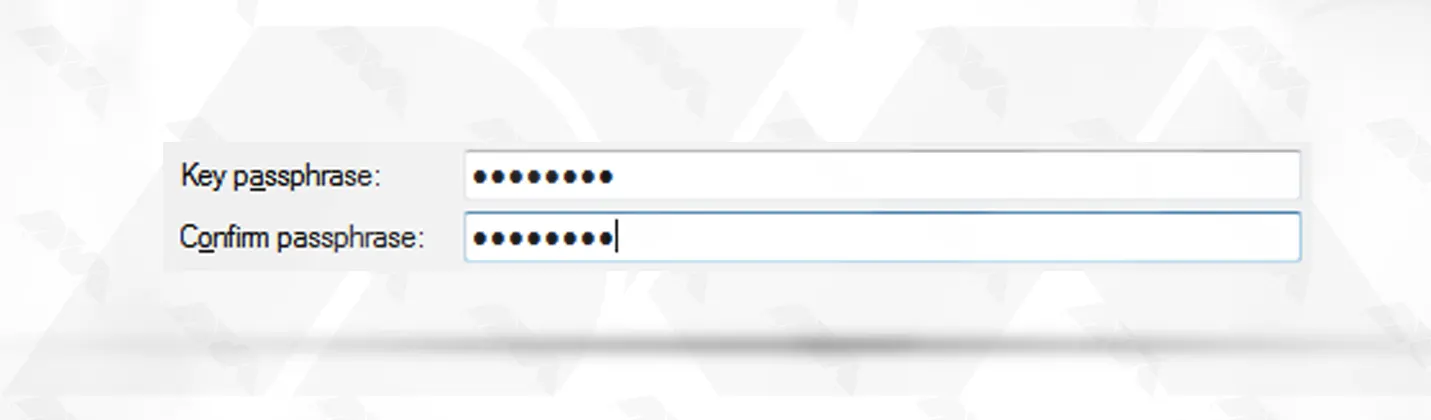
***
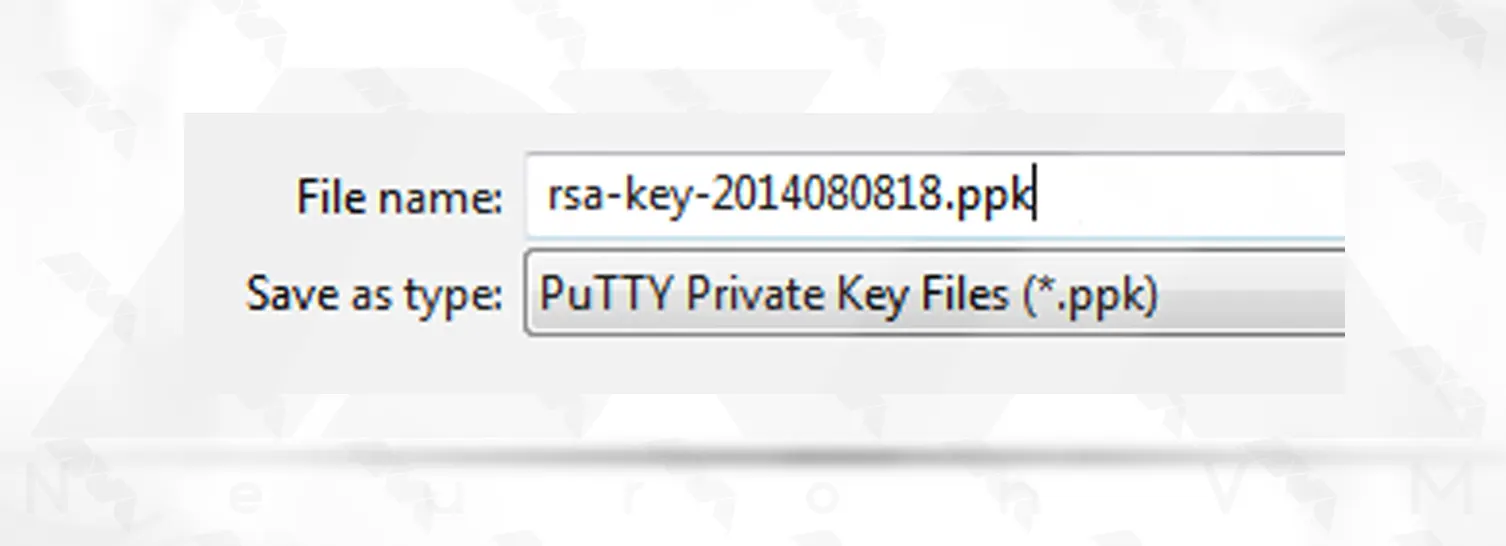
The interesting point is that you can also save the key in OpenSSH format. To do this, just select Export SSH key from the Conversions menu:
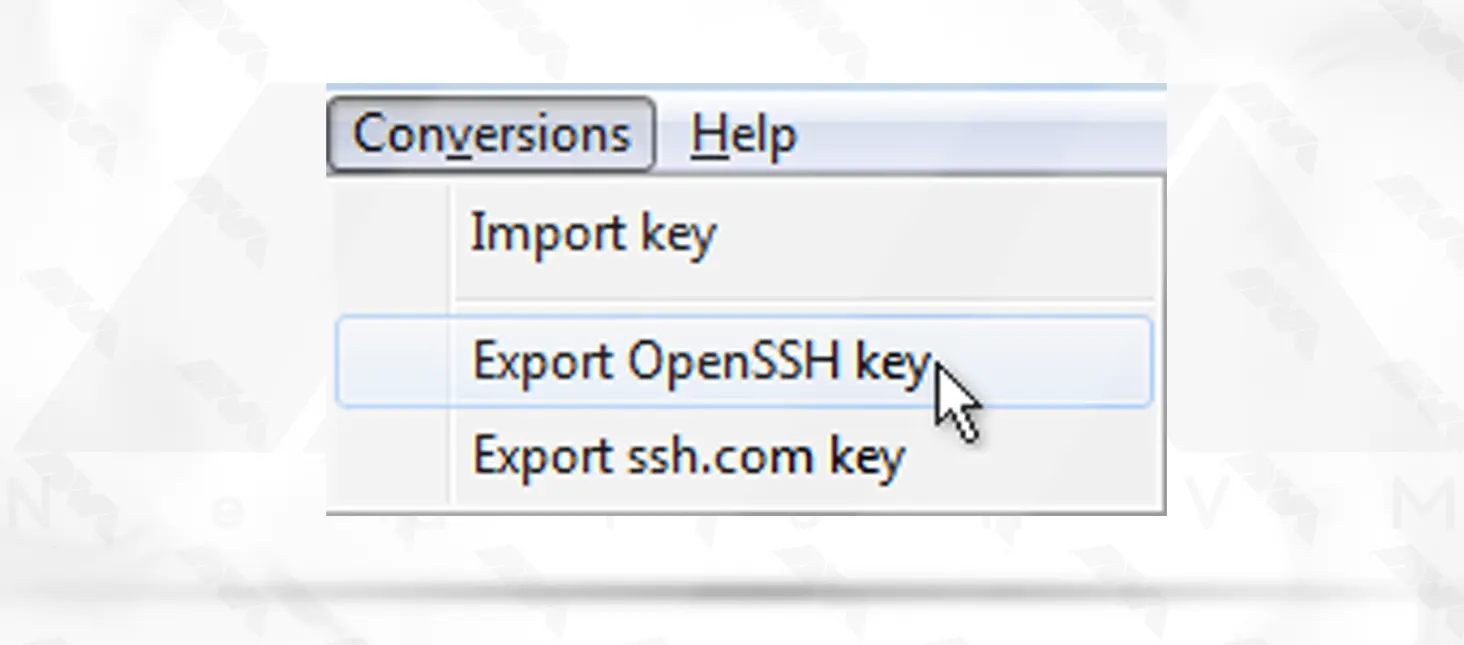
***
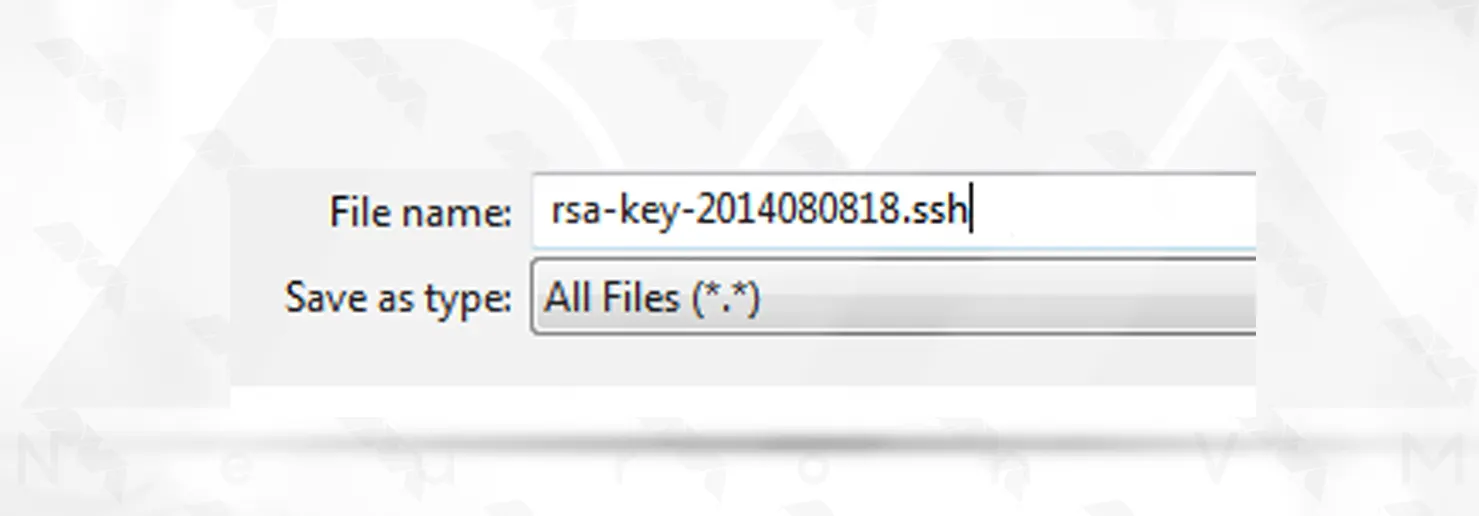
The next step is to generate a public key to pair with the private key. You can easily do this by clicking the save public key button.
Copy the contents of the public key completely as shown in the following image:
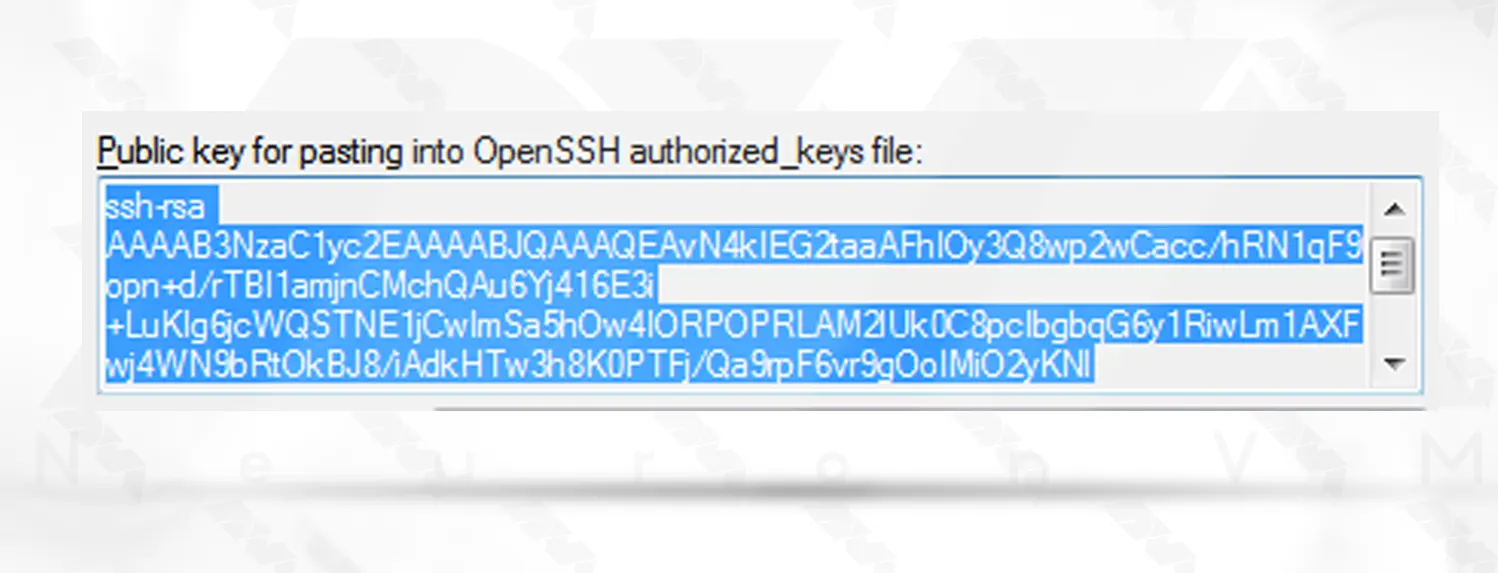
***
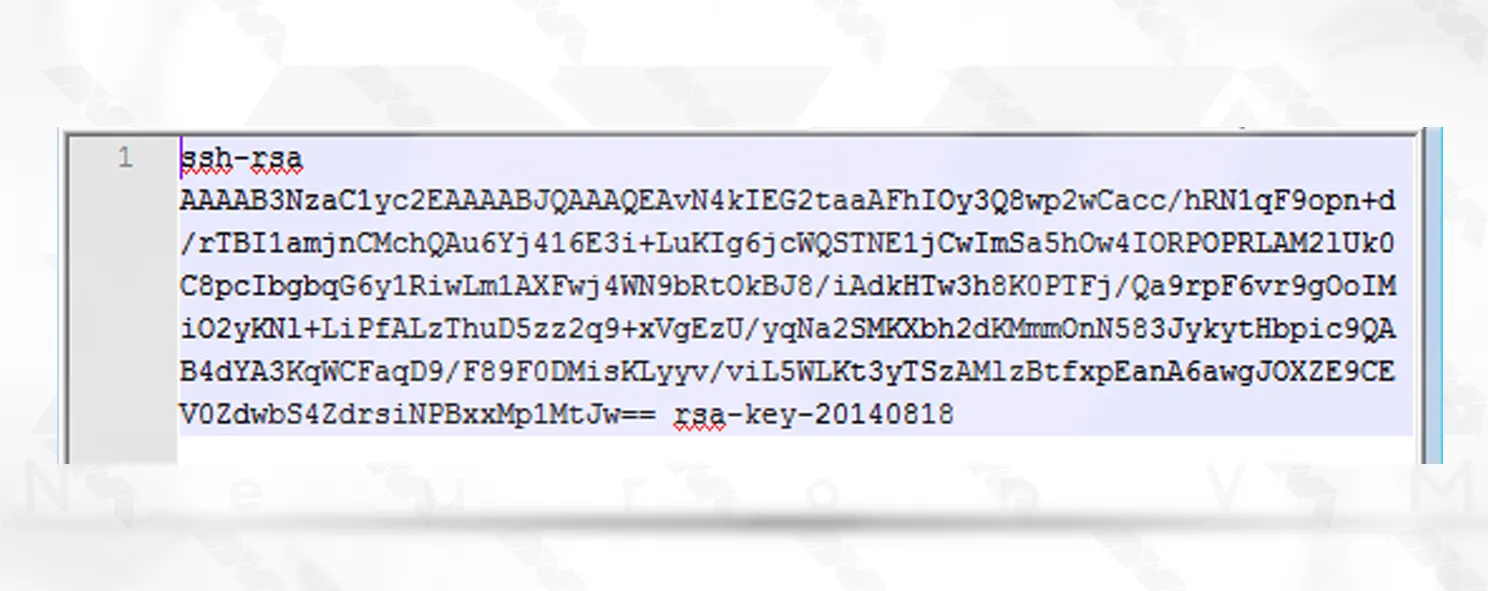
Finally, save the generated key. We recommend that the format .pub. Use to store a public key:
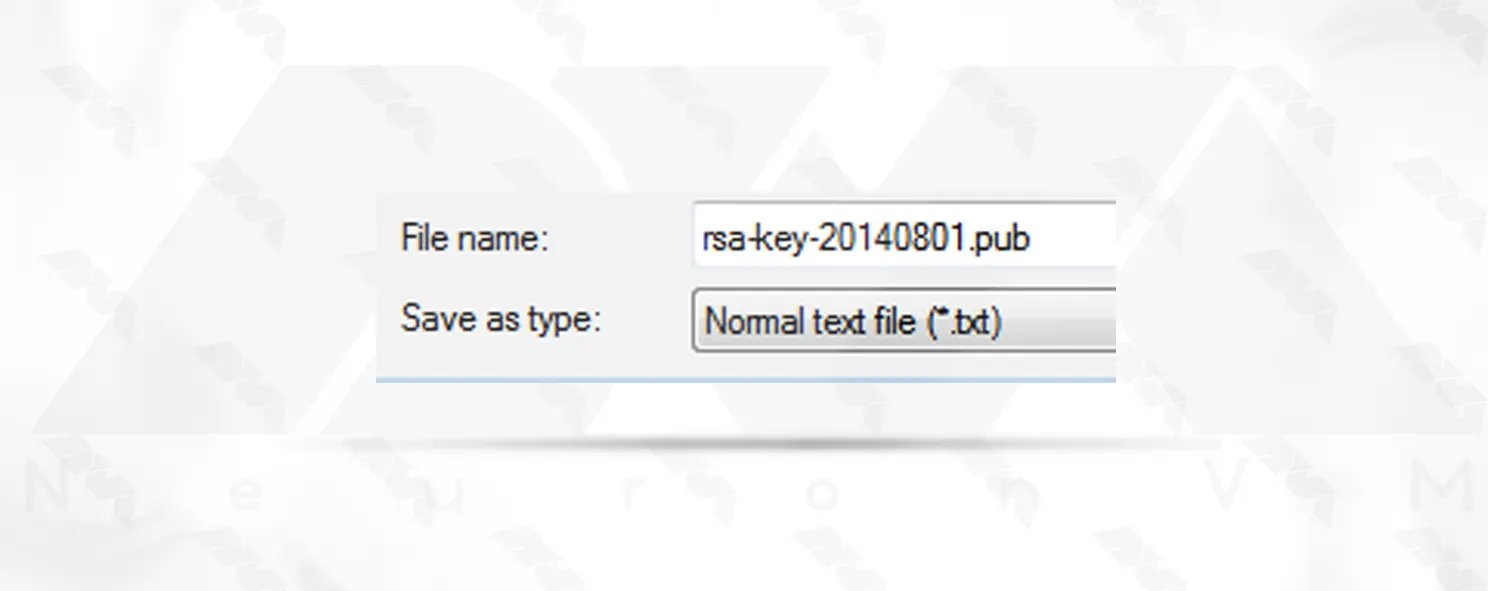
Generating SSH keys is a crucial step in establishing secure connections and managing remote access to servers on both Linux and Windows systems. This comprehensive guide has provided step-by-step instructions for generating SSH keys on Linux using the terminal and on Windows using PuTTY. By following these instructions, you can ensure a more secure and efficient way to manage your systems, thus enhancing the overall security of your network. Remember to protect your private key and passphrase, and regularly update your SSH keys for added security.
How useful was this post?
Click on a star to rate it!
Average rating 3.2 / 5. Vote count: 17
No votes so far! Be the first to rate this post.
 Tags
Tags
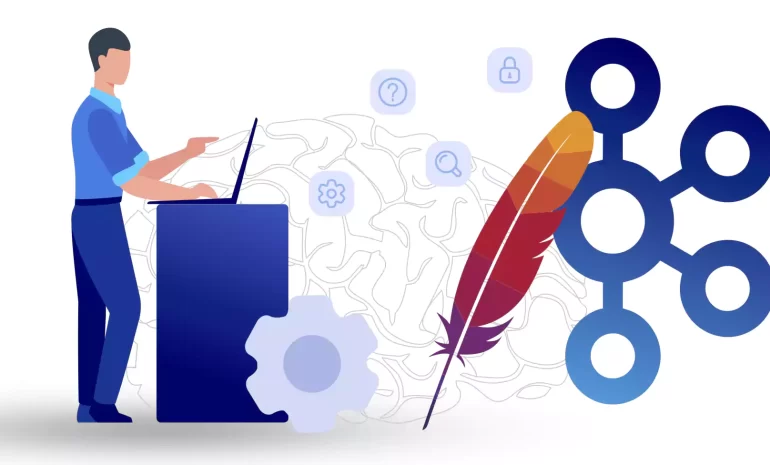
Apache Kafka is a versatile and powerful platform for handling real-time data streams, and it has be...



 Tags
Tags
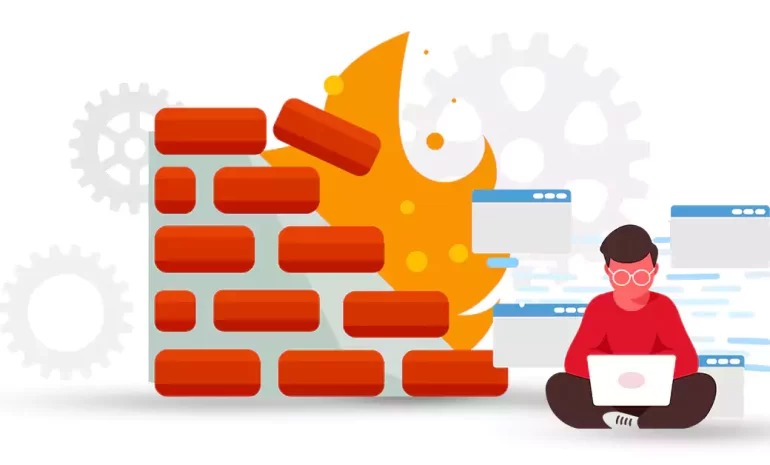
In today's technologically advanced world, ensuring cybersecurity is of utmost importance. Fire...



 Tags
Tags
What is your opinion about this Blog?








