
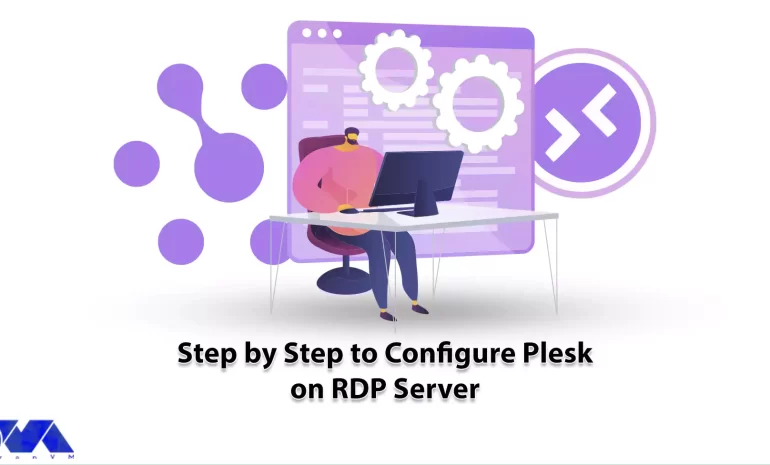





Have you ever heard of Plesk and its features? Well, In this article, we will provide you with step-by-step instructions and valuable insights to help you successfully configure Plesk on Admin RDP. Plesk is a powerful web hosting control panel and it comes with tons of different features. Whether you are a beginner or an experienced user, this guide will equip you with the knowledge and tools necessary to Configure Plesk on RDP Server and optimize your server management experience. Let’s dive in and get started!
Plesk is a web hosting control panel that simplifies website, domain, and server management. It offers a user-friendly interface for both beginners and experienced users, allowing easy creation and management of email accounts, installation of applications, database setup, and server performance monitoring. Plesk provides security features like firewall management and SSL certificate installation, ensuring website and data protection. Its benefits include centralized website management, streamlined administration tasks, compatibility with different web technologies, and extensive documentation for efficient management, enhanced security, and improved productivity.
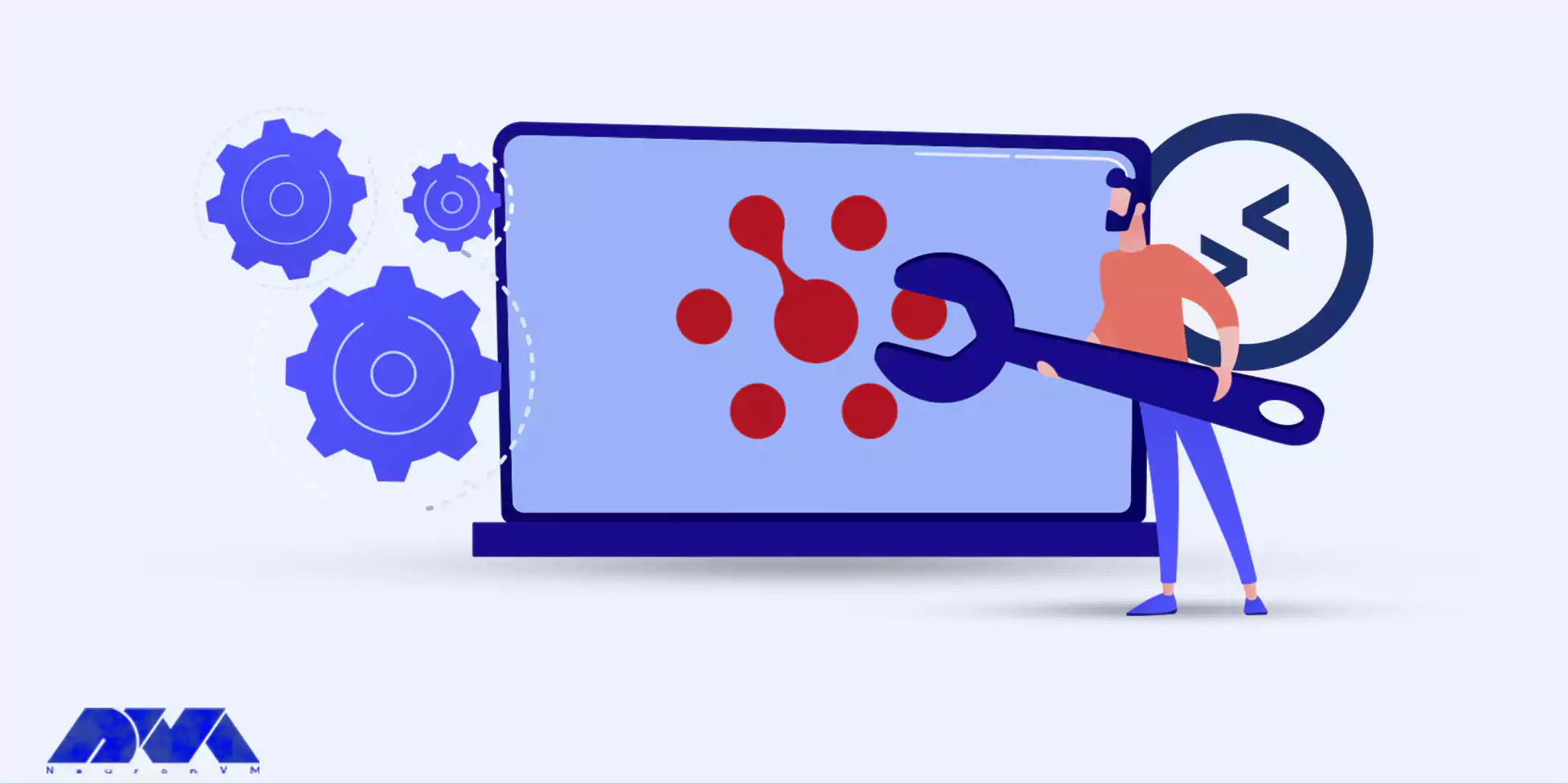
Before we start installing Plesk, there are some software and hardware requirements that should be met. We’ve listed them below:
Before installation, it’s always a good practice to check the official Plesk documentation for the latest and specific requirements based on the version you intend to install.
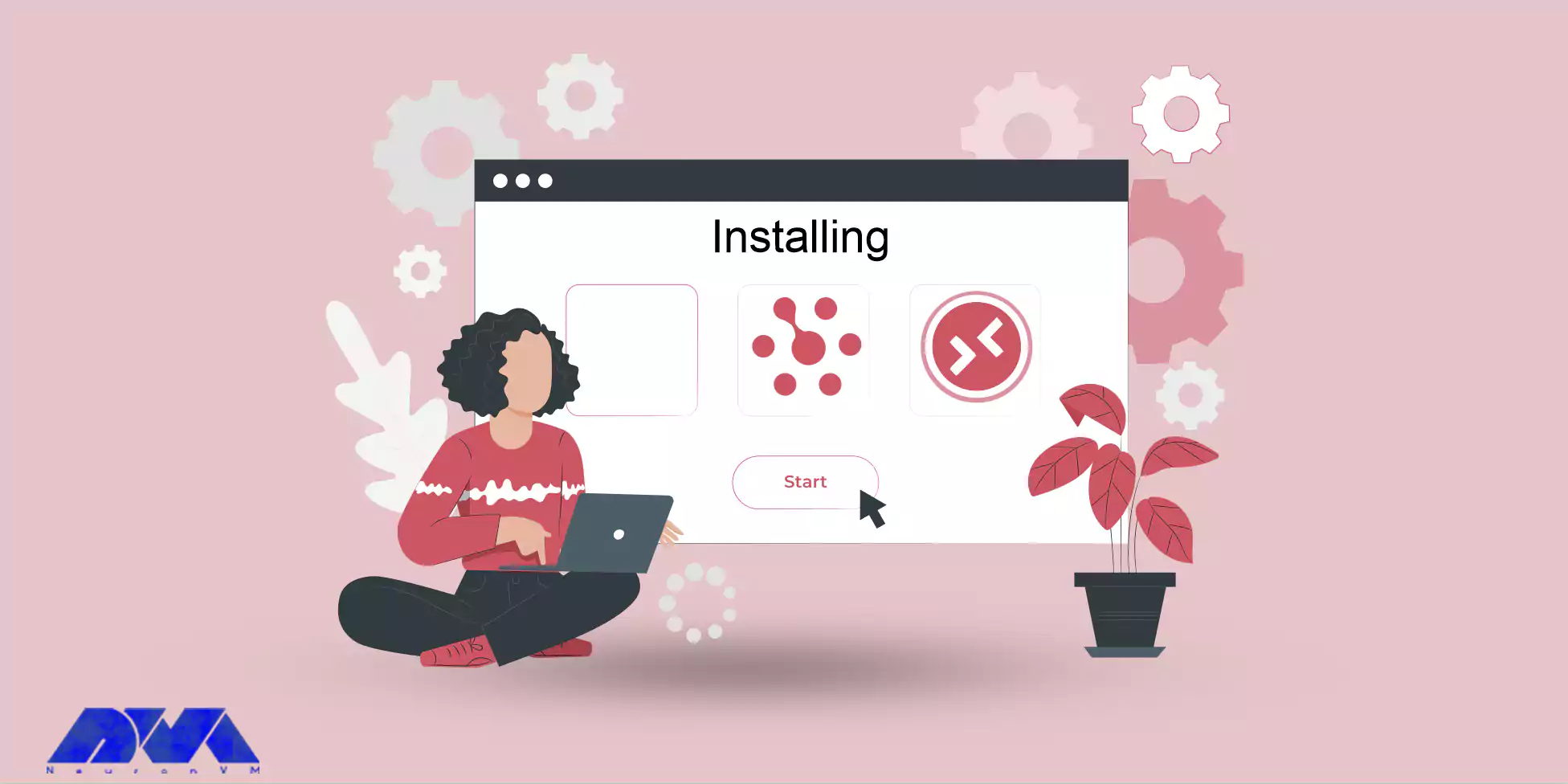
This section will help you to successfully configure Plesk on your Admin RDP. First, we want toteach you how to install pleskon RDP Server. You can install Plesk using cmd prompt or you can use web GUI for the installation. Because the latter is easier, in this tutorial we’re going to focus on that. All you have to do is to follow the steps down below:
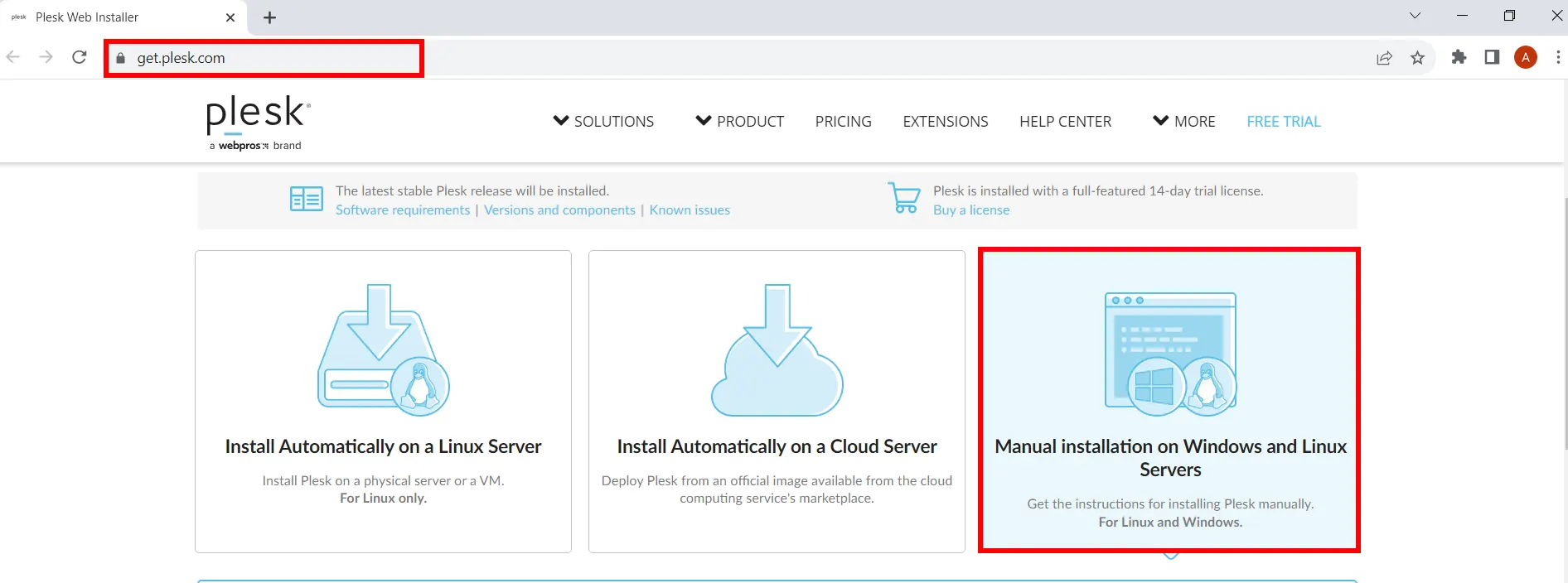
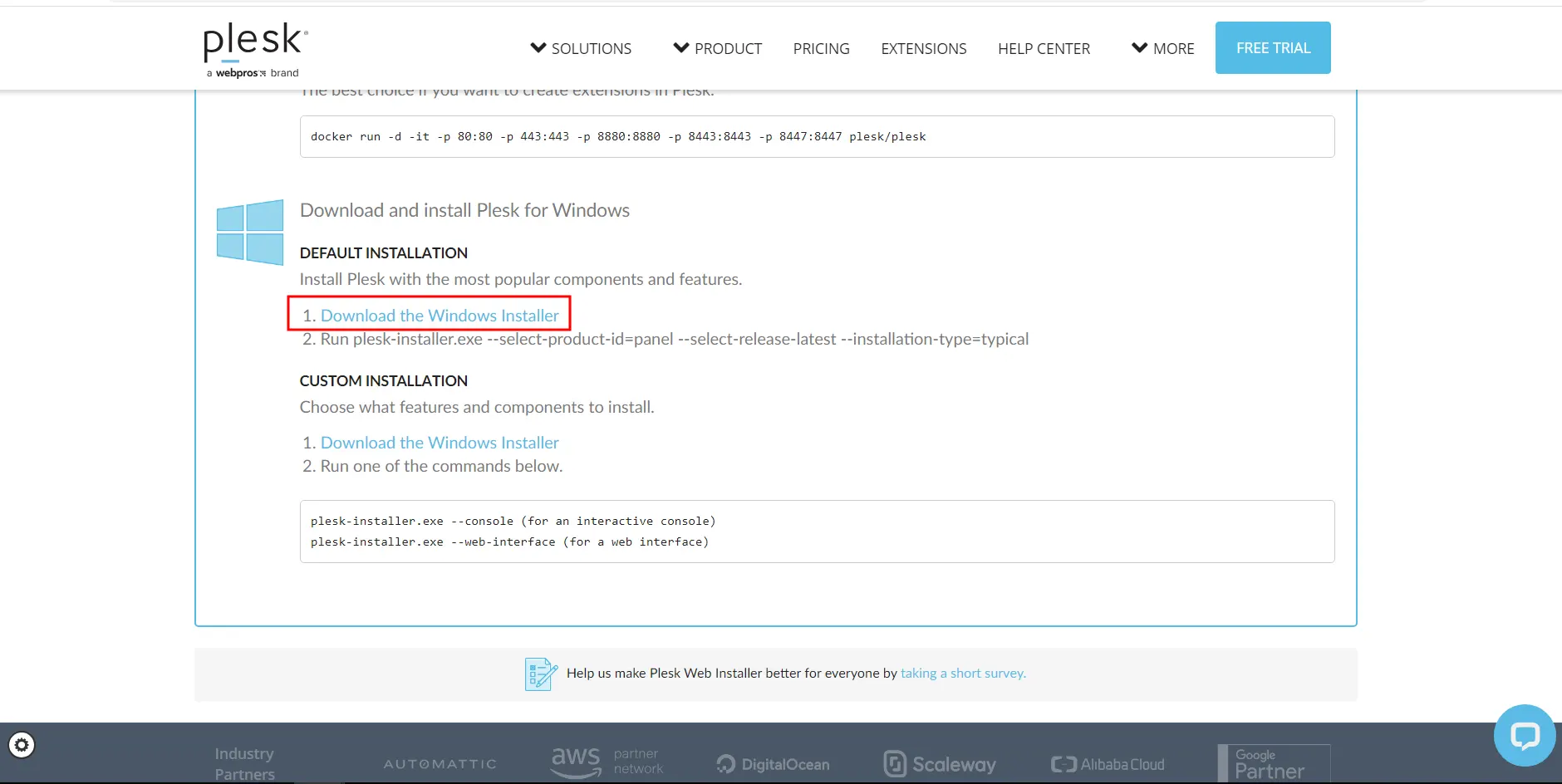
plesk-installer.exe --web-interface
Now you will see the installer GUI in your browser.
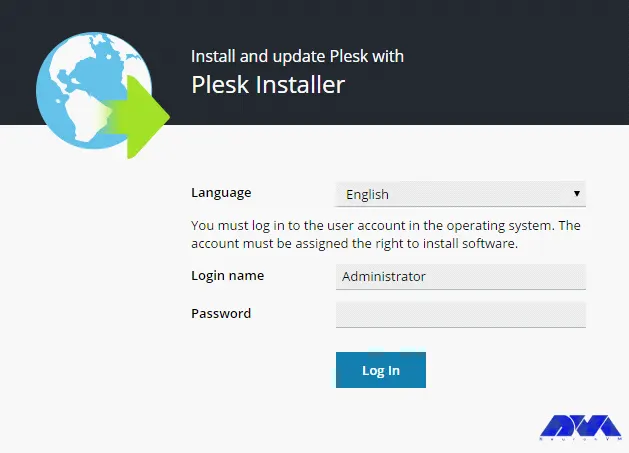
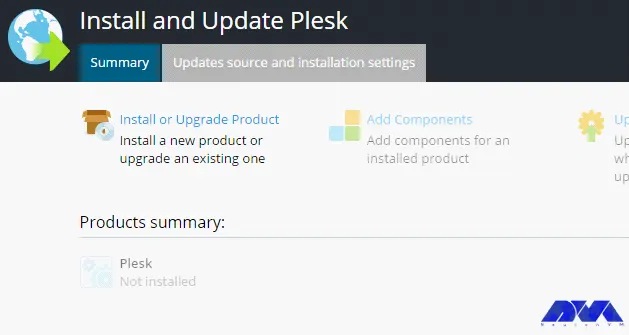
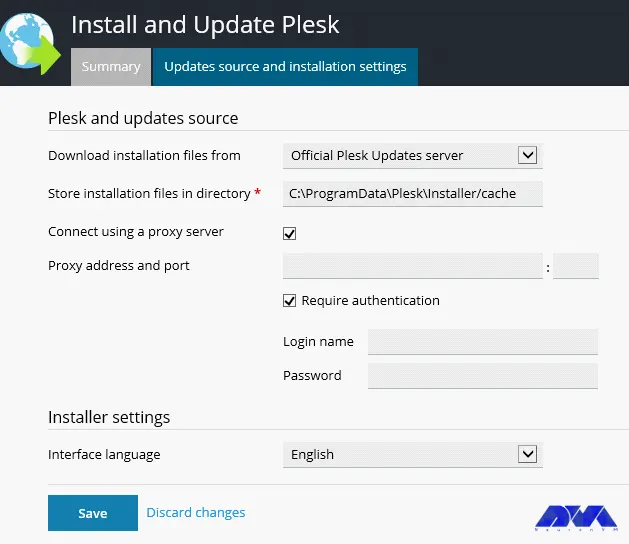
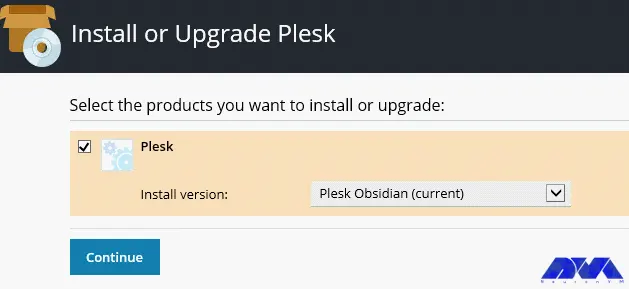
After selecting the desired installation type, you may receive a notification to adjust additional preferences, such as the installation directory for Plesk, the location for hosting websites in Plesk, and the password for the Plesk “admin” user (which, along with your login name, grants access to Plesk).
Once you have made the necessary configurations, proceed by clicking on Continue to initiate the installation process.
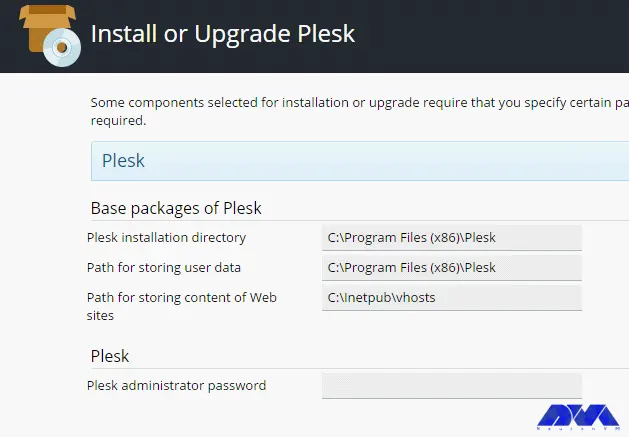
That’s it! Now you have Plesk installed on your system. Now you can locate the file where you’ve installed it and use it to your advanntage.
Generally installing Plesk is not a complicated task, but just like any other tool, you might face some issues while setting it up. But don’t worry; because here we will help you with each of these issues.
Remember, these are just a few common issues, and the solutions provided are general guidelines. For more specific troubleshooting, it is recommended to consult Plesk documentation or contact their support team.
Well, there you have it friends! In this article we gave you all the things needed to know for installing Plesk and troubleshoot the related issues. By following these instructions, users can easily set up and configure Plesk, allowing them to efficiently manage their websites and server resources. With this guide, users can confidently configure Plesk on RDP server and take advantage of its powerful features for website management and server administration.
How useful was this post?
Click on a star to rate it!
Average rating 0 / 5. Vote count: 0
No votes so far! Be the first to rate this post.
 Tags
Tags
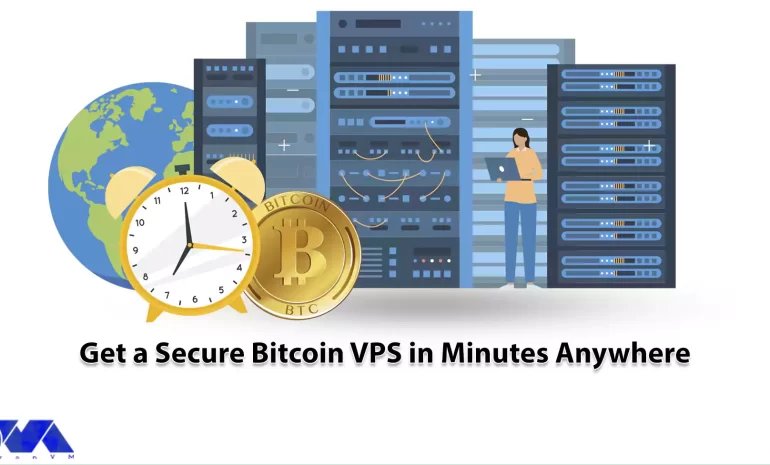
Starting an online business has many aspects that must be considered to succeed. For example, findin...



 Tags
Tags
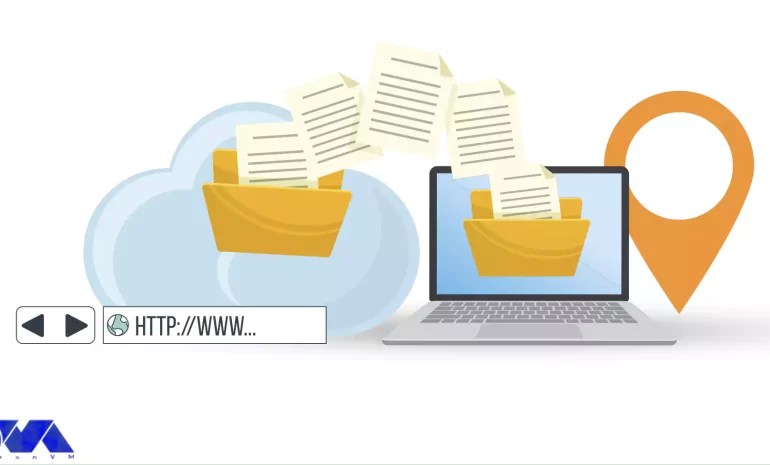
DNS servers or Domain Name Server is responsible for converting URLs and domain names into IP addres...



 Tags
Tags
What is your opinion about this Blog?








