






Have you ever heard anything about the Wireguard VPN system? This system is a free VPN that helps you establish an encrypted connection between the client and the server through the Internet. Here, we will focus on an introduction to the Wireguard system and teach you how to configure Wireguard with docker on Ubuntu 22.04. Study this content carefully to learn about this secure, fast, and easy-to-use VPN system.
WireGuard is a relatively new open-source virtual private network (VPN) protocol and software that aims to provide a more efficient, secure, and modern approach to creating secure network connections. It was designed with simplicity and performance in mind while addressing some of the shortcomings of traditional VPN protocols like IPsec and OpenVPN. You can use our various services of Linux VPS to test and enjoy a hassle-free connection.
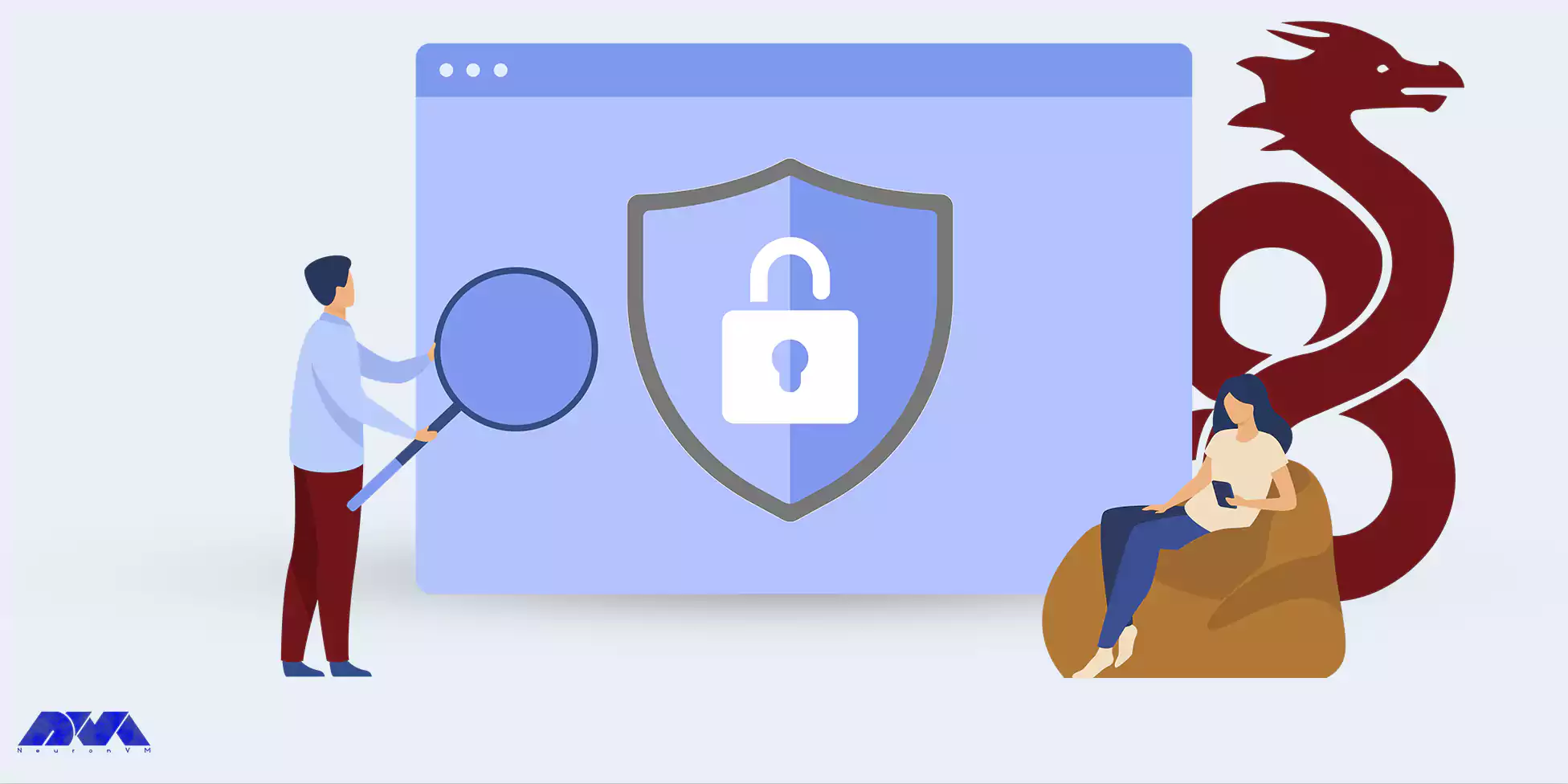
The way Wireguard works is that it works in layer 3. This layer is designed as a kernel virtual network interface in Linux systems and is created as a replacement for IPSec in most use cases.
Let’s review some important features of the WireGuard VPN protocol:
– High Performance: WireGuard is known for its efficiency and low overhead, which results in faster data transfer speeds compared to some other VPN protocols. This is particularly beneficial for activities like streaming and online gaming.
– Easy-to-setup: WireGuard is designed to be minimalistic, with fewer lines of code compared to other VPN protocols. This makes it easier to audit for security vulnerabilities and maintain them.
– Cross-Platform Support: WireGuard has implementations for various platforms, including Linux, Windows, macOS, Android, iOS, and more. This makes it versatile and accessible for users on different devices.
– Easy Configuration: WireGuard’s configuration is relatively simple compared to traditional VPN solutions. This can make it more approachable for users who are new to setting up VPNs.
– Security: Cryptographic key routing is used in WireGuard to provide highly secure links between endpoints and VPN servers. So it makes it possible to use public encryption keys.
If you want to build, test, or run your programs quickly, you can use Docker, which is a software platform. The way this platform works is that Docker packages the software in a series of standard units called containers and includes all the required items such as libraries, system tools, code, and runtime. If Docker runs on AWS, it will be very reliable and low-cost. Also, The commercial version of Docker is provided by Docker Inc. company.

Here are the main features of Docker:
– Scalability: Docker makes it easy to scale applications by running multiple containers of the same image across multiple hosts. Container orchestration tools like Kubernetes can be used to automate the scaling process.
– Security: Docker provides features like container isolation, read-only filesystems, and capabilities reduction, which contribute to enhanced security. However, proper configuration and security practices are essential to maintain a secure environment.
– Open-source platform: If we want to mention one of the important aspects of being open-source is the ability to choose the technology to complete the project.
– Docker Compose: Docker Compose is a tool that allows you to define and manage multi-container applications using a single YAML file. It simplifies the process of running complex applications composed of multiple services.
– Version Control: Docker uses versioned images to package applications and their dependencies. These images can be version-controlled, allowing for consistent deployment and easy rollback to previous versions if needed.
– Efficiency: Containers share the host operating system’s kernel, making them more lightweight and efficient compared to traditional virtual machines. This efficiency translates to faster startup times and less resource overhead.
– Portability: Docker containers are portable across different environments, such as development, testing, and production. This portability reduces the “works on my machine” problem and streamlines the deployment process.
– Containerization: Docker uses containerization technology to encapsulate applications and their dependencies into isolated containers. These containers include the application code, runtime, libraries, and system tools, ensuring consistent behavior regardless of the environment they run in.
Here, are the requirements before installing Wireguard on Ubuntu 22.04:
– A public IP
– Installing Docker
– Installing Docker compose
– A Linux VPS server with the Ubuntu Operating system
– User account with root or sudo privileges
In this section, you will learn how to install WireGuard with a comprehensive guide:
Actually, WireGuard is available as a default on Ubuntu repositories. But you can use the command below to install WireGuard tools and module:
sudo apt update
sudo apt install wireguard
1- You can use both wg and wg-quick command line tools to configure WireGuard. Note that having public and private keys is necessary for WireGuard VPN. So to generate the key pair use the following command:
wg genkey | sudo tee /etc/wireguard/privatekey | wg pubkey | sudo tee /etc/wireguard/publickey
You will find the generated file in /etc/wireguard directory. Use cat or less to view the content of files.
2- Now you should configure the tunnel device to route VPN traffic:
Use IP and wg commands to setup from the command line or you can use the text editor for creating the configuration file.
3- A new file can be created as wg0.conf and add the content below:
sudo nano/etc/wireguard/wg0.conf
[Interface]
Address = 10.0.0.1/24
SaveConfig = true
ListenPort = 51820
PrivateKey = SERVER_PRIVATE_KEY
PostUp = iptables -A FORWARD -i %i -j ACCEPT; iptables -t nat -A POSTROUTING -o ens3 -j MASQUERADE
PostDown = iptables -D FORWARD -i %i -j ACCEPT;
4- You have to be sure to replace the ens3 after -A POSTROUTING if you want to match the name of the public network interface. The following command will help you to find the interface:
ip -o -4 route show to default | awk '{print $5}'
Tip: PostDown is a command or script that is executed before bringing down the interface.
5- Modify the permissions to 600 by using chmod:
sudo chmod 600 /etc/wireguard/{privatekey,wg0.conf}
6- Then bring wg0 interface up. Do this by specified features in the configuration file:
sudo wg-quick up wg0
7- Use the command below to check the interface state and configuration:
sudo wg show wg0
8- Apply the IP a show wg0 for verifying the interface state:
ip a show wg0
9- At last, use the command below to bring the WireGuard interface at the boot time:
sudo systemctl enable wg-quick@wg0
10- After the configurations are applied, you should be able to ping between the client and server using the <client_virtual_ip> and <server_ipv4_or_ipv6> addresses to test your tool.
After creating the configuration file you can start the WireGuard interface using the following command:
sudo wg-quick up wg0
Then to enable autostart, use the command below:
sudo systemctl enable wg-quick@wg0
Now you can configure the firewall to allow incoming traffic on the WireGuard port (the default is 51820) and forward the VPN traffic to the appropriate network interface.
On the client device, you’ll need to generate key pairs, create a configuration file similar to the one on the server, and then run:
sudo wg-quick up /path/to/client-config-file.conf
After creating the configuration file, boot the WireGuard interface:
sudo wg-quick up wg0
If you want WireGuard to start automatically at boot, enable it:
sudo systemctl enable wg-quick@wg0
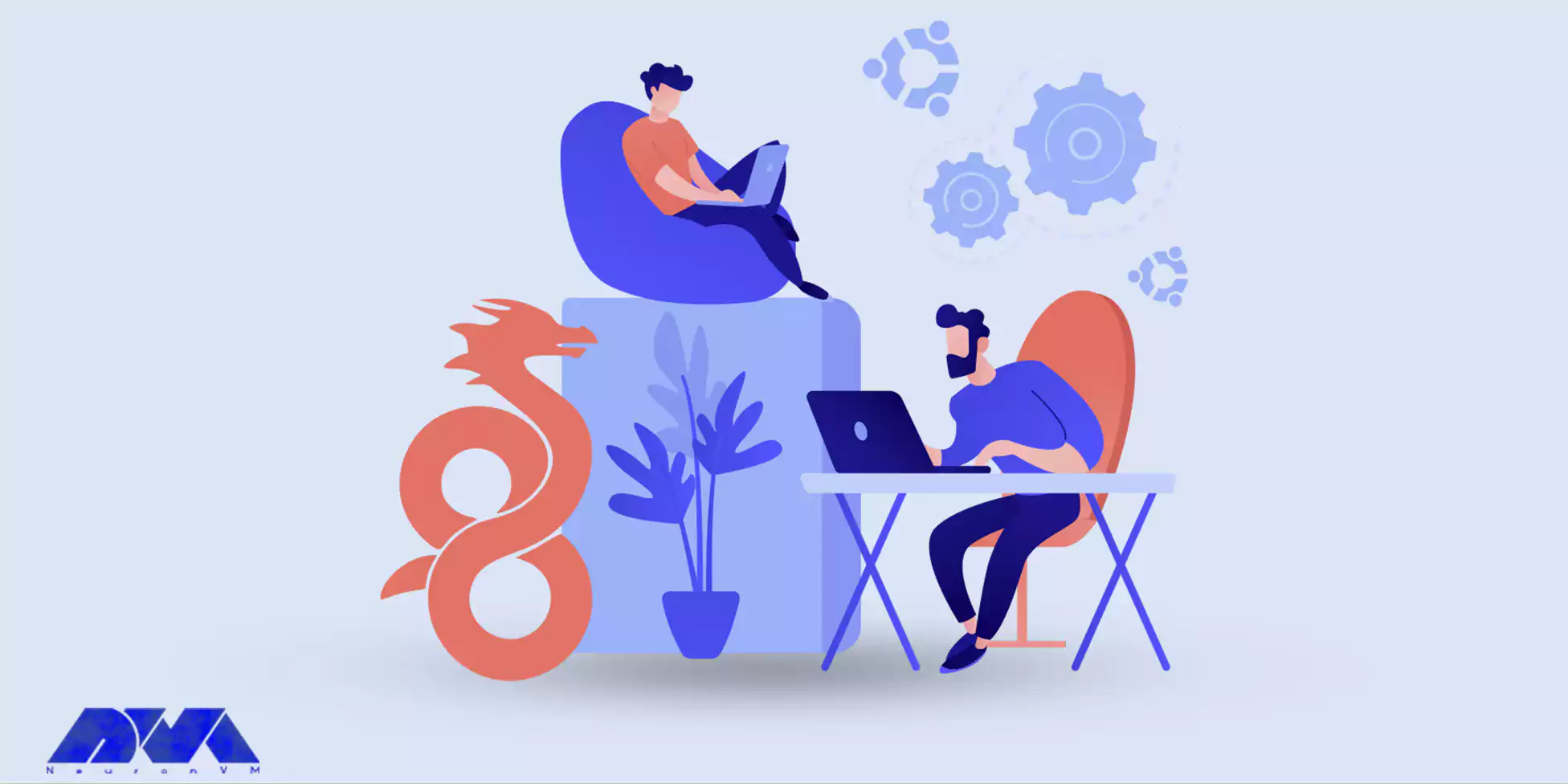
You need to configure your firewall to allow incoming traffic on the WireGuard port (default: 51820) and forward the VPN traffic to the appropriate network interface. You might also need to set up NAT rules if you want your WireGuard clients to access the internet through the VPN server.
On the client device, you’ll need to generate key pairs, create a configuration file similar to the one on the server, and then run:
sudo wg-quick up /path/to/client-config-file.conf
Replace /path/to/client-config-file.conf with the actual path to your client configuration file.
In this section, we will analyze some common issues of WireGuard:
1- Module Not Found or Loading Issue: When trying to start WireGuard, you might encounter an error message indicating that the WireGuard module cannot be found or loaded.
Solution: Ensure that the WireGuard module is installed and loaded. You can install it using the following commands:
sudo apt update
sudo apt install wireguard
Tip: If it is still not loading, you can reboot the system.
2- Unable to Start WireGuard Interface: You’ve configured your WireGuard interface but are unable to bring it up.
Solution: Double-check your configuration file for any syntax errors. Additionally, make sure you’ve run the following command after creating the interface configuration. (Write the name of your IreGuard in the related part):
sudo wg-quick up <interface-name>
3- Firewall and Routing Issues: You’ve established a WireGuard connection, but you can’t access resources on the remote network or internet.
Solution: Ensure that IP forwarding is enabled on your server. Edit the sysctl configuration:
sudo nano /etc/sysctl.conf
Uncomment the line net.ipv4.ip_forward=1, then apply the changes:
sudo sysctl -p
In addition, check your firewall rules to make sure they’re allowing traffic through the WireGuard interface.
WireGuard is a Powerful and easy-to-use VPN platform, that is used for Linux distributions. Using various advanced cyber security technologies, this platform provides unparalleled encryption and crypto-key routing to make secure end-to-end exchanges. So, we decided to analyze this practical VPN for you and show how you can configure WireGuard with Docker on Ubuntu. We will be pleased if you share your ideas and problems in a comment.
How useful was this post?
Click on a star to rate it!
Average rating 1 / 5. Vote count: 1
No votes so far! Be the first to rate this post.
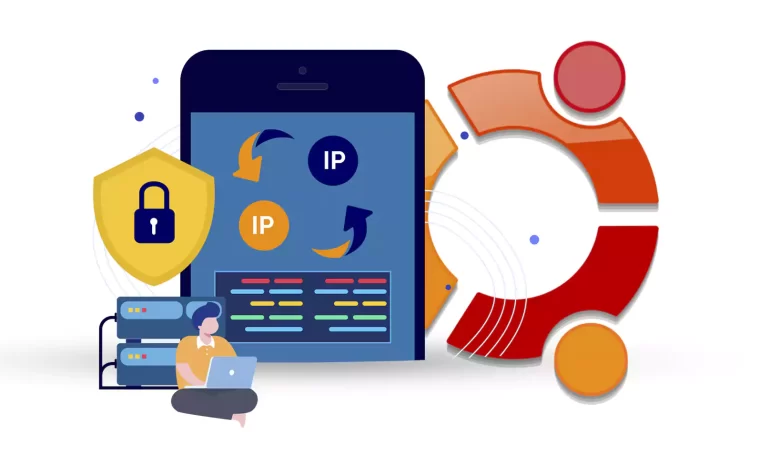
After successfully installing Ubuntu 22.04, your network interface will by default assign an IP addr...



 Tags
Tags

Endlessh is an SSH tarpit that sends an endless, random SSH banner, keeping SSH clients locked out f...



 Tags
Tags
What is your opinion about this Blog?








