






sudo apt updateThen Install the required system packages using the following command:
sudo apt install gnupg2 curl software-properties-common dirmngr apt-transport-https lsb-release ca-certificates -yAdd the Grafana GPG key using the following command:
curl https://packages.grafana.com/gpg.key | sudo apt-key add -Install the Grafana APT repository. Using the following command:
add-apt-repository "deb https://packages.grafana.com/oss/deb stable main"Now Update system packages with the following command:
sudo apt updateInstall Grafana using the following command:
sudo apt -y install grafanaThen Launch the Grafana service with the following command:
systemctl start grafana-serverNow at this point Activate the Grafana service to start at system boot with the following command:
systemctl enable grafana-serverThen Check the service status by clicking the command below:
systemctl status grafana-server
sudo ufw enableAllow ssh traffic through the firewall:
sudo ufw allow sshLet port 3000 passes through the firewall using the following command:
sudo ufw allow 3000/tcp
http://your_ip_address:3000/You will receive a login page. Use admin as your username and password. You can now access the dashboard and configure it to start managing and analyzing your data.
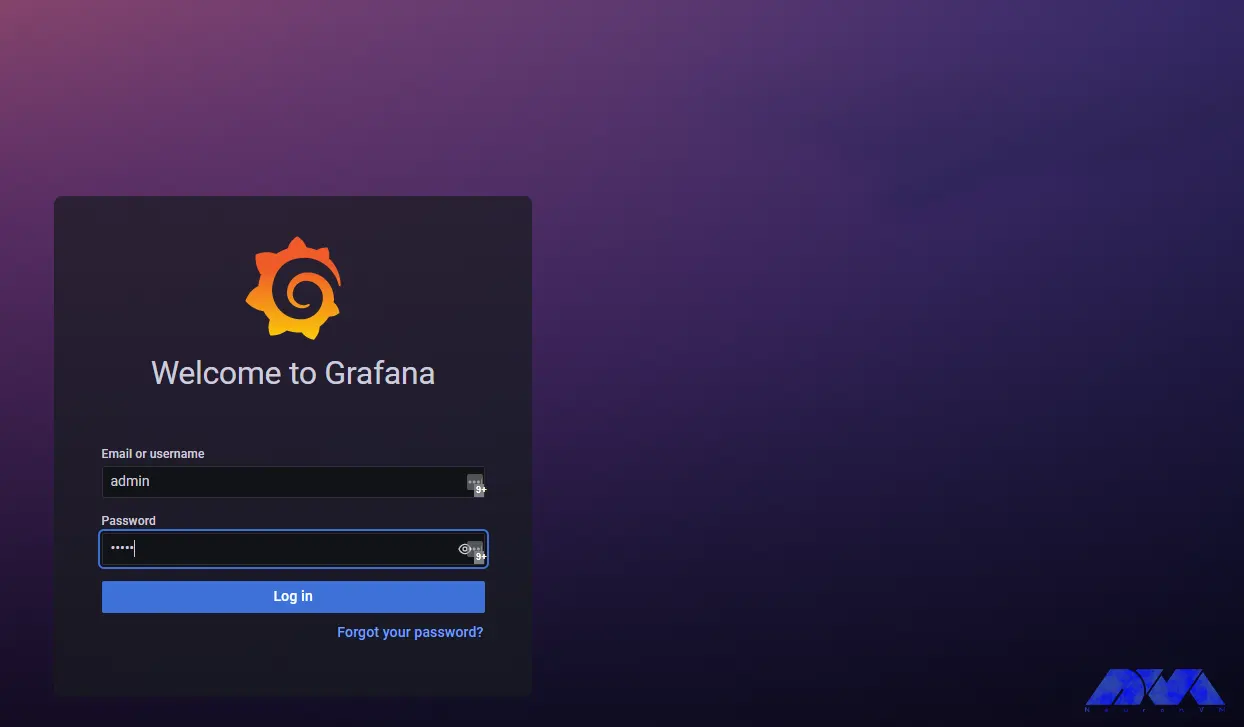
How useful was this post?
Click on a star to rate it!
Average rating 0 / 5. Vote count: 0
No votes so far! Be the first to rate this post.
 Tags
Tags
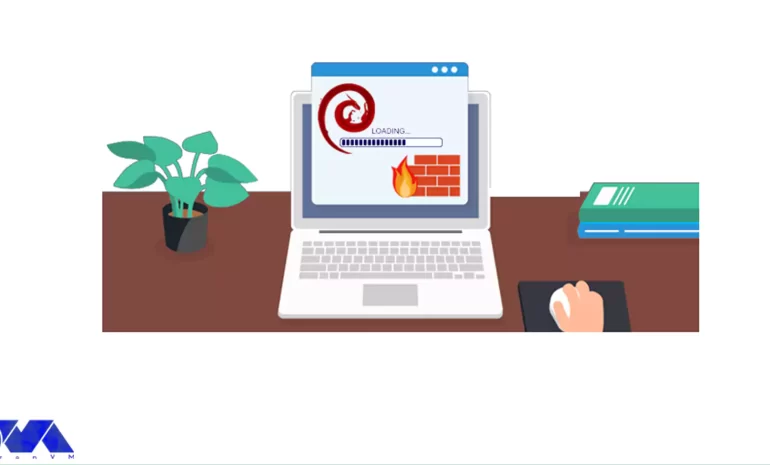
In this tutorial, we will show you how to Install and Setup CSF Firewall on Debian 10 or 9 step by s...



 Tags
Tags
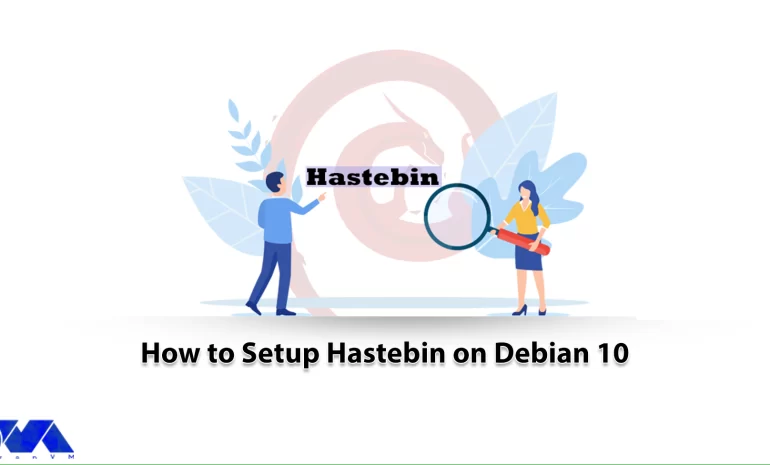
Hastebin is the easiest way to save notes and snippets and a web app with basic Pastebin functionali...



 Tags
Tags
What is your opinion about this Blog?








