
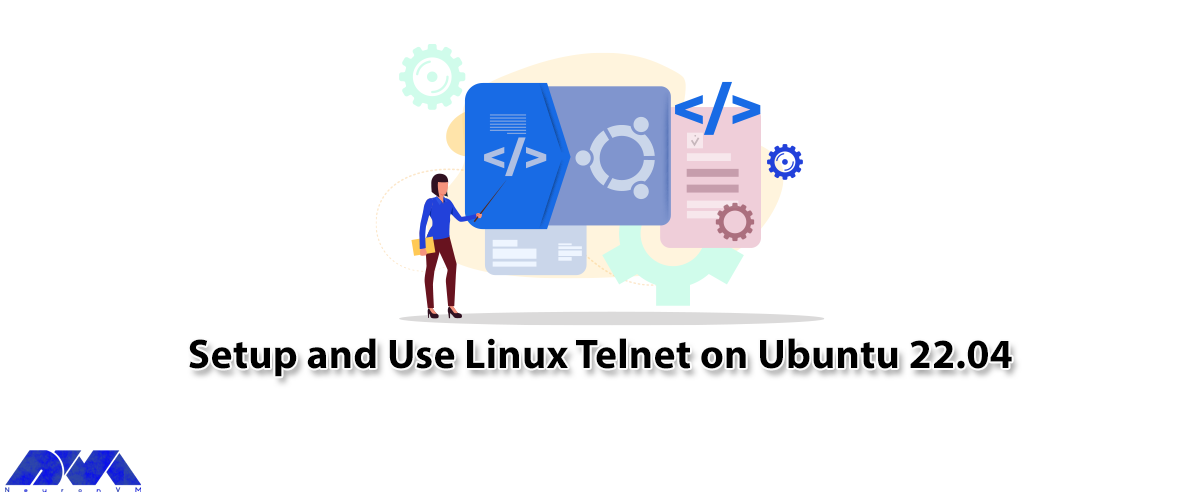





Linux telnet is used to communicate between different machines. This command allows you to manage remote devices using the CLI (Command Line Interface). Use TCP port 23, which is dedicated to the telnet protocol. In the continuation of this article, we are going to teach you how to Setup and Use Linux Telnet on Ubuntu 22.04.
Telnet is installed in isolated networks for historical purposes and for use in local environments. Telnet is not used for open network connections to the Internet because data is sent over the connection, including information such as passwords and other confidential information that is not encrypted. So the data can be easily intercepted by hackers. Use SSH (Secure Shell) to securely connect to remote servers over public networks.
1. Recommended a Linux VPS Server with Ubuntu 22.04 OS
2. User account with sudo or root access
Ubuntu 22.04 repository Telnet is available by default. As the first step, use the following command to install it:
sudo apt install telnetd -y
After installation, check if the Telnet status works correctly with the following command:
sudo systemctl status inetd
Output
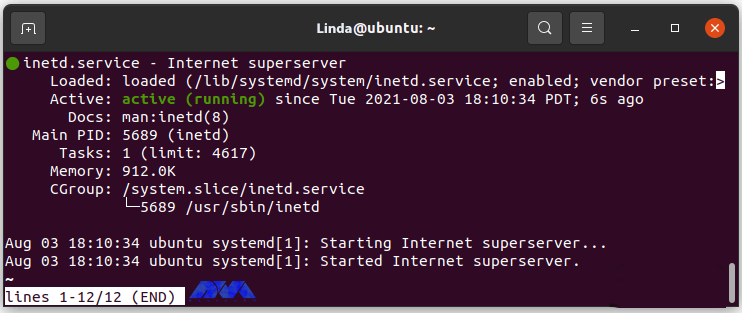
In this section, we are going to show you step-by-step how to use Linux Telnet on Ubuntu 22.04. In the first step, we will teach you how to connect to a remote system running Telnet.
To connect to a remote system running Telnet, you must set a permission rule. By default, Telnet runs on port 23. There are several ways to regulate the UFW. It is recommended that you provide the connecting IP server only if the subnet is much worse. Do not leave port 23 open for everything, and this will lead to brute force efforts.
The rule for single IP using the following command:
sudo ufw allow from your_ip_address to any port 23
Allow from the subnet using the following command:
sudo ufw allow from your_ip_address to any port 23
Now that you have set the UFW rules so that you can connect to the remote server using Telnet, use the following command (telnet):
telnet your_ip_address
Use the following command to remove Telnet from Ubuntu 22.04 operating system:
sudo apt autoremove telnetd --purge
This command completely removes Telnet and traces.
In general, the safest form of communication of this nature is to use SSH instead of Telnet. Development environments running on isolated Telnet LANs can be more useful. In this tutorial, you learned how to Setup and Use Linux Telnet on Ubuntu 22.04. We hope you find this article useful. Share your comments with us via the form below.
Yes, you can customize various settings in Telnet. All you have to do is to the command prompt by entering ctrl+], and then use the commands to change the setting.
Telnet is insecure because it transmits important data like passwords in plain text. It means that all ao the transmitted data can be intercepted and read by someone with malicious intent.
How useful was this post?
Click on a star to rate it!
Average rating 0 / 5. Vote count: 0
No votes so far! Be the first to rate this post.
 Tags
Tags
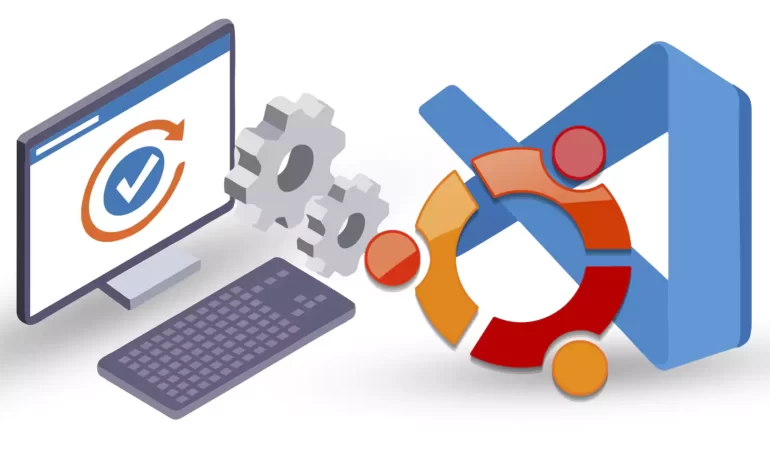
This article is presented to review visual studio code or VSCode. This tool is a powerful open-sourc...



 Tags
Tags
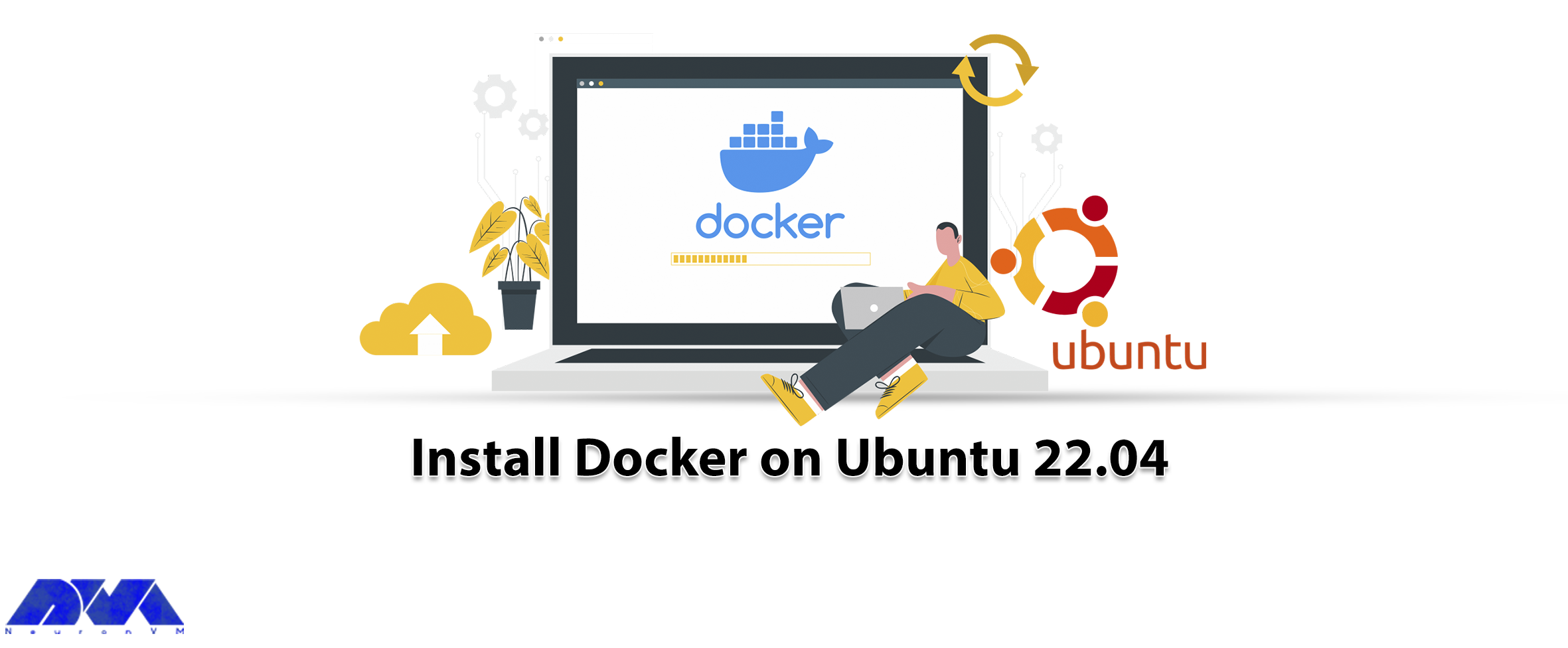
What you will read in this article will be familiarization with Docker and then how to install Docke...



 Tags
Tags
What is your opinion about this Blog?








