






If you’ve forgotten the password for your Kali Linux system, you can reset it by following these general steps. Keep in mind that you should have physical access to the machine or have appropriate permissions. For resetting the Kali Linux password, boot parameters must be edited to login. So read the rest of this article carefully.
Here are the requirements before resetting the Kali Linux Password:
As mentioned, you may encounter a situation where you need to change your password. In this case, you can simply reset your password with the following commands and GNU GRUB menu:
Get to the GRUB menu after reboot. Note that you should press the up or down arrow keys in order to cancel the timeout and prevent the settings from returning to the default mode.
Specify Advanced options for Kali GNU/Linux. Then press “e” to start editing:
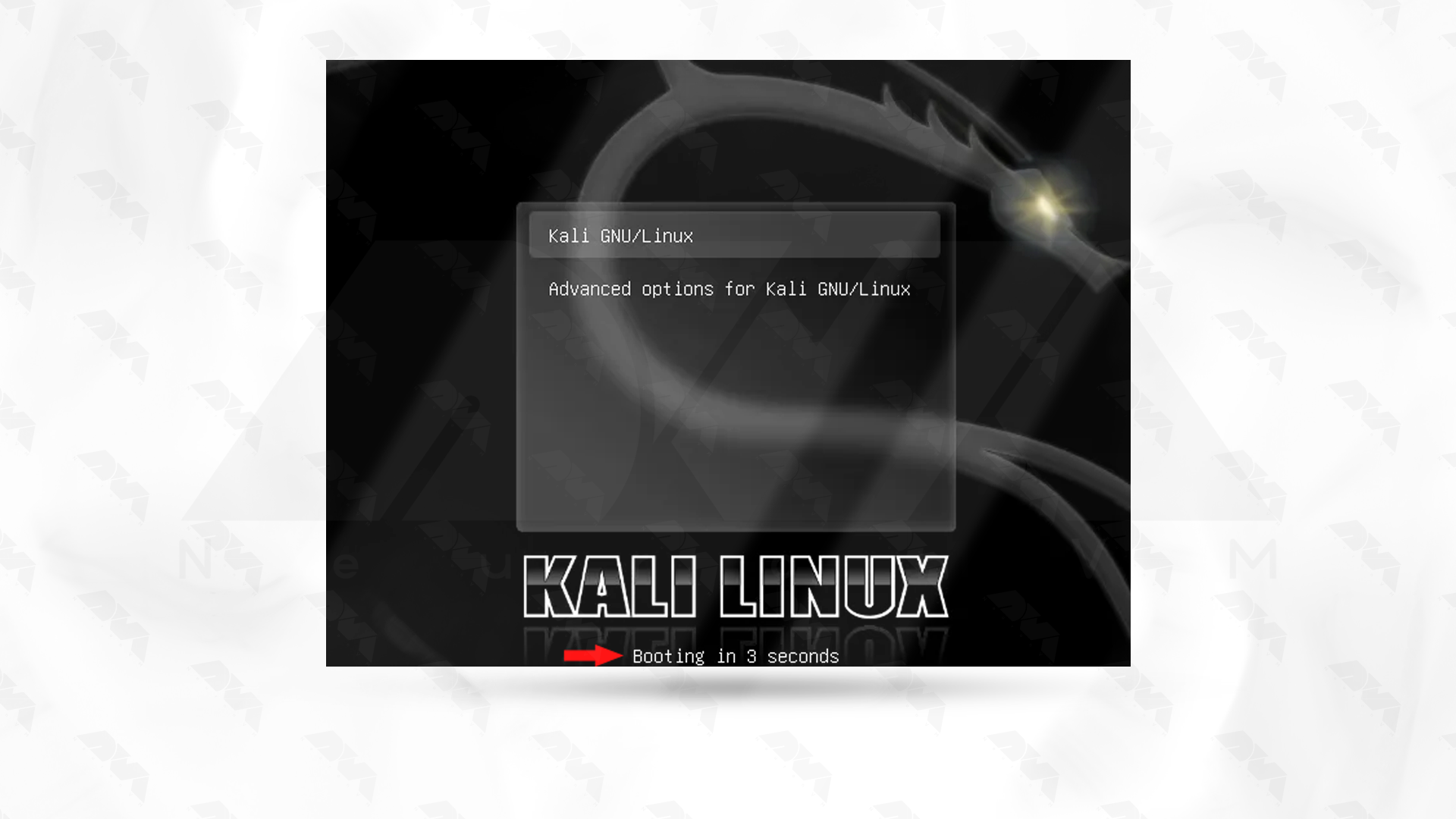
Now you can see a line that starts with Linux. In this section, you need to change “ro”, which means read-only, to “rw”, which means reading and writing, and add “init=/bin/bash” at the end of the line.
Finally, you need to press clt+X to apply and save the changes:
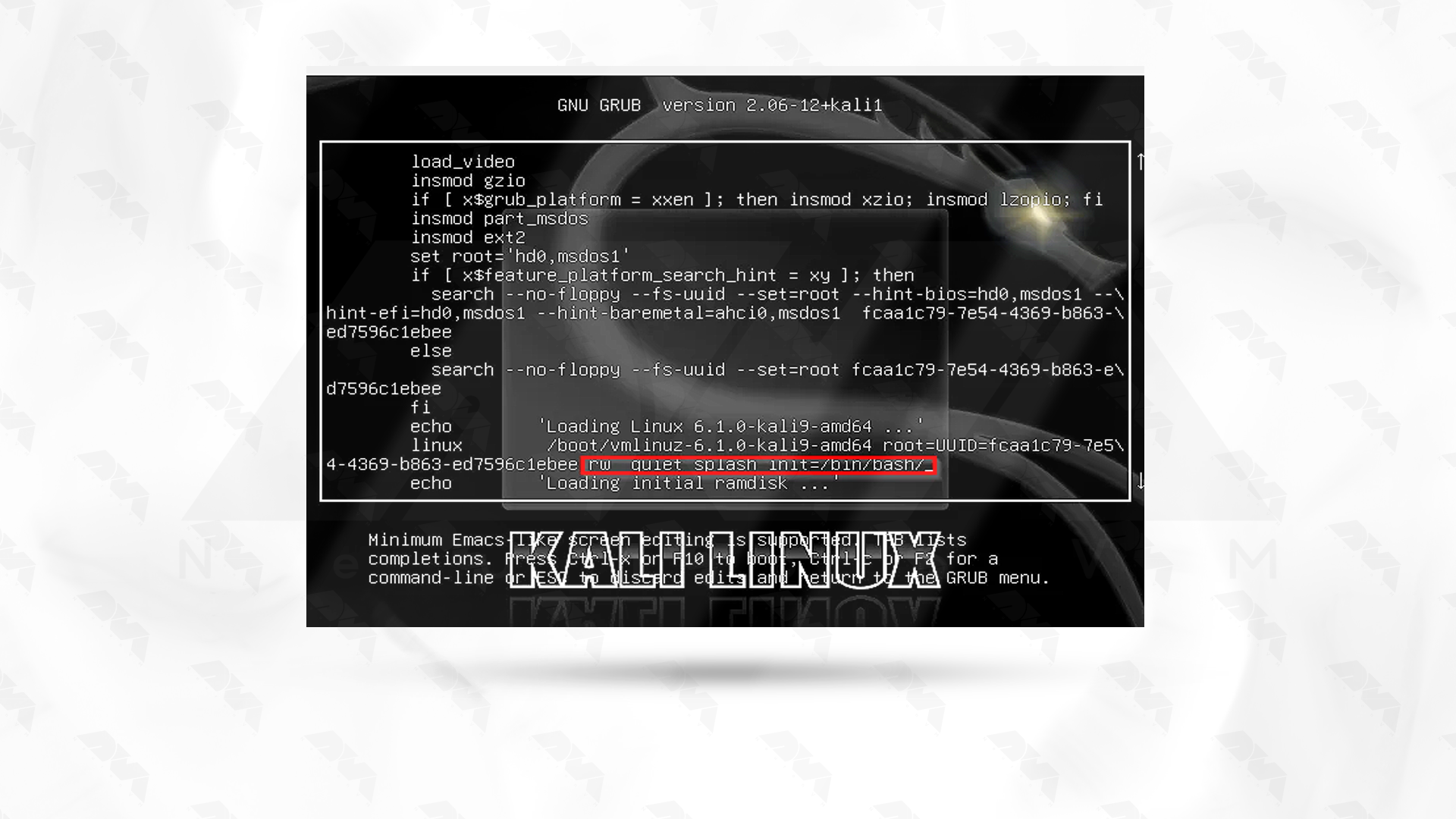
Finally, to create a new password for your root user account, insert the “passwd” command.
You will be asked to type your new password. After retyping the password and pressing enter, your new password will be applied.
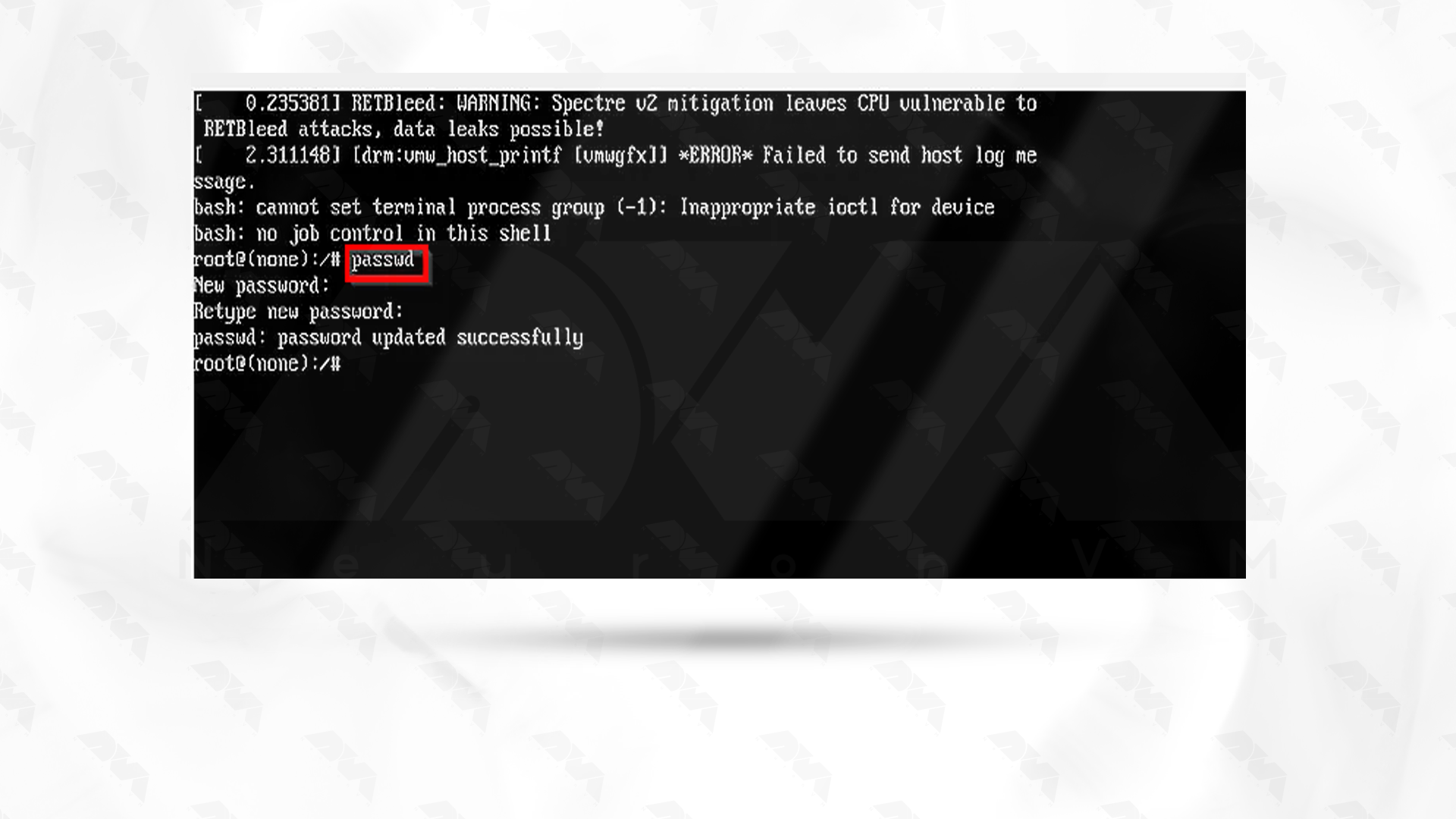
It was so easy, like piece of a cake! Now you can connect to the root user via the new password.
Here are some common scenarios and solutions for resetting passwords in Kali Linux:
1- Forgot User Password:
Solution:
If you have root access, you can use the passwd command to change the user’s password:
sudo passwd username
2- Password Hash Cracking:
Solution:
Use tools like John the Ripper or Hashcat to crack password hashes. This is useful when you have access to the password hash but not the actual password:
john --format=raw-sha256 --wordlist=/path/to/wordlist.txt hash.txt
Now you can easily change your Kali Linux password and never worry about forgetting your password. As you can see, the steps are very simple. We hope this article has answered your problems. You can send us your comments about this post below. Happy coding!
How useful was this post?
Click on a star to rate it!
Average rating 5 / 5. Vote count: 3
No votes so far! Be the first to rate this post.
 Tags
Tags
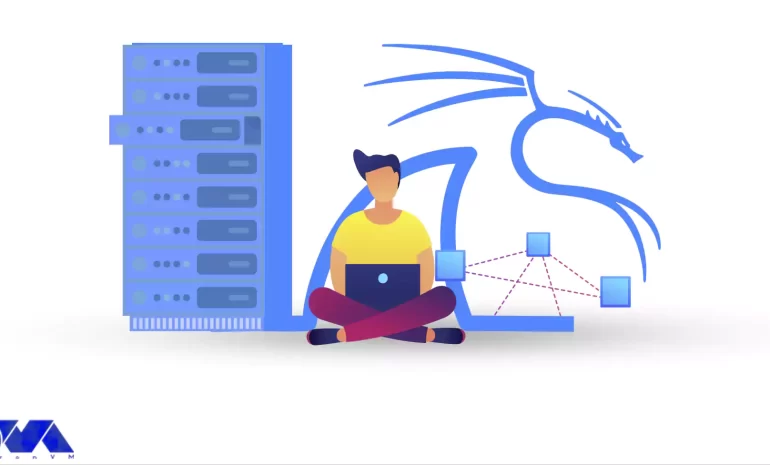
Today, we're diving into the world of network protocol analysis with Wireshark in Kali Linux. W...



 Tags
Tags
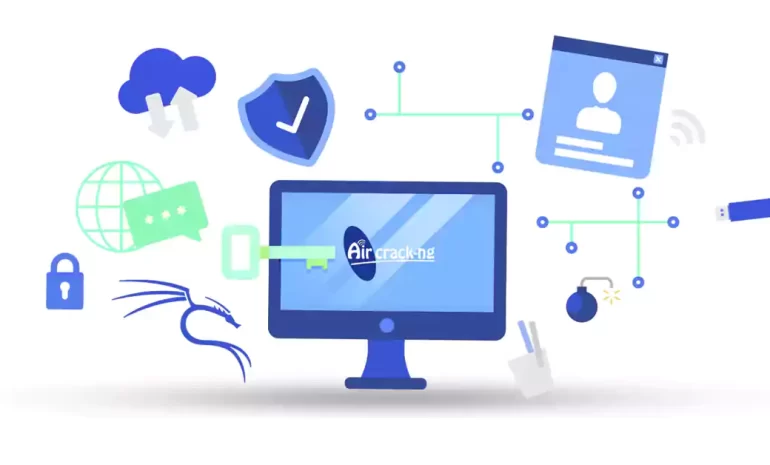
In today's digital landscape, ensuring the security of computer networks and systems is of utmo...



 Tags
Tags
What is your opinion about this Blog?








