
![post-thumbnail How to Reboot Your Dedicated Server [IPMI] - NeuronVM Blog](https://blog.neuronvm.com/wp-content/uploads/2023/02/How-to-Reboot-Your-Dedicated-Server.webp)
![How to Reboot Your Dedicated Server [IPMI] - NeuronVM Blog](https://blog.neuronvm.com/wp-content/themes/bnvm/assets/images/like2.svg)
![How to Reboot Your Dedicated Server [IPMI] - NeuronVM Blog](https://blog.neuronvm.com/wp-content/themes/bnvm/assets/images/like3.svg)
![How to Reboot Your Dedicated Server [IPMI] - NeuronVM Blog](https://blog.neuronvm.com/wp-content/themes/bnvm/assets/images/comment2.svg)
![How to Reboot Your Dedicated Server [IPMI] - NeuronVM Blog](https://blog.neuronvm.com/wp-content/themes/bnvm/assets/images/share.svg)
![How to Reboot Your Dedicated Server [IPMI] - NeuronVM Blog](https://blog.neuronvm.com/wp-content/themes/bnvm/assets/images/print.svg)
In this article, we are going to teach you How to Reboot Your Dedicated Server. You will need to reboot the dedicated server in various situations. Suppose the server hangs or you update the system, you should restart your server to get rid of some problems caused by these conditions. If you want to buy a dedicated server, we suggest you use the plans provided on our website. These plans are provided with your desired location.
Rebooting a device is a common thing and if the device does not work as expected, reboot it to return to normal operation. You will need to reboot the dedicated server in various situations. Most updates require a server restart for the changes to take effect.
When you set up a new server, it’s a good idea to reboot your device at least once before filling it with data. Also, you need to restart your dedicated server when you need to add more processing power or hard disk space. To get rid of some problems, you should restart your dedicated server.
We give the user access to reboot the server via IPMI.
First, open your web browser and enter the following URL to navigate to IPMI:
http://ip_address/
Now you will see the following screen, enter your username and password and click on Login:
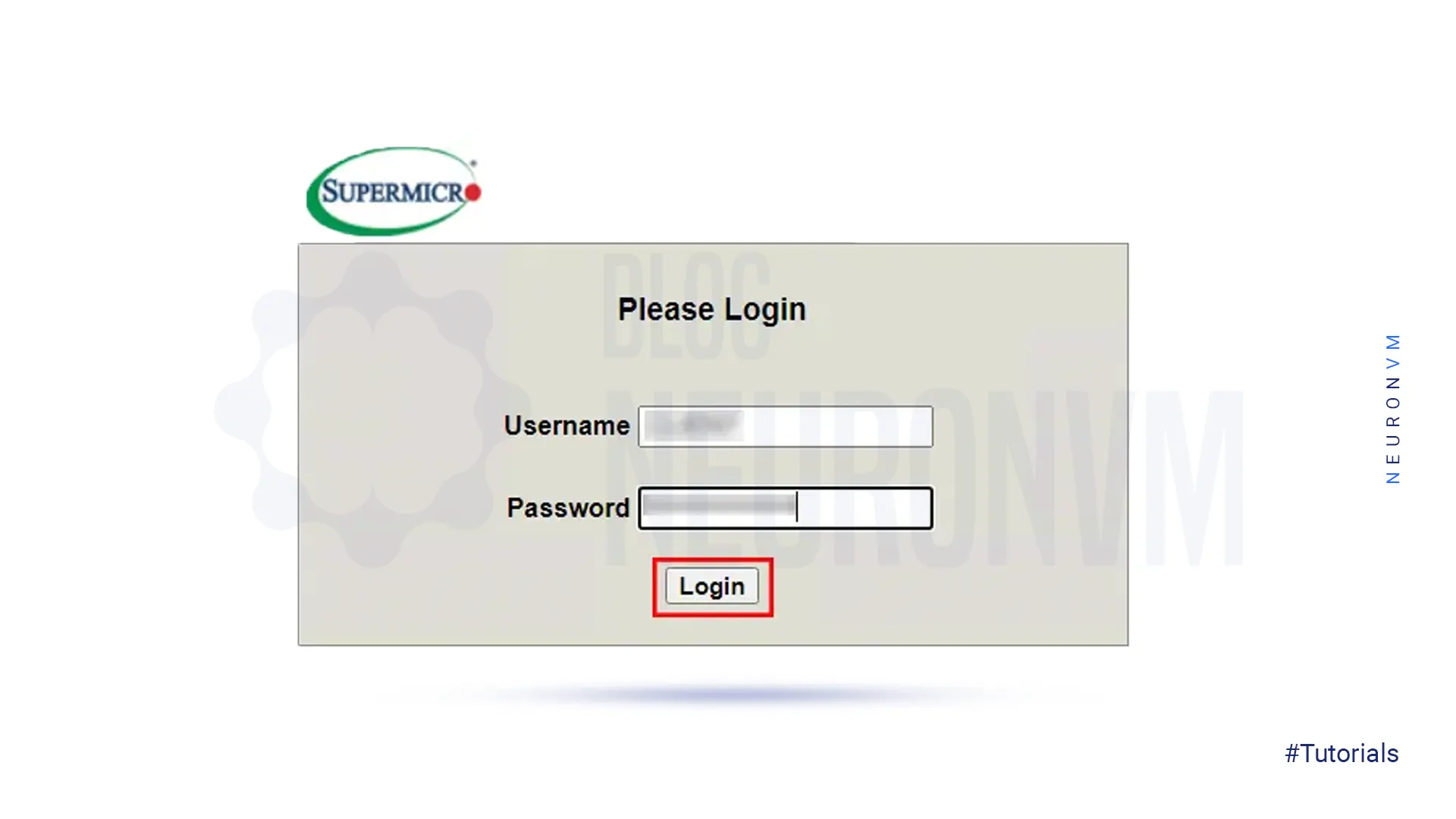
Next, choose the Remote Control section from the top of the page:
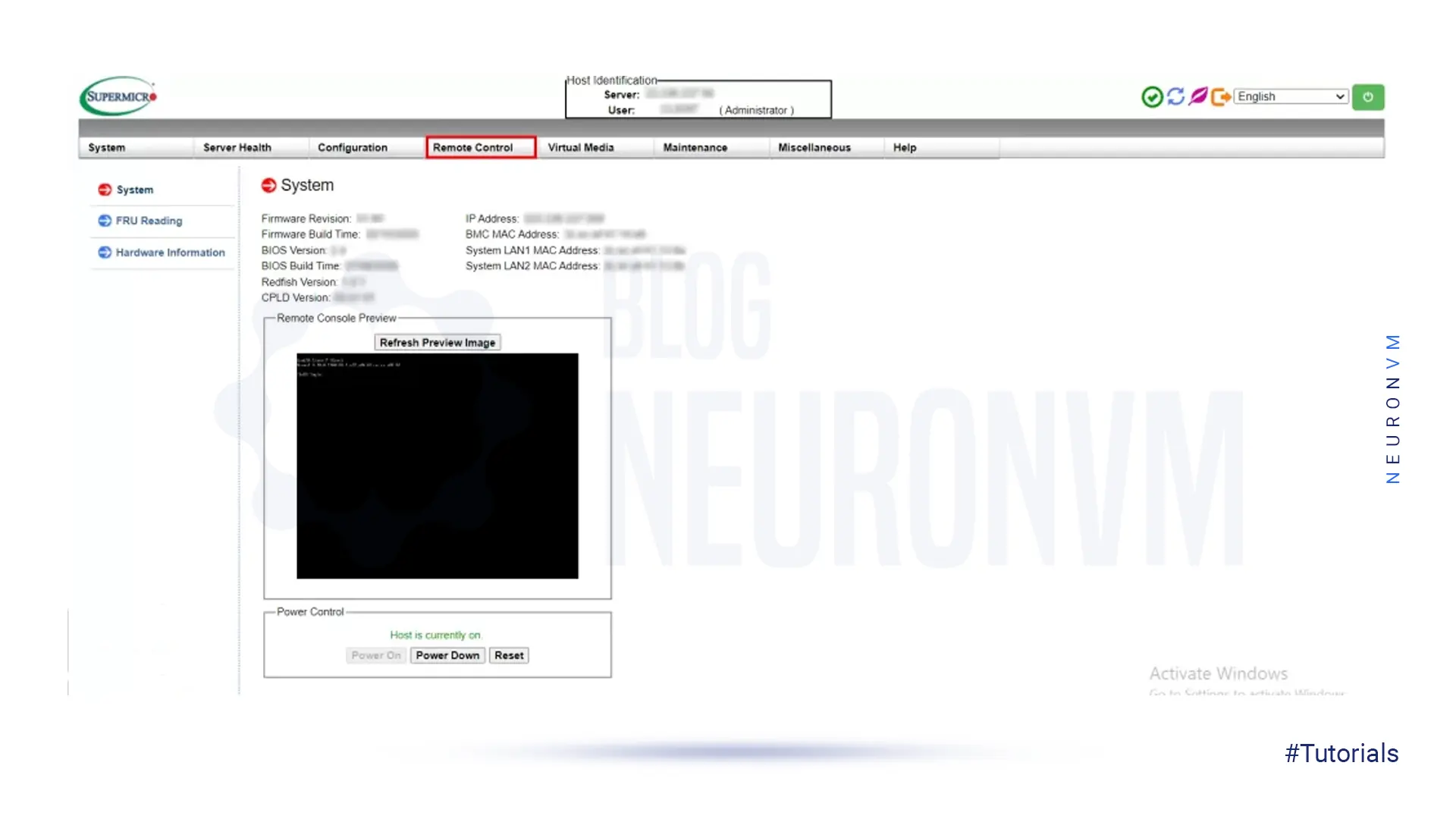
In this step, the following options will appear.
Press Power Control, choose Reset Server, and then click on Perform Action:
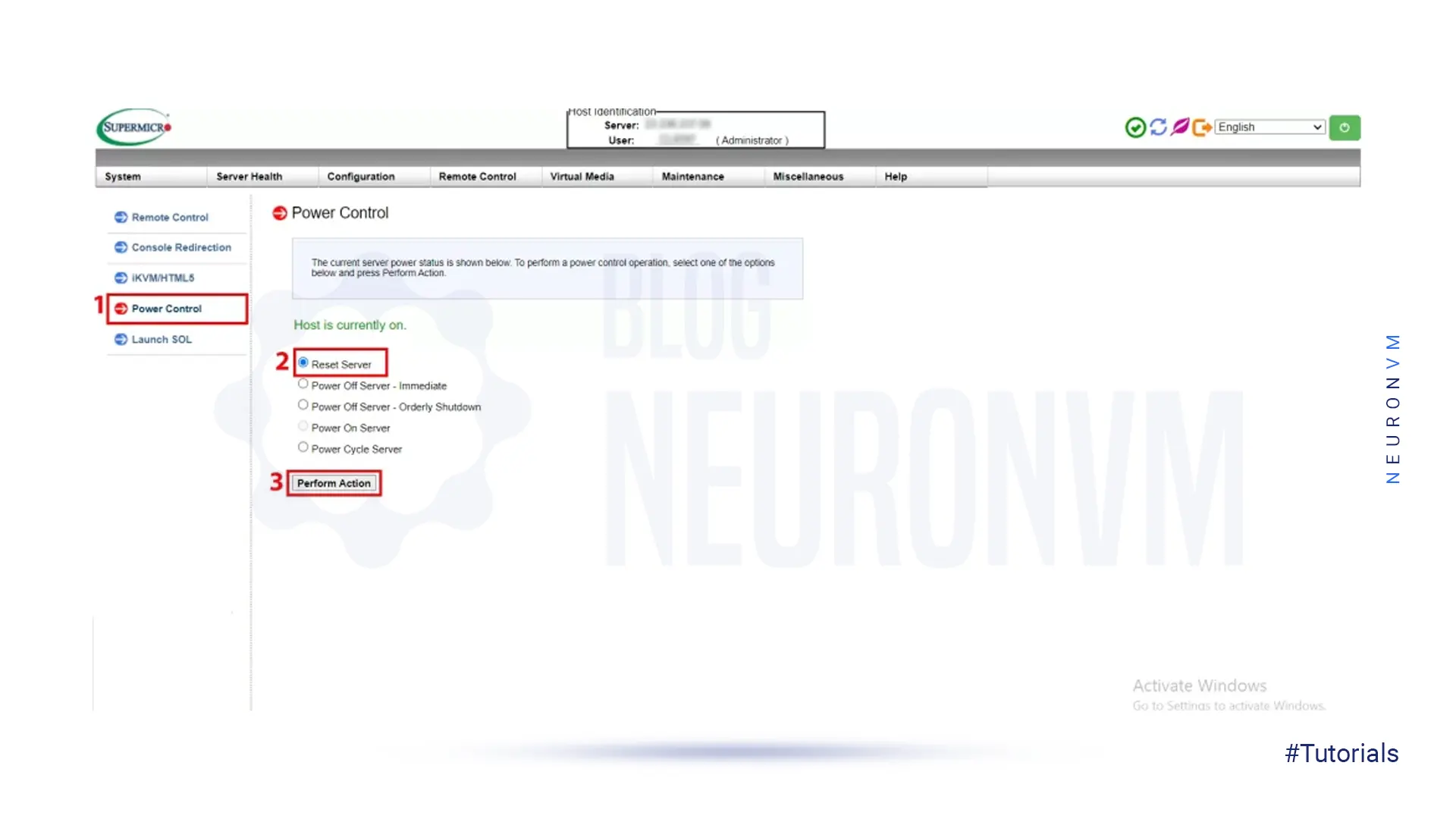
Wait a few minutes to reboot the server and check it again.
That’s all about rebooting the dedicated server.
Rebooting your dedicated server using IPMI is a simple and convenient way to resolve issues with your server without needing physical access. By following the steps outlined in this guide, you can easily reboot your server and get it back up and running smoothly. Remember to regularly monitor your server’s performance and use the IPMI interface to perform maintenance tasks as needed. If you need to partition your dedicated server, we suggest you read the article Tutorial LVM Partitioning on a Dedicated Server.
How useful was this post?
Click on a star to rate it!
Average rating 5 / 5. Vote count: 1
No votes so far! Be the first to rate this post.
![How to Reboot Your Dedicated Server [IPMI] - NeuronVM Blog](https://blog.neuronvm.com/wp-content/themes/bnvm/assets/images/hashtag.svg) Tags
Tags
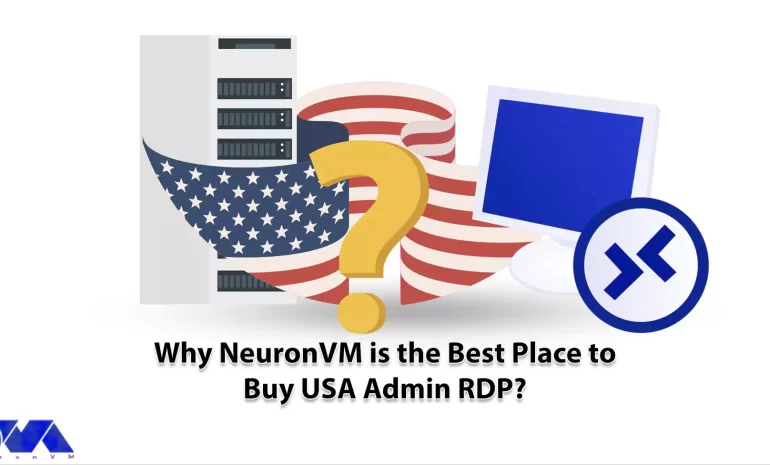
Have you ever thought about what admin RDP is and what positive effects it can have on your business...



 Tags
Tags

As the world of business becomes increasingly digital, companies are constantly seeking innovative s...



 Tags
Tags
What is your opinion about this Blog?
![How to Reboot Your Dedicated Server [IPMI] - NeuronVM Blog](https://blog.neuronvm.com/wp-content/themes/bnvm/assets/images/mail.svg)
![How to Reboot Your Dedicated Server [IPMI] - NeuronVM Blog](https://blog.neuronvm.com/wp-content/themes/bnvm/assets/images/facebook.svg)
![How to Reboot Your Dedicated Server [IPMI] - NeuronVM Blog](https://blog.neuronvm.com/wp-content/themes/bnvm/assets/images/x.svg)
![How to Reboot Your Dedicated Server [IPMI] - NeuronVM Blog](https://blog.neuronvm.com/wp-content/themes/bnvm/assets/images/instagram.svg)
![How to Reboot Your Dedicated Server [IPMI] - NeuronVM Blog](https://blog.neuronvm.com/wp-content/themes/bnvm/assets/images/linkedin.svg)
![How to Reboot Your Dedicated Server [IPMI] - NeuronVM Blog](https://blog.neuronvm.com/wp-content/themes/bnvm/assets/images/pinterest.svg)


