
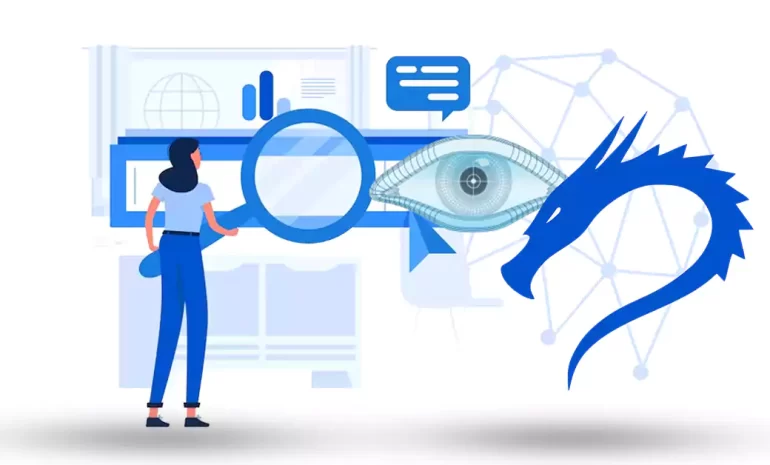





Nmap is one of the most useful tools for network administrators or security analysts because they need to have a thorough understanding of the devices and services running on a Kali network. This tool is very useful for network exploration and security auditing. So let’s see how to install and work with Nemap on Kali Linux.
Nmap is a well-known and practical tool for exploring the network, which is also widely used in terms of security. You can use this tool to discover hosts and services in computer networks or scan vulnerabilities and ports. It is worth noting that Nmap can be used for free on Linux OS or Linux VPS, Windows OS or VPS, and Mac.
Some of the remarkable features of this tool are the ability to scan large networks and detect open ports, operating systems, and other network services. Network vulnerabilities can be weak passwords, misconfigured services, or outdated software.
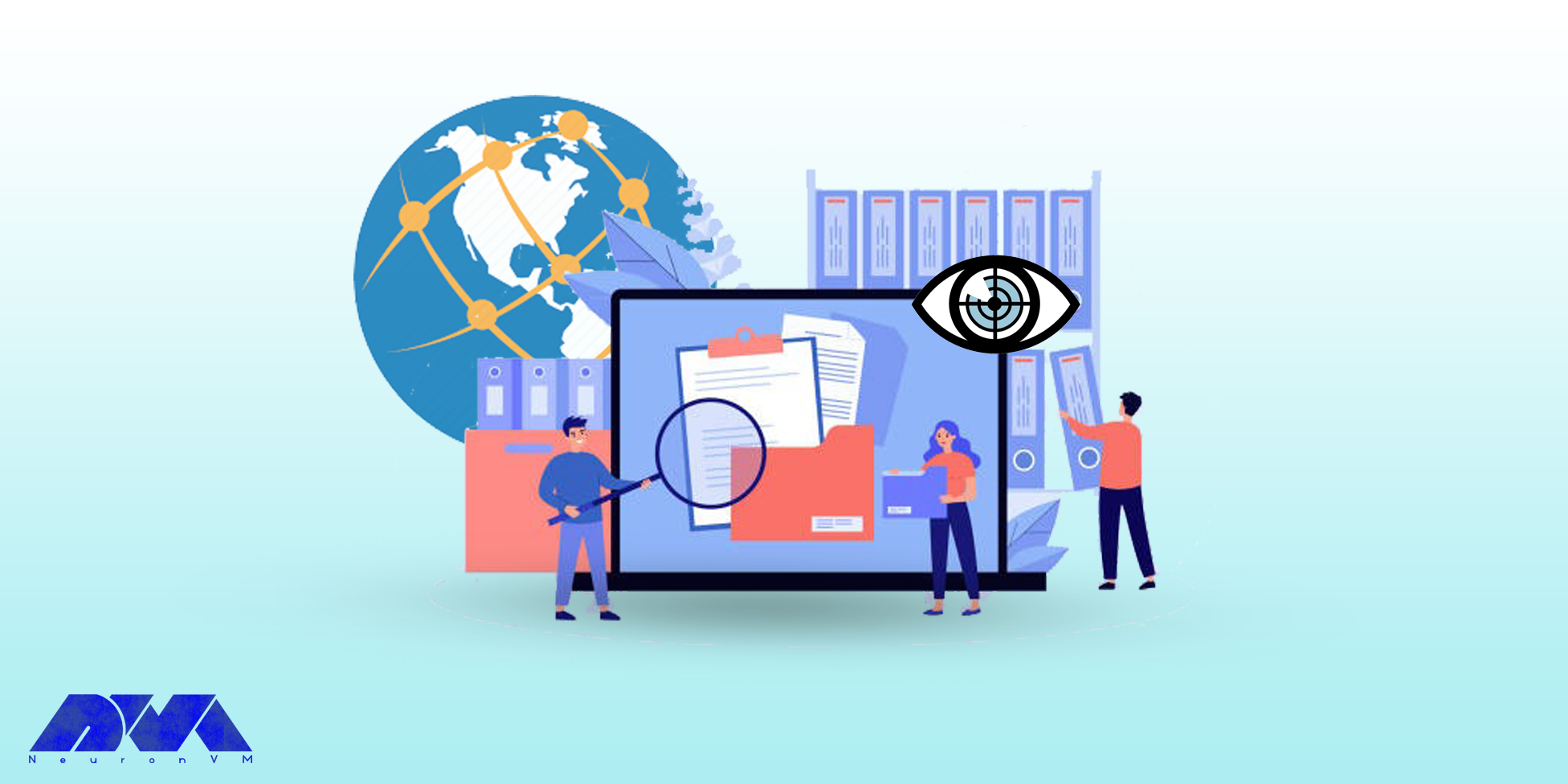
Note: You can benefit from the features of this great tool on NeuronVM‘s Linux servers.
You can use the following command to start and scan your network. This is the basic command:
nmap [Scan Type] [Options] [Targets]
You can use various ways to scan the network using Nmap. We will examine these scan Types for you:
TCP Connect Scan (-sT):
Completes a full TCP connection to each specified port, providing reliable results but easily detectable.
SYN Stealth Scan (-sS):
Initiates a SYN scan by sending SYN packets to target ports, without completing the full connection, making it less detectable.
UDP Scan (-sU):
Scans for open UDP ports, commonly used for services like DNS and DHCP, provide insight into potential vulnerabilities.
ACK Scan (-sA):
Sends ACK packets to target ports to determine firewall rules, useful for understanding network filtering.
FIN Scan (-sF):
Sends FIN packets to target ports, aiming to identify open ports by observing how they respond to unexpected connection termination requests.
Xmas Tree Scan (-sX):
Sets the FIN, PSH, and URG flags in the TCP header, used to identify firewall behavior based on how it handles unusual flag combinations.
Null Scan (-sN):
Sends null packets (with no TCP flags set) to target ports, useful for identifying firewall configurations.
Idle Scan (-sI):
Utilizes an idle system as a “zombie host” to perform scans more discreetly and reduce the chance of detection.
Version Detection (-sV):
Attempts to determine service and version information on open ports, providing details about the software running on the target.
OS Fingerprinting (-O):
Tries to identify the operating system of the target by analyzing subtle differences in how the system responds to certain packets.
In this section, we will mention a number of Nmap options that can use to customize the scan. These options are:
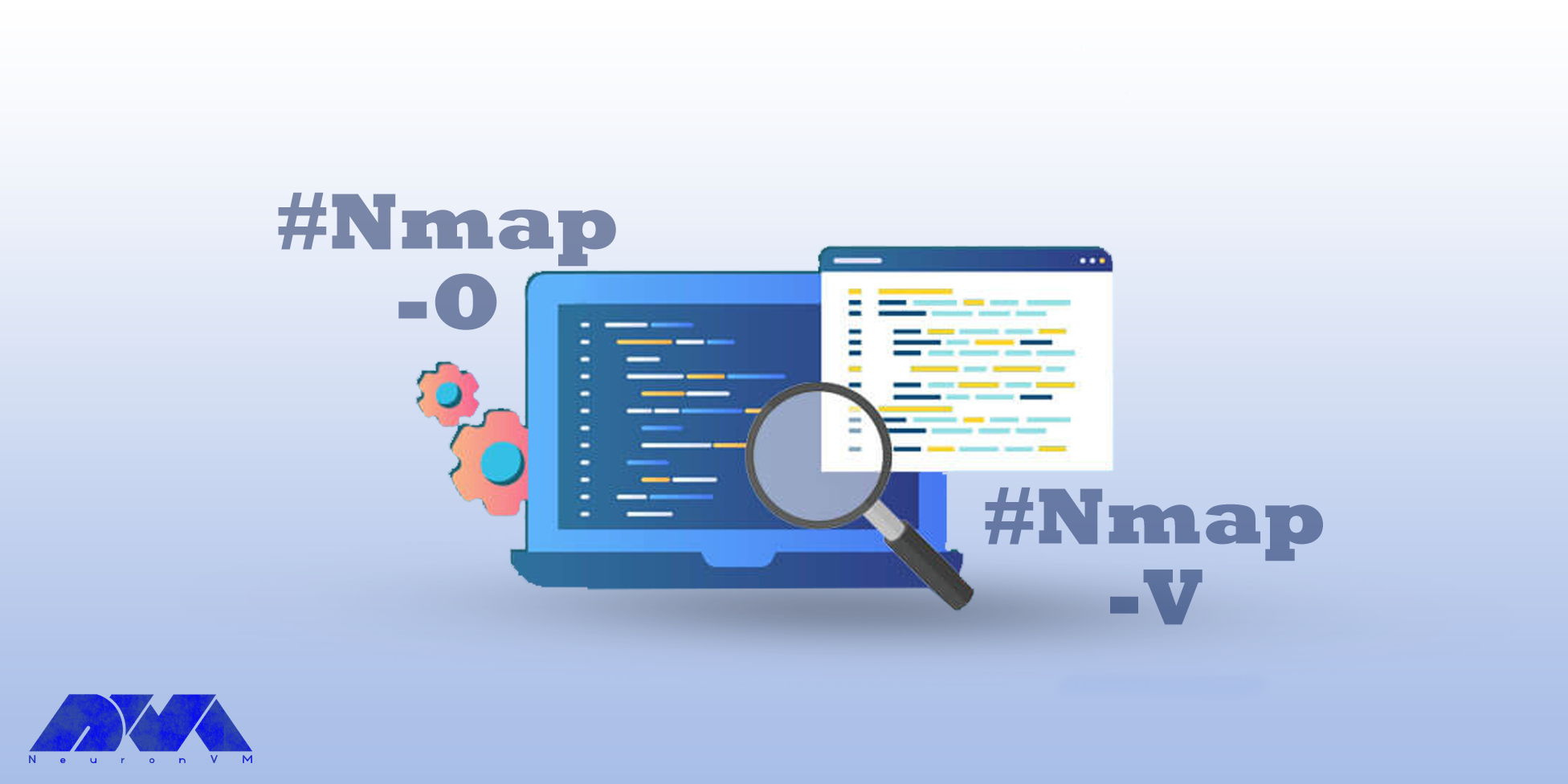
-p: To determine which ports to scan.
-sV: To identify the version of services running on the target host.
-o: To specify running operating system on the target host.
-v: Used to increase the verbosity of output on Nmap.
These are some examples to show the way of scanning via Nmap:
the command below will scan the 192.168.1.0/24 network and give the list of online and responsive hosts:
nmap -sP 192.168.1.0/24
This command can use for scanning target host for example (192.168.1.1) and give the list of UPD services on open ports:
nmap -sU 192.168.1.1
You can use this one for scanning port 80 on the target host 192.168.1.1 and informing you whether the port is open or closed:
nmap -p 80 192.168.1.1
In addition to these basic functional features, Nmap offers advanced tools and scripts that can be used to perform more comprehensive scans. Here we will mention some of them:
Ability to scan scripts
There is a large library of scripts available in Nmap that you can use to identify potential vulnerabilities on a target host. These scripts can use in combination with other types of scans to perform a comprehensive security analysis of a network.
The Possibility of Stealth Scanning
You can use Nmap for stealth scans. This is designed to prevent detection by firewalls or intrusion detection systems. Techniques like fragmented packet scanning or idle scanning are used here.
Operating System Fingerprint
Using this option will help you detect operating systems running on a target host by analyzing responses to different packets sent to the device.
These are some commonly used Nmap scan types, options, and advanced features each serving different purposes in network reconnaissance. Now, having a better understanding of Nmap and learning how to use it, you can ensure its security by monitoring your network. Always ensure you have permission before scanning any network.
How useful was this post?
Click on a star to rate it!
Average rating 5 / 5. Vote count: 1
No votes so far! Be the first to rate this post.
 Tags
Tags

Kali Linux, a powerful operating system, has emerged as a game-changer for cybersecurity enthusiasts...



 Tags
Tags
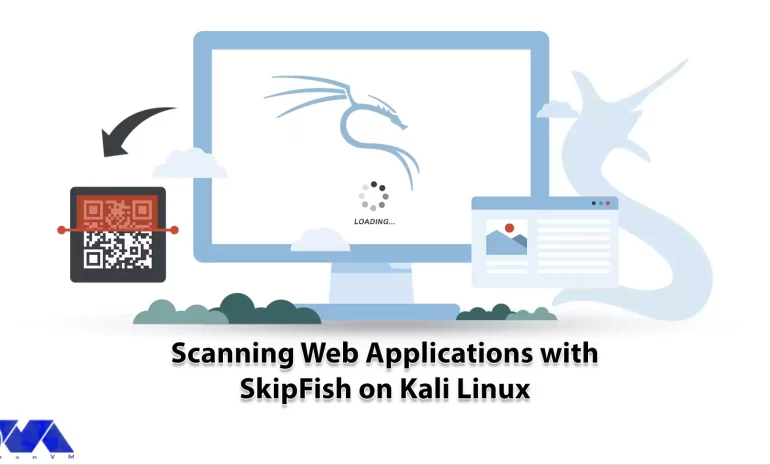
You can use SkipFish for web application security scanning, which helps identify vulnerabilities and...



 Tags
Tags
What is your opinion about this Blog?








