
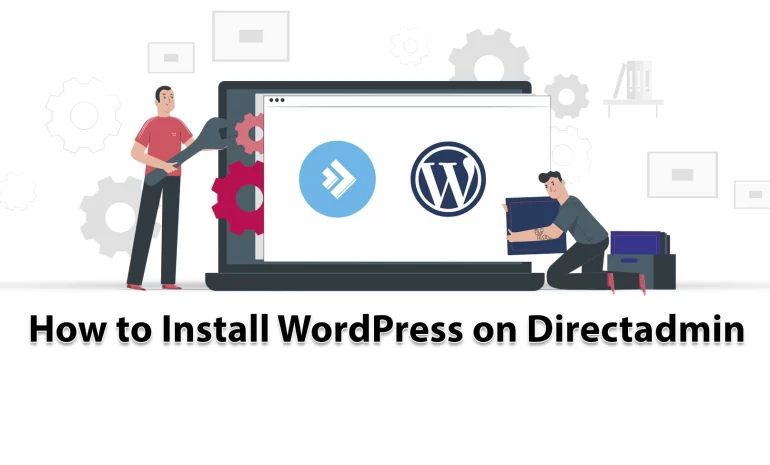





If you are going to install WordPress, you should know that you can do it without technical acknowledgment because it is very easy. The content below, will mention some of the advantages of WordPress and explain the installation process step by step. By reading this article, you will learn How to Install WordPress on DirectAdmin. Therefore, we suggest that you stay with us until the end.
WordPress contains lots of features and here we will mention some of them.
_ It is easy to use: Creating a website is an easy process using WordPress. Also, you can edit this platform from everywhere. WordPress is user-friendly.
_ It is mobile-responsive: Nowadays, users can access the internet from anywhere with their mobile phones. they can also control their websites through their mobile phone. This popular platform has Thousands of different themes. that is, they change the way the pages are displayed according to each user’s device.
_ It is Versatile: WordPress can help you to make your brand and website stand out. It also makes it easy to share. it has a lot of plugins to assist and customize websites better and is an open-source content management system. So consider all these options, WordPress is versatile.
Installing WordPress is an easy process. You can use two methods for this reason. Let’s analyze these two. We recommend that you visit our VPS server plans to install and set up WordPress on DirectAdmin and enjoy the high quality of these services.
During the installation phase of WordPress on the Directadmin, if you use the Installatron, the installation process will be very easy. Installatron is a one-click web app installer that will make all photo galleries, stores, forums, and other top programs to be installed quickly on your desired domain name. So follow the steps below to install with the help of the installatron.
– As the first step, log in to DirectAdmin and choose the Installatron application installer:
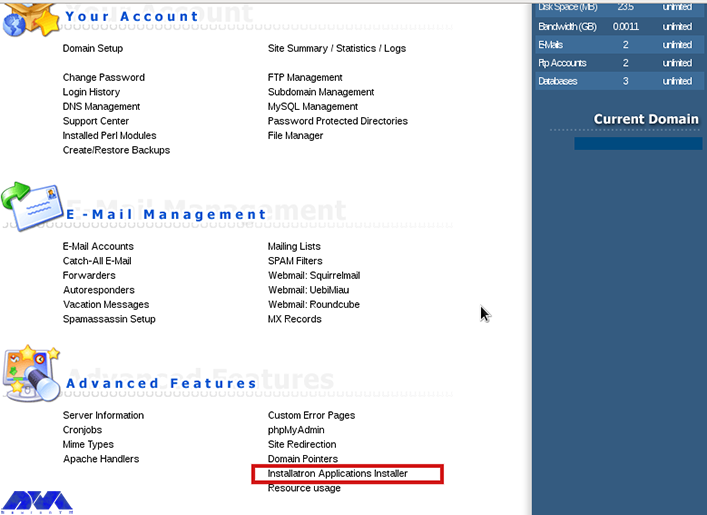
– Here, You are able to select your desired application. The application to install in this article is WordPress. Choose and press to install:
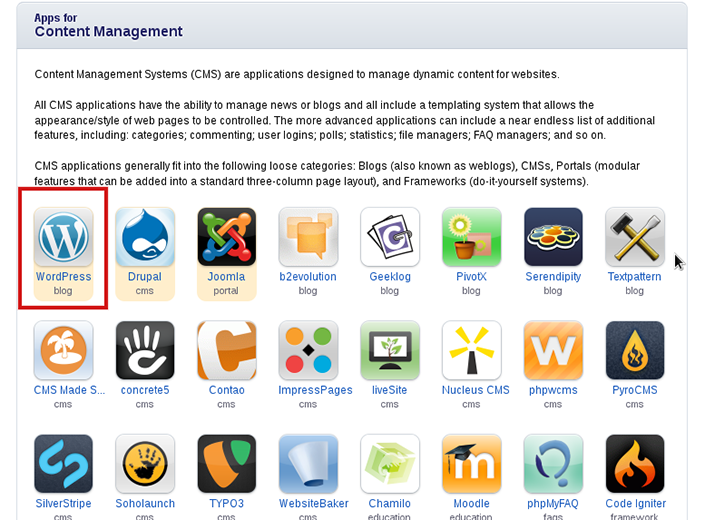
– As you open the WordPress application, press on Install this application:
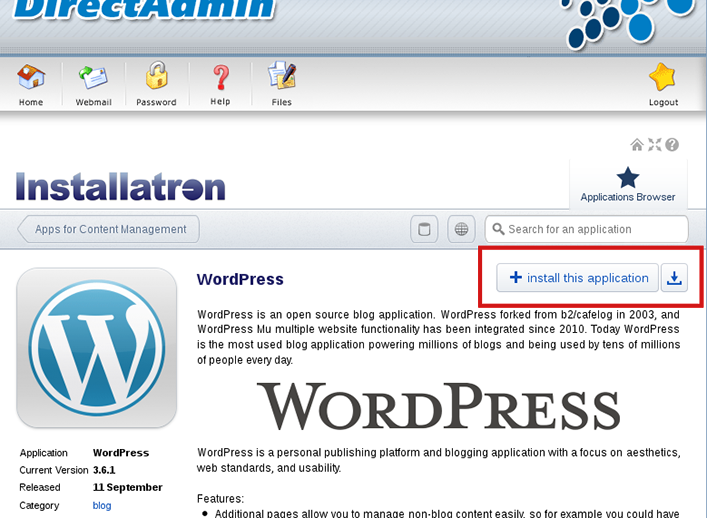
– Then, choose your Domain and determine the directory that you want to put your WordPress file in. Click on the Install button:

###
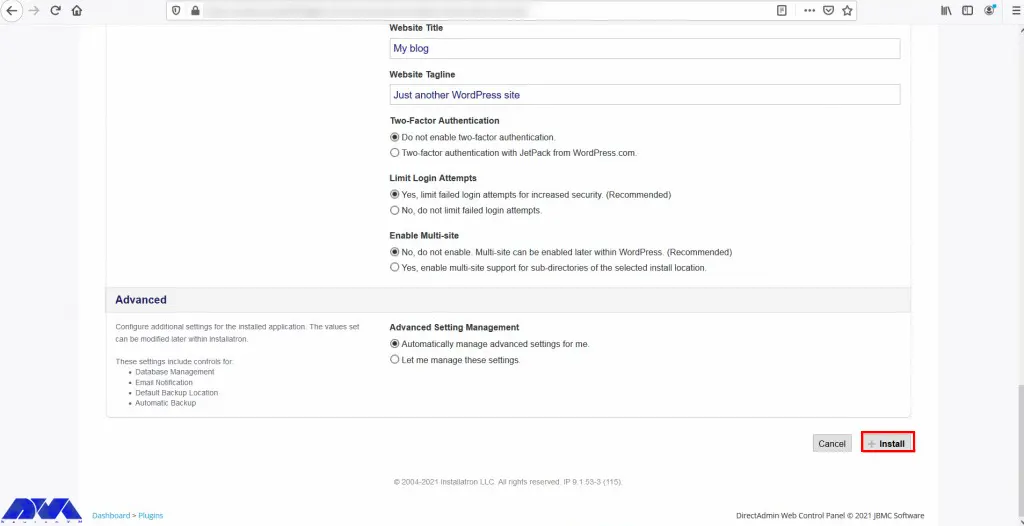
– Click on the Install button. you will start the installation process this way and you will be notified when it is finished:
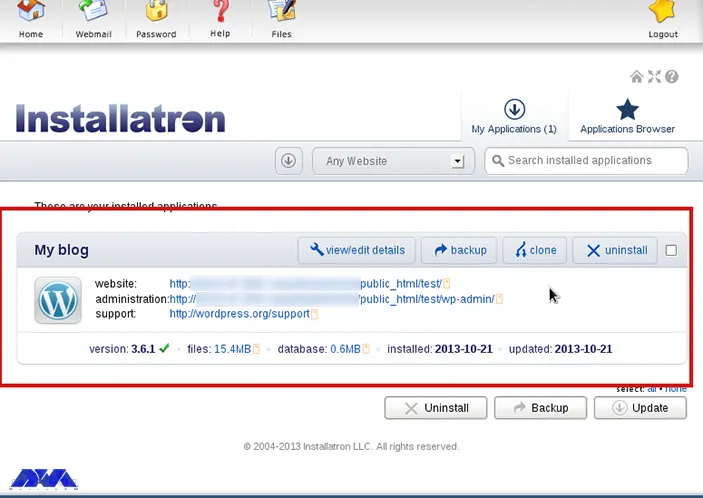
– As you started the installation, it will take a few seconds for WordPress to install successfully. When it’s done, you can access the admin section of the WordPress site to customize.
Here you can find the steps for installing WordPress manually:
1- First of all, download WordPress from the official website and save the .zip file in your system.
2- Then, log in to DirectAdmin as the user.
3- Now, you will see an overview of files and folders, select the Domain in which you want to install WordPress, from the files. Here, select the public_html folder:
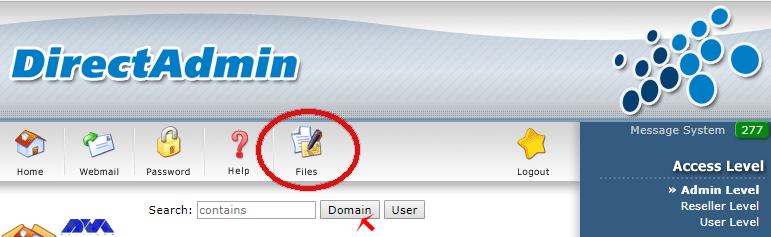
Tip: If you want to use a subdomain, click Upload Files to Current Directory.
4- Upload the WordPress .zip file. You should select the option to Upload files to the current directory. Then, select the required file and click the option Upload Files, and click on the Click here to go back option.
5- Extract the WordPress zip file in the pubilc_html.
6- You have to move up the WordPress extracted file. Go to the public_html folder to see ‘WordPress-4.9.4.zip‘ (or the current version). select ‘Extract‘.
7- There is an overview of the content which is going to be unpacked. It is recommended not to change your directory Under Directory. Click ‘Extract’ again to start unpacking.
8- WordPress files will stop in the ‘wordpress’ folder in the .zip file. As a result, there is a new folder in your public_html folder called ‘WordPress’. So, Click to open the folder.
9- Select ‘Select’ > ‘Add to clipboard’ > ‘../ Up a Level’ to select all files and folders on WordPress.
10- Here is the option of ‘Move Clipboard Files here’ at the bottom right, click it. You will encounter a question of whether existing files may be overwritten. press ‘OK’, without all files, your WordPress site would not work. Delete the WordPress folder and the .zip file by checking them and pressing the ‘Delete’ option.
You have installed WordPress successfully on your DirectAdmin control panel.
Later, you can do the setup. Access the WordPress site via browser and enter all the required data.
At last, provide user credentials and Install WordPress.
Well done! you finished the installation and now you can enter WordPress.
This article helped you to learn how to install WordPress on DirectAdmin. Now you can use this content management platform and manage your website easily. WordPress with a user-friendly structure is one of the most popular assistants for users. We hope you enjoy this content. If you have any problems or ideas, just share them in the comments.
Yes, it will be helpful because you can use it even when there is a problem with your WordPress site.
Cpanel uses more storage and disk space than DirectAdmin. On the other hand, Cpanel contains more features and functionality. Some advanced made for DirectAdmin and it provides support for more features now.
How useful was this post?
Click on a star to rate it!
Average rating 0 / 5. Vote count: 0
No votes so far! Be the first to rate this post.
 Tags
Tags
What is your opinion about this Blog?








