






WooCommerce is an e-commerce plugin for WordPress that helps you create and manage an online store with reasonable levels of flexibility and several features such as inventory and tax management, secure payments, and integration. We are going to teach you How to Install WooCommerce on Ubuntu 20.04.
WooCommerce was founded in 2010 and has more than 730 official plugins and themes that make it easy to sell products online. You get everything you need to set up a store, including homepage design, menu, site structure, payment, and shipping options. If you have a WordPress site, you can also install WooCommerce. WooCommerce is the most popular e-commerce solution on all websites with 42% of the power and number of online stores. It is also open-source, offering unlimited customizations. Using WordPress with WooCommerce means you’ll have the support of the open-source community.
– The possibility of entering virtual products and product categories
– It has a gallery of product images and the possibility of enlarging the images
– Capabilities of content management systems to record news and content and display popular products
– The ability to display the latest products and newsletters for customers
– The possibility of sending emails to administrators and customers of the site and having systems compatible with the search engine
– The possibility of using banking systems and the ability to support monetary units
– Ability to define product features and have a variety of information forms
– The possibility of adding comments and evaluating products
– A Linux VPS Server with Ubuntu OS
– Launch WordPress
– SSH to the server
– Log in as root then create a non-root user with sudo privileges
The WordPress application runs on a LEMP (Nginx, MySQL, PHP) stack. Also, Nginx is optimized for the best performance for all hosted WordPress websites depending on your server specifications.
First, to ensure proper optimization for WordPress, verify the value of the worker process and worker_connection in the nginx.conf file using the following command:
cat /etc/nginx/nginx.conf
Now, in order for worker_processes to be set to auto and worker_connections to match your server’s memory, as well as for the server to be well-optimized for WordPress, use the following command:
user nginx; worker_processes auto; worker_connections 1024;
Now before starting the installation, you need to download the latest WooCommerce file from the WordPress plugin page using the command below. In this article, version 5.8 is installed, check the latest version.
wget https://downloads.wordpress.org/plugin/woocommerce.5.8.0.zip
Extract the downloaded .zip file using the following command:
unzip woocommerce.5.8.0.zip
Now transfer the desired extracted files to your WordPress plugins installation directory using the command:
mv woocommerce /var/www/html/wordpress/wp-content/plugins
Then, to avoid WordPress errors caused by incorrect permissions, change the ownership of the directory to the user using the following command:
chown -R www-data:www-data woocommerce/
In the second method, you can open your browser from the Ubuntu GUI section. Then enter the WordPress dashboard. Then click on Plugins.
– Use the WooCommerce files in the WordPress plugins directory, choose Add new the WordPress admin dashboard, and setup basic Woocommerce setting:
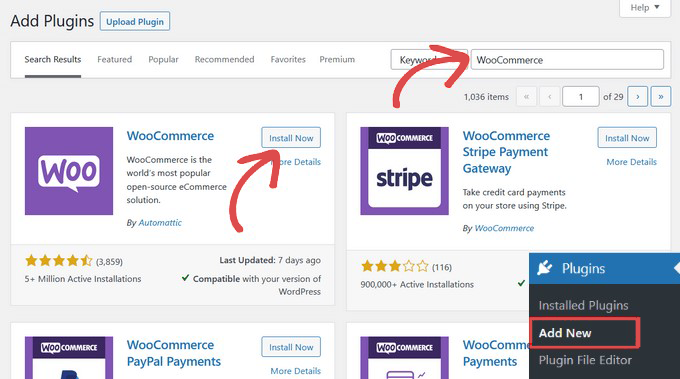
After getting Woocommerce, it’s time to click on the activate button to start using this plugin:
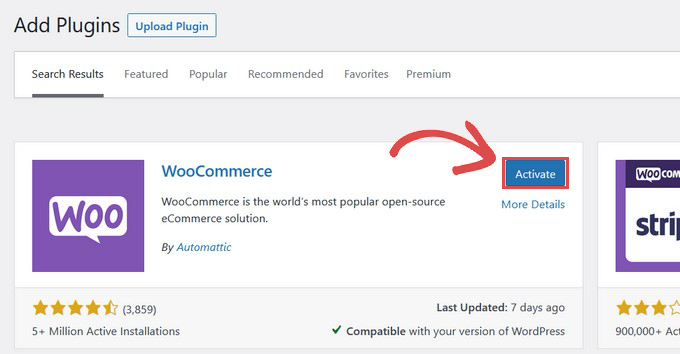
Here you will see the Woocommerce setup wizard. You should enter your location and then click on the continue button:
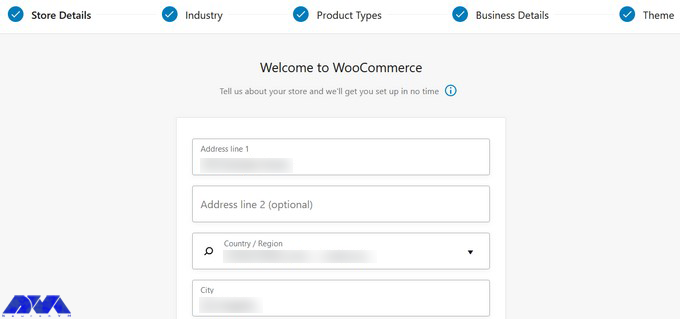
You should clarify the industry, product type, and other business details. Also, you can mark add recommended business features to my site option:
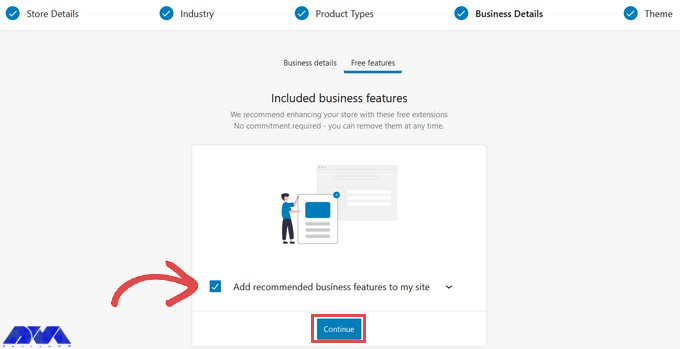
This option will give you choices to select your preferred WordPress theme. We recommend you stay on your active theme because you can change it anytime you want:
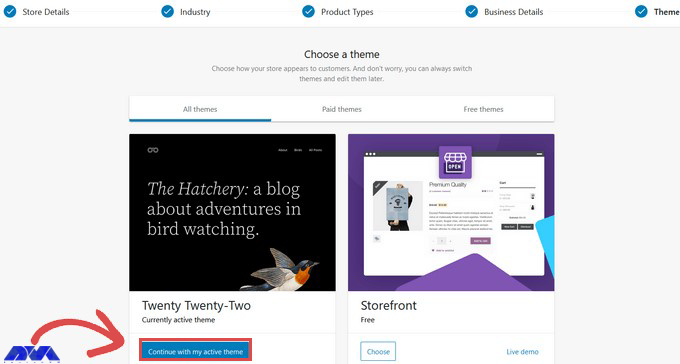
Now, the setup wizard will all your changes, and you will go to the Woocommerce dashboard on your site where you will find out the Woocommerce store. As a result, you have Woocommerce and you can use it easily.
In This article, you learned how to install WooCommerce on Ubuntu 20.04. Now, after the installation is complete, you can manage your online store products, set up payment methods, use marketing tools, and customize your store through the main WordPress dashboard. We hope this article was useful for you. Share your comments through the form below.
How useful was this post?
Click on a star to rate it!
Average rating 0 / 5. Vote count: 0
No votes so far! Be the first to rate this post.
 Tags
Tags
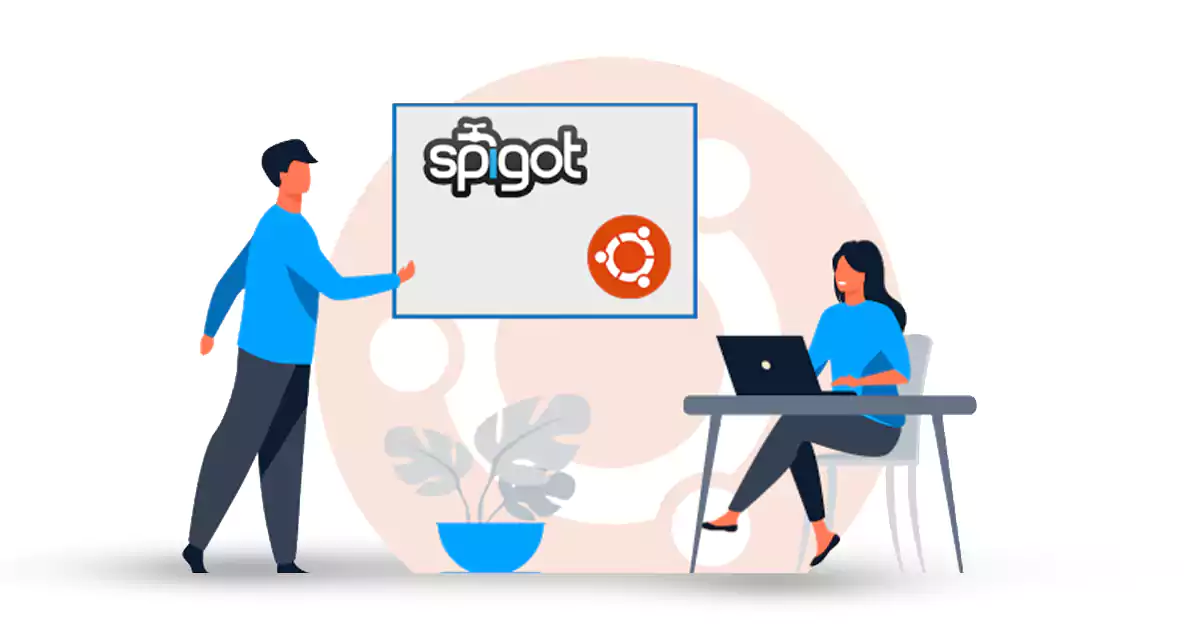
Spigot is an open-source Java project that allows users to run their Minecraft server. It also allow...



 Tags
Tags
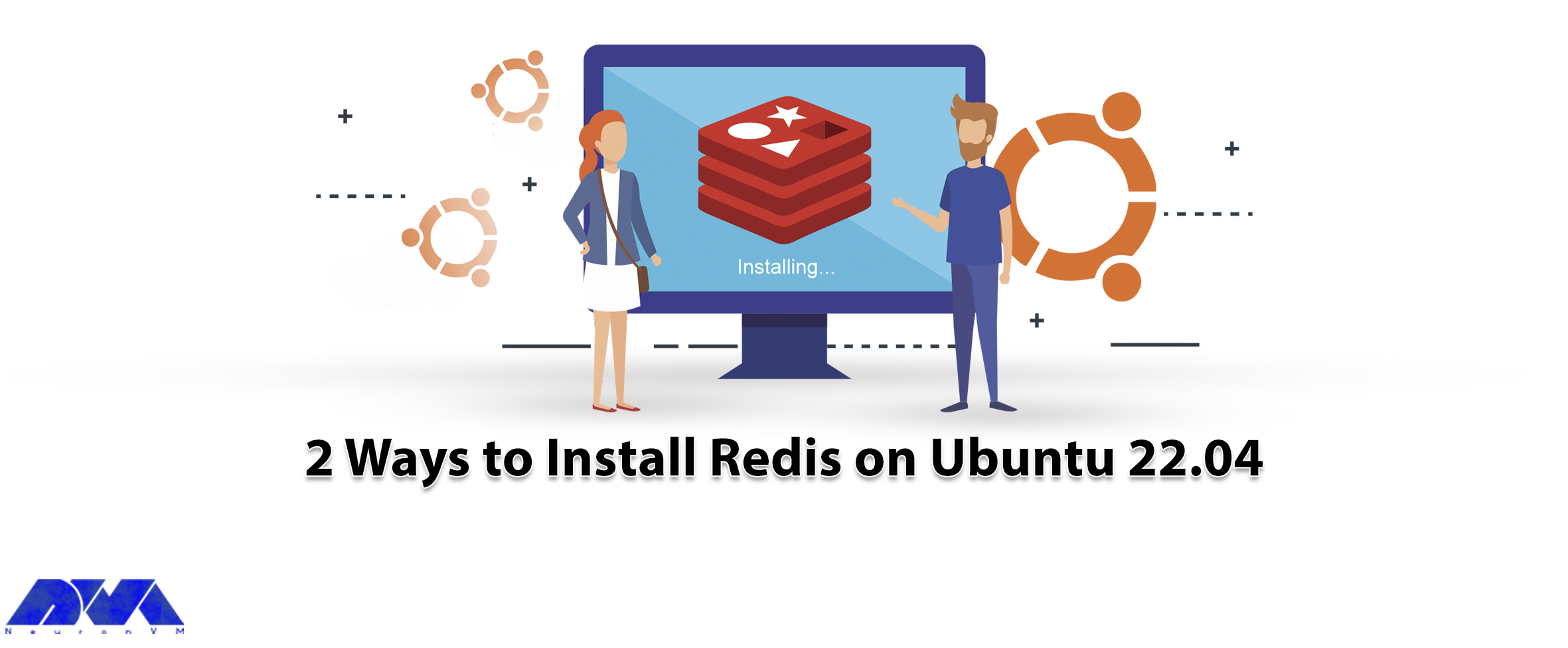
Redis is a kind of data structure storage and is used as a message broker, key-value database, and a...



 Tags
Tags
What is your opinion about this Blog?








