
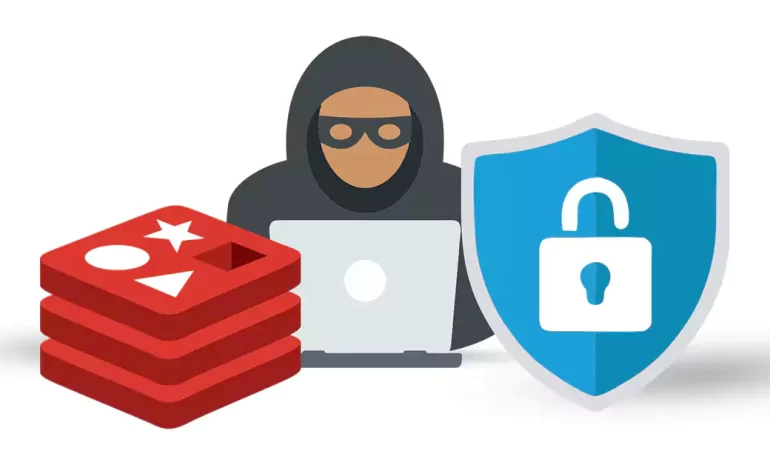





Redis is often referred to as a data structure server since it allows storing, manipulating, and retrieving data structures such as strings, hashes, lists, sets, sorted sets, etc. Redis is known for its high performance due to its in-memory nature, and it is commonly used for caching, session management, real-time analytics, message queues, and various other use cases. It supports advanced features like replication, persistence, pub/sub messaging, and Lua scripting, making it a versatile and efficient tool for managing and processing data. Good news for MacOS users! Now it’s time to learn How to Install Redis on MacOS in this article. Follow us to the end.
Before installing Redis on a MacOS, the following prerequisites should be met:
1. Mac Operating System
2. Homebrew: You can install the Homebrew package manager on Mac using the following command:
/bin/bash -c "$(curl -fsSL https://raw.githubusercontent.com/Homebrew/install/HEAD/install.sh)"
Me as a content writer in field of Linux, Windows, mac and etc recommended you use from Linux VPS server to install Redis.
After installing the required prerequisites, you can now easily install Redis using the following command:
brew install redis

The second method is to install Redis on Mac without Homebrew. You can install Redis by following the steps below. So come and run the following command in the first step:
mkdir redis && cd redis
In the next step, download Redis by running the following command:
curl -O http://download.redis.io/redis-stable.tar.gz
Extract Redis by running the following command:
tar xzvf redis-stable.tar.gz
In the next step, it is necessary to move to the redis-stable directory:
cd redis-stable
Finally, run the following commands to complete the Redis installation process successfully:
make
make test
sudo make install
To ensure the correctness of the steps taken, you can test Redis with the help of the following command:
redis-server
If you are successful, the startup logs for Redis will be visible and Redis will continue running in the foreground.
To halt Redis, press Ctrl+C.
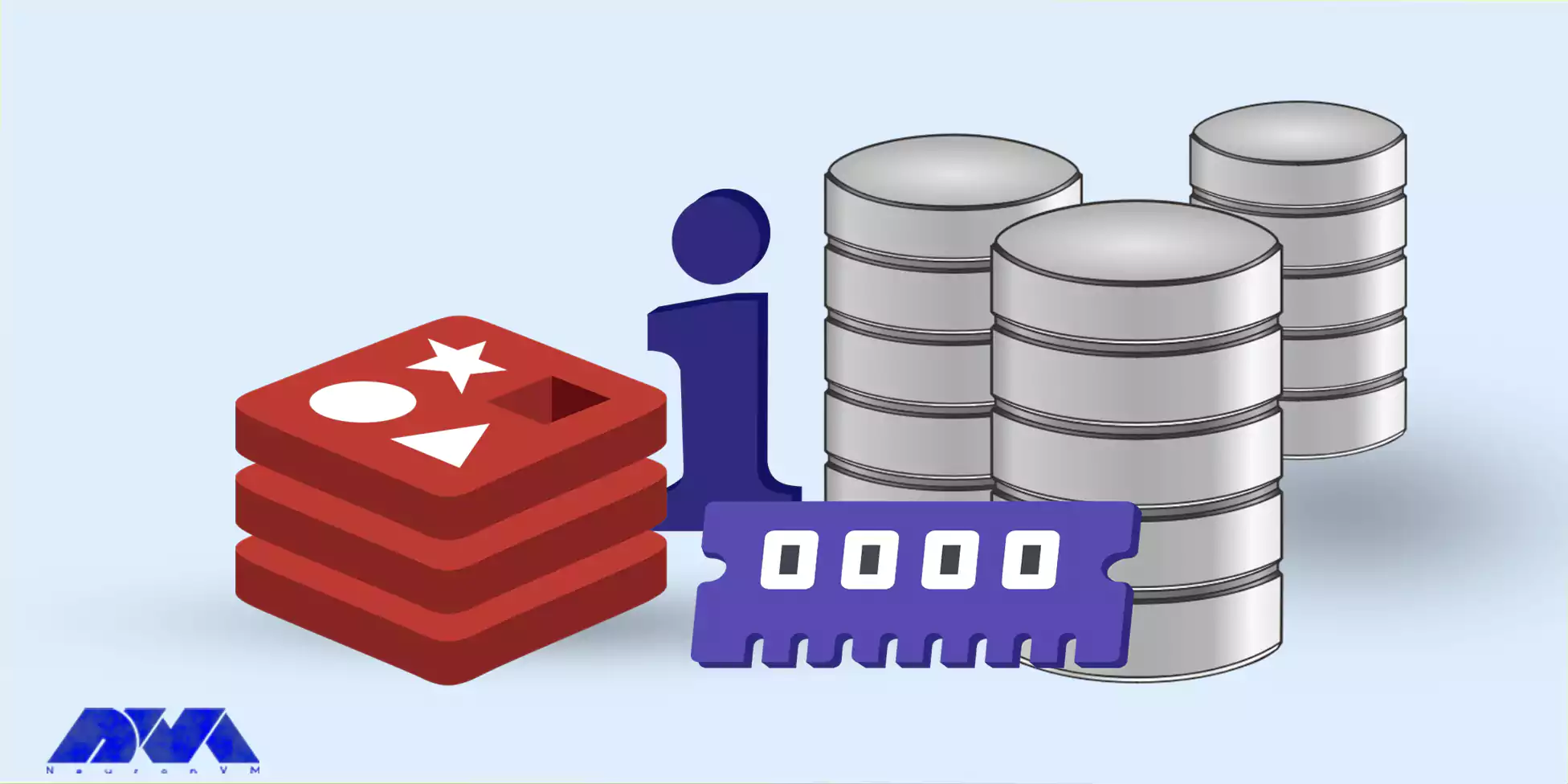
Here are some common issues that you may encounter when using Redis on a Mac and their troubleshooting steps:
1. Redis server not connecting or starting:
– Ensure Redis is installed and available on your system.
– Check if Redis is already running using the following command:
redis-cli ping
– If you get a response of “PONG,” Redis is running.
– If Redis is not running, start it using the command below:
redis-server
2. Redis server running but unable to connect:
– Verify the Redis server is running by using the command redis-cli ping. If you don’t get a response of “PONG,” the server may be running on a different port or not running at all.
– Check if Redis is running on the correct port by running the redis-cli -h <host> -p <port>. Replace <host> and <port> with the appropriate values.
– Ensure that no firewall restrictions are blocking the connection to the Redis server.
3. Redis command line interface (CLI) not recognized:
– Add the Redis CLI executable to your system’s PATH environmental variable. You can do this by modifying your .bashrc or .bash_profile file and appending the Redis CLI path to the $PATH variable.
– Alternatively, you can run Redis CLI directly by navigating to the Redis installation folder and executing ./redis-cli.
4. Performance issues or slow response times:
– Check the Redis configuration file (redis.conf) for any specific performance-related settings.
– Increase the max memory value in the configuration file if Redis frequently evicts items from memory.
– Optimize your Redis usage by using appropriate data structures, such as using hashes instead of multiple string keys.
– Consider enabling Redis persistence (AOF or RDB) to avoid frequent disk I/O operations.
In conclusion, installing Redis on macOS is a straightforward process. By following the official Redis documentation or using package managers like Homebrew, users can quickly set up and run Redis on their macOS system, enabling them to utilize its features efficiently.
How useful was this post?
Click on a star to rate it!
Average rating 5 / 5. Vote count: 1
No votes so far! Be the first to rate this post.
 Tags
Tags
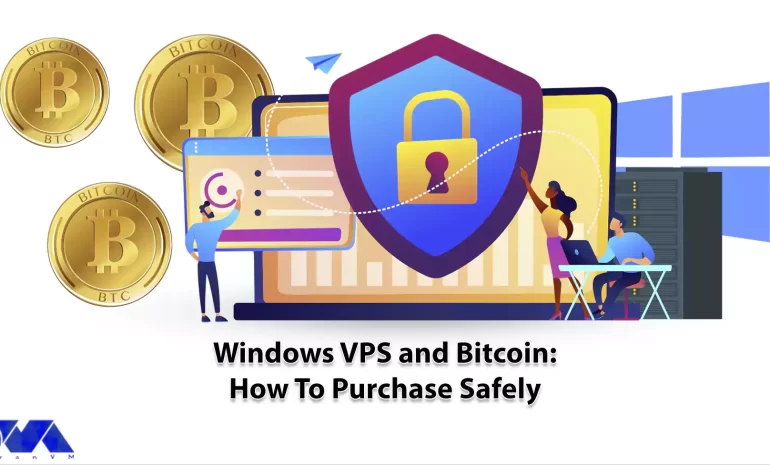
Windows VPS and Bitcoin have become increasingly popular in recent years, as both offer unique advan...



 Tags
Tags
Minecraft has been a sensation in the gaming world for its endless possibilities and creative gamepl...



 Tags
Tags
What is your opinion about this Blog?








