
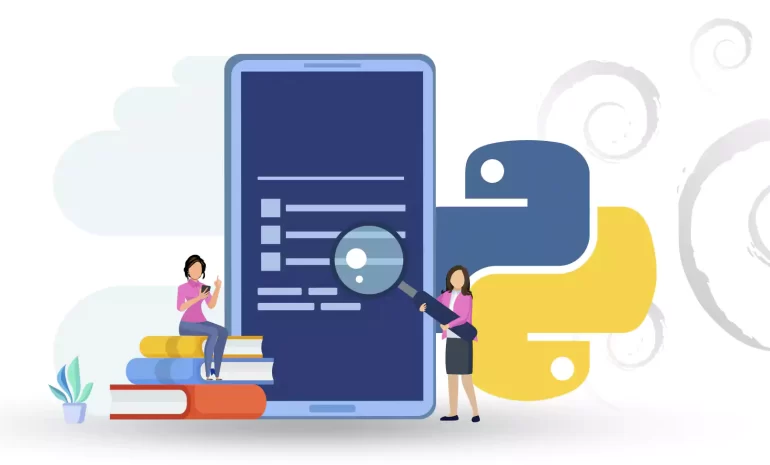





Python is an interpreted, high-level, general-purpose programming language that is widely used on the Debian operating system. It comes pre-installed on Debian and offers easy-to-use syntax, dynamic typing, and a vast collection of libraries, making it ideal for various tasks like web development, data analysis, and scripting. This is a comprehensive step-by-step guide to Install Python on Debian 11.
Python is widely used in various domains and for different purposes. Here are some important uses of Python:
1. Web development
2. Data analysis and visualization
3. Automation
4. Scientific computing
5. Internet of Things (IoT) applications
6. Game development
7. Web scraping
8. Networking
9. Desktop application development
10. Natural Language Processing (NLP)

To install Python in Debian 11, you need to ensure that you have the following prerequisites:
– A Linux VPS with Debian 11 operating system
– Root access on your system
– Internet connectivity
– Install dependencies using the following commands:
sudo apt update sudo apt install build-essential zlib1g-dev libncurses5-dev libgdbm-dev libnss3-dev libssl-dev libreadline-dev libffi-dev libsqlite3-dev wget libbz2-dev
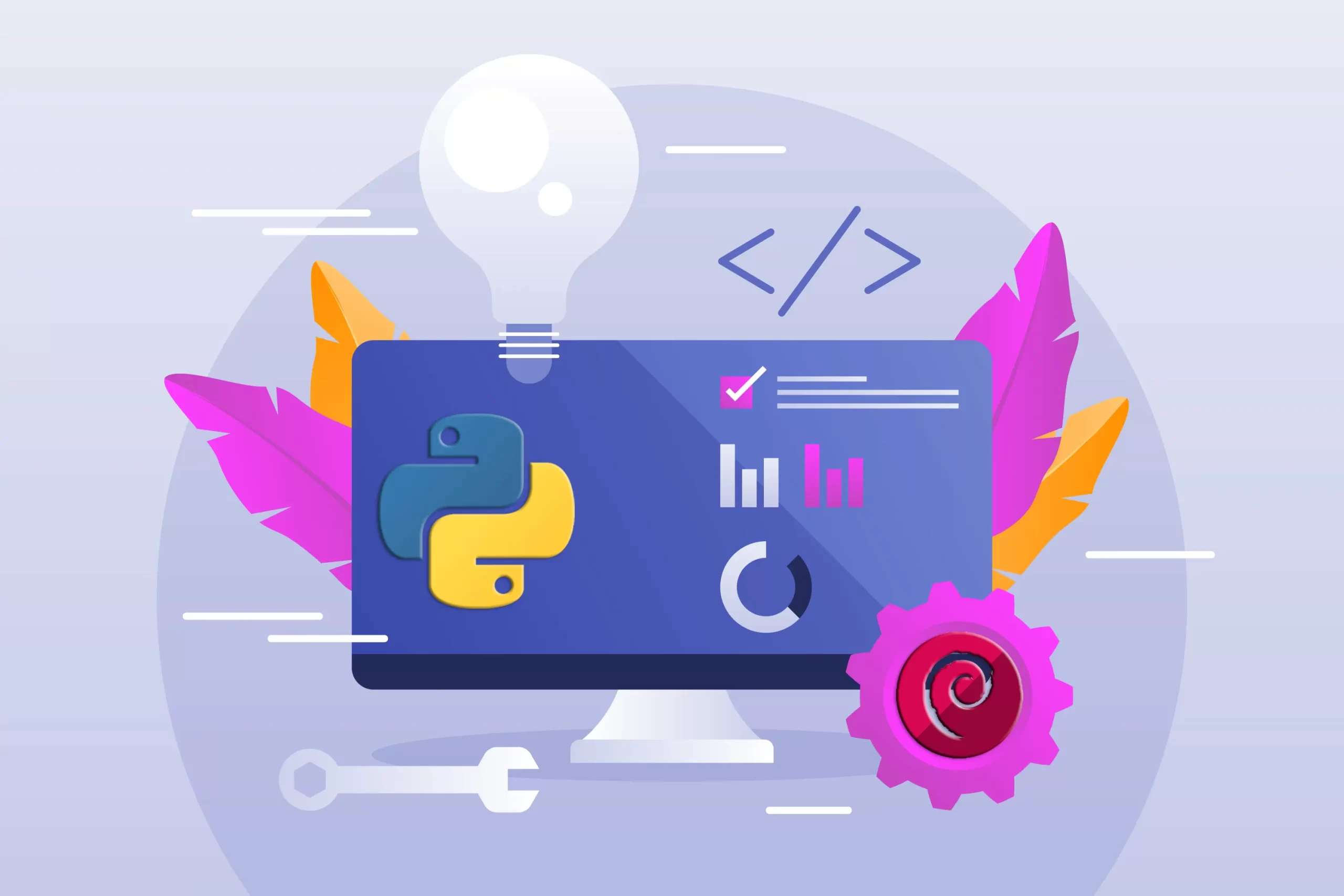
Step1: Download the latest Python source code by visiting the Python official website and copy the download link for the latest version of Python. Then, in the terminal, use wget to download the source code. For example:
wget https://www.python.org/ftp/python/3.10.0/Python-3.10.0.tgz
Step2: Extract the downloaded file using the tar command:
tar -xf Python-3.10.0.tgz
Step3: Navigate to the extracted directory:
cd Python-3.10.0
Step4: Configure the build by running the following command:
./configure --enable-optimizations
Step5: Start the compilation process:
make -j 4
Tip: The -j parameter specifies the number of CPU cores to use during compilation. Adjust the number as per your system configuration.
Step6: Install Python by running the following command:
sudo make altinstall
Tip: Using make altinstall instead of make install ensures that the system’s default Python version is not overwritten.
Step7: Verify the installation by checking the Python version:
python3.10 --version
If you’re having trouble with your Python installation on Debian 11, there are a few troubleshooting steps you can try:
1. Check if Python is already installed:
python3 --version
If you see a version number, it means Python is installed.
2. Check the Python executable path:
which python3
It should be /usr/bin/python3.
3. Ensure Python is in your PATH:
Confirm that the Python executable path is listed in your PATH environment variable. You can check this by running echo $PATH in the terminal. If it’s not listed, you need to update your PATH variable by modifying the appropriate configuration file (e.g., ~/.bashrc or ~/.profile) and adding the Python executable path.
4. Check for conflicting installations: If you have multiple versions of Python installed, it can lead to conflicts.
5. Reinstall Python: If the installation still doesn’t work, you can try reinstalling Python by removing the existing installation and then reinstalling it. Remove Python using the following command:
sudo apt remove python3
If you’re encountering any specific error messages or issues during the installation, please provide more details so that further troubleshooting can be done.
In conclusion, this guide provides a step-by-step process for installing Python on Debian 11. By following the instructions outlined in this guide, users can easily set up Python on their Debian 11 system, enabling them to start using and developing Python-based applications.
How useful was this post?
Click on a star to rate it!
Average rating 0 / 5. Vote count: 0
No votes so far! Be the first to rate this post.
 Tags
Tags

Mattermost is an open-source platform for software development and engineering that provides secure ...



 Tags
Tags
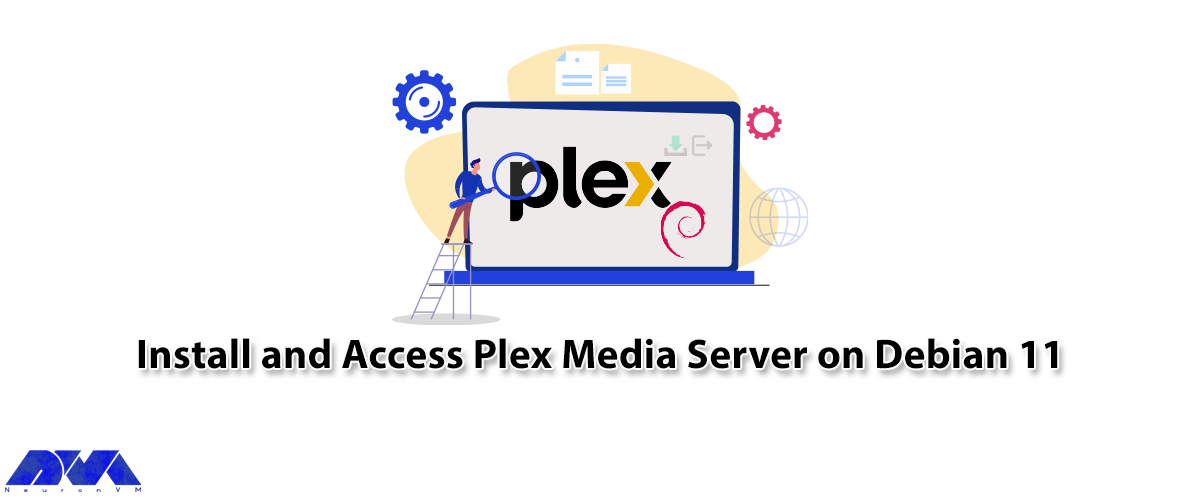
Plex is a free media server that lets you organize your music, videos, and TV shows into a user inte...



 Tags
Tags
What is your opinion about this Blog?








