
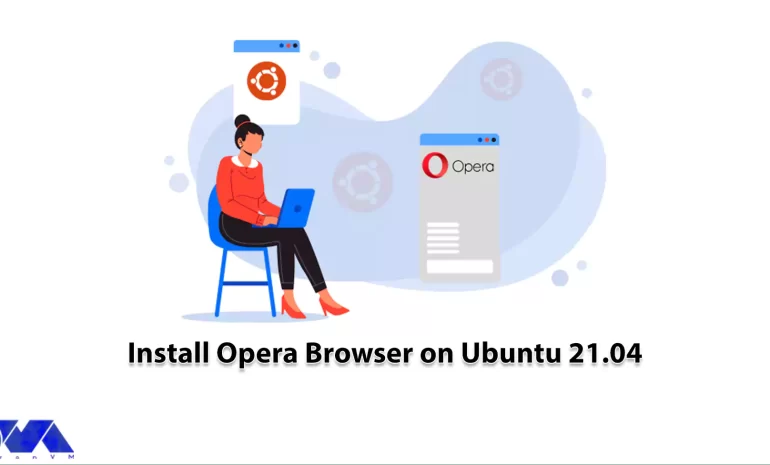





Opera Browser is a web browser that delivers fresh and clean results and these results can replace other Internet browsers. If you are not satisfied with your current browser, Opera is a good alternative. Opera browser offers free services and can be found on any device. As a result, we will focus on this browser and will teach you How to install Opera Browser on Ubuntu 21.04. To get more familiar, follow this article carefully!
Opera Browser is a free, web-based web browser with about 2% of Internet users developed by Opera Software. Opera browser has strong user support and a more beautiful and pleasant appearance than other web browsers. The first version of the Opera browser was released in 1995. On April 12, 2016, the company unveiled the latest version of the Opera browser.
This browser was released for Android, Windows, MacOS, and Linux operating systems. It has been written in C ++ language and uses a blinking engine. Opera is known for its focus on speed, security, and innovative features. You can test and use this browser on our cheap RDP or VPS servers. Here is an explanation of the common features of the Opera browser:
– Fast loading of web pages
– Tab Browsing feature
– Speed Dial display to display a layout of bookmarks
– Download Powerful Manager
– Very high speed in uploading photos
– Additional features such as weather display, beautiful clocks
– Mail and Chat on the Opera site
– Pop-up blocking to get rid of annoying pop-up windows
– Support for downloading files larger than 4 GB
– Full support for all web pages formats such as PHP, ASP, and HTML
– Support for different languages
– Support for most existing plugins such as Windows Media Player
– FTP PASV bug fixes
– Improved communication with Flickr’s services
– Ability to display videos on the YouTube site in FullScreen mode
– Ability to download Torrents in the BitTorrent section
– Full coordination with most download management software
– High security in protecting users’ personal passwords
– Very beautiful skins for different tastes
– Compatible with various versions of the popular Microsoft Windows operating system
Before installing Opera Browser, you must provide its prerequisites:
– A Linux VPS with Ubuntu 21.04 System
– Shell access to the system with a Sudo-privileged user
You can install Opera in one of two methods:
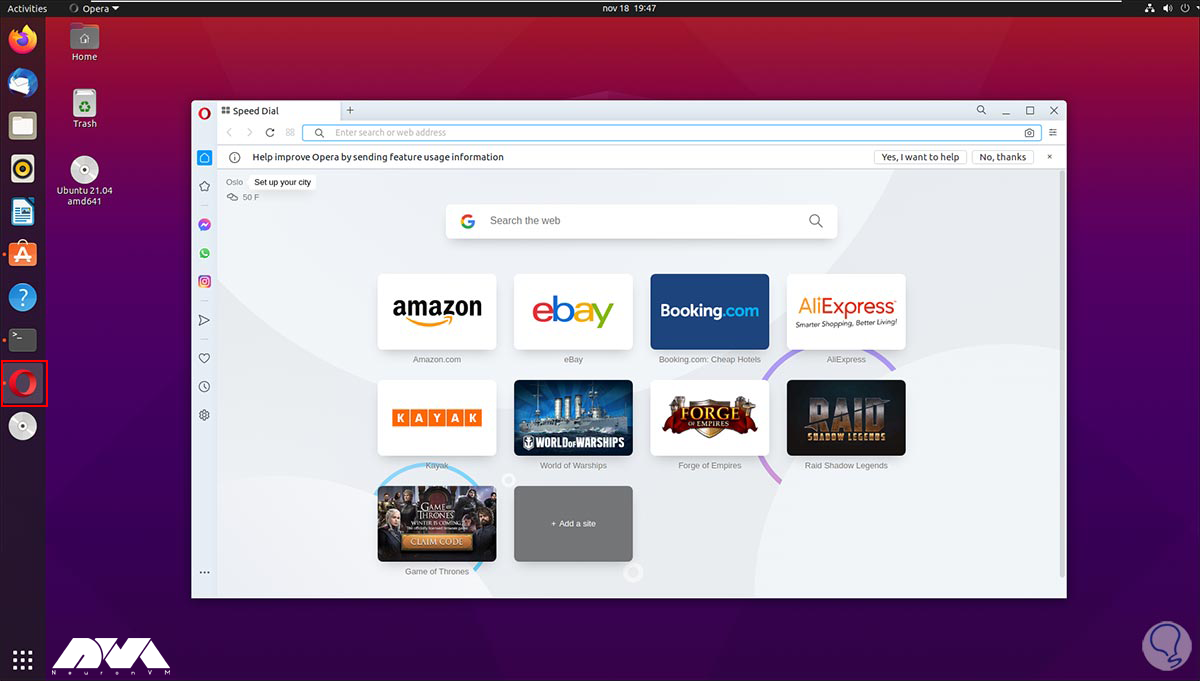
– The first method is to install Opera using PPA. This method uses the Office apt repository.
First, you must open the terminal using CTRL+ALT+T. Then enter the GPG key into your system by running the following command:
wget -qO- https://deb.opera.com/archive.key | sudo apt-key add -
In this step, you should create an apt configuration file referencing the official repository of Opera Debian packages for the stable version. You can create Opera PPA by entering the following command:
echo deb https://deb.opera.com/opera-stable/ stable non-free | sudo tee /etc/apt/sources.list.d/opera.list
Before installing Opera, you must update the apt cache using the following command:
sudo apt update
Now you can install Opera on your system with the following command:
sudo apt install opera-stable
After installing Opera, you must press “y” to confirm prompted by the installer.
– The second method is to install Opera using Snap. Because Snapd is installed on Ubuntu focal systems by default, if you want to install the Snap package instead, just open the terminal and enter the following command:
sudo snap install opera
If you receive the following message, your installation has been completed successfully:
opera 73.0.3856.284 from Opera (opera-software*) installed
To do this, you must either click on the super key on your keyboard or click on the show applications icon in the bottom left pane of the screen. Search for Opera in the Activities section, which shows you the Opera launcher.
Now to start the program click the Opera launcher icon:
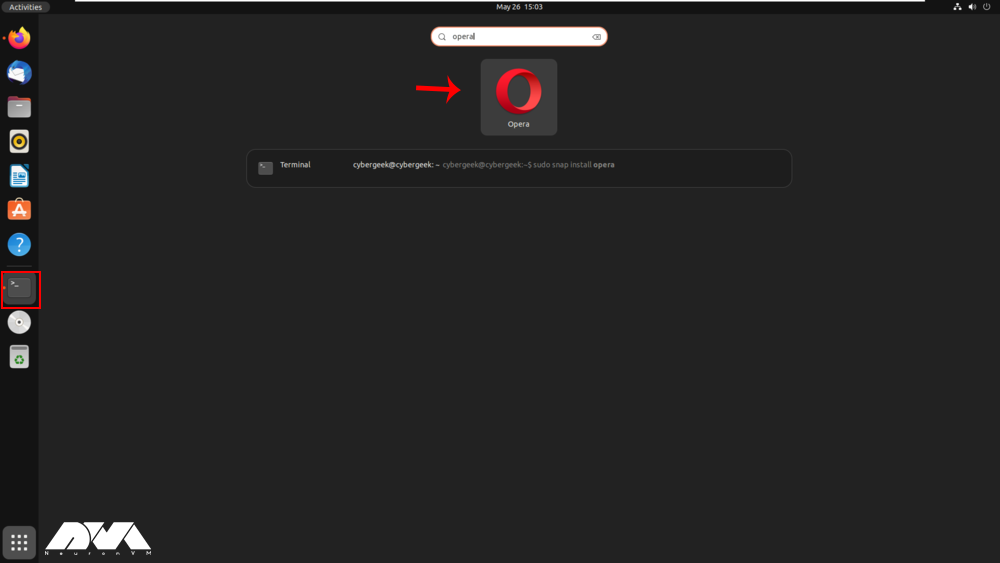
If you installed Opera via the PPA method, use the following commands to update it:
sudo apt update
sudo apt upgrade
The Opera installed with the Snap package method is auto-updated in the background.
Depending on how you install Opera, you can remove Opera using one of the following methods.
If you installed Opera with the snap package, enter the following command to remove it:
sudo snap remove opera
To remove Opera installed with Debian, enter the following command:
sudo apt remove opera-stable
We introduced Opera Browser and listed its features for you. In the continuation of the article, we taught you how to install Opera Browser on Ubuntu 21.04. Now with our step-by-step instructions, you can easily install Opera Browser and enjoy searching. If you encounter any issues during the installation process, I recommend checking the Opera website or Ubuntu forums for the latest instructions or leaving a comment.
How useful was this post?
Click on a star to rate it!
Average rating 0 / 5. Vote count: 0
No votes so far! Be the first to rate this post.
 Tags
Tags
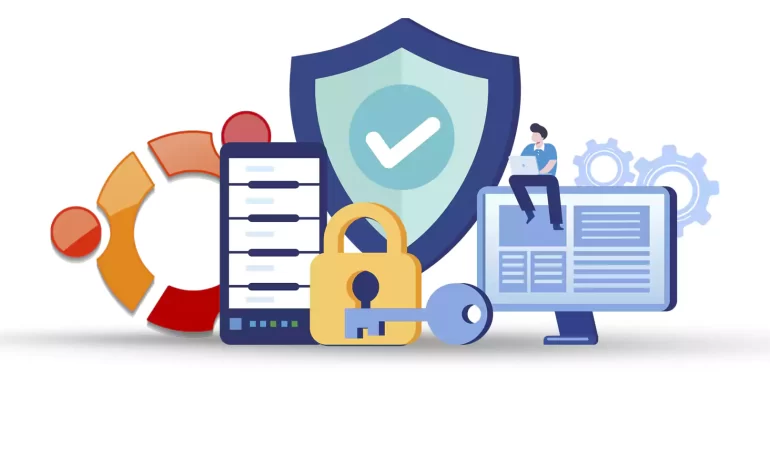
If you want to secure your Ubuntu system, you should configure a firewall. If you want to setup and ...



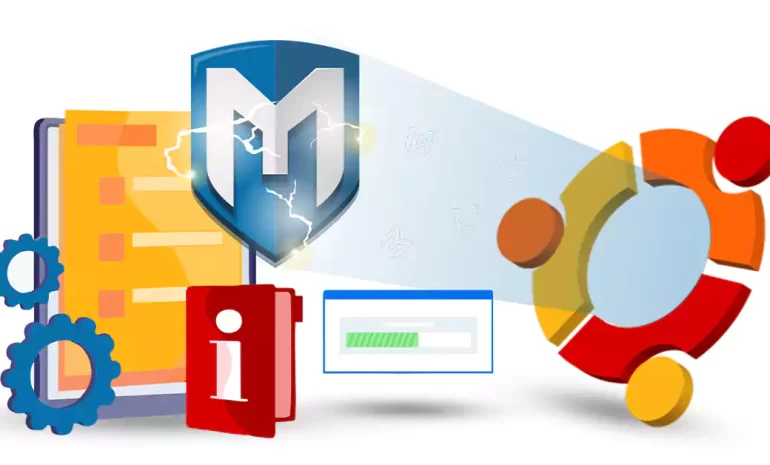
Metasploit is an open-source penetration testing framework designed to help cybersecurity profession...



 Tags
Tags
What is your opinion about this Blog?








