
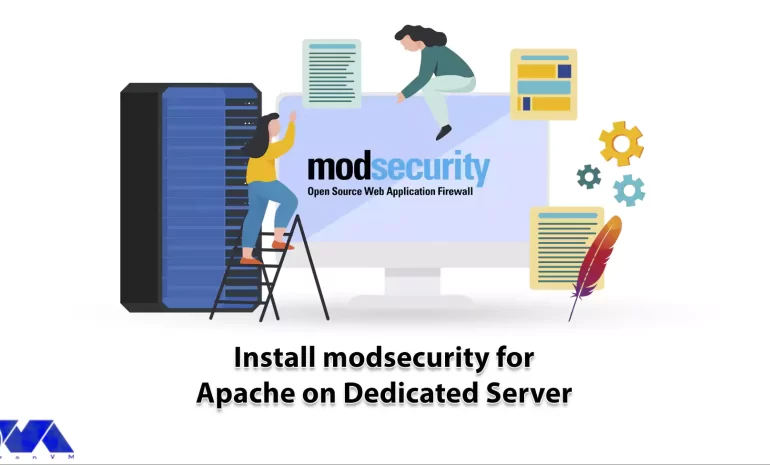





In today’s digital landscape, the security of web applications has become a top priority for website owners and administrators. Protecting sensitive data, preventing unauthorized access, and mitigating potential threats are vital concerns when it comes to maintaining a secure online environment. One effective solution to enhance the security of your dedicated server is by implementing ModSecurity for Apache. This web application provides an additional layer of protection against various cyber threats like SQL injections and cross-site scripting (XSS). Here, we will walk you through a step-by-step guide on how to install ModSecurity for Apache on a dedicated server. So whether you are an expert system administrator or a beginner, stay with us. We will explain everything from scratch!
Well for starters, ModSecurity is an open-source web application firewall (WAF) module that provides an additional layer of security for websites hosted on Apache web servers. It acts as a shield between the web server and potential attacker, protecting against a range of threats mentioned above.
ModSecurity works by analyzing incoming web requests and responses and inspecting the HTTP traffic for suspicious patterns or known attack signatures. It can detect and block suspicious or malicious requests, preventing them from reaching the web application and potentially compromising its security.
The main goal of ModSecurity is to enhance the security of web applications by enforcing rules and policies that define what is considered acceptable behavior. It allows administrators to create custom rules or use pre-existing rule sets to detect and mitigate various types of attacks.
By implementing ModSecurity on a dedicated server, website owners and administrators can significantly reduce the risk of successful attacks. Additionally, they can protect sensitive data and ensure the integrity and availability of their web applications.
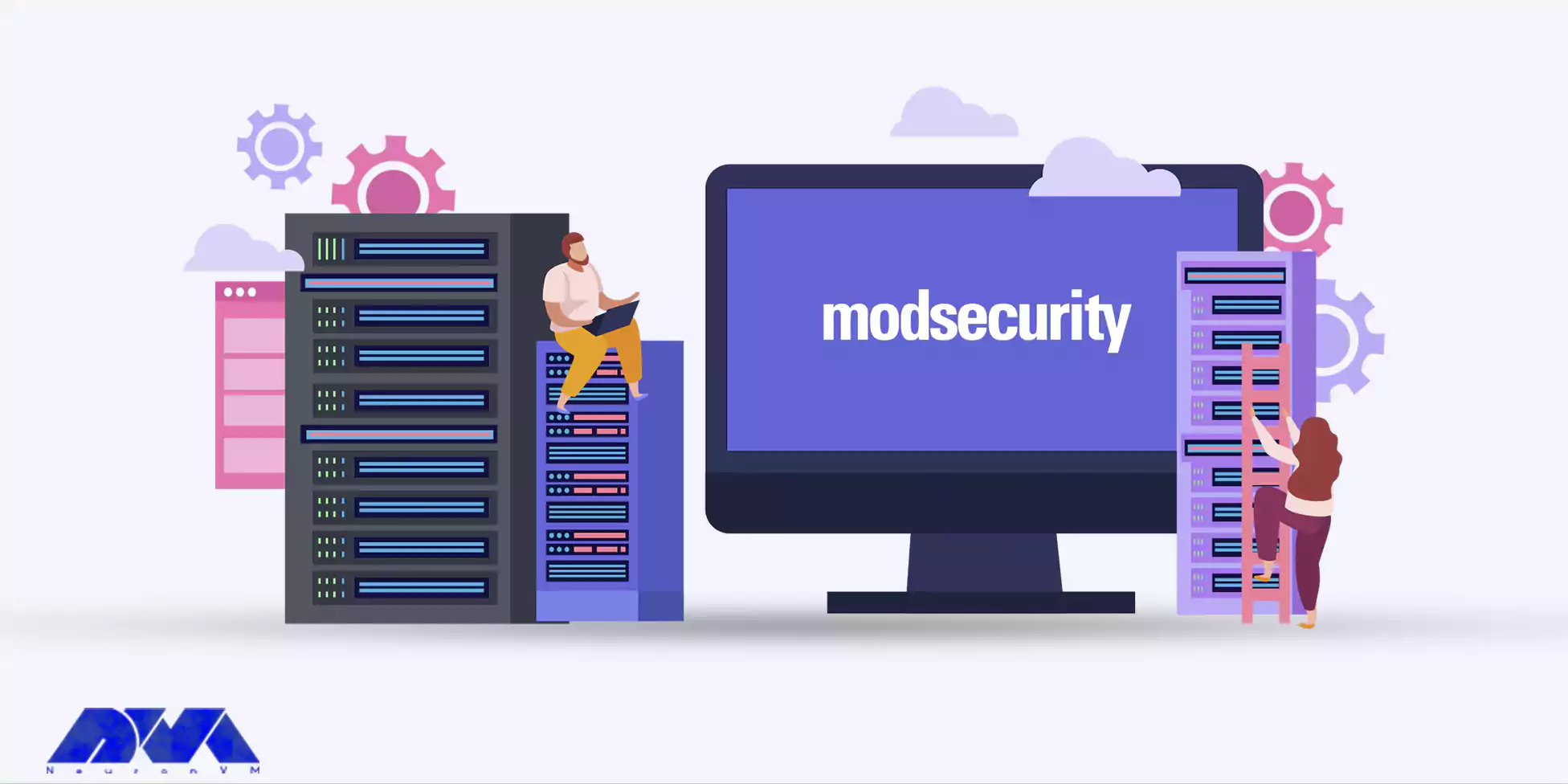
There are a few requirements you should consider before installing ModSecurity on your dedicated server:
Before starting the installation process, we suggest you purchase a USA Dedicated Server and use it to install ModSecurity. Well, installing ModSecurity is not a hard task overall, but there are certain steps you should follow to do it successfully.
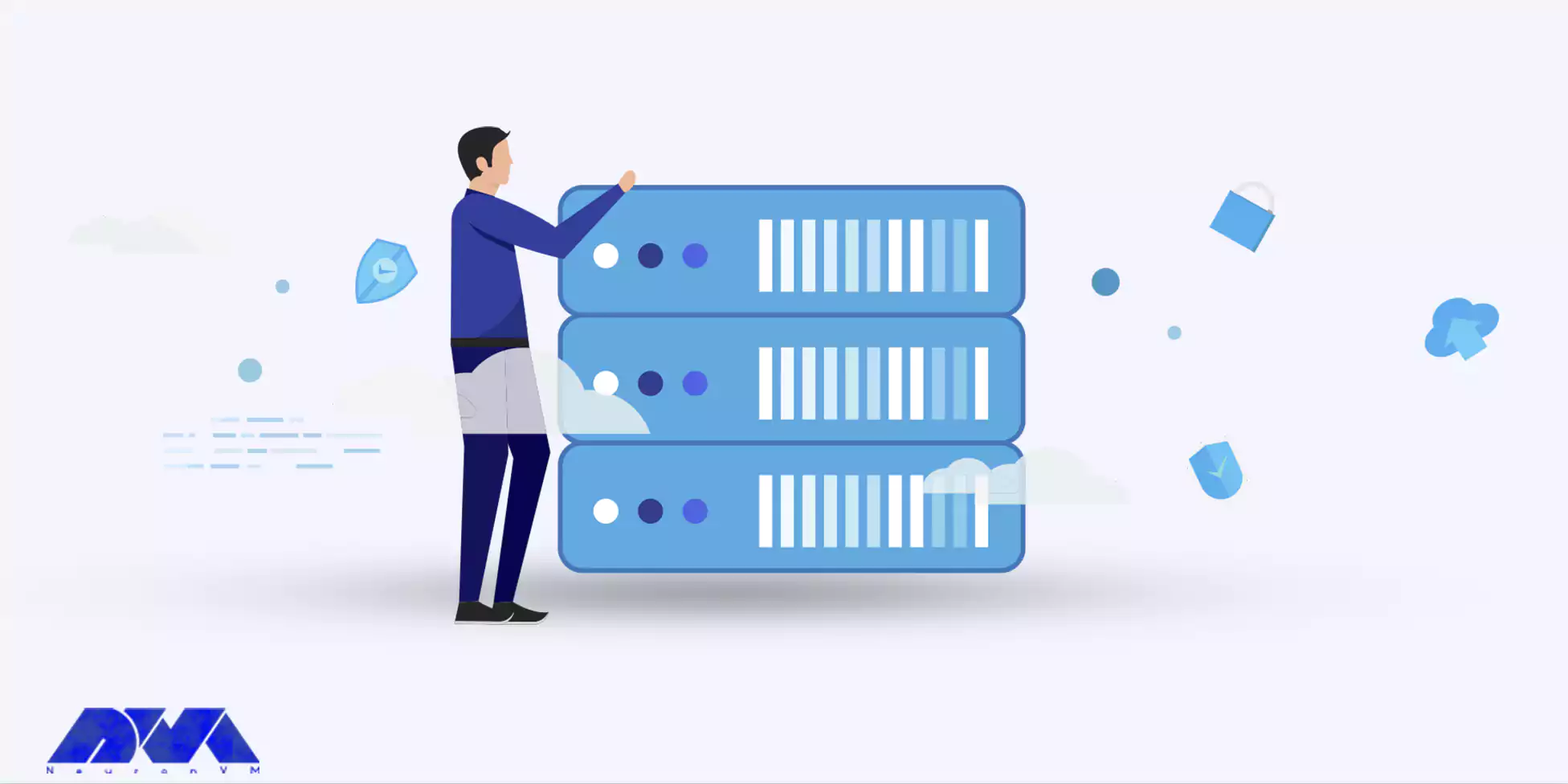
Here are the steps:
– For Ubuntu/Debian:
sudo apt update sudo apt upgrade
– For CentOS/RHEL:
sudo yum update
– The command for Ubuntu/Debian is:
sudo apt install apache2
– And the command for CentOS/RHEL would be:
sudo yum install httpd
– Ubuntu/Debian:
sudo apt install libapache2-mod-security2
– CentOS/RHEL:
sudo yum install mod_security
– For Ubuntu/Debian:
sudo a2enmod security2
– For CentOS/RHEL:
sudo systemctl enable mod_security
– Use this command for Ubuntu/Debian:
sudo service apache2 restart
– And this one for CentOS/RHEL:
sudo systemctl restart httpd
ModSecurity is now installed on your dedicated server with Apache. You can further configure and customize ModSecurity rules as per your requirements.
There are some common issues you might face while installing ModSecurity. Here are four of them and a way to troubleshoot each:
Issue: During the installation process, you may encounter errors related to compilation, such as missing dependencies or incompatible libraries.
Troubleshooting: Check the installation logs for any error messages indicating missing dependencies. Make sure all required dependencies and development tools are installed. Ensure that you are using the correct version of the application for your Apache version.
Issue: After installing the application you may experience conflicts with other Apache modules or configurations, resulting in unexpected behavior or errors.
Troubleshooting: Review your Apache configuration files and check for any conflicting modules or directives. Disable or modify conflicting modules or directives as necessary. Consult the documentation for guidance on configuring and integrating it with other modules.
Issue: ModSecurity may sometimes flag legitimate requests as false positives and block them, causing disruptions to your website or application.
Troubleshooting: Review the ModSecurity logs to identify the specific rules triggering the false positives. Adjust the ModSecurity rules or create exceptions to allow legitimate requests. Fine-tune the rule sets to strike a balance between security and false positive prevention.
Issue: Installing this application can impact server performance, especially if the rule sets are too strict or if the server resources are limited.
Troubleshooting: Monitor server performance metrics, such as CPU and memory usage, to identify any performance bottlenecks. Adjust the ModSecurity configuration to optimize performance, such as disabling unnecessary rule sets or reducing the logging level. Consider upgrading server resources if necessary.
Overall, ModSecurity is a handy tool when it comes to protecting your Apache web server. We tried to cover all the things you need to know about this tool, from its benefits to installing it on your dedicated server and how to troubleshoot common issues you might face while doing so. If you need a fast and reliable dedicated server you can install ModSecurity on, you can check out our plans. If you need help on any of the steps mentioned above, please leave a comment so we can get back to you in no time!
How useful was this post?
Click on a star to rate it!
Average rating 0 / 5. Vote count: 0
No votes so far! Be the first to rate this post.
 Tags
Tags
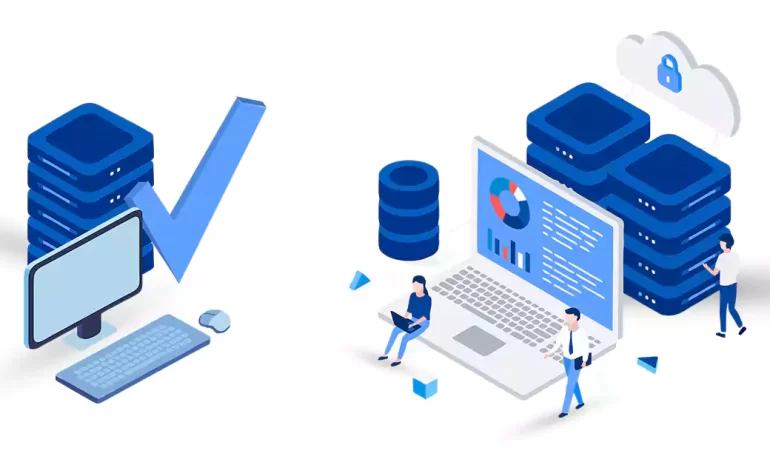
Say Goodbye to Shared Hosting! Shared hosting may not provide the speed, security, and customization...



 Tags
Tags
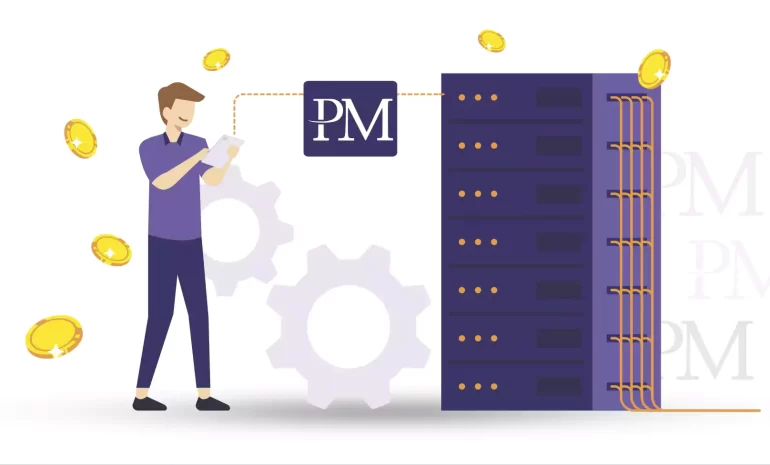
In this day and age, businesses require reliable and secure hosting solutions to ensure their online...



 Tags
Tags
What is your opinion about this Blog?








