
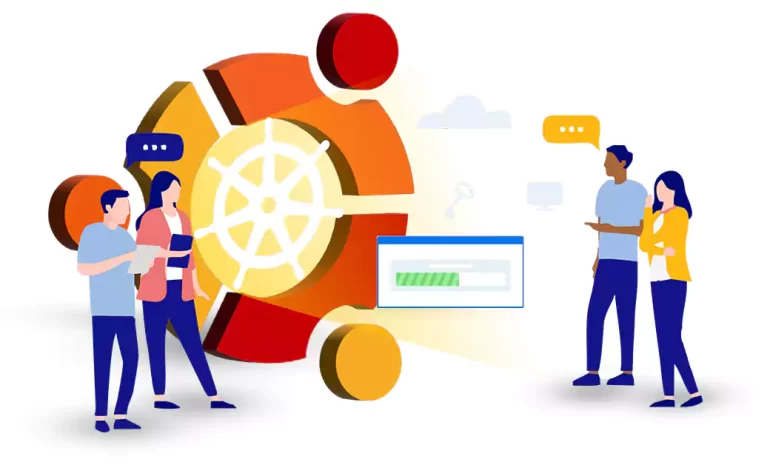





Kubernetes is a cutting-edge open-source platform for orchestrating containers. It effectively streamlines the deployment, scaling, and management of containerized applications. It allows you to efficiently manage and run applications across multiple hosts, making deploying and scaling applications in a distributed system easier. This guide will walk you through the steps to install Kubernetes on Ubuntu 22.04.
Before you install Kubernetes on Ubuntu, ensure that your system meets the following requirements:
– A Linux VPS with Ubuntu 22.04 Operating system
– A minimum of 2 CPU cores
– 2GB of RAM
– A stable internet connection
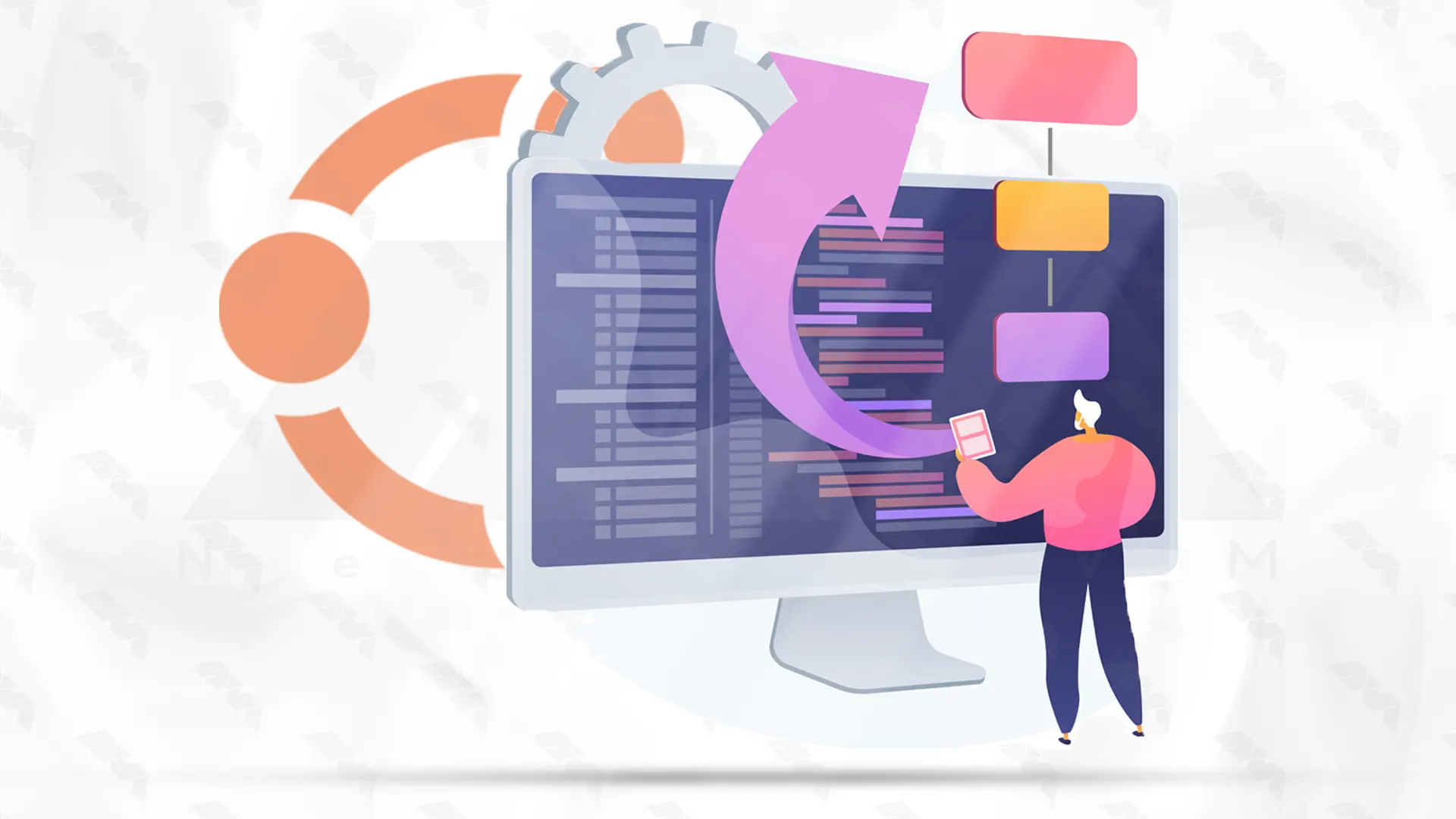
To ensure that your Ubuntu system is up-to-date, please execute the following command in your terminal:
sudo apt update
sudo apt upgrade
Kubernetes requires that swap be disabled on your system. You can disable the swap temporarily by running the following command:
sudo swapoff -a
Kubernetes relies on Docker for container runtime. Install Docker with the below command:
sudo apt install docker.io
Then, you should start the Docker using the following command:
sudo systemctl start docker
Finally, enable Docker by running the following command:
sudo systemctl enable docker
To install Kubernetes components, execute the following commands:
sudo apt install curl
sudo apt install apt-transport-https
You should add a Kubernetes Signing Key using the following command:
curl -s https://packages.cloud.google.com/apt/doc/apt-key.gpg | sudo apt-key add -
You can also add Kubernetes Repository with the help of the following command:
sudo apt-add-repository "deb http://apt.kubernetes.io/ kubernetes-xenial main"
Update the system packages again by running the following command:
sudo apt update
Finally, you can install Kubernetes using the following commands:
sudo apt install kubectl
sudo apt install kubelet
sudo apt install kubeadm
On the master node, initialize Kubernetes by running the following command:
sudo kubeadm init
Make a note of the provided kubeadm join command, as you will need it later to join worker nodes to the cluster.
To use kubectl as a non-root user, execute the following commands:
mkdir -p $HOME/.kube
sudo cp -i /etc/kubernetes/admin.conf $HOME/.kube/config
sudo chown $(id -u):$(id -g) $HOME/.kube/config
Step 7: Join Worker Nodes
On each worker node, join the cluster by executing the kubeadm join command noted in Step 5:
sudo kubeadm join : --token --discovery-token-ca-cert-hash
To verify the cluster status, run the following command on the master node:
kubectl get nodes
You should see all the worker nodes listed as ready.
1) Compatibility issues: Ensure that the version of Kubernetes you are trying to install is compatible with Ubuntu 22.04. Check the Kubernetes documentation for the supported versions.
2) Dependencies: Kubernetes has dependencies on various components, such as Docker and kubelet. Make sure you have the correct versions of these components installed and properly configured.
3) Networking issues: Kubernetes relies on networking for communication between its various components. Verify that your network setup is properly configured, including any firewall rules or network policies that may be blocking communication.
Congratulations! Kubernetes has been installed successfully on Ubuntu 22.04. You now have a fully functional Kubernetes cluster that can be used to deploy and manage containerized applications. Feel free to explore further Kubernetes features and start deploying your applications on the cluster.
How useful was this post?
Click on a star to rate it!
Average rating 3.3 / 5. Vote count: 18
No votes so far! Be the first to rate this post.
 Tags
Tags
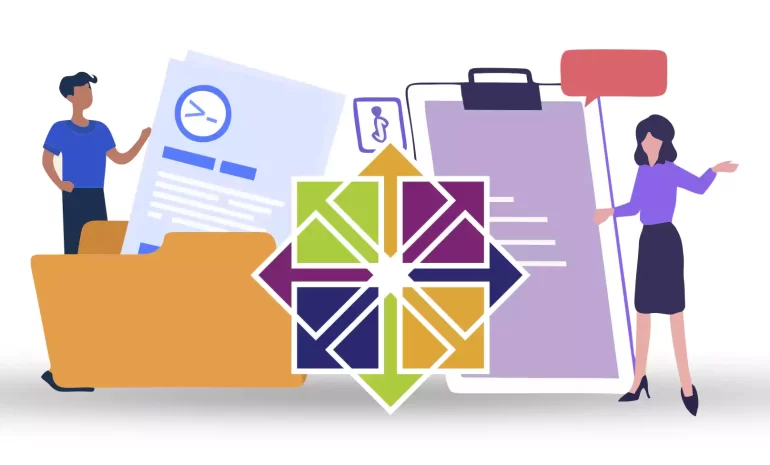
Traceroute, is a computer network diagnostic tool that tracks the path of network packets from a sou...



 Tags
Tags
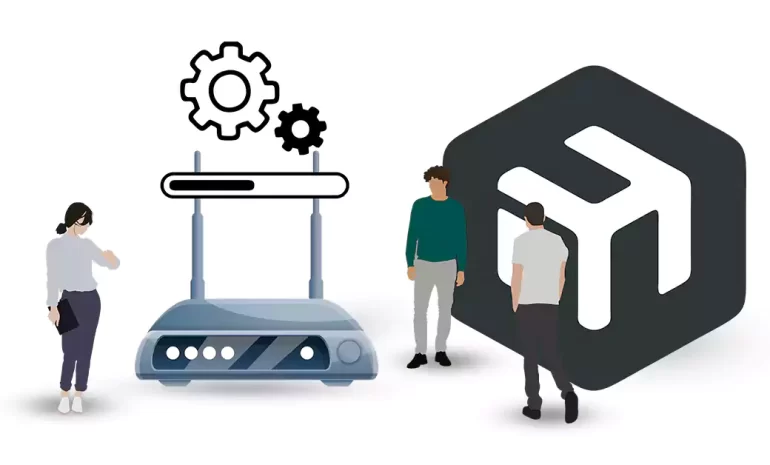
If you're unfamiliar with networking and router configurations, connecting to the Mikrotik rout...



 Tags
Tags
What is your opinion about this Blog?








