






You do not have to use an Android phone or even a tablet to run Android apps and games. Over the years, several Android emulators have been developed for desktop systems, eliminating this need. While searching to download an Android emulator, you will encounter several options. One of the best is the Gameloop software. Now, we will teach you how to install GameLoop on Windows server. So, pay attention to all the steps here to have a successful installation process. If you want to buy a Windows VPS server, you can visit, test, and use the plans provided on our website. It should be noted that these servers are with immediate delivery.
Prerequisites:
– Processor: Intel or AMD Processor with Dual Core or higher.
– RAM: Minimum 2 GB of RAM.
– Storage: At least 5 GB of free storage space.
– Graphics Card: NVIDIA GeForce 8600/9600GT or ATI/AMD Radeon HD2600/3600 or higher with at least 1GB RAM.
– DirectX: Version 9.0c or above.
Important features of Gameloop include:
– Using a fast and efficient simulator engine with very high performance
– Compatibility and support for all Android games available in the Android Market
– Optimal use of your desktop or laptop system hardware
– Provides strong controls for running simple and smooth Android games
– Ability to run online and multiplayer games
– Compatibility with Windows 7 and later (Windows 7, 8, and 10, and Windows server)
After getting acquainted with Gameloop and its features, we are going to teach you step-by-step how to install Gameloop on Windows Server.
First, you should go to the Gameloop website and download Gameloop:
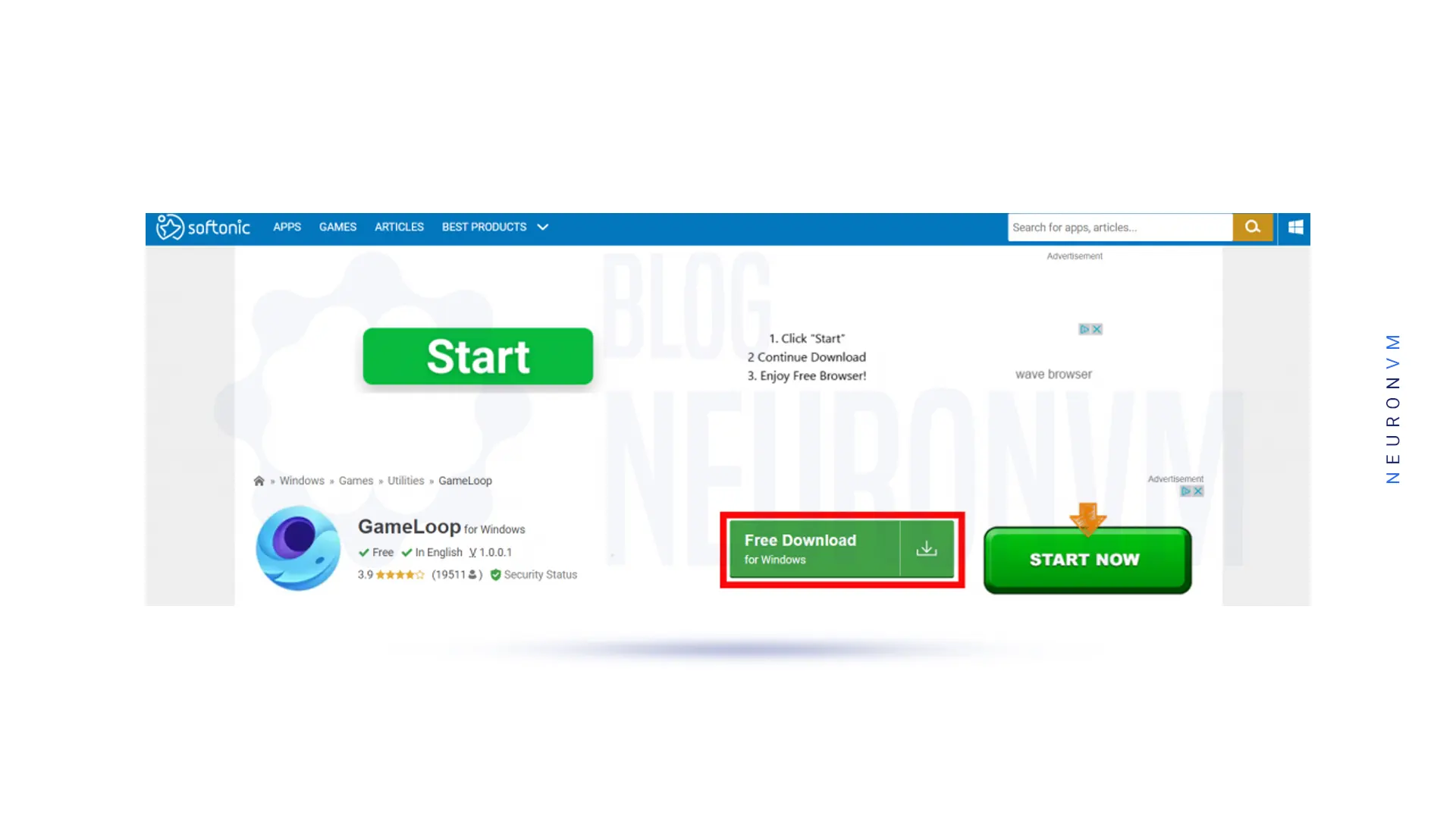
Now go to the downloads folder and double-click on the downloaded file.
In this step, click Install on the window below:
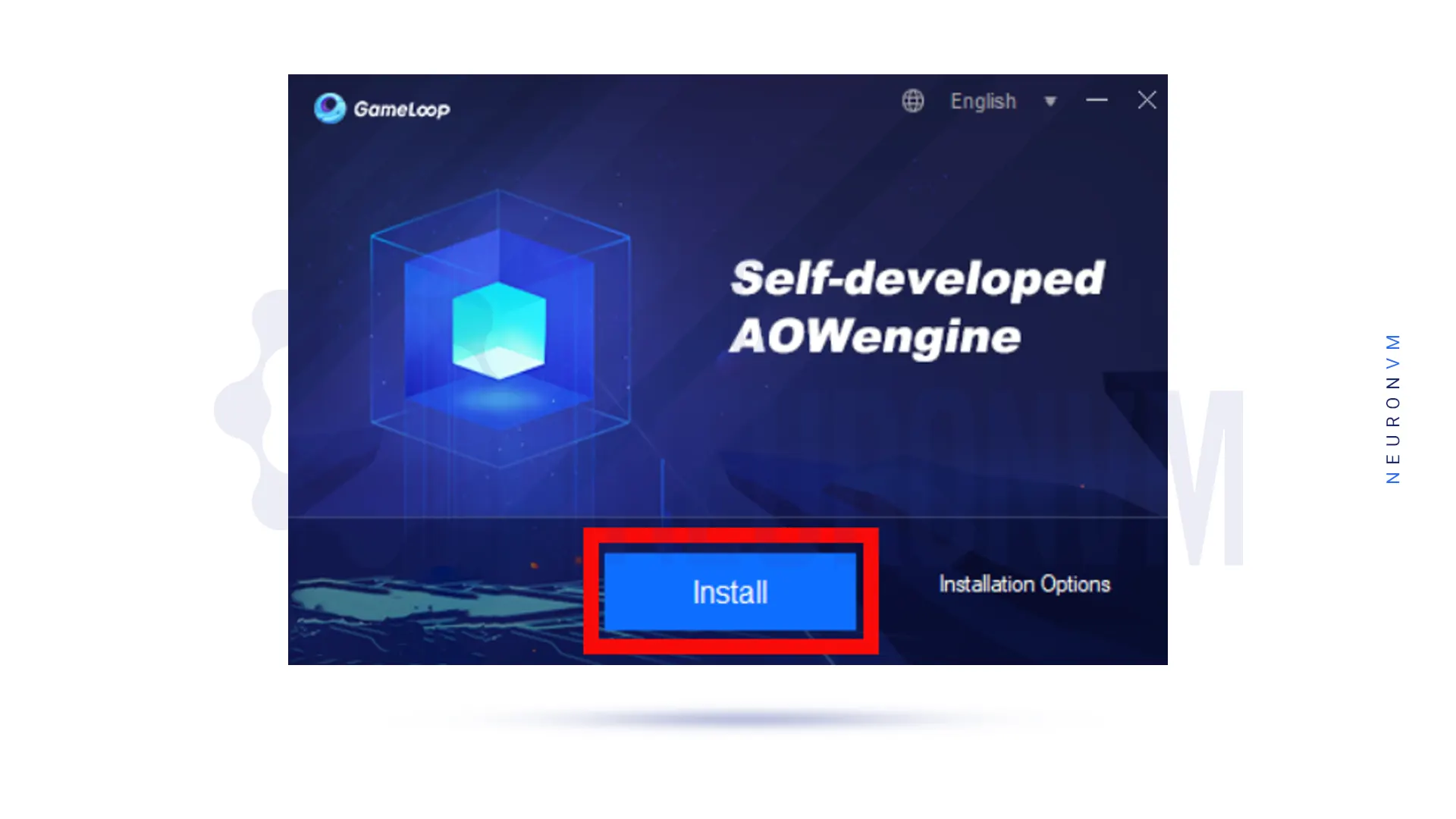
Now you have to wait a few minutes to finish the installation of Gameloop:
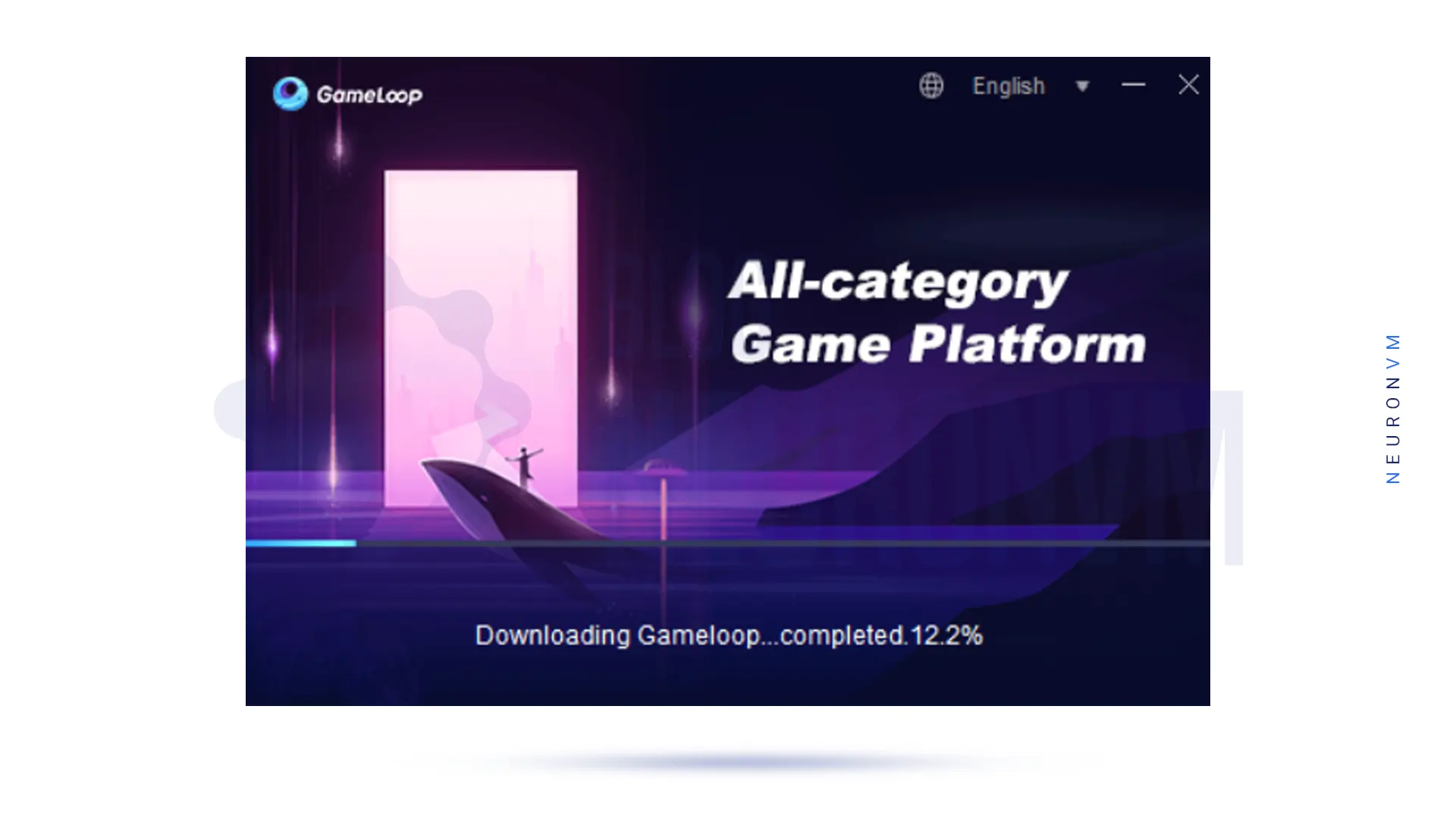
After the installation is finished, you should click Start to enter Gameloop software:
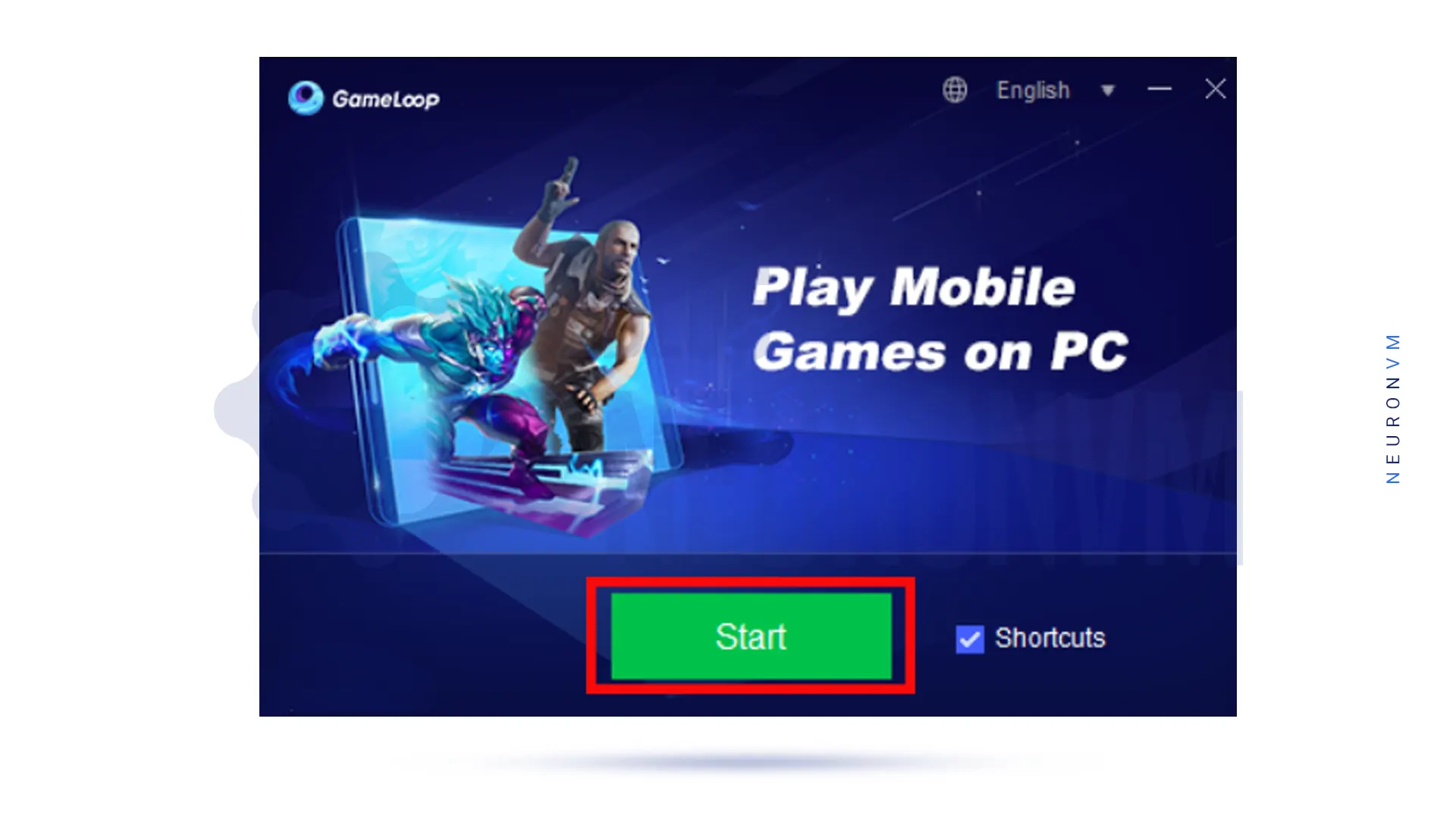
After you have been able to install Gameloop according to the above steps, it is time to run it. Then we will explain how to install Games on Gameloop. You can see the Gameloop homepage, below:
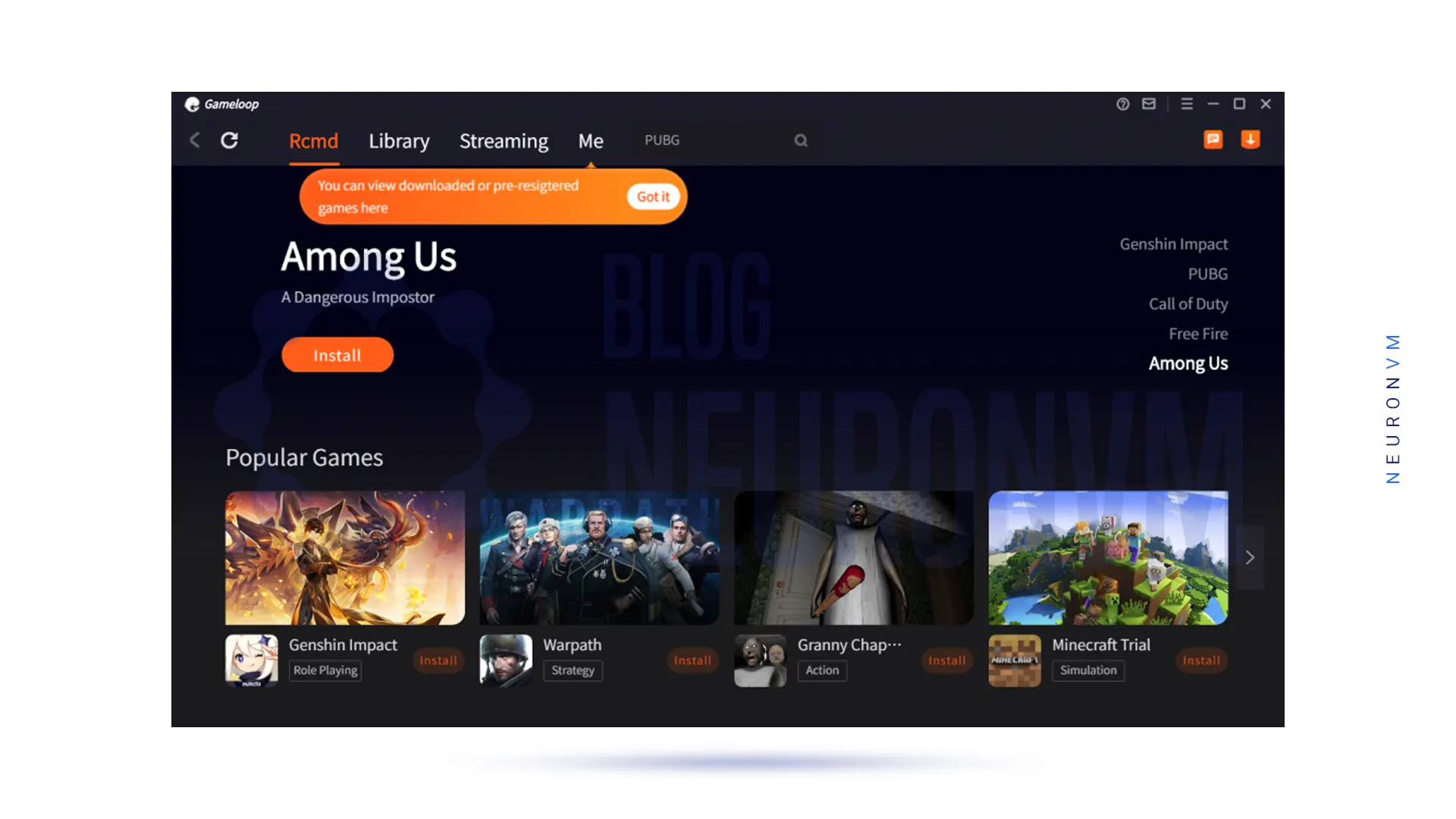
In the first stage, go to the directory where Gameloop is installed. You will find an application, Android Emulator. You must double-click on this file. Install the ES File Explorer in Gameloop Emulator then Setup The Files.
In the next step after installation, you have to return to the main page of the simulator.
Now it’s time to follow the steps below to install the PUBG Mobile APK:
1. Go to the directory folder.
2. Open the data folder and then open the Share folder.
3. Click on the PUBG Mobile APK file and install it.
4. Finally, you can start playing games.
Like any software, GameLoop can encounter issues and errors. Here are some common GameLoop issues on Windows and their possible solutions:
1- Games fail to install or update within GameLoop.
Solution:
– Check your internet connection.
– Restart GameLoop.
– Try using a VPN if your region is blocked for downloads.
– Clear cache and data within GameLoop settings.
2- Games run slowly or lag on GameLoop.
Solution:
– Lower the in-game graphics settings.
– Allocate more CPU and RAM resources to GameLoop in its settings.
– Close background applications consuming CPU and RAM.
– Ensure your PC meets the recommended system requirements for the game.
3- Unable to connect to the game servers or experiencing high ping.
Solution:
– Ensure a stable and fast internet connection.
– Use a wired Ethernet connection instead of Wi-Fi if possible.
– Connect to a server or region that is closer to your location.
GameLoop is an Android emulator primarily used for playing mobile games on a Windows PC. This article is for gamers around the world and discusses how to install Gameloop on Windows Server. With Gameloop emulator software, you can easily run Android games on your PC. You can install Gameloop on your device after following this tutorial.
How useful was this post?
Click on a star to rate it!
Average rating 3.6 / 5. Vote count: 7
No votes so far! Be the first to rate this post.
 Tags
Tags
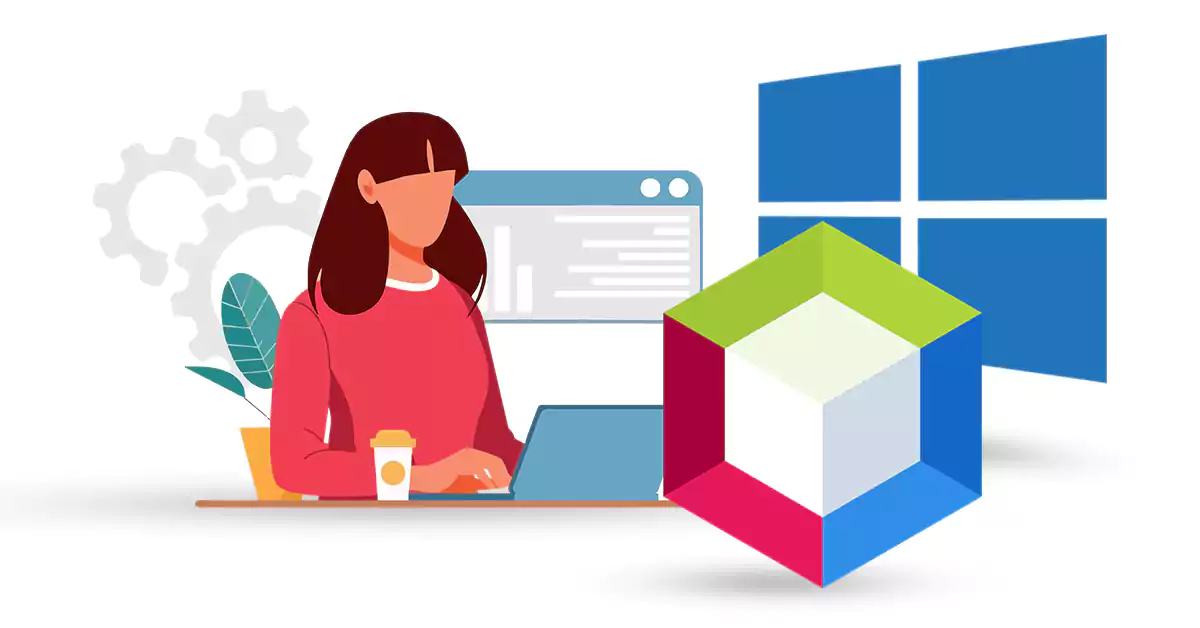
NetBeans is a popular software development platform, primarily for Java, that provides wizards and t...



 Tags
Tags

Tutorial on how to Setup FTP Server on RDP 2012, 2016, and 2019 step by step. FTP or File Transfer P...



 Tags
Tags
What is your opinion about this Blog?








