
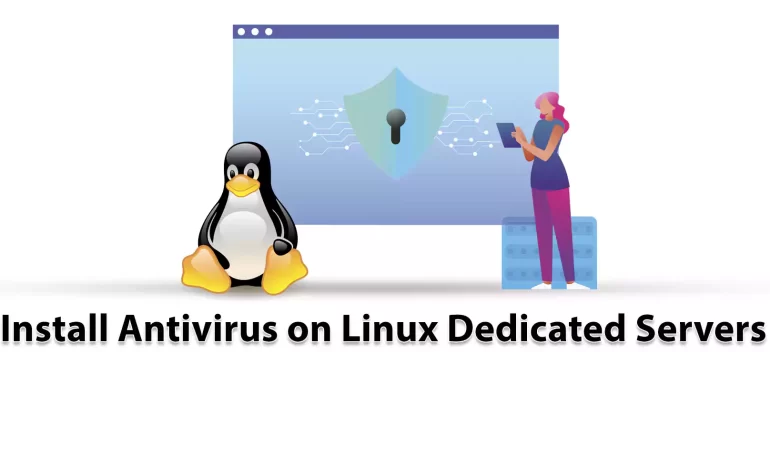





Viruses or malware are malicious programs that are used to destroy your system. Now, if you suspect this type of malware or viruses and shell scripts in your dedicated system, there are tools that you can access in the WHM panel and scan this malicious content. But first, you have to enter WHM. This article concentrates on the way to learn how to install Antivirus on a Linux Dedicated server.
As you notice, having an antivirus on your dedicated server is really essential because of your system’s security. You can use some apps for scanning viruses on the server. Before you start Installing Antivirus on Linux Dedicated Servers, you need to install Cpanel on the dedicated server first. We also suggest you use the Cheap Dedicated Server plans with instant delivery provided on our website.
When you want to install and setup antivirus on a dedicated server, you have two options:
– The first one is using ClamAV
– The second one is ImunifyMV
Let’s see how these two work.
As we mentioned before, ClamAV is one of the ways to scan viruses on the dedicated server. Here, we are going to show how you can install and setup ClamAV.
First, you should log in to the WHM.
Then, Click on the Cpanel option in the WHM and search for the Cpanel menu:

Now, you can see the Manage Plugins option. Using this option, you can manage the plugins for the Cpanel account:

Here, different plugins are available for you. Click on the ClamAV option. Note that you can use this option to uninstall the plugin, too.

The installation process will take a few minutes. After the installation, the Log Entry will be produced along the process and displayed on your screen. After the successful installation, you will see the message about that:

Now we will show you the way to configure ClamAV on your system. Here is a step-by-step instruction to follow:
1- On WHM, search for a Feature and choose the Feature Manager. Then go to the Manage Feature List, select Just Host, and click Edit.
2- Activate Virus scanning and click the Save button.

Another app to scan viruses on your system is ImunifyAV. Here, we will show how you can do the installation and setup in steps. Follow the instructions:
1- Use SSH or Putty to connect to your server.
2. You can download the ImunifyAV shell script from Imunify360.com/antivirus. Here is the command:
wget https://repo.imunify360.cloudlinux.com/defence360/imav-deploy.sh
3- Execute the installation shell script using the following command:
bash imav-deploy.sh
4- Now, use the command below to update ImunifyAV:
yum update imunify-antivirus
5. Enter the WHM.
6. On the left side of the panel, select ImunifyAV.
7- Choose the right arrow button under the actions column to scan the account.
8- Now, click on Yes, Scan to confirm the user’s file, or choose Scan All to scan the entire files, and at last, Yes, Scan All to scan all Cpanel user files.

Select the Settings button with the gear icon.
Adjust Resource Consumption according to your needs.
Then, configure the background scan time or disable run scanning from the drop-down menu.
Unmark the enable sentry error reporting option and save the changes.

As you learned from this article, you can install and configure different apps to scan viruses and malware on your system. Here, we analyzed ClamAV and ImunifyAV. Two popular tools for scanning viruses. We hope you enjoyed the tutorial. If you have any ideas or questions please share in a comment.
It is crucial for maintaining the security of your system and also for the integrity of your data and applications. It is helpful in detecting viruses and malware.
It is not recommended. It causes conflicts, performance issues, and false positives in your system.
How useful was this post?
Click on a star to rate it!
Average rating 5 / 5. Vote count: 1
No votes so far! Be the first to rate this post.
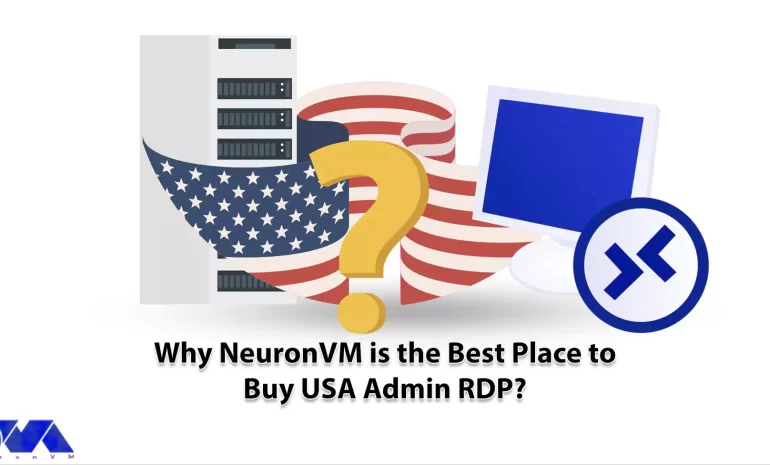
Have you ever thought about what admin RDP is and what positive effects it can have on your business...



 Tags
Tags
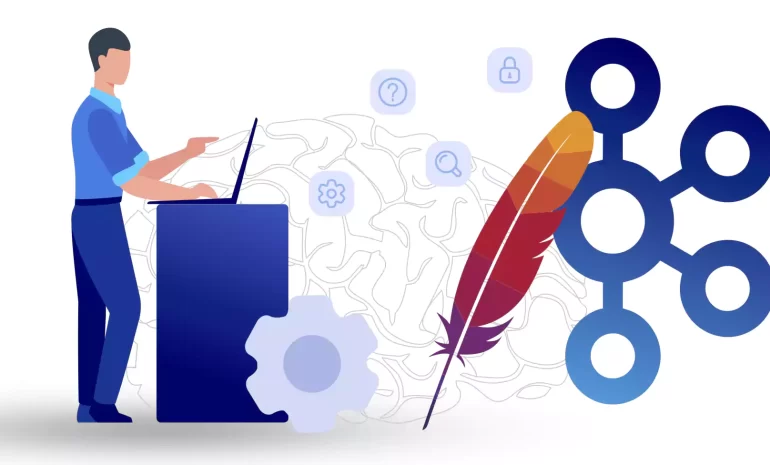
Apache Kafka is a versatile and powerful platform for handling real-time data streams, and it has be...



 Tags
Tags
What is your opinion about this Blog?








