
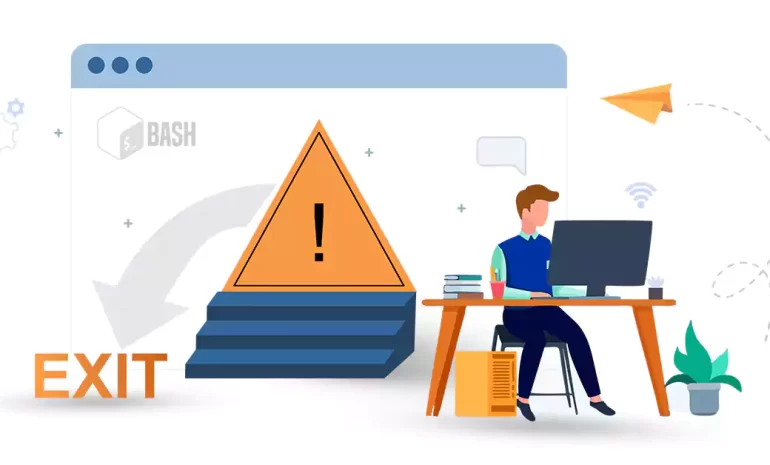





Bash scripting allows you to automate tasks on Unix-like operating systems. As with any programming language, errors are a common occurrence that can affect the functionality and reliability of your scripts. It’s important to handle errors properly to ensure your scripts exit gracefully. In this guide, we will explore the concept of exiting on errors in Bash scripts, why it is essential, and how to implement it effectively.
If you intend to buy a Windows VPS, we suggest you to check the various plans offered on our website and start the plan you need.
Exiting on errors in Bash scripts is crucial as it helps in identifying and resolving issues more efficiently. By exiting on errors, the script immediately terminates when an error occurs, preventing any further execution. This behavior ensures that potential problems are not hidden or overlooked, allowing the user to address them promptly.

Moreover, it helps in improving the overall reliability of the script by preventing the execution of subsequent commands that may depend on the successful completion of earlier commands. By promptly exiting on errors, developers can save time and effort in bug fixing, resulting in more robust and error-free scripts.
– In Bash, every command execution returns an exit code, indicating its success or failure.
– A zero exit code signifies successful execution, while non-zero values indicate errors.
– By checking the exit codes, you can make decisions and take appropriate actions based on success or failure.
The “if” statement in Bash allows conditional execution based on exit codes.
– Syntax: if [ condition ]; then commands; fi
Note: “condition” can be the exit code of a previous command.
For example, you can use the following command to check if the previous command succeeded:
if [ $? -eq 0 ]; then …Bash provides options to control script behavior in response to errors.
The “-e” option, also known as “errexit,” terminates the script immediately if any command fails.
– Syntax: bash -e script.sh or set -e within the script.
This option prevents further execution upon encountering an error, improving script reliability.
In bash scripts, the “-e” option is a useful option to prevent script execution if any command within the script returns a non-zero exit code (indicating an error). Below is an example of how to use it:
#!/bin/bash
set -e
#Command 1
ls file1.txt
#Command 2
rm file2.txt
#Command 3
ls file3.txtIn the above script, the “-e” option is set using the “set -e” command at the beginning. This option ensures that if any of the commands within the script fail (return a non-zero exit code), the script will immediately exit.
In this example, the script attempts to execute three commands:
1. The “ls file1.txt” command lists the contents of the file “file1.txt” (assuming it exists). If this command fails, the script will stop executing and exit.
2. The “rm file2.txt” command removes the file “file2.txt“. If this command fails (e.g., if the file doesn’t exist), the script will exit.
3. The “ls file3.txt” command lists the contents of the file “file3.txt“. If this command fails), the script will exit.
By utilizing the “-e” option, you can ensure that the script execution is halted immediately in case of any error, preventing further execution and potential issues.
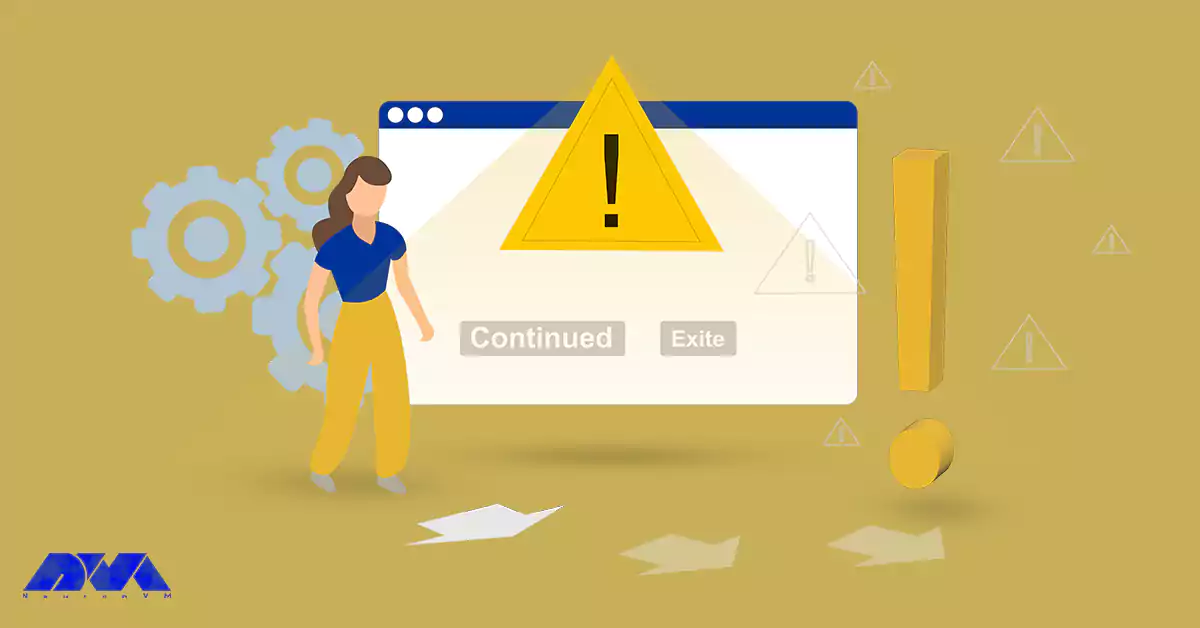
Traps allow you to define custom actions to execute upon catching specific signals or errors. You can use the “trap” command to set up error handlers within your script.
– Syntax: trap “commands” SIGNAL
For example, the following command will execute the specified commands when an error occurs:
trap 'echo Error occurred' ERRBy using “trap,” you can perform error logging, cleanup operations, or any other necessary actions before the script exits. Here’s an example:
trap cleanup_function ERRIn Bash scripting, proper error handling and exiting on errors are essential for creating reliable and robust scripts. Understanding exit codes, using conditional statements, and preventing script execution on error are effective techniques to incorporate in your scripts. Additionally, the use of traps allows for customized error handling, enabling you to take appropriate actions when errors occur. By implementing these practices, you can enhance the stability and maintainability of your Bash scripts, ensuring smoother execution and easier troubleshooting.
How useful was this post?
Click on a star to rate it!
Average rating 4.5 / 5. Vote count: 2
No votes so far! Be the first to rate this post.
 Tags
Tags

Businesses are constantly seeking ways to maximize their efficiency and streamline their operations....



 Tags
Tags

VPS (Virtual Private Server) has become an essential tool for forex traders looking to optimize thei...



 Tags
Tags
What is your opinion about this Blog?








