






IIS allows you to host and manage websites, web applications, and other web services on Windows-based servers. IIS supports various web technologies like ASP.NET, PHP, and more. It is commonly using to serve web content over the internet or intranet. This tutorial will give a step-by-step guide to show you how to enable IIS in Admin RDP 2022. Also, you will learn practical features and a comprehensive explanation of IIS. keep reading to get more information.
IIS stands for “Internet Information Services”. It is a web server software developed by Microsoft for use on Windows-based servers and systems. IIS is designed to host and manage websites, web applications, and other web services. It provides the infrastructure necessary to deliver web content over the internet or intranet.
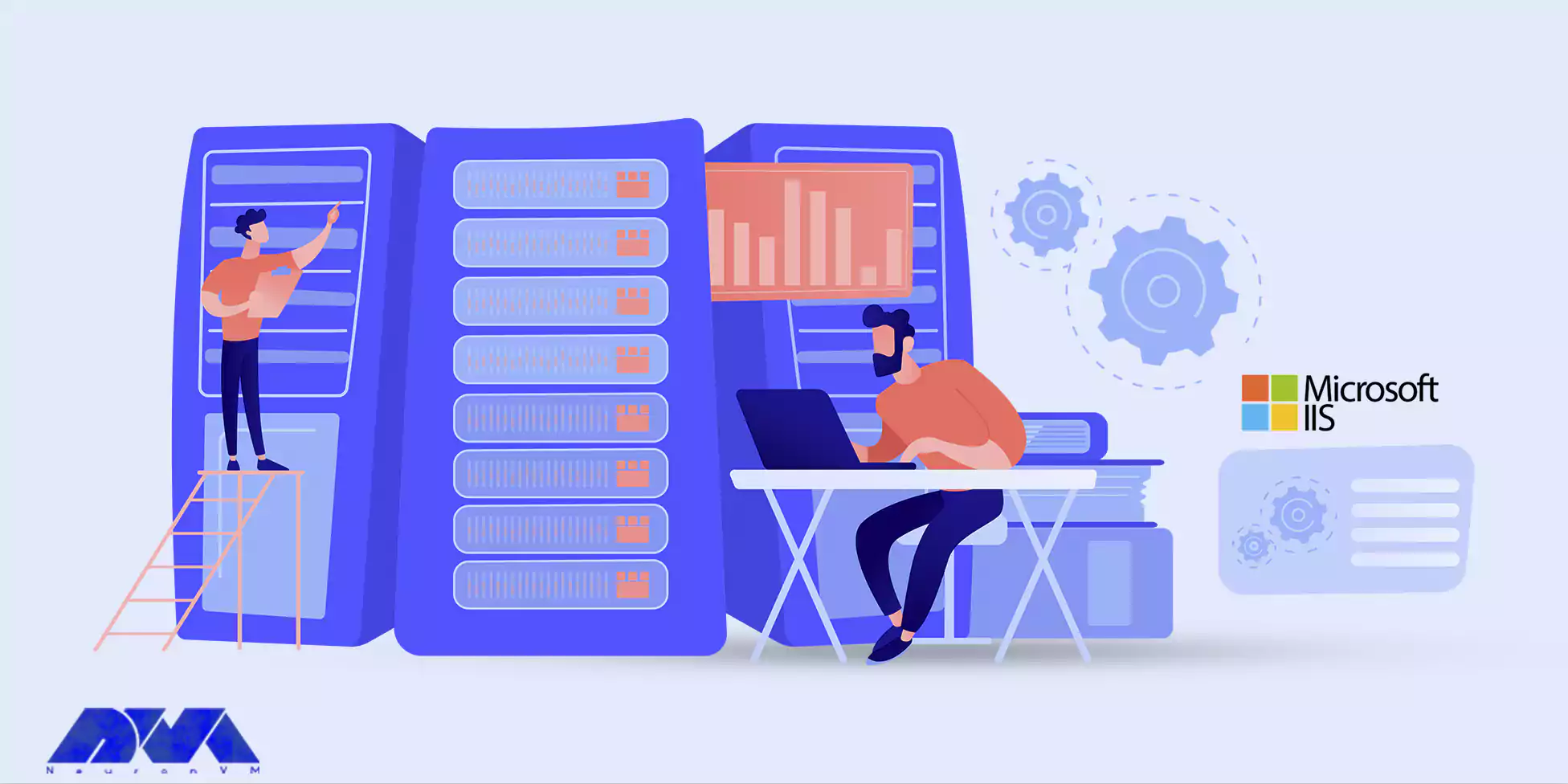
IIS supports web technologies such as ASP.NET, PHP, Python, and more, allowing developers to build and deploy dynamic web applications. It also offers features like security, authentication, load balancing, and application pool isolation to ensure the reliable and secure hosting of web content. We suggest using affordable and up-to-date Admin RDP servers for this management program.
Tip: The important thing to use the IIS management system is that you first provide the required components and activate IIS, which we mention here.
These are the minimum requirements listed below; if you have already provided some other components, you don’t need to remove them. let’s analyze these components:
1- For a web server you will need standard HTTP features:
– To have a default document and static web content
2- Security:
– Windows authentication: IP and domain restriction
– URL authorization
3- Applicable management tools:
– IIS management console
4- Application development:
– ISAPI extensions
– WebSocket protocol
– ISAPI filters
Depending on your security policies, you may need to depend on your security policies, you may need to manually activate the required IIS components. You can do this with the instructions provided in this tutorial: manually activate the required IIS components. You can do this with the instructions provided in this tutorial for Admin RDP 2022. We recommend you use the cheap Admin RDP plans provided on our website.
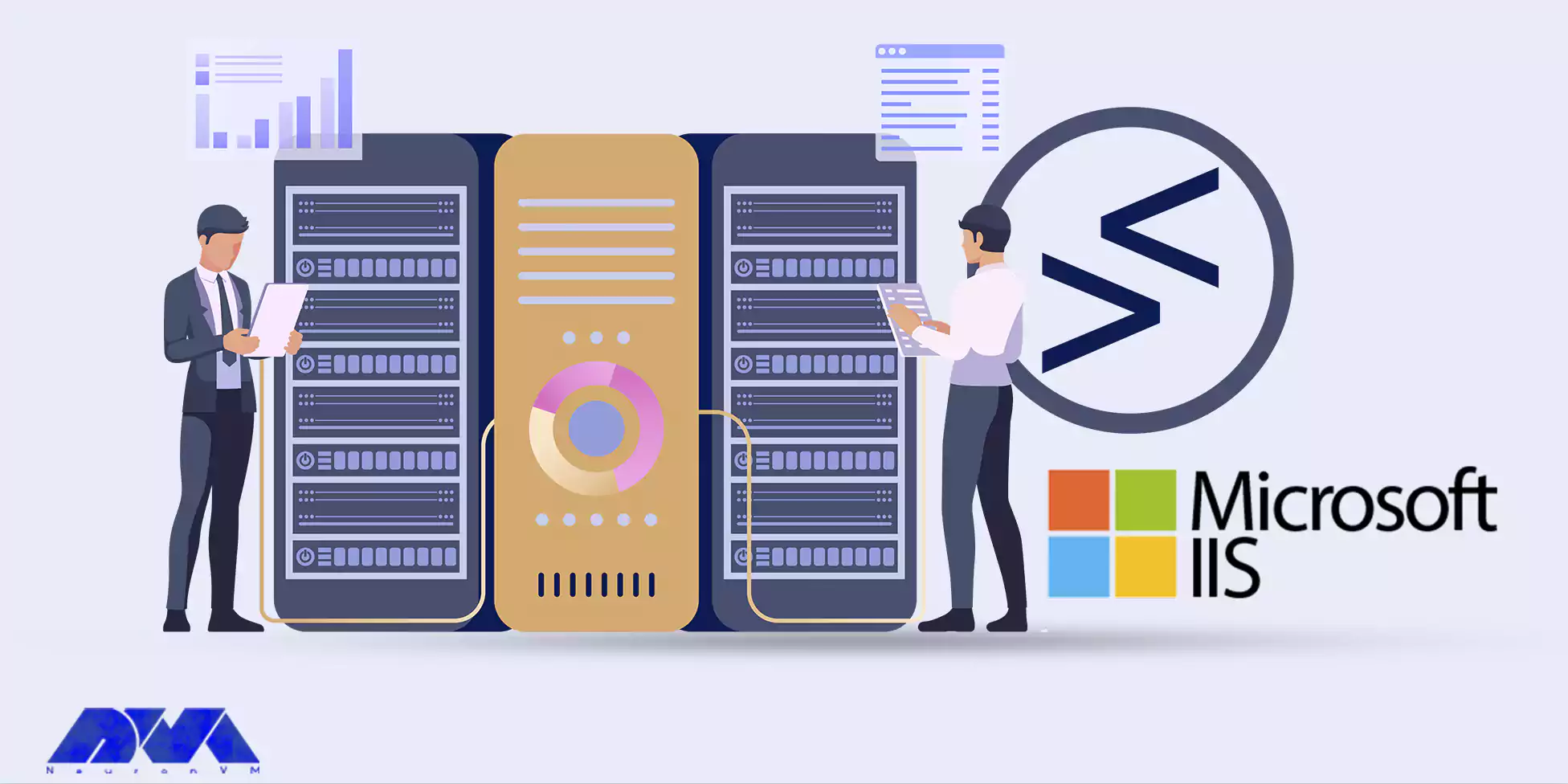
enable IIS in Admin RDP 2022
– The first step is to open the Server Manager, click on manage then Add Roles and Features, and press Next.
– Now you should choose Role-based or Feature-based installation and Press Next.
– Then you should choose a suitable server. Note that the local server will select by default. Click Next.
– In this part, you can enable the IIS web server and select the Next button.
– There is no need for additional features to install a web adaptor. All you have to do is click Next.
– Go to the Select Role Services dialog box, and verify that the list of web server components that we listed in the IIS component section is enabled. select Next Button.
– You should confirm that your settings are correct and then click on the Install button.
– As you finish the installation part, click on Close to close the installation wizard.
Administering the Internet Information Services (IIS) web server using Remote Desktop Protocol (RDP) requires careful consideration to ensure security, performance, and reliability. Here are some best practices for managing IIS through RDP:
– Change the default RDP port (3389) to a non-standard port to reduce exposure to automated attacks.
– Use strong passwords for RDP accounts and consider implementing multi-factor authentication (MFA) for an extra layer of security.
– Keep the server’s operating system, IIS, and related software up to date with the latest security patches and updates.
– Provide RDP access only to authorized administrators who require it for their tasks.
– Configure firewall rules to only allow RDP access from specific IP addresses or ranges to limit exposure.
– Grant the minimum necessary permissions to administrators. Avoid using administrator-level accounts for routine tasks.
– Create separate user accounts for RDP access and avoid using accounts with domain admin privileges.
– Enable audit logging to monitor RDP access and actions taken by administrators.
– Regularly back up the server and IIS configurations to ensure data recovery in case of a failure or security breach.
– Monitor server resource utilization (CPU, memory, disk space) to ensure optimal performance. Scale up resources as needed.
– Perform penetration testing and security assessments to identify vulnerabilities and weaknesses in your setup.
While IIS and RDP serve different purposes, they can used together in various scenarios to enhance remote management and application hosting capabilities. Here are some use cases for using IIS in conjunction with RDP:
– Content Management: If you’re using IIS to serve multimedia content, files, or documents, you can use RDP to remotely manage and organize the content directories and files, ensuring that users can access the correct content.
– Web hosting: Enterprise web applications, Websites, and WCF services can be hosted by IIS application. We can say that 30 percent of websites are run by IIS.
– Server Backup and Restoration: With RDP, you can remotely initiate server backups and restoration processes for IIS-hosted applications and websites, ensuring data protection and disaster recovery.
– Remote Troubleshooting: When issues arise with IIS-hosted applications, you can use RDP to remotely access the server, investigate the issue, and make necessary changes to configurations, code, or settings.
– Logging: IIS log files include important information about the server and website, so examining these log files is a great help to identify and troubleshoot problems.
– Website Deployment and Updates: With RDP, you can remotely deploy new versions of web applications, update content, and make configuration changes on IIS-hosted websites without needing to be physically present at the server location.
– Automation and Scripting: RDP can used to remotely execute scripts and automation tasks related to IIS management, such as creating new websites, adding virtual directories, or configuring application settings.
– Load Balancing and Scaling: If you’re using IIS for hosting web applications that require load balancing or scaling, you can remotely manage and configure these features using RDP. This includes adjusting settings for application pools, load balancing rules, and scaling options.
IIS (Internet Information Services) and Apache are both popular web servers using to serve web content, but they are developing by different companies and have different characteristics. In this section, we will examine some of the main differences between the two:
1- Architecture of two web servers:
IIS: Uses a modular architecture where components are dynamically loaded as needed. It matches well with other Microsoft products and services.
Apache: Also uses a modular architecture through its module system. It’s highly customizable and supports a wide range of third-party modules.
2- Comparison of developer and platform:
IIS: Developed by Microsoft, IIS is primarily designed to work on Windows operating systems. It’s tightly integrating with Windows and other Microsoft technologies.
Apache: Developed by the Apache Software Foundation, Apache is an open-source web server that is available for multiple platforms, including Windows, Linux, and Unix-like systems.
3- Configuration of two web servers:
IIS: Typically configured through a graphical interface and its configuration files. It integrates with Microsoft’s management tools.
Apache: Configured through plain text configuration files. Its configuration is often done through editing these files, which can be more familiar to those who are comfortable with text-based configuration.
4- Supported technology:
IIS: Supports technologies like ASP.NET, .NET, and other Microsoft-specific technologies.
Apache: Supports a wide range of technologies, including PHP, Perl, Python, and other scripting languages. It’s known for its versatility.
As we mentioned in this article, IIS is a great web management platform and you can use this platform in Admin RDP 2022 to manage systems remotely. As you see this will make everything easy for you and you can save time and do lots of useful tasks. Here, you learn how to enable IIS in Admin RDP 2022 server and now get a brilliant vision of the definitions and features of IIS on RDP servers. We will pleased if you share your ideas by leaving a comment.
How useful was this post?
Click on a star to rate it!
Average rating 0 / 5. Vote count: 0
No votes so far! Be the first to rate this post.
 Tags
Tags
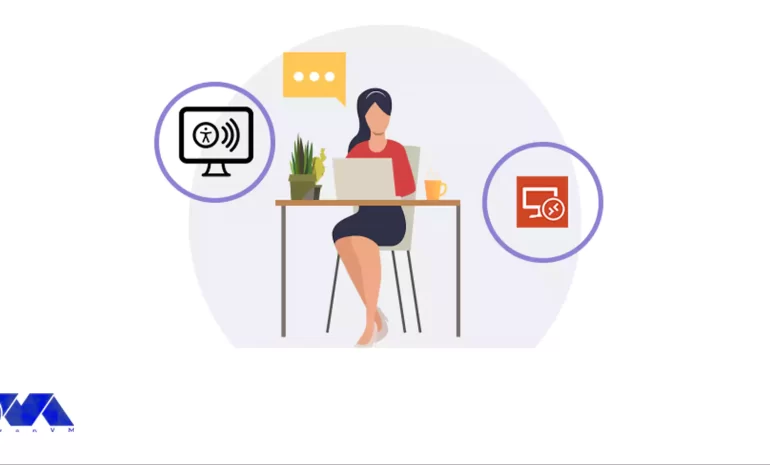
Using screen readers can play a key role in interacting with computer devices for the blind, visuall...



 Tags
Tags
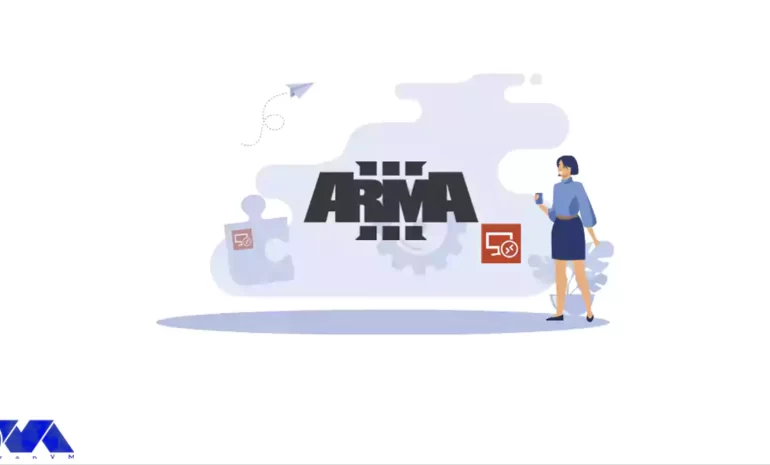
One of the strongest games in the war genre is Arma 3. This game has been able to gain a good positi...



 Tags
Tags
What is your opinion about this Blog?








