
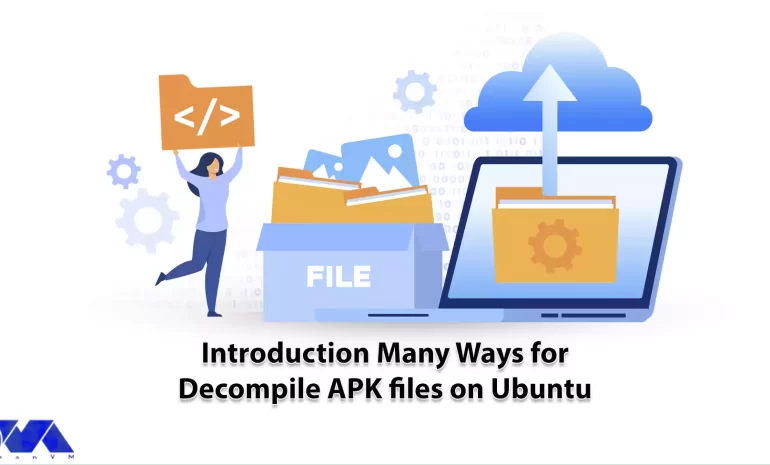





Decompiling APK files on Ubuntu can be useful if you want to reverse-engineer or analyze Android apps. Popular tools for this purpose are JADX, APKtool, and Bytecode Viewer. There is no need to be a professional or programmer to do this action because it is not as complicated as it sounds. Here, we will show how to decompile APK files on Ubuntu using APKtool. So follow this article to find out more about this issue.
An APK (Android Package) file is the package format used by the Android operating system to distribute and install applications. It contains all the necessary components of an Android app, including the code, resources, assets, and manifest file, packaged into a single file. APK files are analogous to executable files on other platforms, such as .exe files on Windows or Linux systems and VPS.
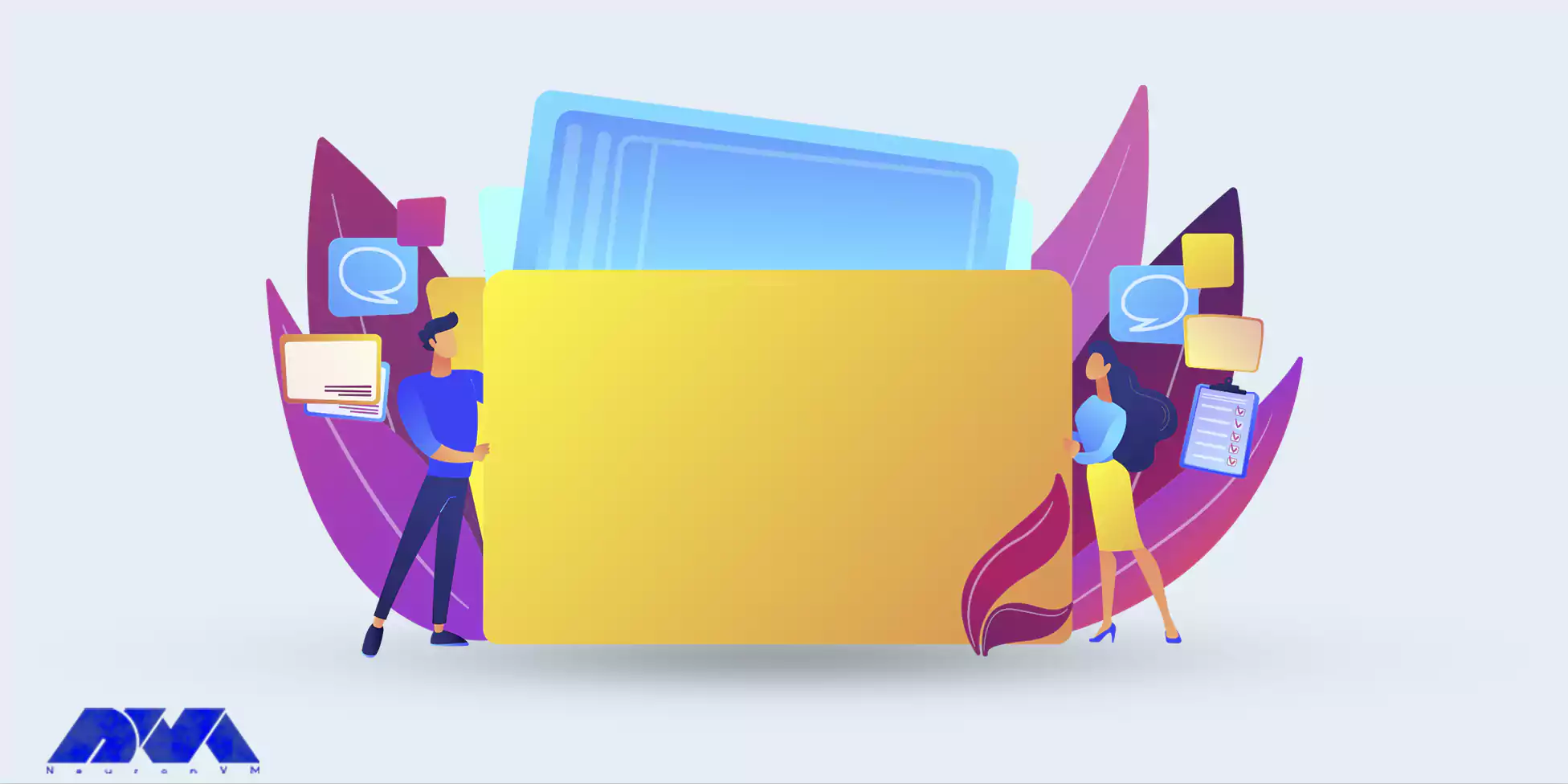
It’s important to note that while APK files are a convenient way to distribute and install apps, users should exercise caution when sideloading APKs from unofficial sources. Malicious actors can potentially embed malware or compromise user data in fake or tampered APK files. To mitigate these risks, it’s recommended to only download and install APK files from reputable sources and enable security settings that prevent the installation of apps from unknown sources.
APK (Android Package) files are the file format used for distributing and installing applications on Android devices. These files contain all the necessary components of an Android app, including the code, resources, assets, and manifest file, packaged into a single archive file.
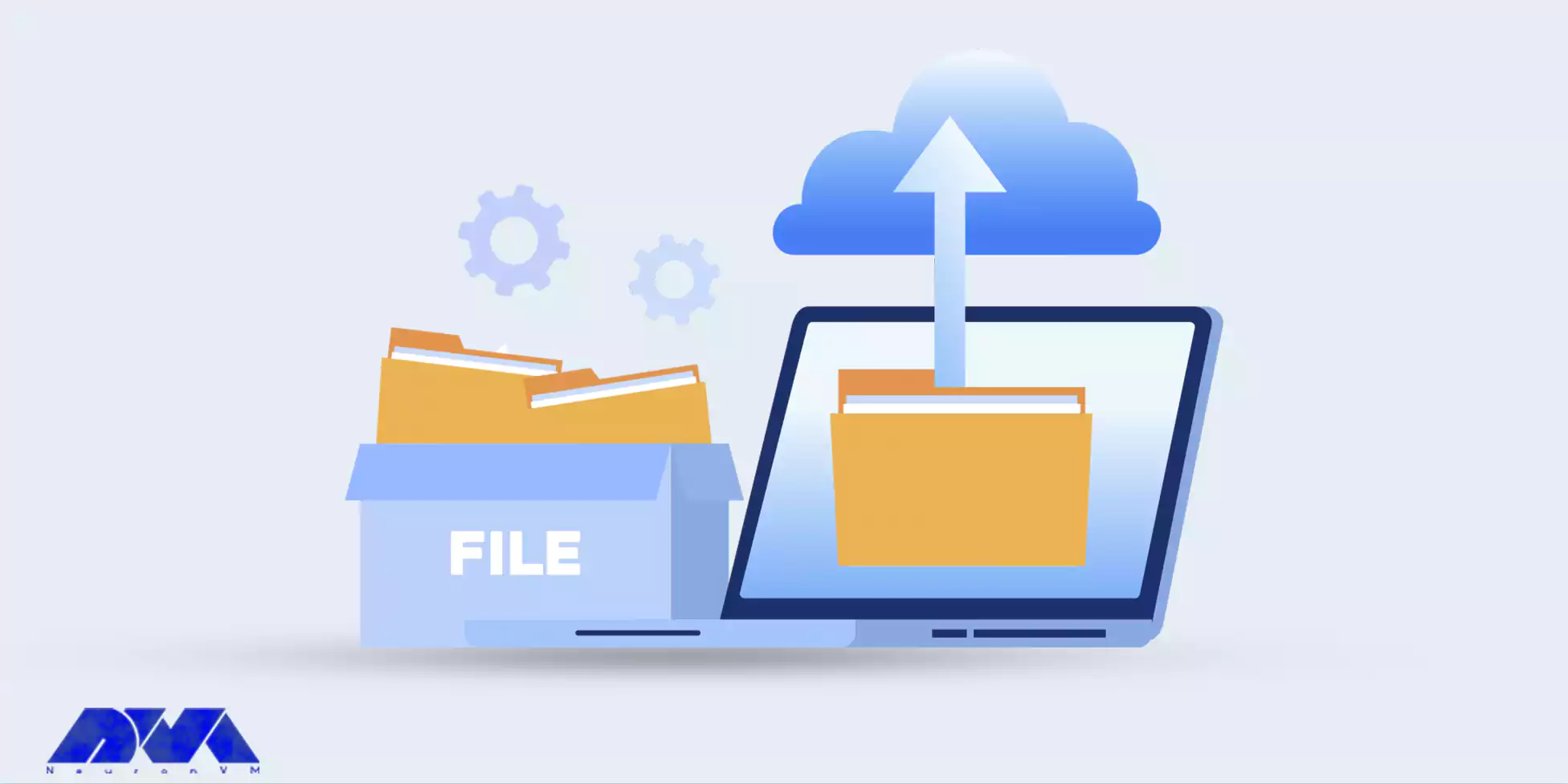
APK files serve several purposes in the Android ecosystem:
Compiling the APK file is not too difficult. We suggest that you use the Linux VPS services offered on our website to do this. There are several free and open-source tools you can use for this purpose, and we’ll mention three of the more common ones:
You can use this GUI and command-line tool to produce Java source code from Android Dex and APK files. It contains features like find usage, full-text search, and Decompiling Dalvik bytecode to Java classes from APK dex and so many others. There are just a few commands to install and use JADX, in order to decompile APK files on Ubuntu:
You can use the command below:
git clone https://github.com/skylot/jadx.git cd jadx ./gradlew dist
Now you can run the JADX using the following command:
cd build/jadx/
bin/jadx -d
Bytecode can be run on multiple platforms. With the Bytecode viewer, you can upload an APK file and after processing the decompiled Java source, provide the APK, Bytecode, and smallies in the user interface.
On the other hand, you can use this single tool instead of running APKtool or JDGUI, etc., because it automates the process and at the same time has a nice user interface with additional options.
To use this app, you should download the sample APK and rename it. Now go to the downloads directory using the command below:
sudo cd Downloads sudo ls
Then to launch Bytecode viewer use the following command:
sudo java -jar Bytecodeviewer-2.10.16.jar
You can find the full explanation and installation process of APKtool in the next part of this tutorial. This tool is one of the most practical and well-known applications, so we focused on this one.
The important thing is that first of all, you have pre-installed Ubuntu and APKtool. Now you can start the related process using the instructions below:
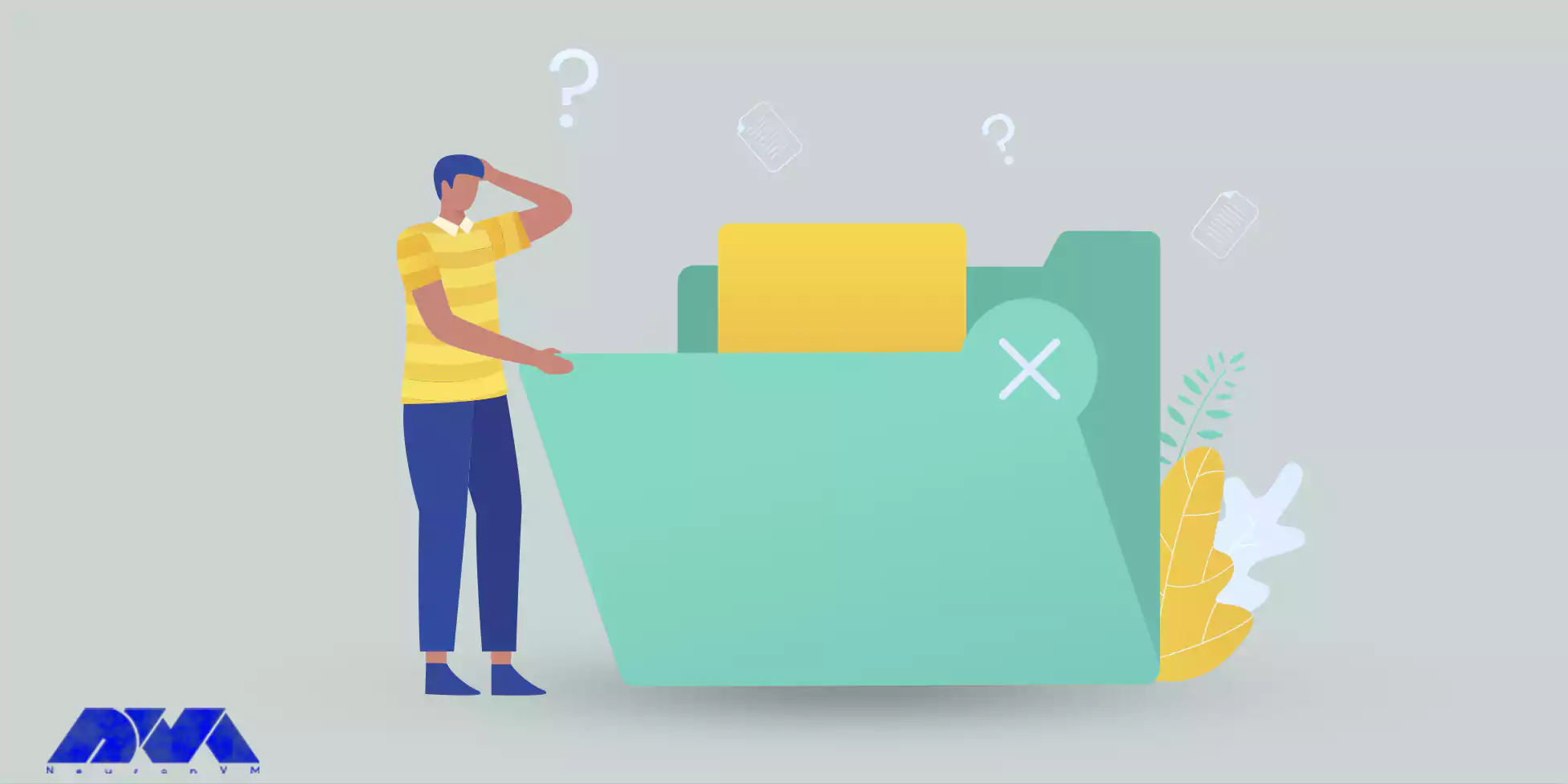
First of all, if you want to decompile or unpack an APK file you should use the following command. This action will cause you to create an application directory with all its components and resources:
apktool d -r -s application.apk
or
apktool d application.apk
That’s all you should do to compile an APK file. Now, if you intend to repack or compile APK files you should follow the command below:
apktool b -f -d application
Tip: This will create a my_application.apk file.
Here you can see that the new APK file will be regenerated in the disk folder after you recompile the file:
Application — Dist- application.apk
Now that you have found out the way to decompile an APK file, the next step is to sign the file before running it on your device, so first create a key if you don’t have one. If you asked to determine a password, create one:
keytool -genkey -v -keystore my-release-key.keystore -alias alias_name \
-keyalg RSA -keysize 2048 -validity 10000
Now you can sign an APK file:
jarsigner -verbose -sigalg SHA1withRSA -digestalg SHA1 -keystore my-release-key.keystore my_application.apk alias_name
Use the command below to verify your file:
jarsigner -verify -verbose -certs my_application.apk
Lastly, for optimal loading, you must align the APK file using the following command:
./zipalign -v 4 my_application.apk my_application-aligned.apk
Well done! Now you have a my_application-aligned.apk file.
Here are some common issues you may encounter when dealing with APK files on Ubuntu and their solutions:
1- If you encounter errors while using apktool to decompile or build an APK, it could be due to various reasons, such as missing dependencies or a corrupted APK file.
Solutions:
Ensure that you have Java installed on your system, as apktool relies on Java. You can also try updating apktool to the latest version and ensure that the APK file is not corrupted. If the problem persists, consult the apktool documentation or community forums for specific error messages and solutions.
2- If you are trying to run APK files on an Android emulator (e.g., using Android Studio’s AVD Manager) on Ubuntu and encounter issues, it could be due to configuration or system-specific problems.
Solution:
Check your emulator settings, make sure your system meets the minimum requirements for running the emulator, and update your graphics drivers if necessary. You can also consult the Android developer documentation or forums for emulator-specific troubleshooting.
3- Be cautious when downloading and running APK files from untrusted sources on Ubuntu, as APK files can potentially contain malware.
Solution:
Only download APK files from reputable sources, such as the Google Play Store or trusted app developers. Consider using antivirus software to scan downloaded APK files for security threats.
Please note that decompiling and modifying APK files without proper authorization may infringe on the app’s terms of use and legal rights. Always make sure you have the necessary permissions and follow ethical guidelines when working with decompiled code. After considering all the necessary conditions, you can use different tools to decompile the APK files. We hope this article was a useful guide and helped you this way.
How useful was this post?
Click on a star to rate it!
Average rating 4 / 5. Vote count: 1
No votes so far! Be the first to rate this post.
 Tags
Tags
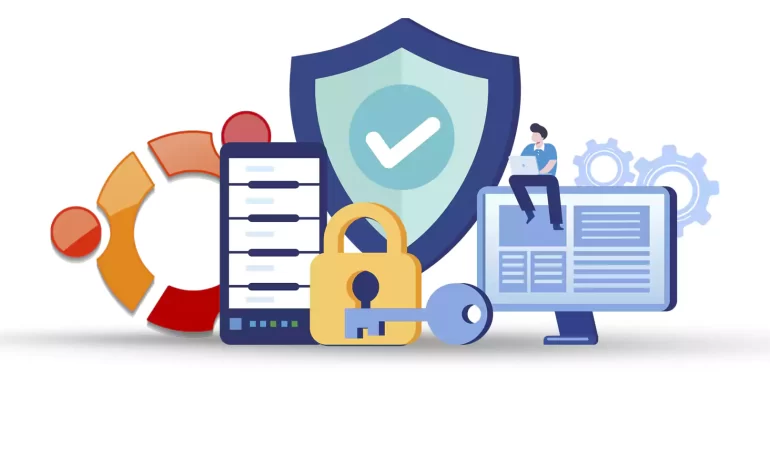
If you want to secure your Ubuntu system, you should configure a firewall. If you want to setup and ...



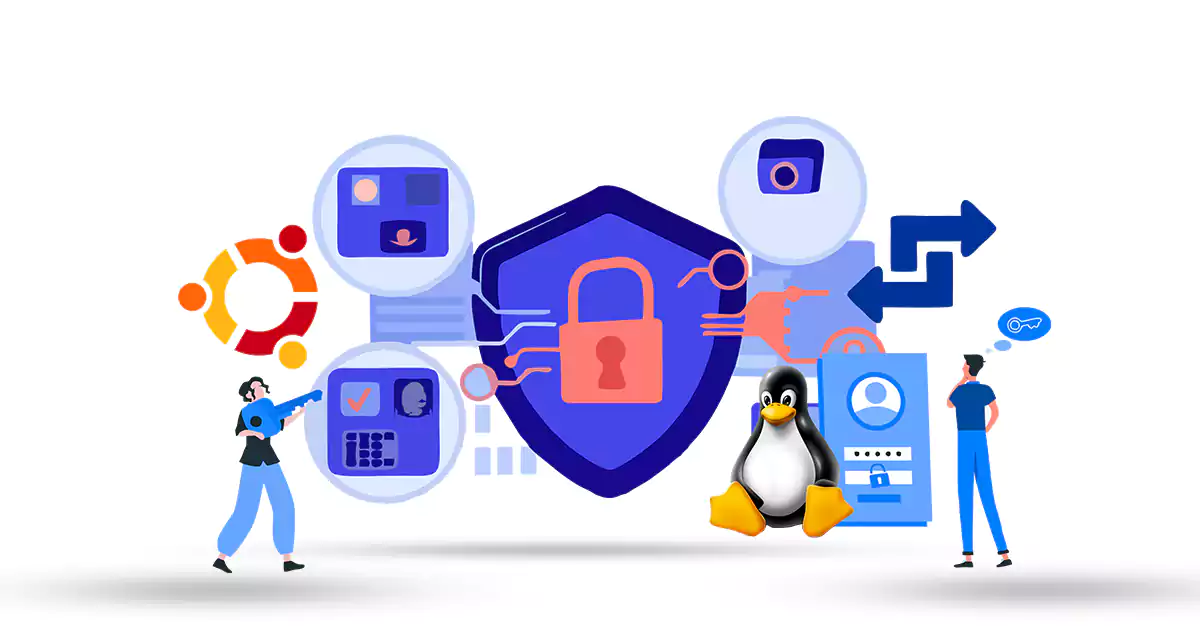
Changing the default password on Ubuntu Linux is an important security measure to ensure that your s...



 Tags
Tags
What is your opinion about this Blog?








