
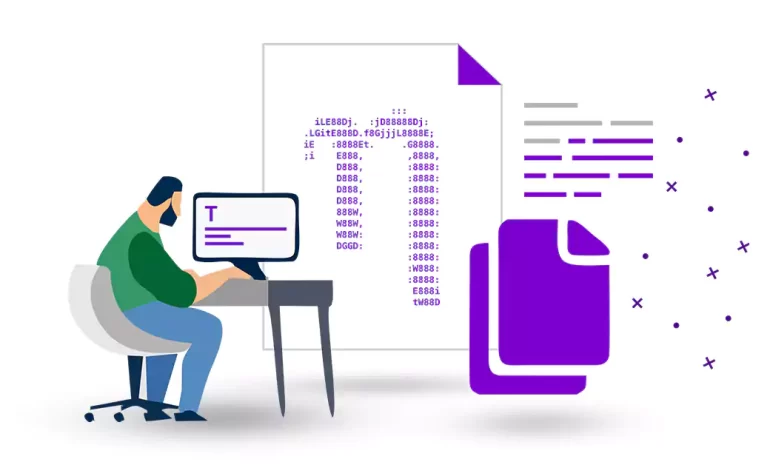





Copying and pasting is an essential skill when using any text editing program, including the popular terminal-based editor Nano. Despite its simplicity, Nano provides powerful functionality for quick and efficient text manipulation. In this comprehensive guide, we will walk you through the process of copying and pasting in Nano, covering various techniques and shortcuts. Whether you are new to Nano or want to enhance your text editing skills, this guide will help you become a master of copy and paste in Nano.
Nano text editor allows users to copy and paste text by selecting the desired content using key commands. It provides a straightforward and efficient way to duplicate or move text within the editor. In the continuation of this article, we will teach you step by step how to do this.
To buy Linux VPS server, follow the various plans of the NeuronVM website and choose the plan you want based on your needs and enjoy.
The most straightforward method to copy and paste in Nano involves using the keyboard shortcuts Ctrl+6 and Ctrl+U. Here’s how it works:
– Position the cursor at the beginning of the text you want to copy.
– Press and hold Ctrl+6 to set the mark.
– Select the desired text by moving the cursor.
– Release Ctrl+6 once the selection is complete.
– Place the cursor at the desired paste location.
– Press Ctrl+U to paste the copied text.
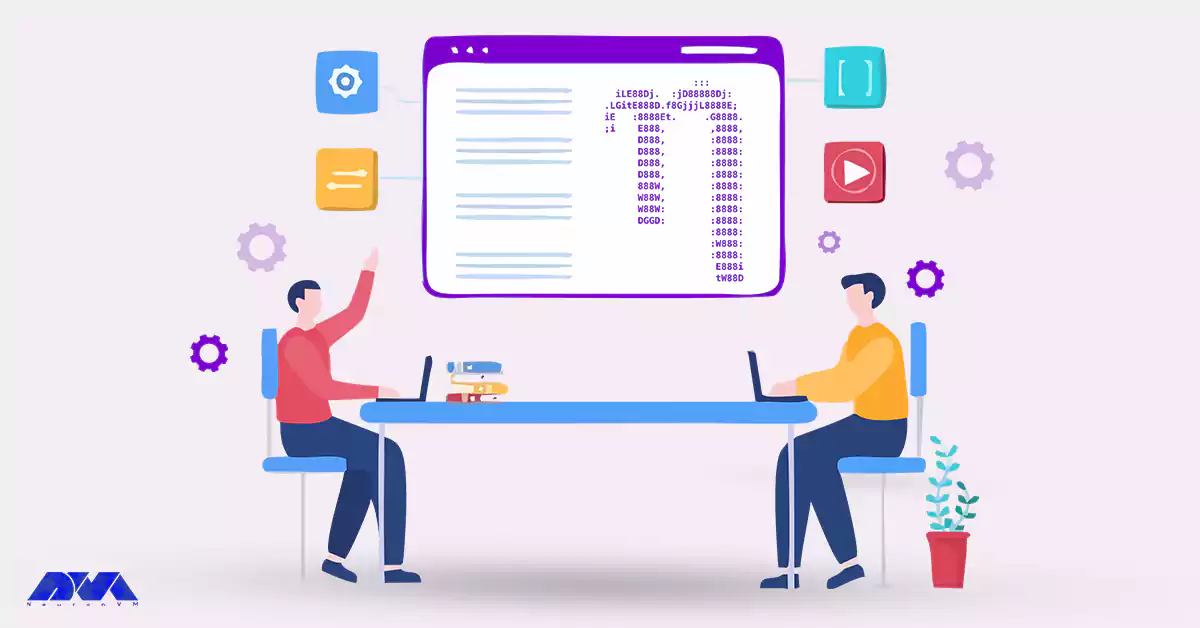
To copy multiple lines in Nano, you can use the Ctrl+6 and Ctrl+A shortcuts. Follow these steps:
– Position the cursor at the beginning of the first line you want to copy.
– Press and hold Ctrl+6 to set the mark.
– Move the cursor to select the lines by navigating with the arrow keys.
– Release Ctrl+6 to finalize the selection.
– Place the cursor at the desired paste location.
– Press Ctrl+U to paste the copied lines.
Nano offers the cut (Ctrl+K) and uncut (Ctrl+U) commands as an alternative to copy and paste. Here’s how to use them:
– Move the cursor to the start of the desired text for cutting.
– Press Ctrl+K to cut the text. The selected text will be removed, but you can still paste it later.
– Place the cursor at the desired paste location.
– Press Ctrl+U to paste the cut text.
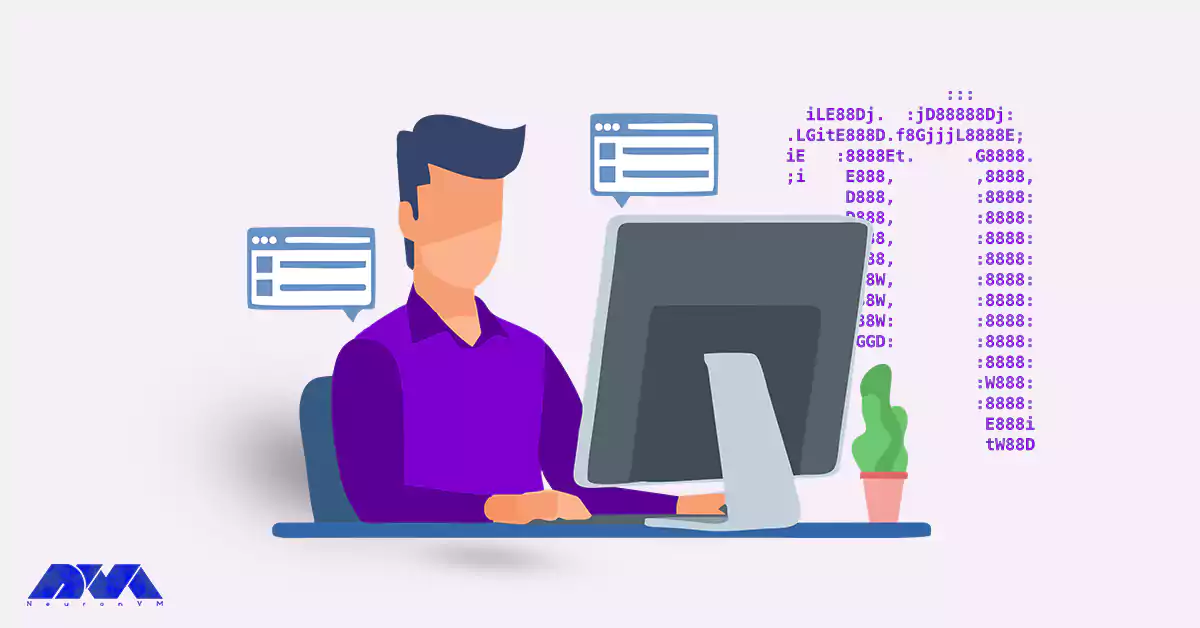
Nano allows you to copy text from one file and paste it into another. Follow these steps:
– Open the file from which you want to copy using the “nano” command.
– Use the desired copy method (basic copy, multiple lines, or cut).
– Open the file where you want to paste the copied text using the “nano” command.
– Position the cursor at the preferred placement.
– Press Ctrl+U to paste the text.
Mastering the art of copy and paste in Nano can significantly enhance your productivity when working with text files in a terminal environment. The techniques mentioned in this comprehensive guide, including basic copy and paste, copying multiple lines, using cut and uncut commands, and copying between files, will empower you to efficiently manipulate text in Nano. With practice, you will become fluid in these operations, allowing you to edit and manage text with ease. Embrace the power of copy and paste in Nano, and take your text editing skills to the next level!
How useful was this post?
Click on a star to rate it!
Average rating 5 / 5. Vote count: 1
No votes so far! Be the first to rate this post.
 Tags
Tags
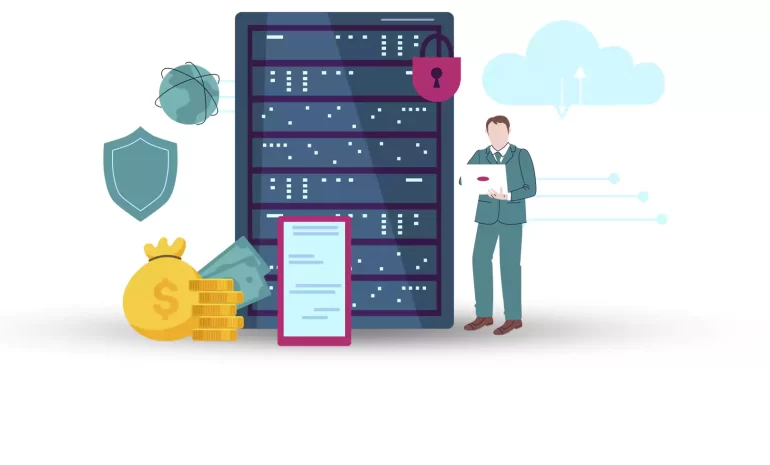
With the increase in users' embrace of the digital world and its developments, the use of advan...



 Tags
Tags
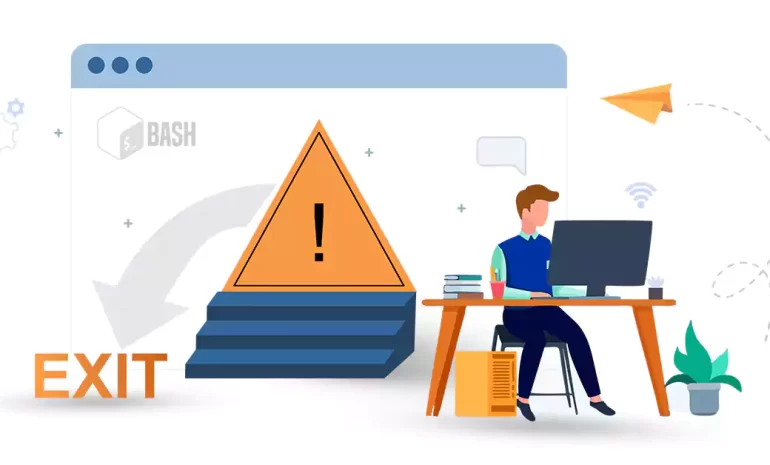
Bash scripting allows you to automate tasks on Unix-like operating systems. As with any programming ...



 Tags
Tags
What is your opinion about this Blog?








