
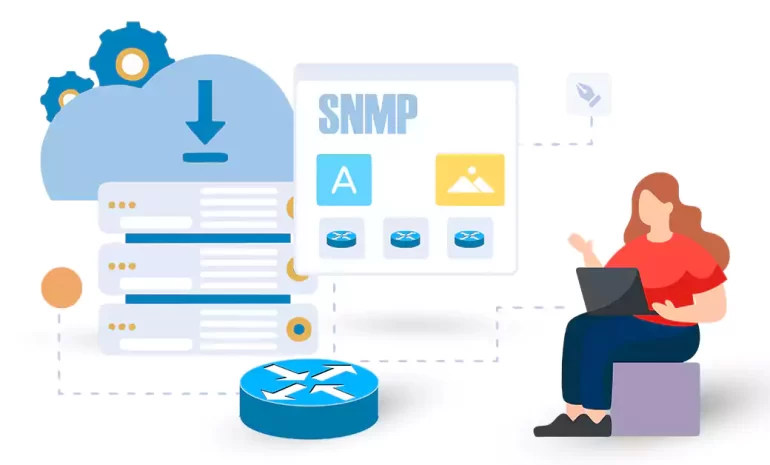





SNMP (Simple Network Management Protocol) is an industry-standard protocol used to manage and monitor network devices such as switches, routers, and servers. Configuring SNMP on Cisco switch allows network administrators to gather valuable information about network health, performance, and utilization. In this comprehensive guide, we will walk you through the process of configuring SNMP on a Cisco switch, including requirements, and step-by-step instructions.
To configure SNMP on a Cisco switch, you will need the following:
– A Cisco switch (supported models: 2960, 3560, 3650, 3750, 3850, etc.)
– A computer or laptop connected to the switch with a console cable.
– A terminal emulation program such as PuTTY or SecureCRT.
– SNMP management software (optional, for monitoring and managing SNMP traps and alerts).
If you want to use Linux VPS service, we suggest you to use the plans available on our website with variety of locations and enjoy the high quality of these services.
1) Connect your computer or laptop to the Cisco switch using a console cable.
2) Launch a terminal emulation program (e.g., PuTTY) and establish a connection to the switch’s console port.
3) Log in to the switch using your administrative credentials (username and password).
1) Once logged in, you will start in user EXEC mode. Enter the following command to enter privileged EXEC mode:
enable
2) Provide the enable password when prompted to gain privileged access.
Enter the following command to enter global configuration mode:
configure terminal
In the rest of this article, we will explain the 4 sections Enable, Verify, Modify, and Disable/Remove SNMP Community Strings.
In the first step, it is necessary to Telnet to the router by executing the following command:
prompt# telnet 172.16.99.20
Then, in the second step, you must enter the enable password to enter the enable mode:
Router>enable Password: Router#
Now you can see the running configuration by running the following command:
Router#show running-config Building configuration… ….
You can enter the configuration mode using the following commands:
Router#configure terminal Enter configuration commands, one per line. End with CNTL/Z. Router(config)#
To enable the read-only (RO), run the following command:
Router(config)#snmp-server community public RO
The important thing you should pay attention to is that “public” is the read-only community string!
To enable the read-write (RW), run the following command:
Router(config)#snmp-server community private RW
Finally, you can exit the configuration mode using the below command:
Router (config) #exit Router#
Save the settings as below:
Router#write memory Building configuration… [OK] Router#
You can check the TCP/IP connection between the Network Management Server (NMS) and the router by running the following command:
C:>ping 172.16.99.20
Again, using the following commands, first Telnet to the router and then enter the enable mode:
prompt# telnet 172.16.99.20
Router>enable Password: Router#
Please display the SNMP information by checking the running configuration:
Router#show running-config …. …. snmp-server community public RO snmp-server community private RW …. ….
In the provided example, the read-only community string is “public” and the read-write community string is “private” as shown in the sample output.
Please exit the enable mode and go back to the main prompt, using the following command:
Router#disable Router>
Please follow these steps to change SNMP community strings:
prompt# telnet 172.16.99.20
Router>enable
Password:
Router#
Please show the running configuration and search for the SNMP details:
Router#show running-config Building configuration… … … snmp-server community public RO snmp-server community private RW …. ….
Switch to the configuration mode:
Router#configure terminal
You can remove the existing read-only (RO) community string using this command:
Router(config)#no snmp-server community public RO
Please use this command to input the new read-only (RO) community string:
Router(config)#snmp-server community XXXX RO
Use this command to remove the current read-write (RW):
Router(config)#no snmp-server community private RW
Please use this command to enter the new read-write (RW) community string:
Router(config)#snmp-server community YYYY RW
Enter the configuration mode as in the previous steps. To disable or remove the existing read-only (RO) community string, utilize this command:
Router(config)#no snmp-server community public RO
To disable or remove the existing read-write (RW) community string, utilize this command:
Router(config)#no snmp-server community private RW
Finally, exit configuration mode using the following command:
Router(config)#exit
Save the settings by writing the modified configuration to nonvolatile RAM (NVRAM):
Router#write memory Building configuration… [OK] Router#
Configuring SNMP on a Cisco switch can provide valuable insights into network performance and facilitate proactive monitoring and management. By following the steps outlined in this comprehensive guide, you can successfully configure SNMP on your Cisco switch. Remember to choose strong community strings and restrict SNMP access to enhance security. With SNMP enabled, you can now leverage SNMP management software to monitor and manage your network more efficiently.
How useful was this post?
Click on a star to rate it!
Average rating 5 / 5. Vote count: 1
No votes so far! Be the first to rate this post.
 Tags
Tags
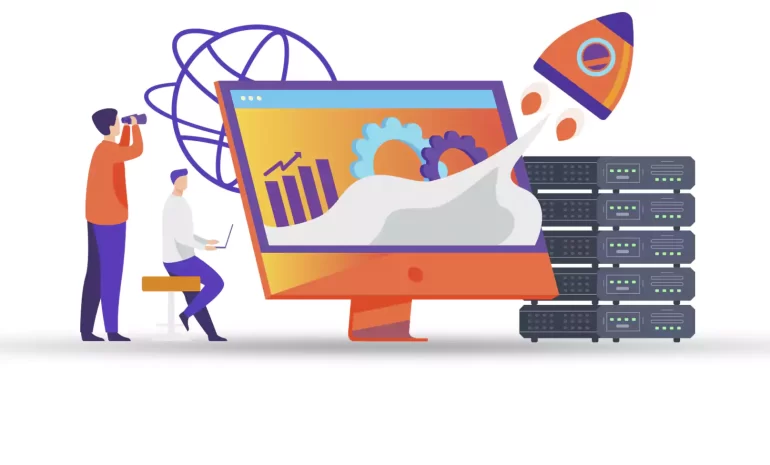
Websites need servers for all the information they provide to their users 24 hours a day. This serve...



 Tags
Tags

VPS (Virtual Private Server) has become an essential tool for forex traders looking to optimize thei...



 Tags
Tags
What is your opinion about this Blog?








