






Maven is a powerful build automation tool used primarily for Java projects. It helps in managing dependencies, building and packaging projects, and automating the software development process. This comprehensive guide will walk you through the process of installing Maven on a Windows operating system, providing you with step-by-step instructions and requirements.
Before you proceed with the installation, make sure you have the following prerequisites:
– Windows operating system (Windows 8 or above)
– Java Development Kit (JDK) installed and properly configured on your system. To check if you have JDK installed, open the command prompt and execute the following command:
java -version
– Administrative rights on your computer
If you intend to use Maven on Windows Server, we suggest you to use the various and practical Windows VPS plans provided on our website.
Open your preferred web browser and go to the Apache Maven download page:
Scroll down to the “Files” section and click on the link of the latest stable release under “Binary zip archive“:
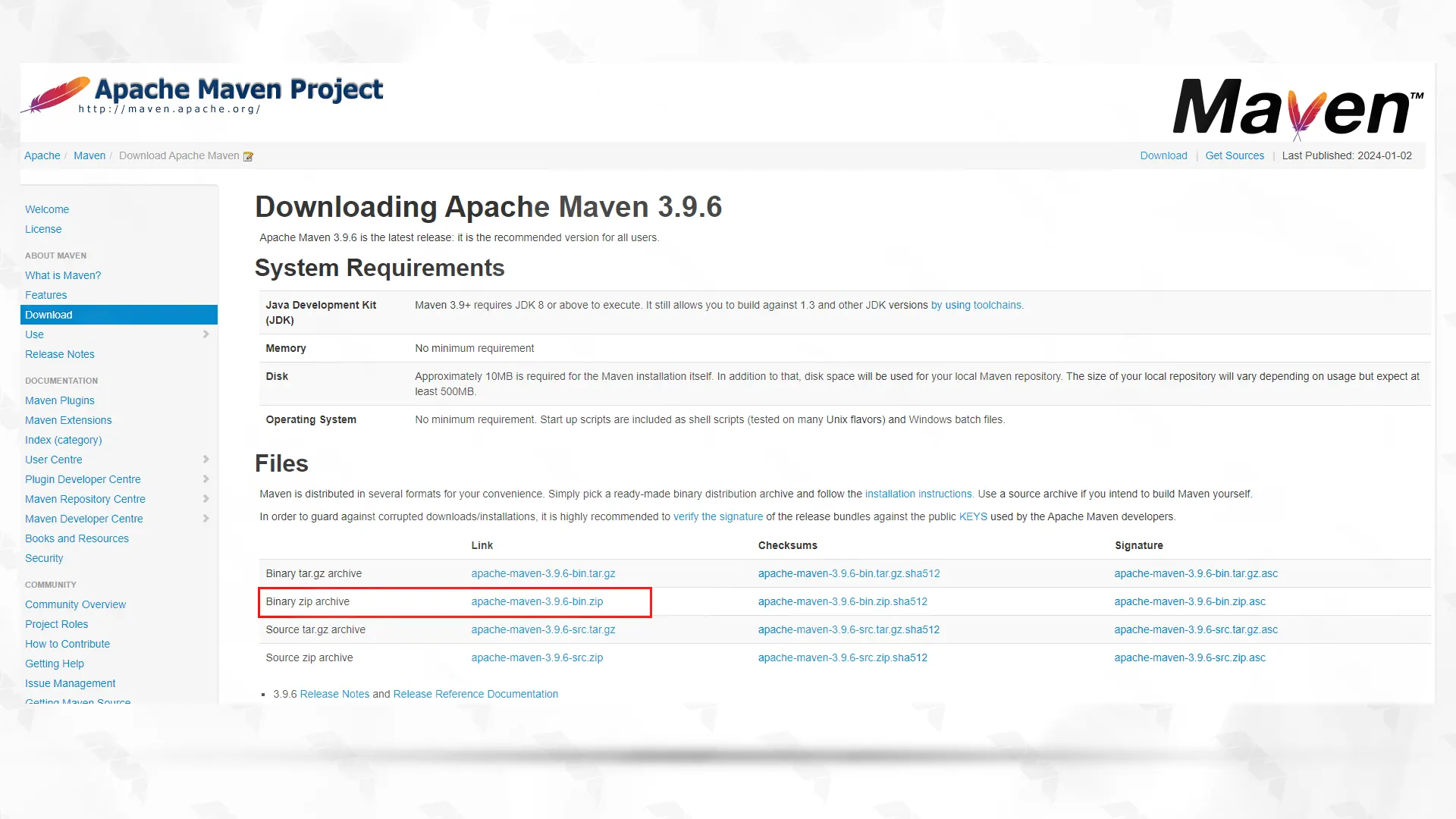
Once the download is complete, extract the contents of the downloaded zip file to a desired location on your system, preferably in the C:\Program Files\Maven\apache-maven-3.9.6 directory.
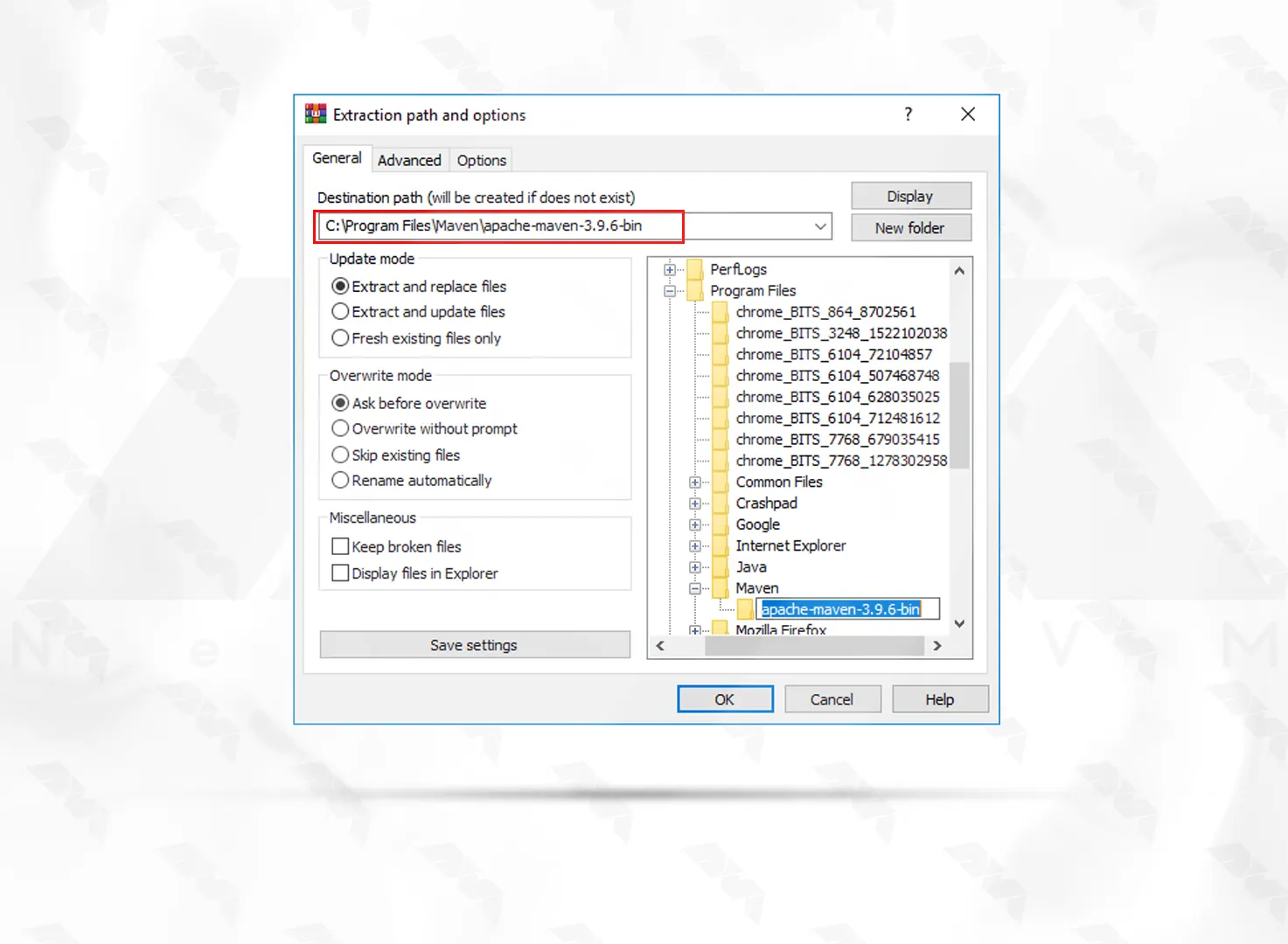
Right-click on the “This PC” icon on your desktop and select “Properties“.
Then, click on “Advanced system settings” on the left-hand side:
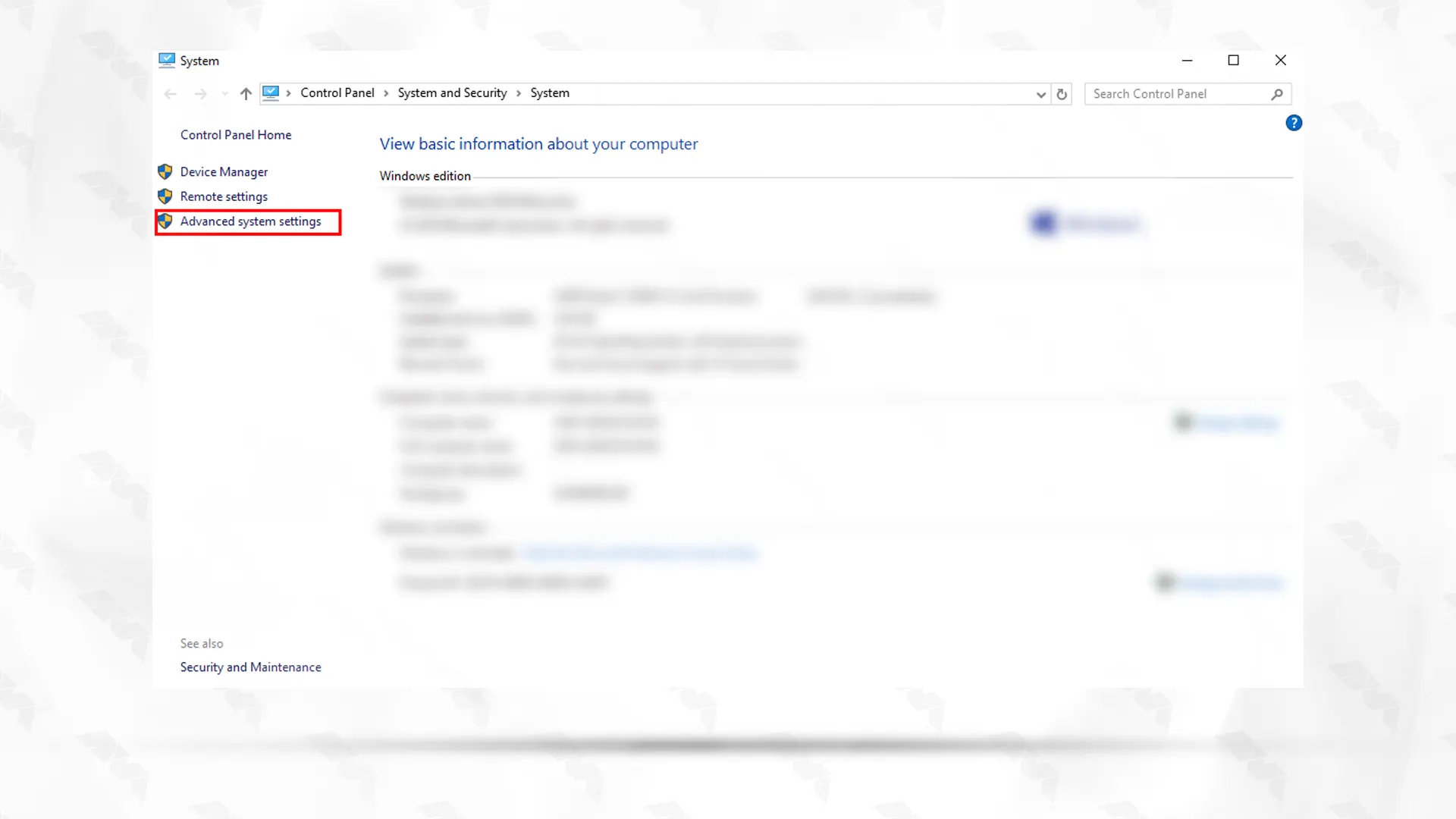
In the System Properties window, click on the “Environment Variables” button:
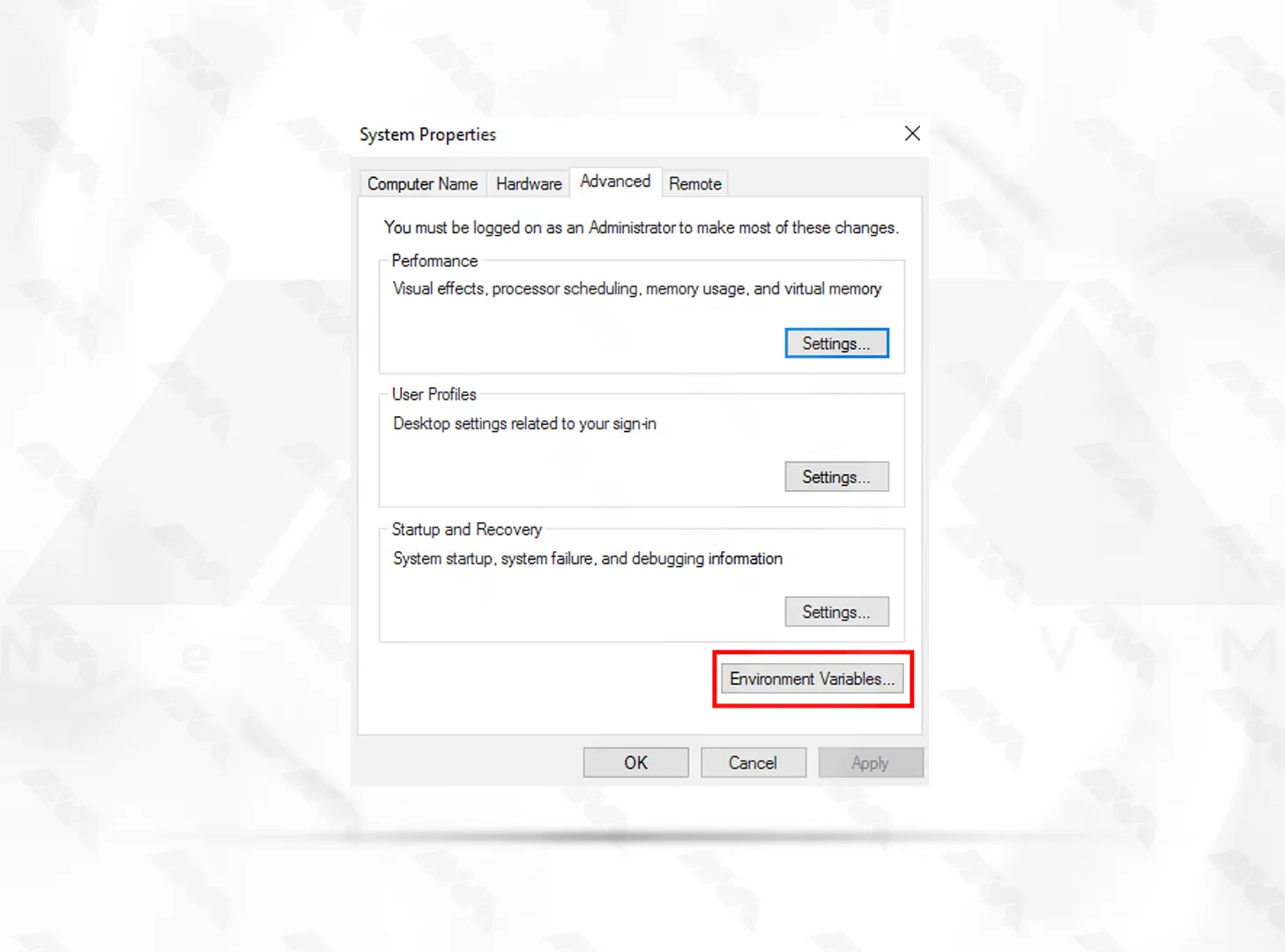
Under the “System variables” section, click on “New” to create a new variable:
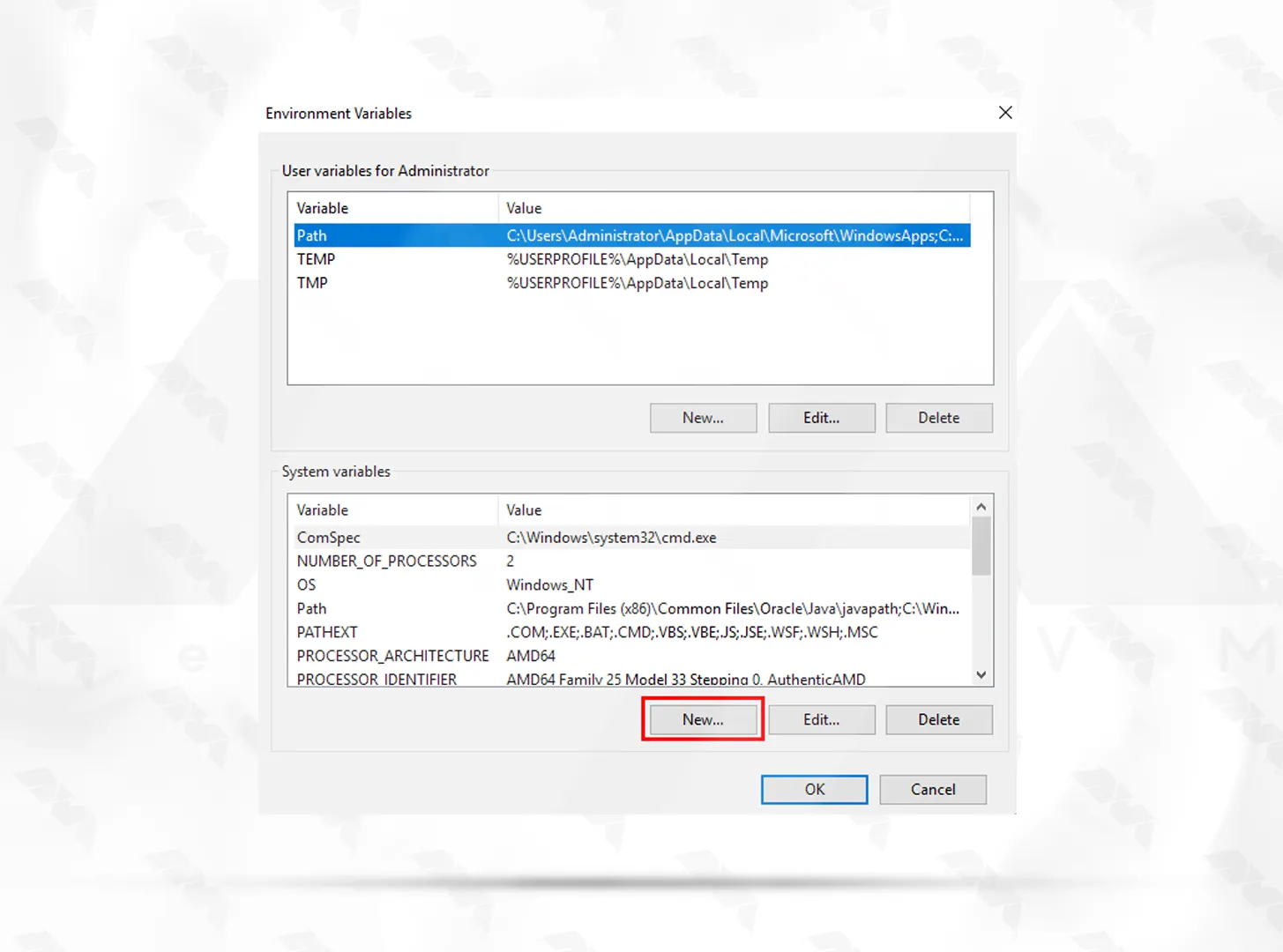
Set the variable name as “MAVEN_HOME” and the variable value as the path to your Maven installation directory (e.g., C:\Program Files\Maven\apache-maven-3.9.6):
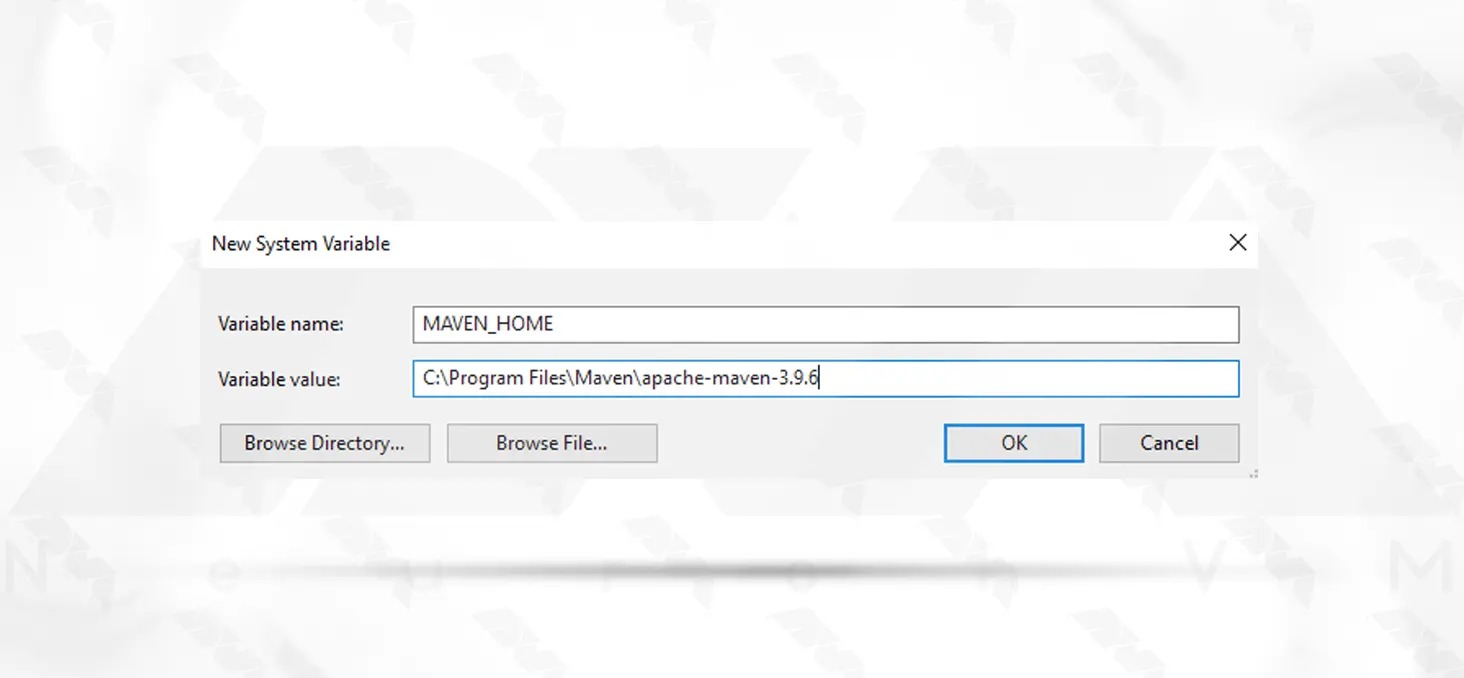
Locate the “Path” variable under the “System variables” section and select “Edit“:
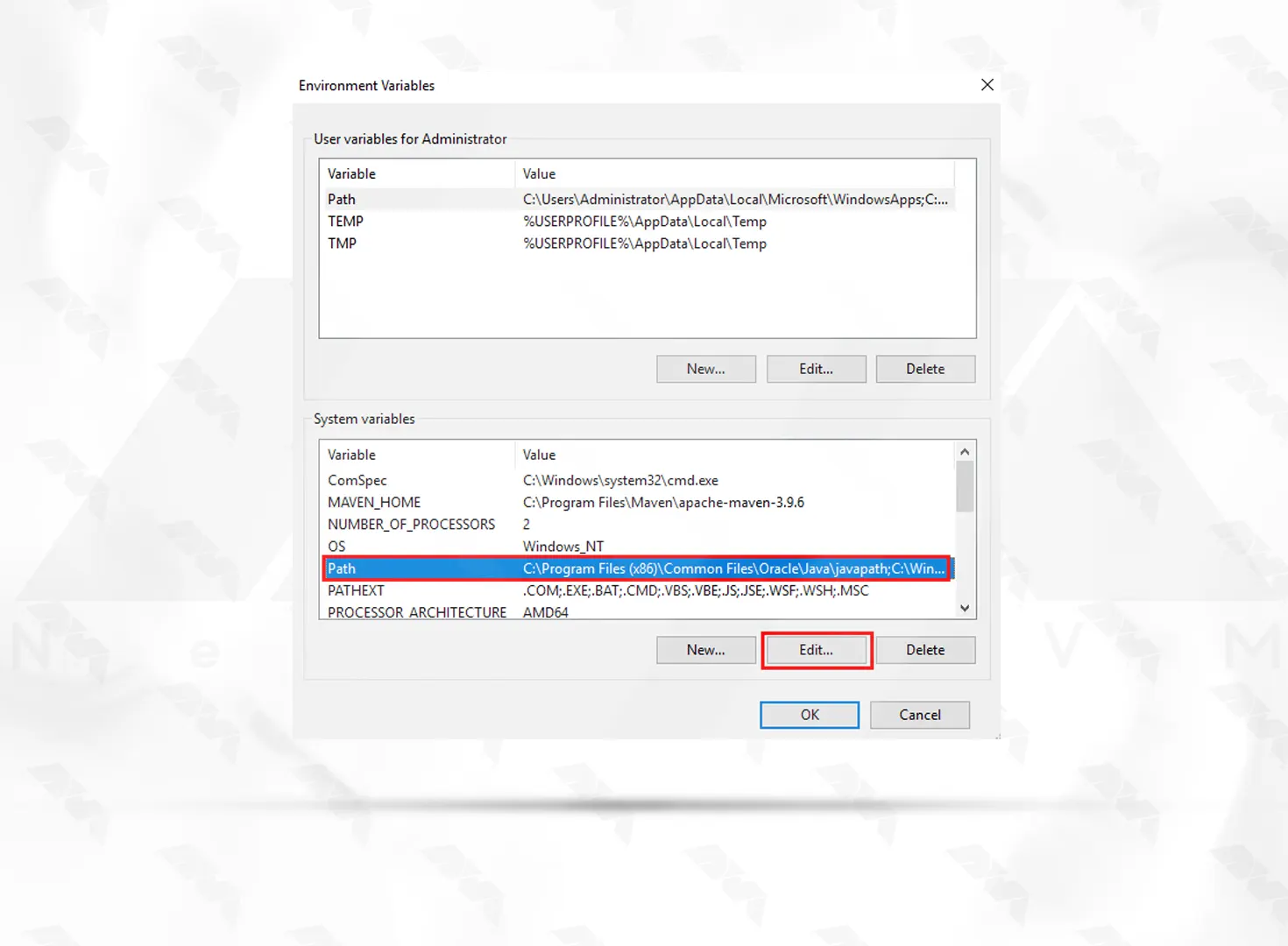
Add a new entry at the end with “%MAVEN_HOME%\bin” to ensure that Maven binaries are accessible from anywhere on your system:
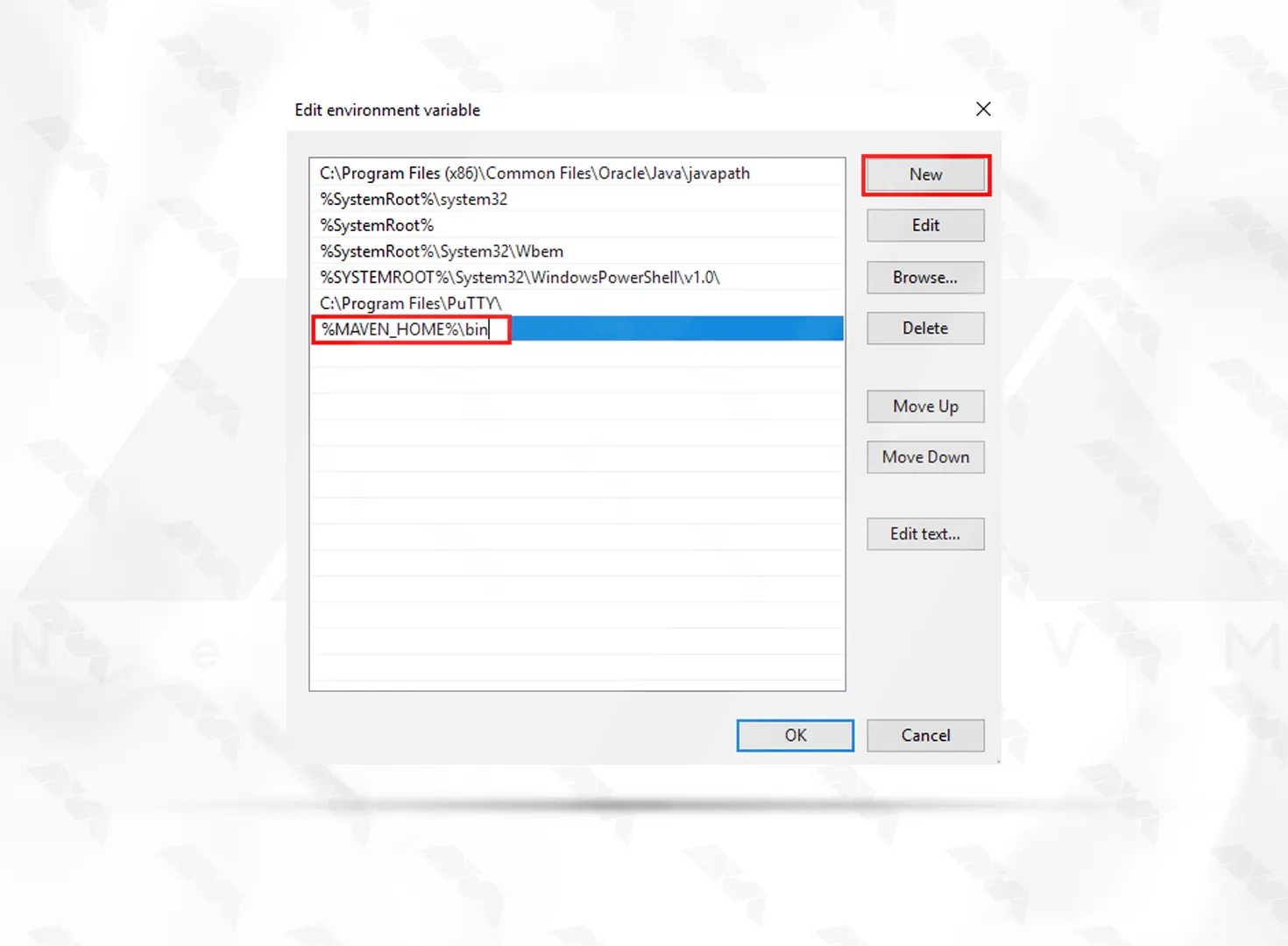
Click “OK” to save the changes and close all the windows:
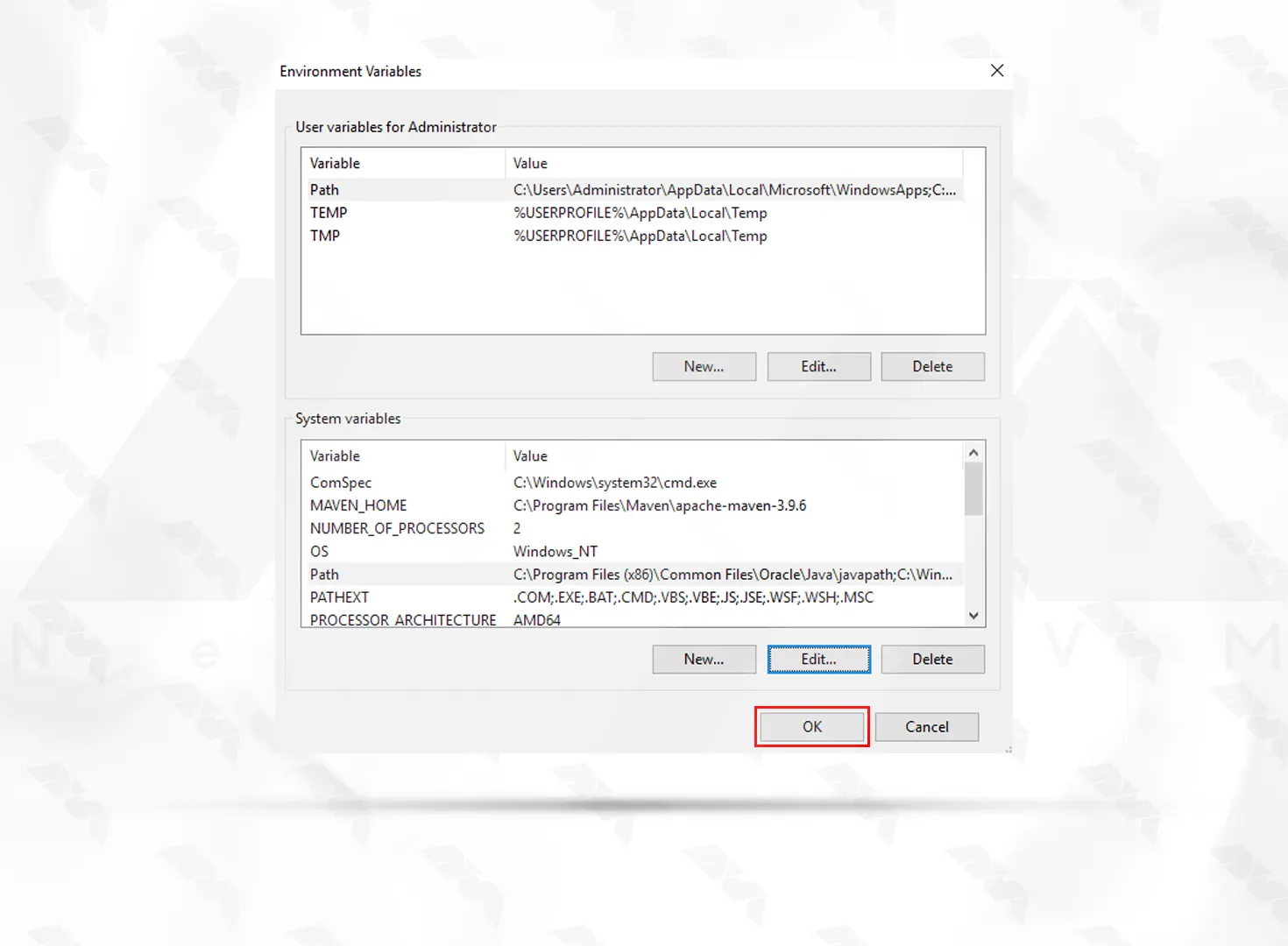
Open a new command prompt window and execute the following command to make sure that installing Maven on Windows is done correctly.:
mvn -v
If you see the Maven version and other relevant information displayed, you have successfully installed Maven on your Windows system.
Congratulations! You have successfully installed Apache Maven on your Windows operating system. Maven is now ready to be used for building and managing your Java projects. Make sure to keep your Maven installation up-to-date by regularly checking for newer versions. With Maven installed, you can now take advantage of its extensive features and enhance your software development workflow.
How useful was this post?
Click on a star to rate it!
Average rating 5 / 5. Vote count: 1
No votes so far! Be the first to rate this post.
 Tags
Tags
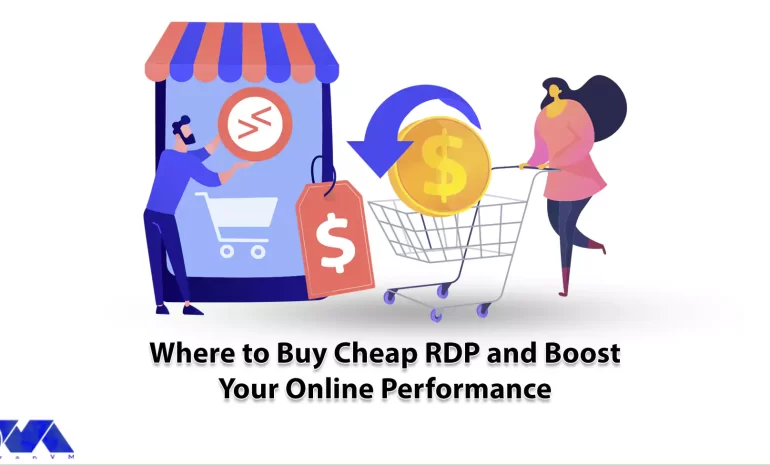
Have you ever used RDP services? Do you know that you can make your work easier by using RDP servers...



 Tags
Tags
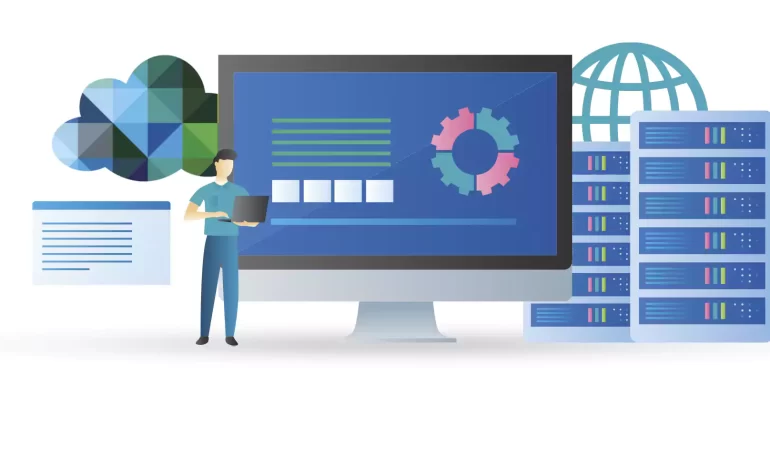
The purpose of this article is to familiarize you with the benefits of using VMware ESXi for virtual...



 Tags
Tags
What is your opinion about this Blog?








