
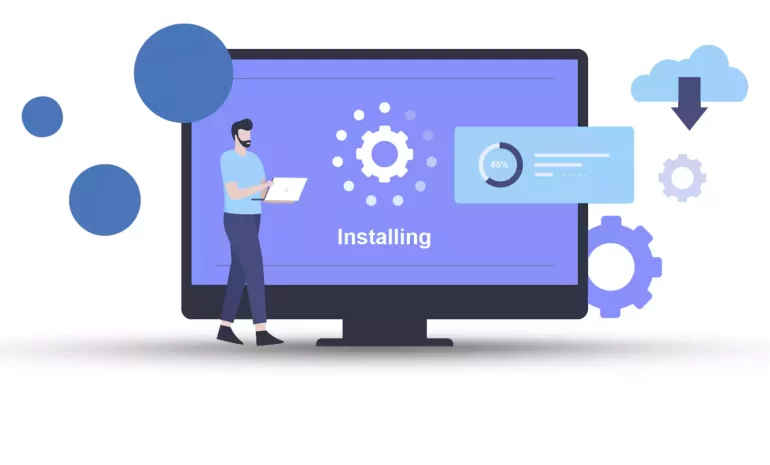





Varnish Cache can act as an intermediary between the server and users. In such a way that it receives user requests and instead of sending the request to the server, it returns the corresponding web page from the cache memory to the user. Due to the application and importance of this issue, we decided to teach you how to set up Varnish Cache for Your Website after introducing you to Varnish Cache.
Varnish Cache is a type of cache system that is used to accelerate website pages. This system receives website requests from users’ browsers and sends them to core or edge servers for processing. Then, the response to the request is stored in the cache memory and delivered to the users at a higher speed. This method improves the performance and loading speed of web pages.
If a similar request is sent to the website, Varnish Cache compares the new request with the previous request and returns the processing result from its cache memory to the user in case of similarity.
Another feature of Varnish Cache is the management of website user requests. If the user needs to display certain information from the website, it is possible to store the information related to the user in the cache using Varnish Cache. Therefore, whenever a new request is sent by him, the response will be sent to the user quickly from the cache memory.
Regarding the use of Varnish cache, it should be noted that this system is not effective by default for content that has an expiration time. In this case, this problem should be solved by using TTL in cache varnish.
Varnish Cache can also be useful for websites in terms of security. It will give attackers less opportunity to attack the main server infrastructure and protect your site from DDoS attacks. We suggest you use the Windows VPS server plans provided on our website to run your website.
Varnish Cache is located on the server side and is deployed as a software module among the server layers. This software is designed using C language and can be installed on different operating systems.
In order to activate the Varnish cache for the website, we must place it as a layer between the server and the browser. If the content of the request is available in Varnish’s cache, Varnish will respond directly to the browser. Otherwise, the request is sent to the main server and after receiving the response, it is stored in the Varnish cache. With this, the page load time is reducing and the server load is also reducing.
To install and configure Varnish Cache for your website:
1- First, install the Varnish software.
To install Varnish on the Linux operating system, you can use the software repositories available on the operating system. There is also software available to install Varnish on Windows and Mac.
2- Find and open the Varnish configuration file in /etc/varnish/ or /usr/local/etc/varnish/ (depending on the operating system and Varnish version).
3- In this configuration file, specify the port number of Apache or Nginx where your web server works. For example, if your web server is running on port 80, change the port number to 8080.
4- Allocate some system memory to Varnish Cache. This value should be greater than the volume of web server responses. Usually, 20 to 30% of the total system memory is considering cache memory.
5- Launch Varnish Cache by running the following command:
sudo service varnish start
6- Now you can connect your web server to Varnish Cache so that its responses are storing as a cache in Varnish Cache. To do this, you need to specify the Varnish port number as the web server port in your web server configuration file.
Some useful code for Varnish Cache is listed below:
vcl_recv: This code is executed when a request is received. By using this code, you can make changes to the received requests.
vcl_backend_response: This code is executed when receiving a response from the Backend.
vcl_deliver: This code is executed when the response is sent to the user. You can use it to deliver responses that have been manually modified.
vcl_miss: This code is executed when a request is missed with the cache key.
vcl_pass: This code is executed when a request is completely sent to the backend. Using this code, you can also edit the operation before sending the response.
vcl_pipe: This code is executed when a request is sent as a pipeline.
First, you need to disable the Varnish version in the default repository by running the following command:
sudo dnf module disable varnish -y
In the next step, you need to install the EPEL repository using the following command:
sudo dnf install epel-release -y
Now it’s time to download and install Varnish Cache by running the following commands:
wget https://packagecloud.io/install/repositories/varnishcache/varnish70/script.rpm.sh
sudo bash script.rpm.sh
sudo dnf install varnish -y
Finally, you can enable the varnish cache by running the following command:
sudo systemctl enable --now varnish
Open the Varnish configuration file using the following command:
sudo nano /usr/lib/systemd/system/varnish.service
Considering that the default port in Almalinux for Varnish is 6081, you need to search for it and change it to port 80:
ExecStart=/usr/sbin/varnishd \ -a :6081 \ -a localhost:8443,PROXY \ -p feature=+http2 \ -f /etc/varnish/default.vcl \ -s malloc,256m ExecReload=/usr/sbin/varnishreload
Finally, you should save the configuration file and exit. Then restart Varnish Cache:
sudo systemctl daemon-reload
sudo systemctl restart varnish
To install Varnish cache in the LiteSpeed environment, you can use the following commands:
yum install varnish
Now you can start and enable Varnish Cache by running the following commands and view the installation status:
systemctl start varnish
systemctl enable varnish
systemctl status varnish
For settings in LiteSpeed, it is necessary to enter the LiteSpeed environment. To do this, click the Add button in the Varnish section from the Configuration > Server > External App menu. Then enter the following values:
Name: Varnish
Address: localhost
Port: 80
Load Balancing: No
Max Connections: 1000
Environment: production
Initial Request Timeout (secs): 60
Retry Timeout (secs): 0
Then click on the Save button to save the changes. Go to Configuration > Server > General and change the port to 8088 in the Default section.
First, install, start, and enable Apache with the following commands:
sudo dnf install httpd -y
sudo systemctl enable --now httpd
Now you can enable HTTP traffic through the firewall:
sudo firewall-cmd --zone=public --permanent --add-service=http
sudo firewall-cmd --reload
In the next step, you can open the Apache configuration file with the following command:
sudo nano /etc/httpd/conf/httpd.conf
Look for the Listen 80 line and then change it to:
Listen 8080
Save the Apache configuration file and exit it, and then restart it by running the following command:
sudo systemctl restart httpd
Varnish Cache is one of the most popular cache software in the web world. This software is used to increase the speed of sites and improve the user experience. By using this software, the web pages are loaded faster and the loading time is reduced. Varnish Cache is a basic tool for some big sites like Wikipedia and Facebook. Using Varnish Cache is also very effective on high-traffic sites that have a lot of data and can significantly improve page loading speed. To use Varnish Cache, you can install it on your server and apply the necessary settings. In some cases, you may need to use plugins or extensions designed to manage Varnish Cache. Also, some web servers such as Apache and Nginx support Varnish Cache as one of their modules.
How useful was this post?
Click on a star to rate it!
Average rating 0 / 5. Vote count: 0
No votes so far! Be the first to rate this post.
 Tags
Tags
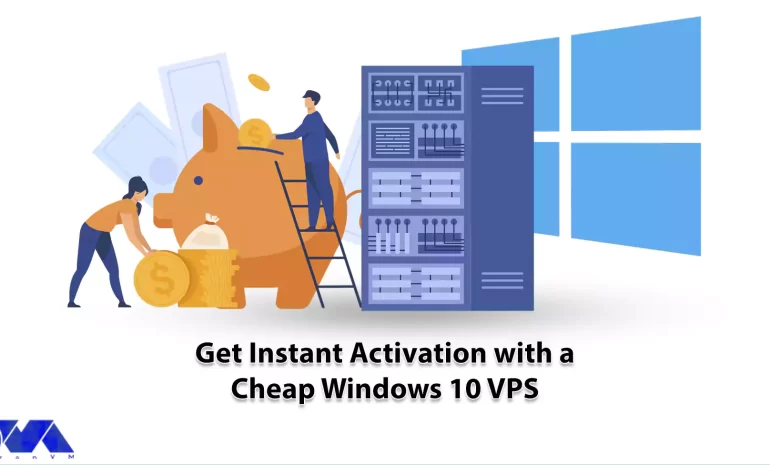
Using Windows 10 VPS can help you access all Windows-activated license features. Also, Windows VPS h...



 Tags
Tags
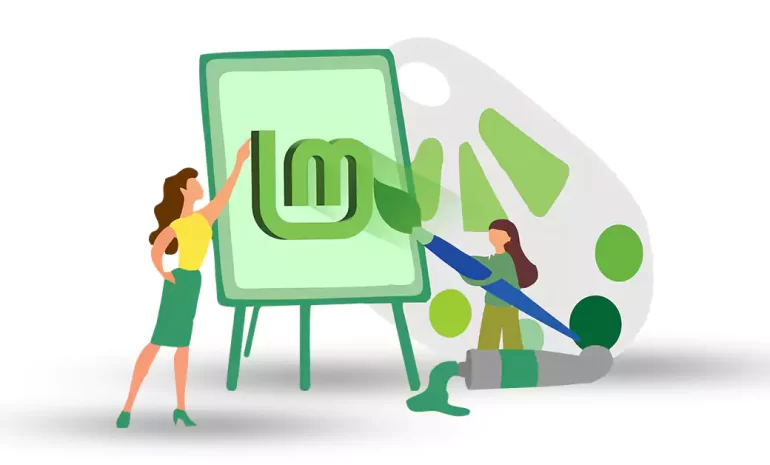
Linux Mint is a different operating system among Linux distributions. If you are looking for an oper...



 Tags
Tags
What is your opinion about this Blog?








