
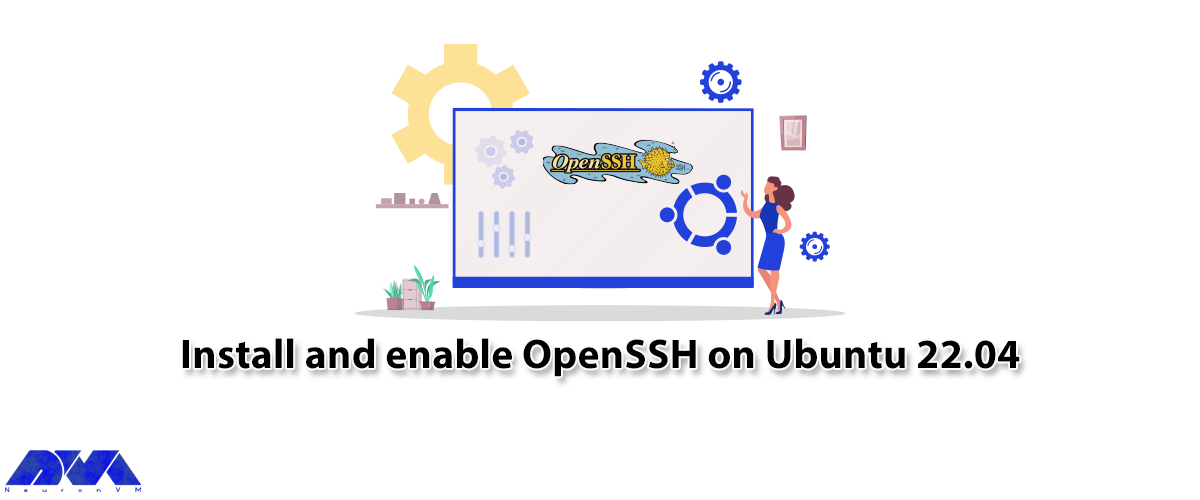





OpenSSH is the premier connection tool for remote login with SSH protocol. If you follow us until the end of this article, you will learn the steps to install and enable OpenSSH on Ubuntu 22.04.
OpenSSH encrypts all traffic and eliminates eavesdropping, hijacking, and other attacks. It also provides a large set of secure tunneling capabilities, multiple authentication methods, and sophisticated configuration options. The OpenSSH suite consists of remote operation tools using ssh, scp, and sftp. It also includes key management with ssh-add, ssh-keysign, ssh-keyscan and ssh-keygen.
First, before starting the OpenSSH installation process, you should have a Linux VPS with Ubuntu 22.04. Then, open Ubuntu 22.04 terminal by pressing CTRL+ALT+T then confirm that your system is updated.
Use the following command to update the repository list:
sudo apt update
sudo apt upgrade
Now install the SSH Server package using the following apt command:
sudo apt install openssh-server
sudo apt install openssh-client
At this point, the SSH server service should start automatically, check the status of the SSH server service by running the following commands:
sudo systemctl start ssh
sudo systemctl enable ssh
Now in this step confirm that OpenSSH is working correctly and there are no problems with the help of the following systemctl command:
sudo systemctl status ssh
After the installation of OpenSSH is complete, once it is in working mode, now connect to another remote system, computer, or server. However, you must ensure that OpenSSH is installed and enabled on the remote system. Before connecting to the server, have the internal/external IP address or hostname or username of the account you want to connect. Then run the following command:
ssh username@ip-address/hostname
If you don’t want to use OpenSSH, use the following command to disable it for security purposes so that you don’t get detected by malicious bots:
sudo systemctl disable ssh –now
In this article, you have learned how to Install and enable OpenSSH on Ubuntu 22.04. Now after enabling OpenSSH, you can connect to other devices that have OpenSSH installed and enabled on their systems. We hope this educational article was useful for you. Share your comments with us through the form below.
How useful was this post?
Click on a star to rate it!
Average rating 0 / 5. Vote count: 0
No votes so far! Be the first to rate this post.
 Tags
Tags
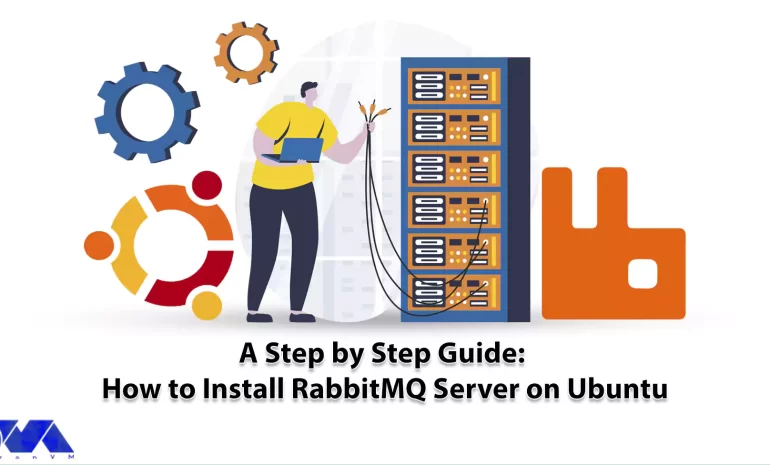
Today we want to talk about one of the relational applications, the RabbitMQ message broker, which p...



 Tags
Tags
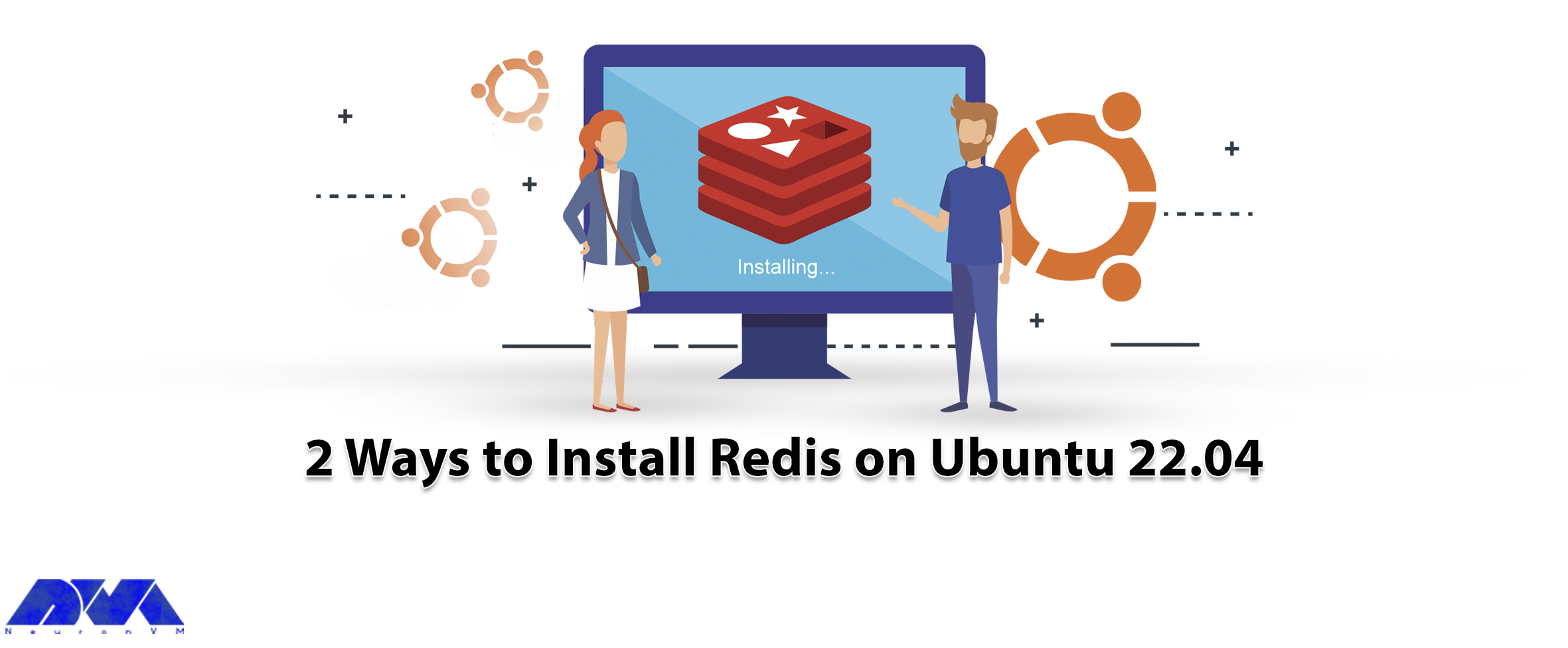
Redis is a kind of data structure storage and is used as a message broker, key-value database, and a...



 Tags
Tags
What is your opinion about this Blog?








