
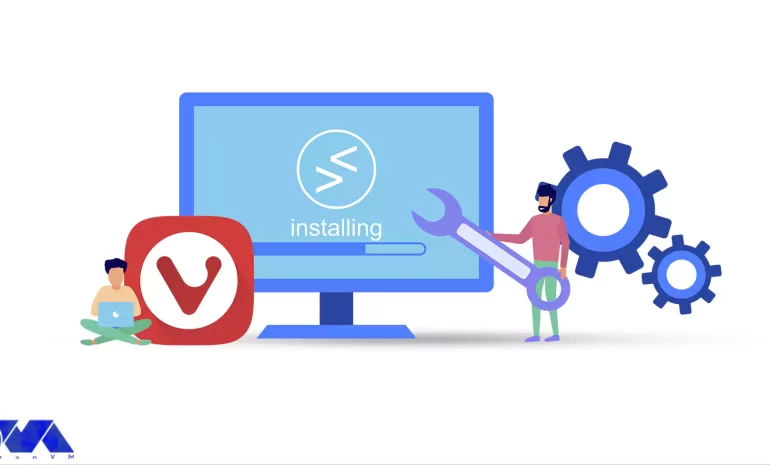





This Tutorial is presented to teach you how to Install Vivaldi Browser on RDP or Windows Server 2016. Vivaldi is one of the most popular browsers for Internet browsing. This browser is a kind of opera browser and its mission is to make sure that your browser matches your requirements. Vivaldi has various tools that allow you to customize it without installing different items. One of the reasons for the popularity of this software among users is the increase in search speed, which along with changeable settings has been able to meet the needs of many users. Join us to get more information in this field.
Vivaldi is a new high-speed browser that has just entered the competitive world of browsers and is based on Chrome. The Vivaldi project aims to bring together the best features of Google Chrome and Opera in one browser. All the interesting and innovative features of Vivaldi that it has inherited from the previous two browsers are very useful and give the user an experience beyond simple web browsing. One of the new capabilities of the Vivaldi browser is the use of different colors in each tab, which helps to differentiate the tabs in this software. If the mouse is held on any tab, it is possible to view that page in a small way, and this method increases access to the required pages. Also, the user interface settings in the Vivaldi browser can be changed. Many web pages are customized or grouped in the Vivaldi browser.
In this section, we want to mention some of Vivaldi’s important features. These features include:
1- Change the location of the address bar (up or down), settings panel, and tabs tab.
2- Set custom shortcuts.
3- Resize the contents of the screen.
4- Taking notes in the browser environment.
5- Organizing pages with the possibility of grouping opened pages.
6- Displays tabs such as Windows tiles.
7- Support for a variety of web technologies.
8- Professional web browsing management without the need for multiple plugins.
To install Vivaldi on Admin RDP, first, you should go to the Vivaldi website and download the Vivaldi browser. Click Download to download the file.
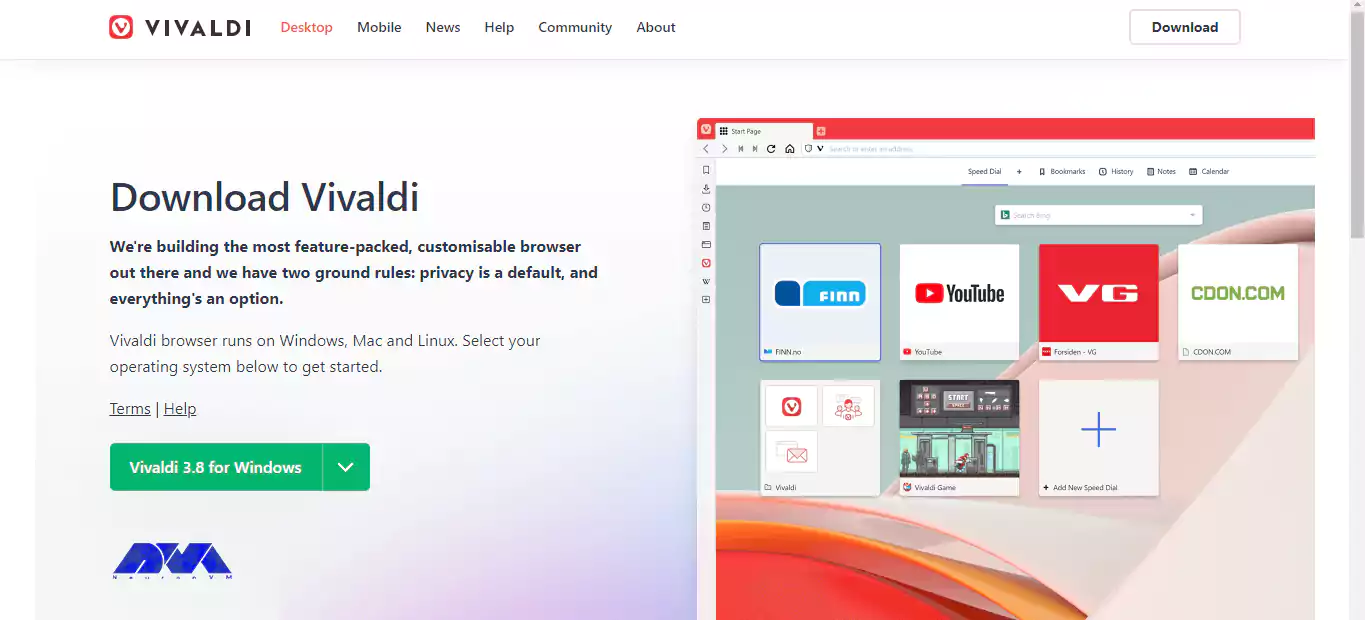
In this step, we go to the place where we downloaded the file and double-click on the file.
Now we need to run the Vivaldi browser on the device. After double-clicking on the downloaded file, You should click Run.
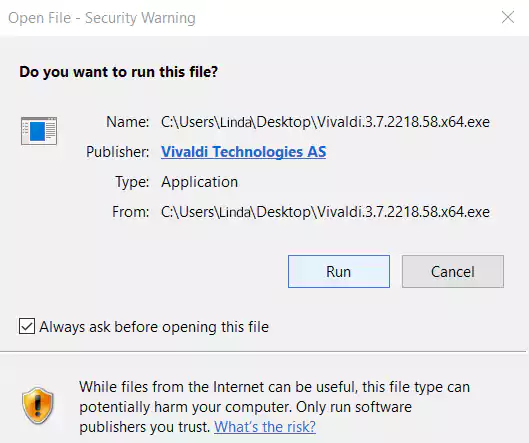
In the next window, click Accept and Install to agree to the Vivaldi service terms.
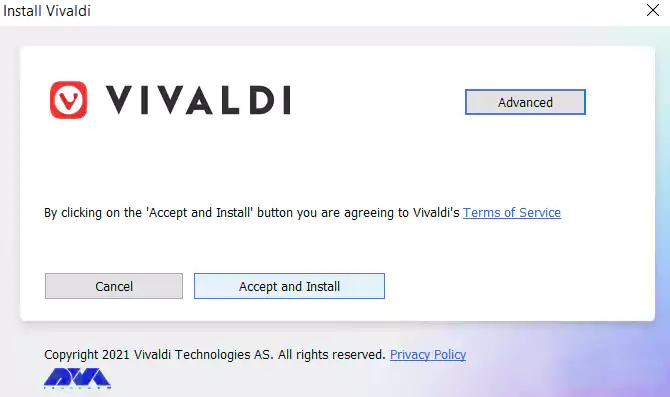
Now you have to wait to finish the installation process.
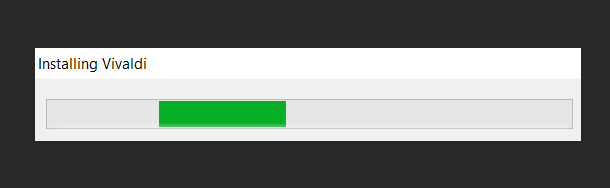
When finished, the following window will open and you must click Continue to configure Vivaldi.
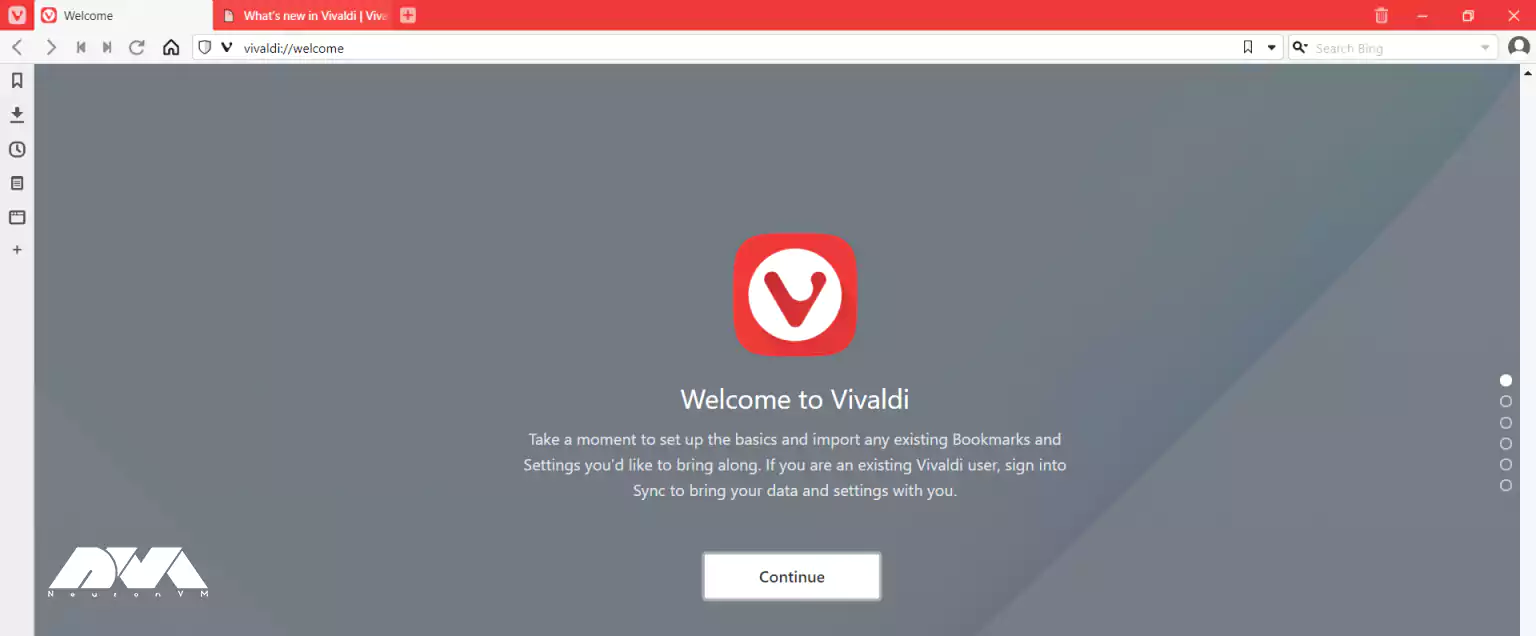
In the next step, you can import the information from one of your favorite browsers to Vivaldi. Then click Continue.
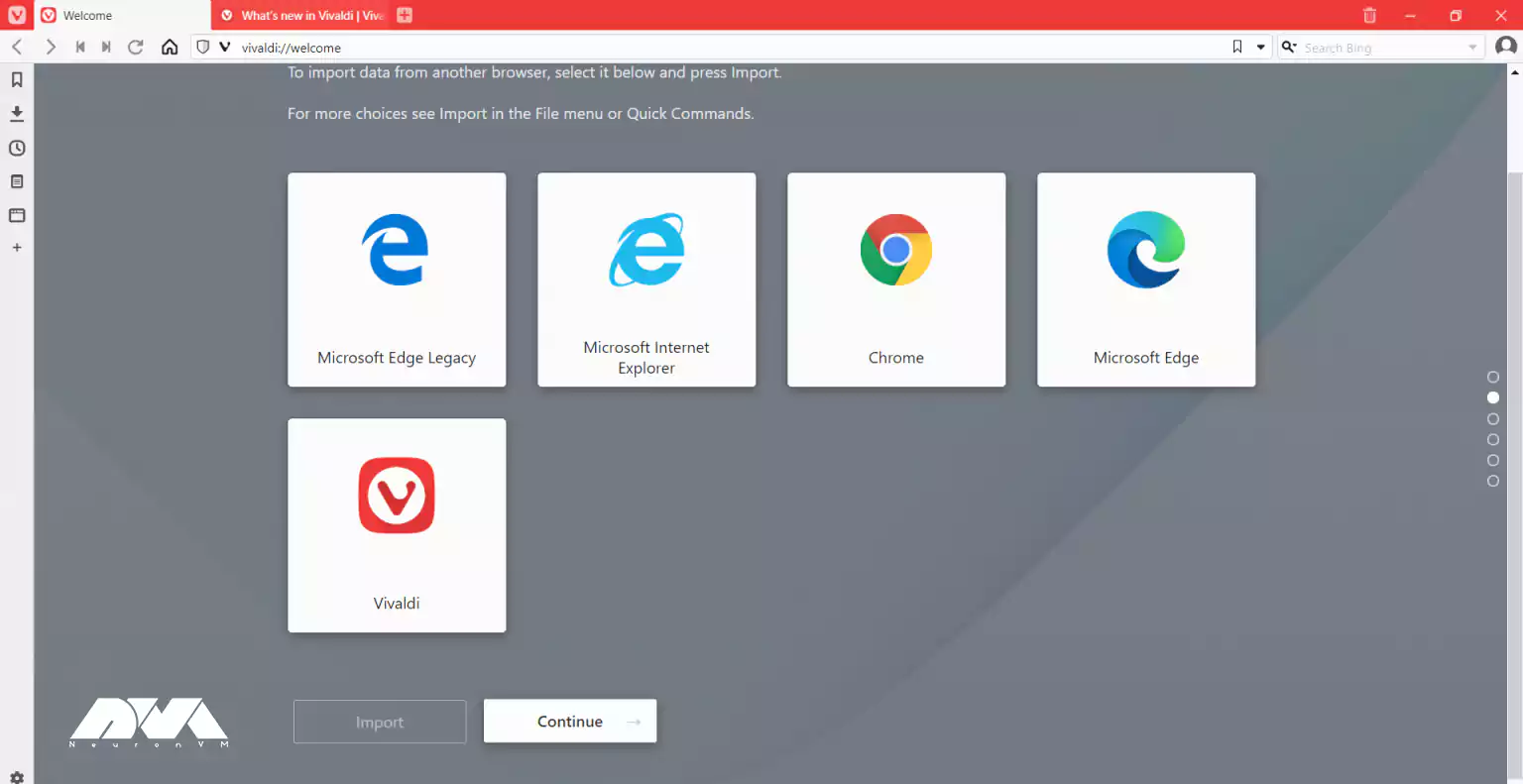
The next step is the Tracker and Ad Blocking settings. After selecting the desired option, click Continue.
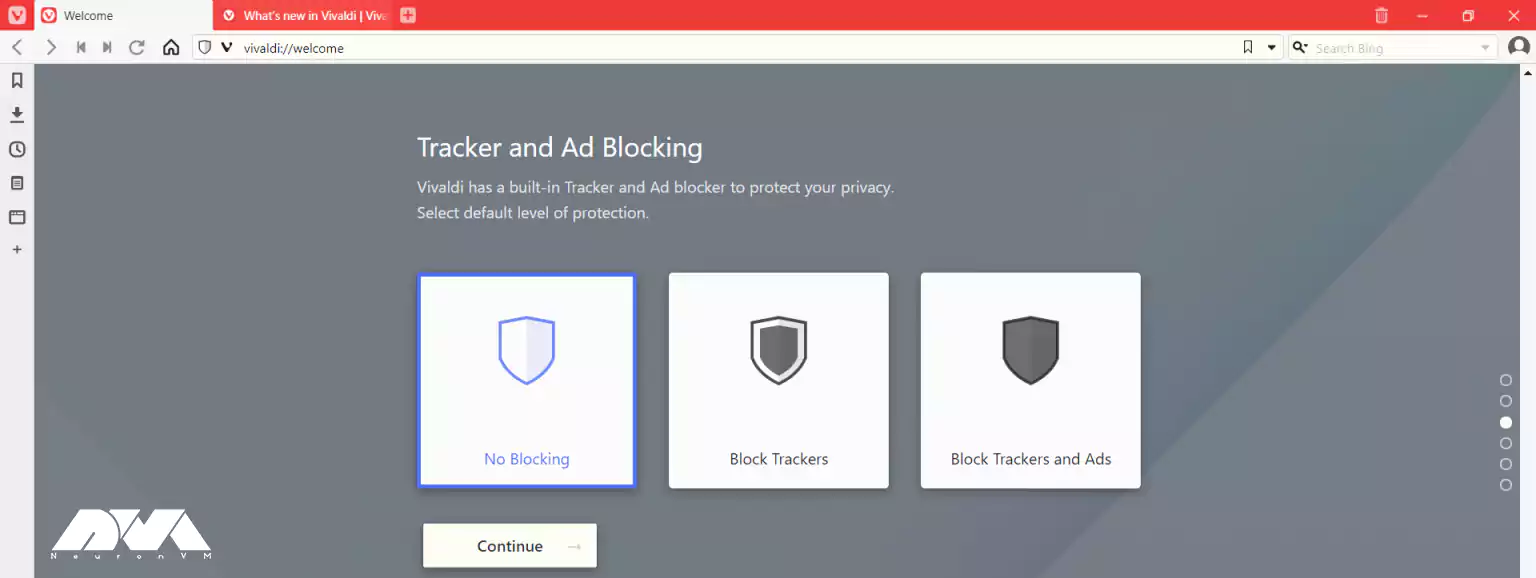
In this step, in the window that opens, select the desired background color and click Continue.
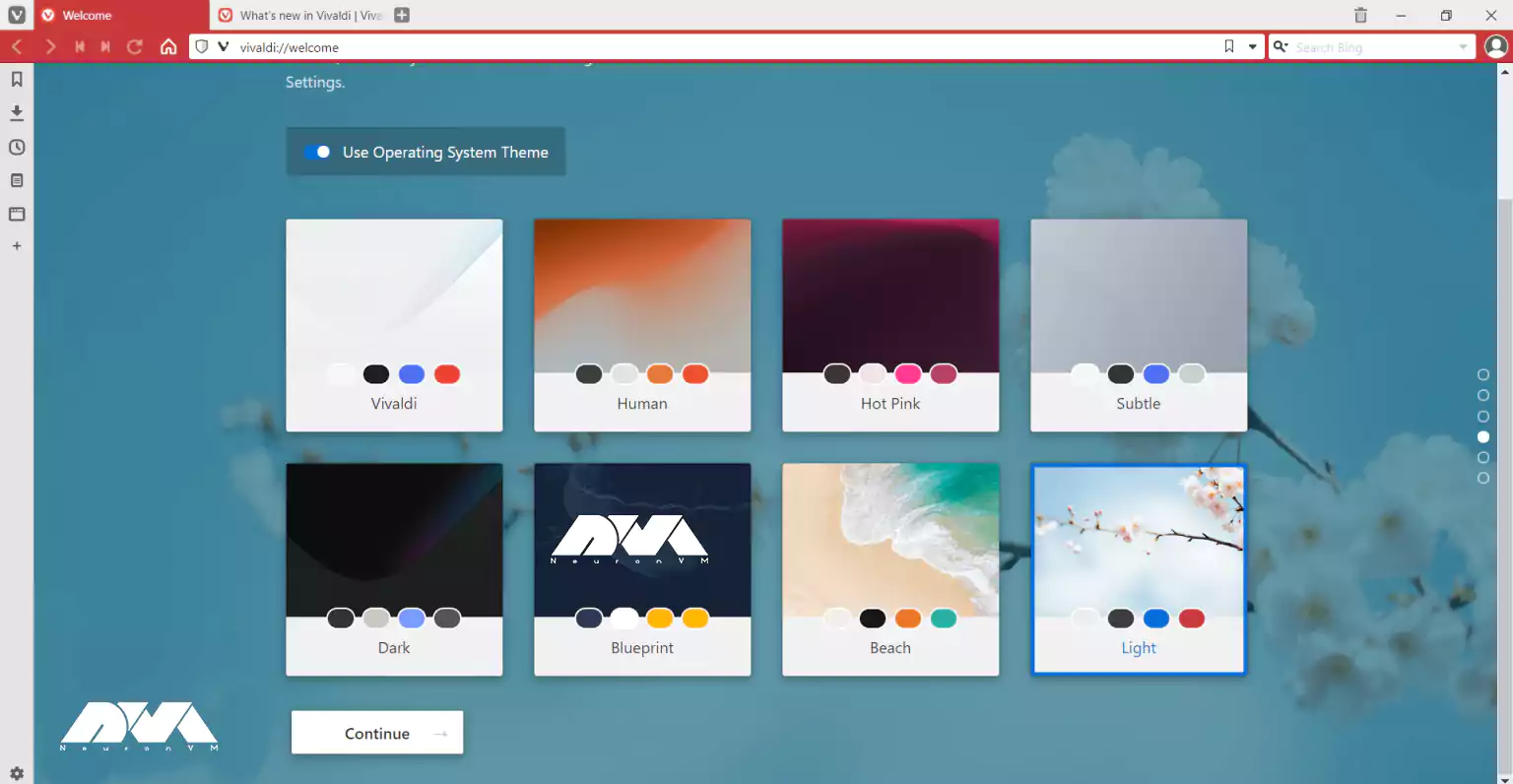
Now you need to select the location of the tab bar you want and click Continue.
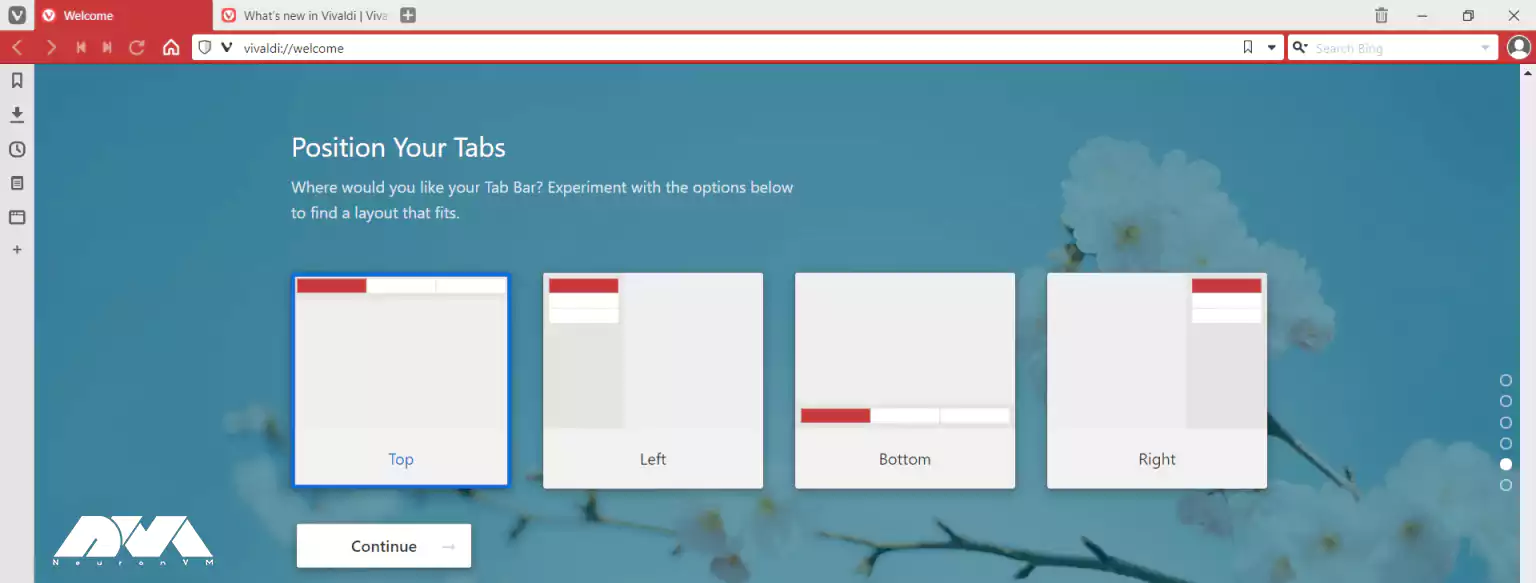
Eventually, you should click Finish.
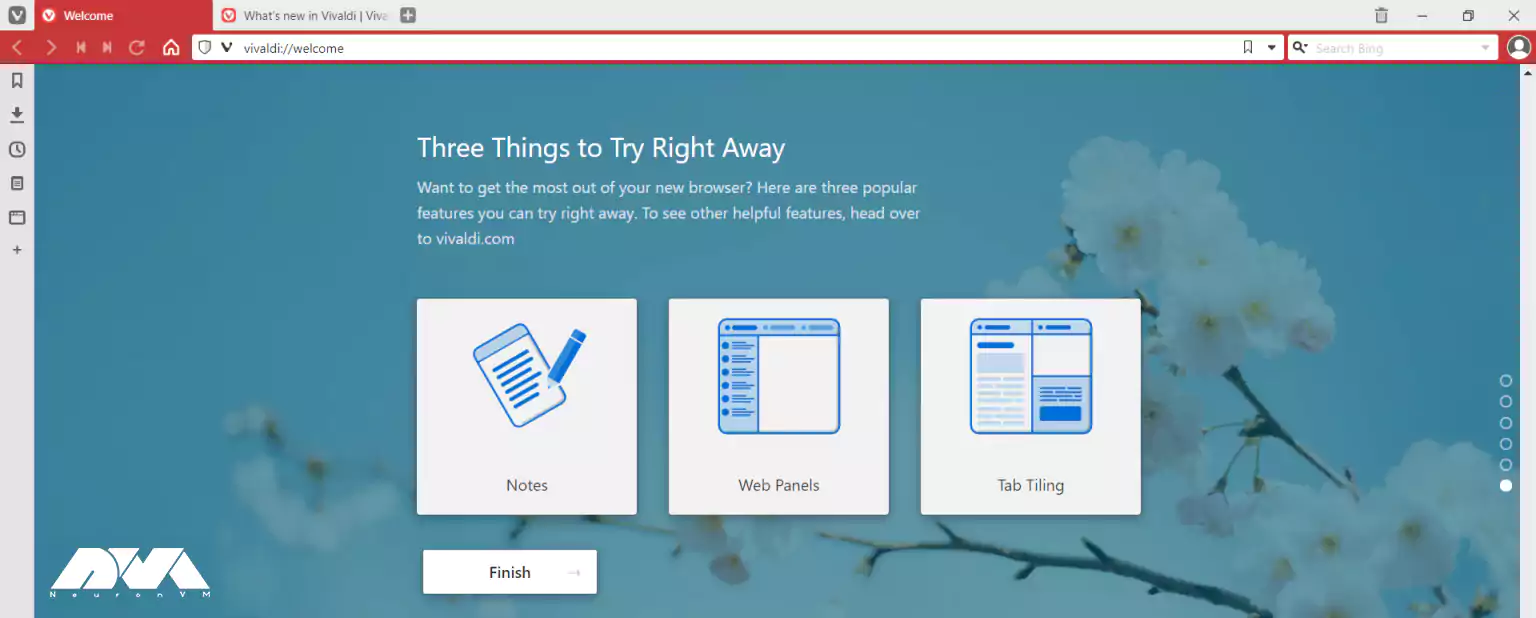
You can now easily use the Vivaldi browser.
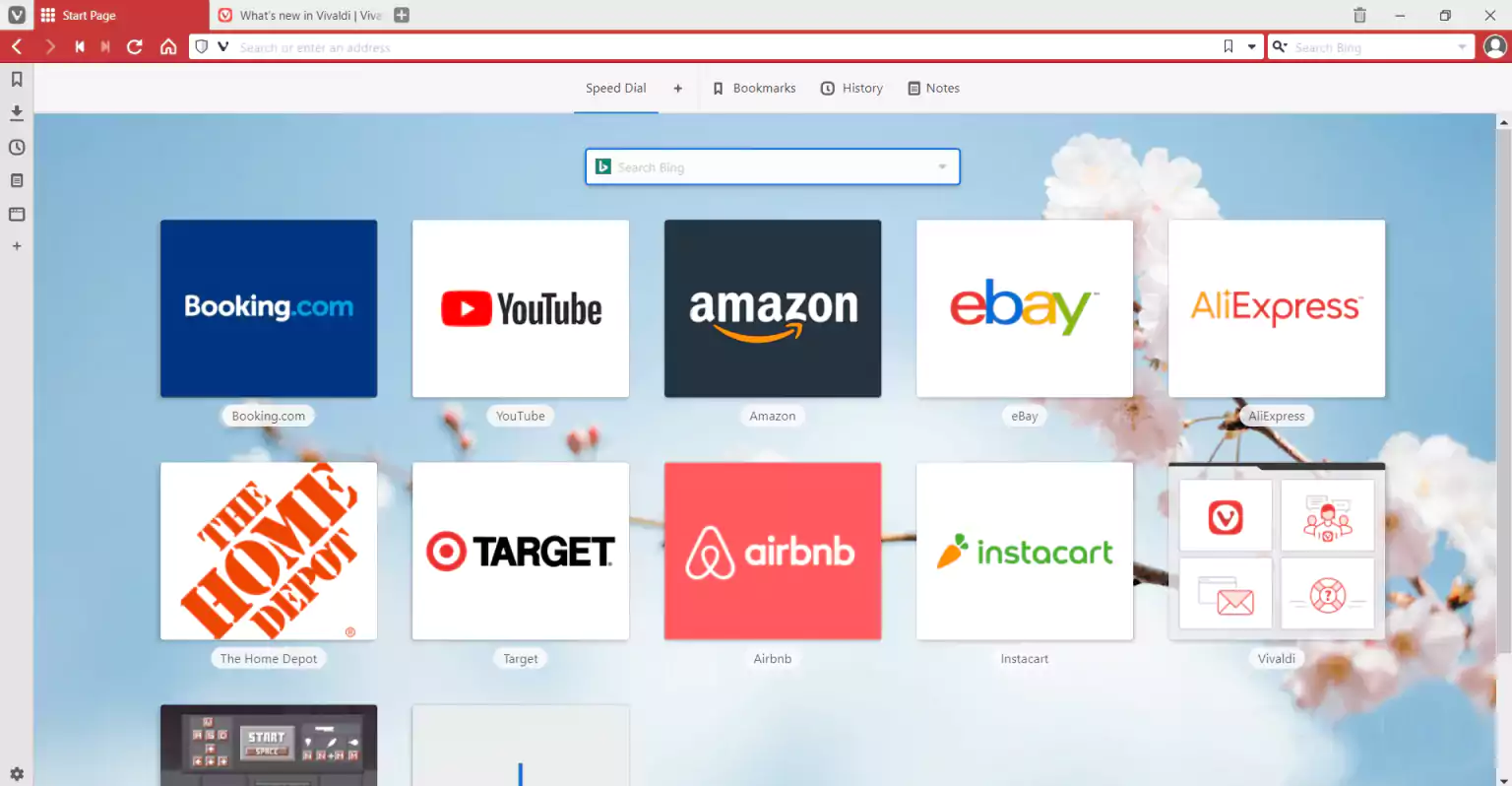
Now that you know how to install the Vivaldi browser and learned the different capabilities of this browser, you can have it and enjoy using that on your your RDP server. Vivaldi is one of the best browsers to work remotely. Also, it gives you the opportunity to do some of the development work offline. You can work on features, and run tests without a network. So it is recommended to pay more attention to this browser. If you have any ideas or questions, just leave a comment.
How useful was this post?
Click on a star to rate it!
Average rating 0 / 5. Vote count: 0
No votes so far! Be the first to rate this post.
 Tags
Tags
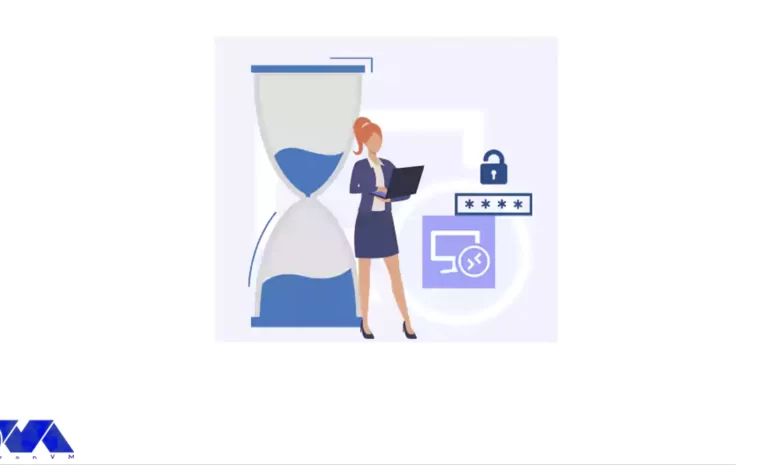
This tutorial presents the way to Change Password on RDP 2016, 2012, and 2019 step by step. One of t...



 Tags
Tags
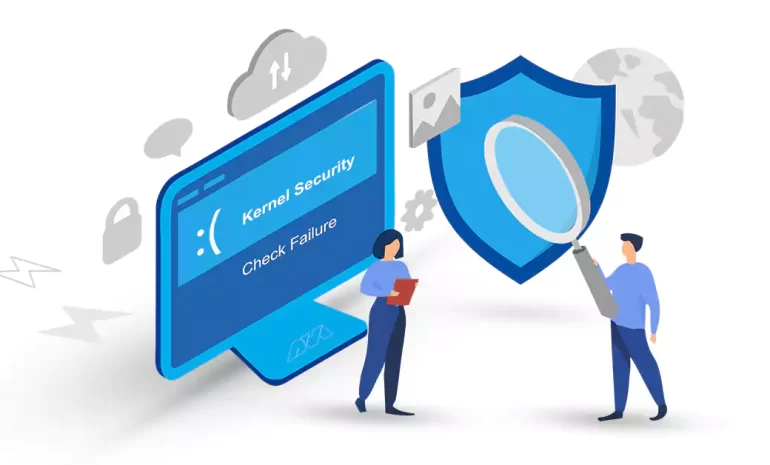
The "Kernel Security Check Failure" error is a critical issue that can occur on Windows op...



 Tags
Tags
What is your opinion about this Blog?








