
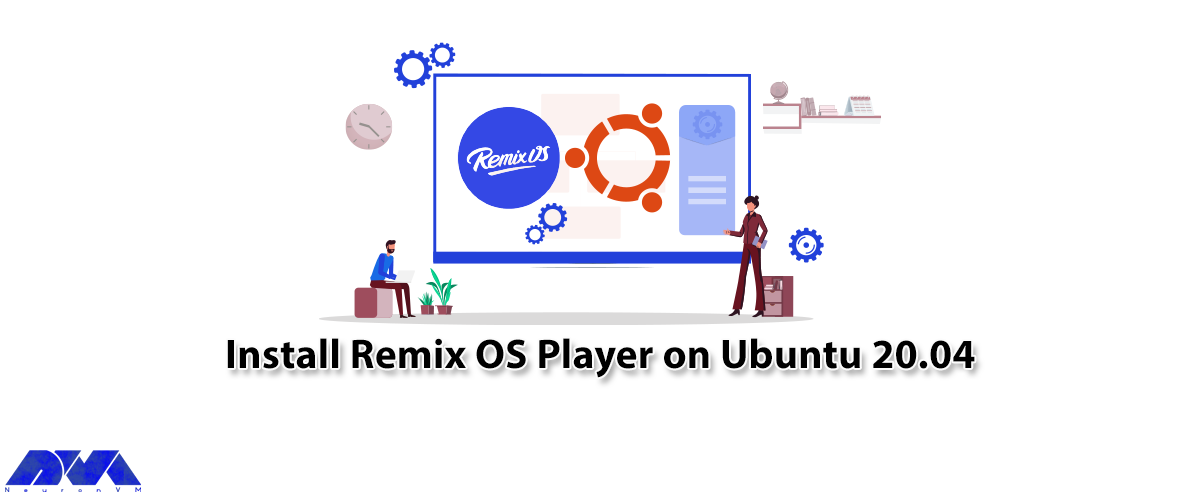





If you plan to use Android apps on Windows or Linux, Remix OS Player can meet your needs best. In general, this program is similar to the famous BlueStacks program, except that there are no restrictions on running programs, and Remix runs almost all Android applications. By reading this article, you will learn how to install Remix OS Player on Ubuntu 20.04 step by step.
Remix OS Player is the most advanced Android emulator for pc that emulates a desktop version of Android in your Windows and other operating systems. It is the only Android emulator that allows you to play multiple games at the same time.
Remix OS is the name of a new operating system developed for computers and based on Android. This operating system is similar to Android developed by Google. In the Jide product, you can also access the Play Store and download and run its apps, except that there is a taskbar and a start button at the bottom of the screen.
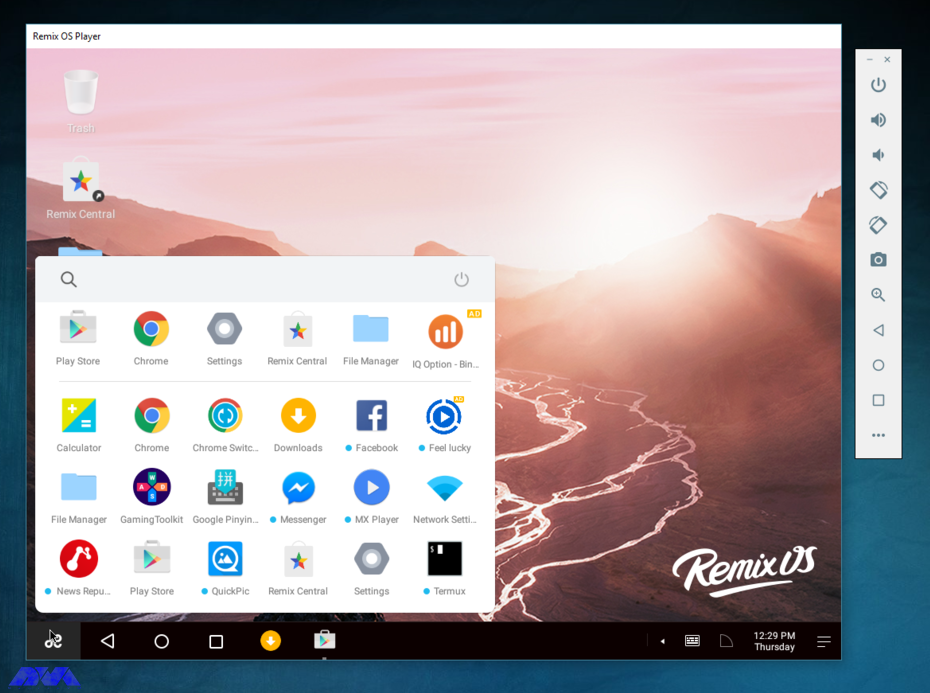
Almost all Android applications run on Remix OS. On the other hand, Remix OS Player utilizes the latest Android Studio technology. Remix OS Player offers the most immersive Android gaming and PC experience of any emulator out there.
In this section, we want to mention some of the features of Remix OS Player for you. These features include:
1- MultiTasking
2- TaskBar
3- Notifications
4- Keyboard
5- Right Click
6- File Manager
7- Google Play
8-Updates
_ A Linux VPS with Ubuntu 20.04 OS
_ Remix OS iso file
First, create a folder called “remix” in the directory on Ubuntu. Then you should download the Remix OS image ISO file.
The following files must be placed under /remix. You can do this from Remix ISO/IMG:
initrd.img, kernel, ramdisk.img, system.img
Next, you should create a directory /remix/data. Then add the Remix operating system on the HDD to the GRUB menu to boot. To add it to the GRUB menu, open the terminal in Ubuntu and enter the following command:
gksudo gedit /etc/grub.d/40_custom
Now you should enter the root password when prompted. Then you will see a window with some text in it. Add the following command to the end of the text:
menuentry 'Remix OS' --class android-x86 {
insmod part_gpt
search --file --no-floppy --set=root /remix/system.img
linux /remix/kernel root=/dev/ram0 androidboot.hardware=remix_x86_64 androidboot.selinux=permissive CMDLINE
initrd /remix/initrd.img
}
Now update the GRUB configuration in the terminal by entering the following command:
sudo update-grub
In this step, enter the root password again and install the Remix operating system on the HDD. You can boot Remix OS and Ubuntu from the GRUB menu. Remix shares storage with Ubuntu, but can’t view content outside of /remix/data. If you want to pre-allocate space for Remix, you can do this from an image for /data such as the following command:
dd if=/dev/zero of=/remix/data.img bs=1M count=XXX mkfs.ext4 /remix/data.img
Note that XXX is the size of data.img in megabytes. An image is suitable for portability and backup purposes, so it depends on your preference.
you can revert and remove /etc/grub.d/40_custom to delete Remix, then run update-grub and delete /remix.
In this article, Remix OS Player was introduced and its features were listed. In the continuation of the article, how to install and how remove Remix OS Player in Ubuntu 20.04 was taught. You can easily install Remix OS Player on your system with our step-by-step tutorial.
Remix OS is an Android emulator that can be executed on the Marshmallow operating system. Also, we should mention that it uses the latest Android technology to bring Android games and applications to the Windows operating system.
If you have a device that comes with Remix OS pre-loaded, It will include Google mobile services and this means that you can have google play store too.
How useful was this post?
Click on a star to rate it!
Average rating 0 / 5. Vote count: 0
No votes so far! Be the first to rate this post.
 Tags
Tags
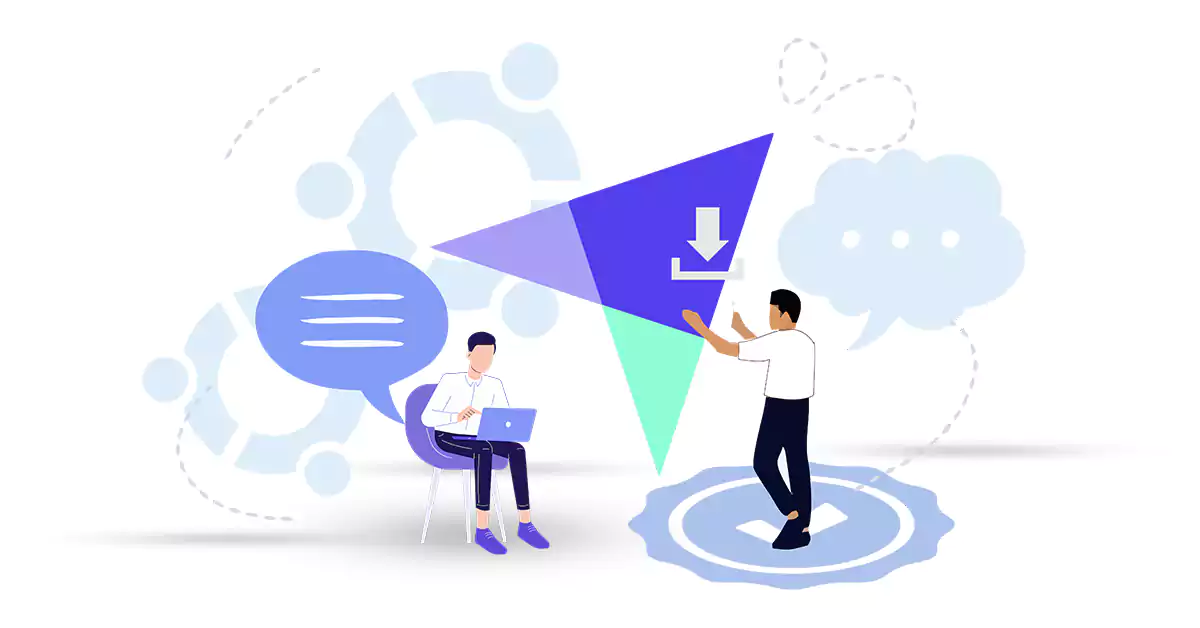
Fathom Analytics is a free, open-source web analytics program that focuses on simplicity and privacy...



 Tags
Tags
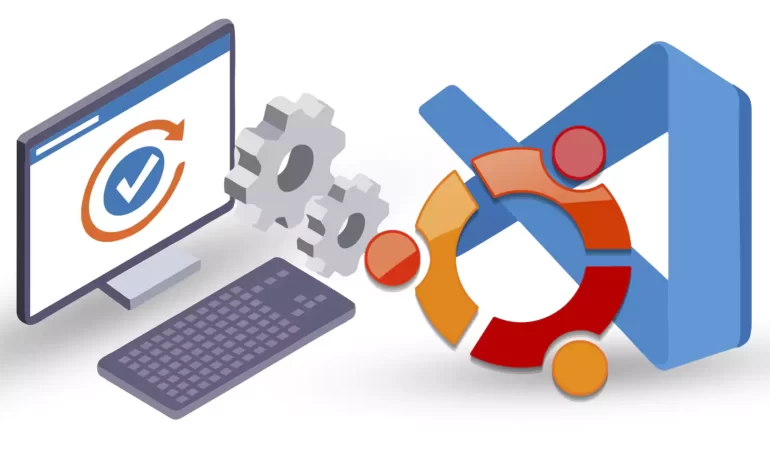
This article is presented to review visual studio code or VSCode. This tool is a powerful open-sourc...



 Tags
Tags
What is your opinion about this Blog?








