
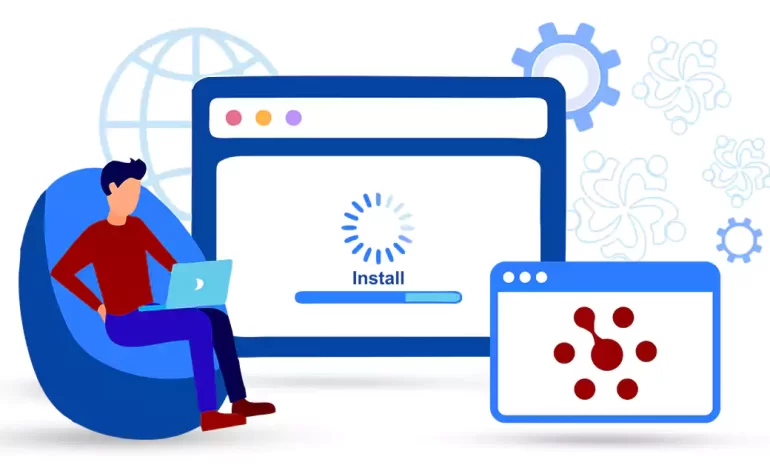





Plesk is a widely used web server control panel that simplifies the management of websites and server administration tasks. Almalinux 9 is a secure and stable Linux distribution based on CentOS. This guide will walk you through installing Plesk on Almalinux 9, enabling you to manage your websites and servers efficiently.
To install Plesk on AlmaLinux 9, you need to meet the following requirements:
– A Linux VPS with AlmaLinux 9 Operating System
– Root Access to Server
– 1.5 GHz or higher Processor.
– Minimum of 2 GB RAM.
– At least 20 GB of free disk space.
If you want to buy a Linux VPS server to run Plesk, we suggest you to visit the attractive plans presented on our website.
In the first step, you must update the system by running the following command:
sudo dnf update -y
In the second step, it is necessary to run the following command to download Plesk:
sudo wget https://autoinstall.plesk.com/plesk-installer
Determine the required permissions for Plesk using the following command:
sudo chmod +x plesk-installer
Run the following script to install Plesk and its dependencies:
sudo ./plesk-installer
You must press “F” to indicate your agreement with the terms of service:
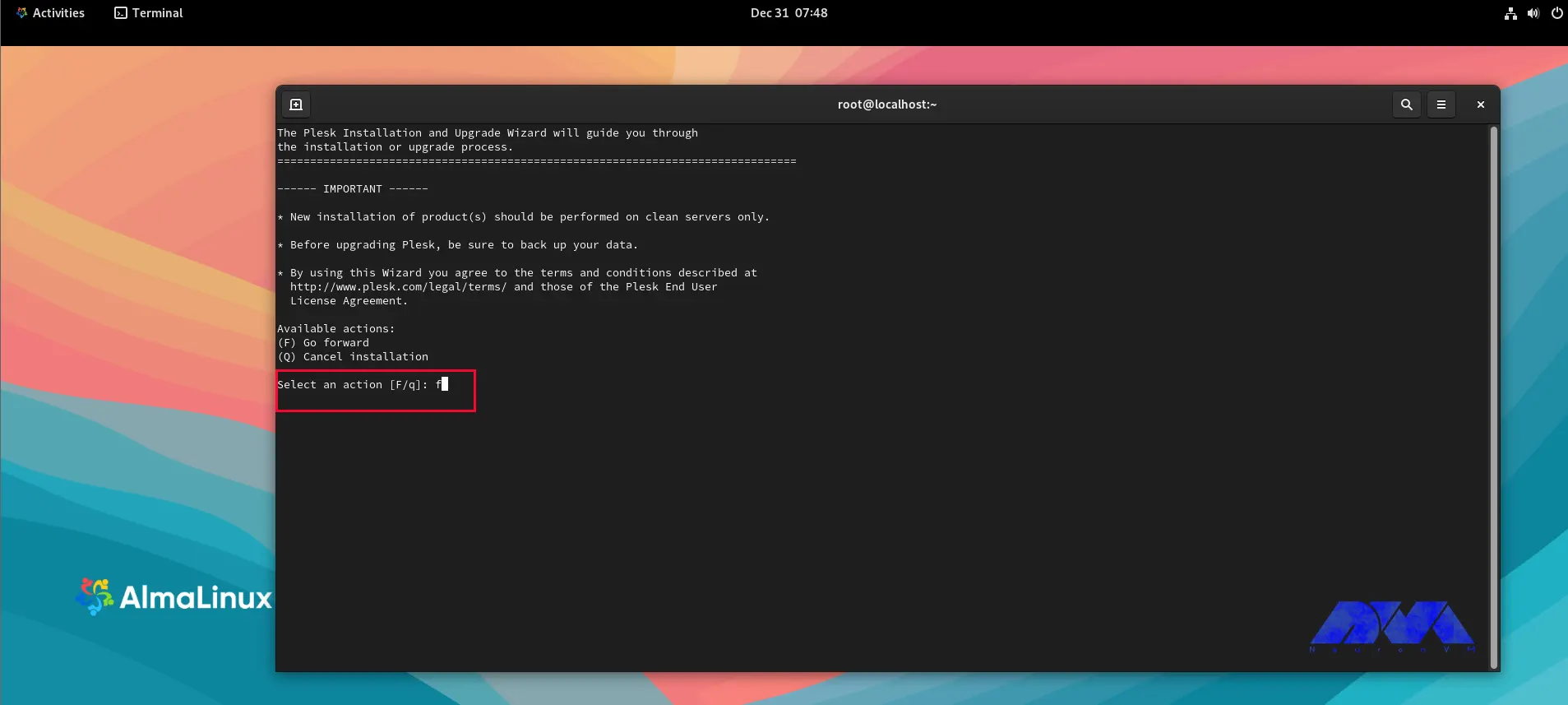
To send information regarding upgrading and installation problems, please indicate your preference by choosing “Y” or “N“:
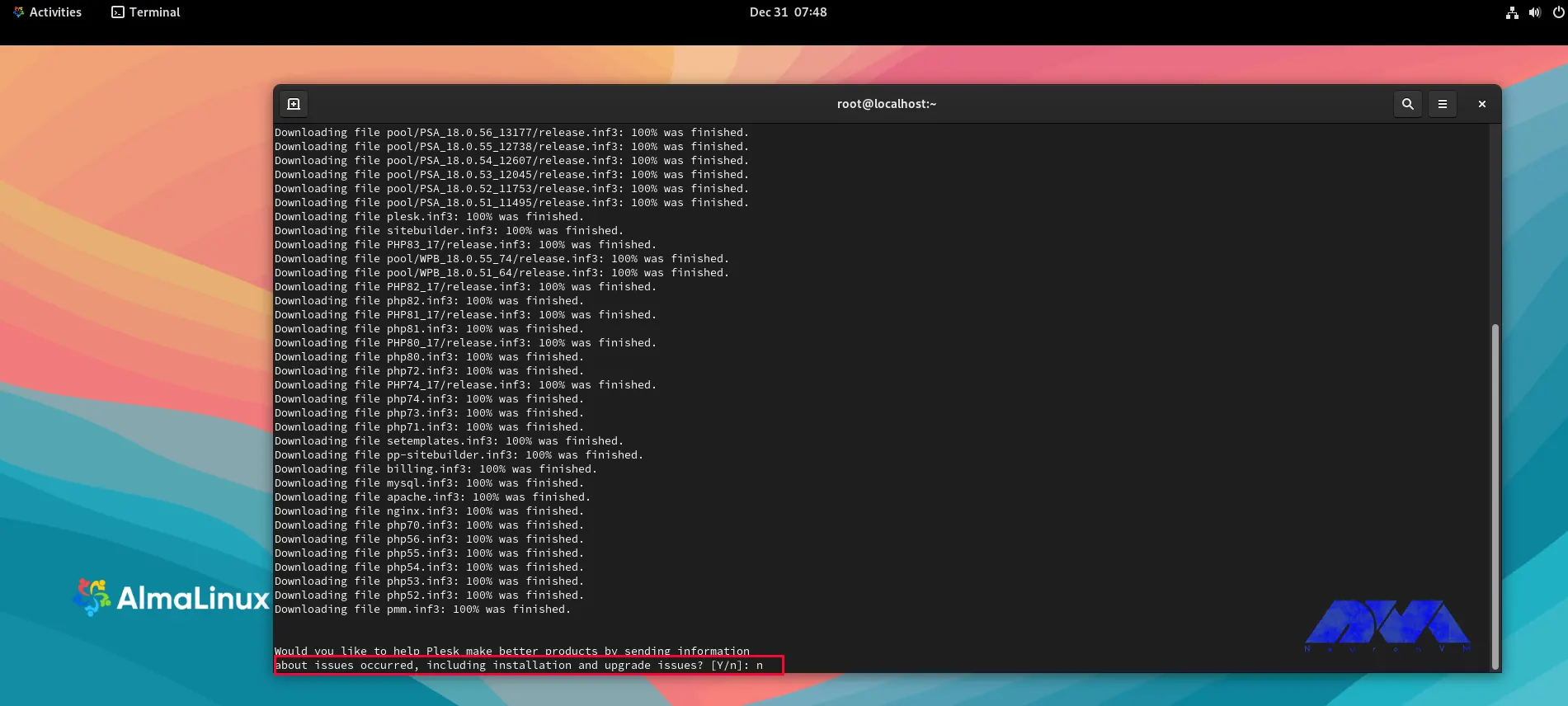
For the upcoming step, you must select the kind of Plesk installation on AlmaLinux 9. Input “F” for the suggested installation:
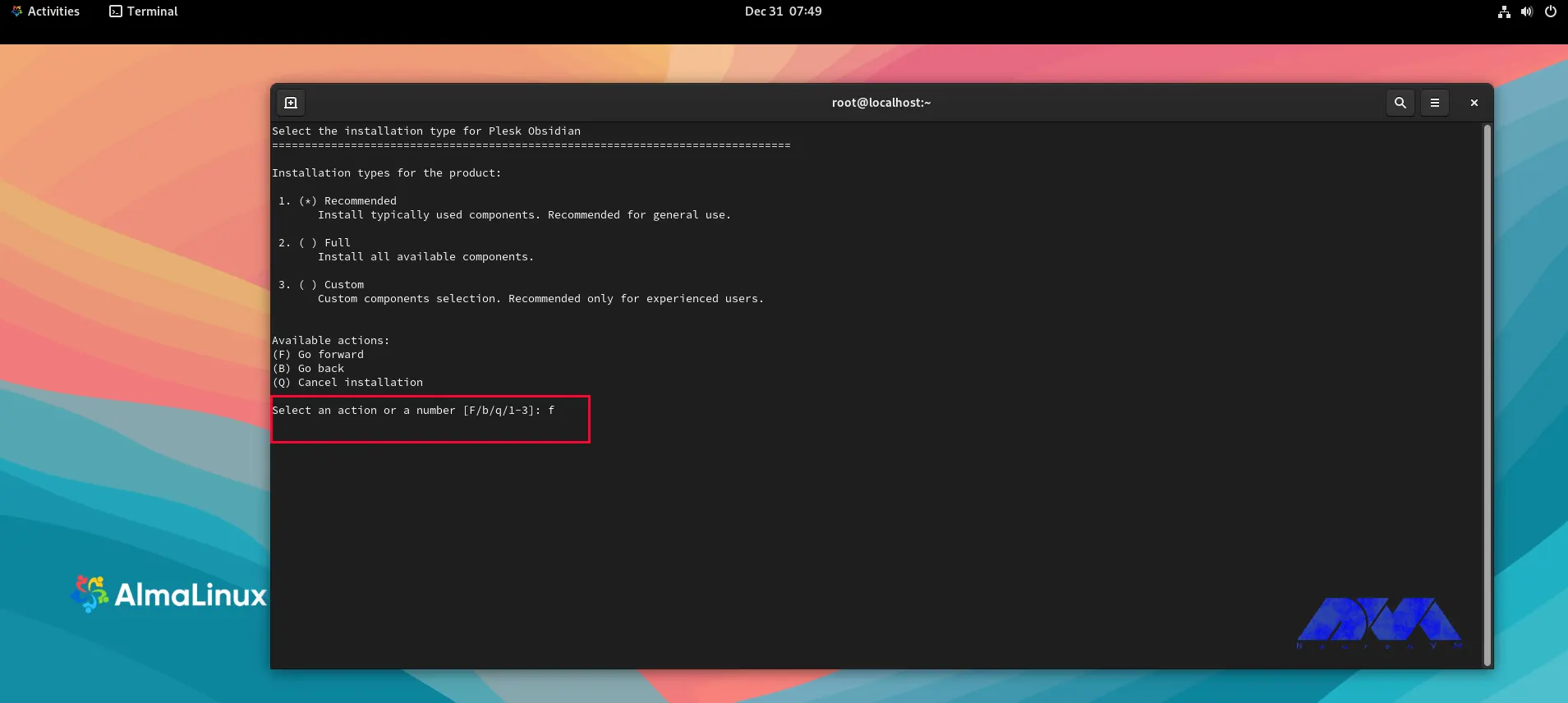
In the next step, enter “Y” for upgrading software packages:
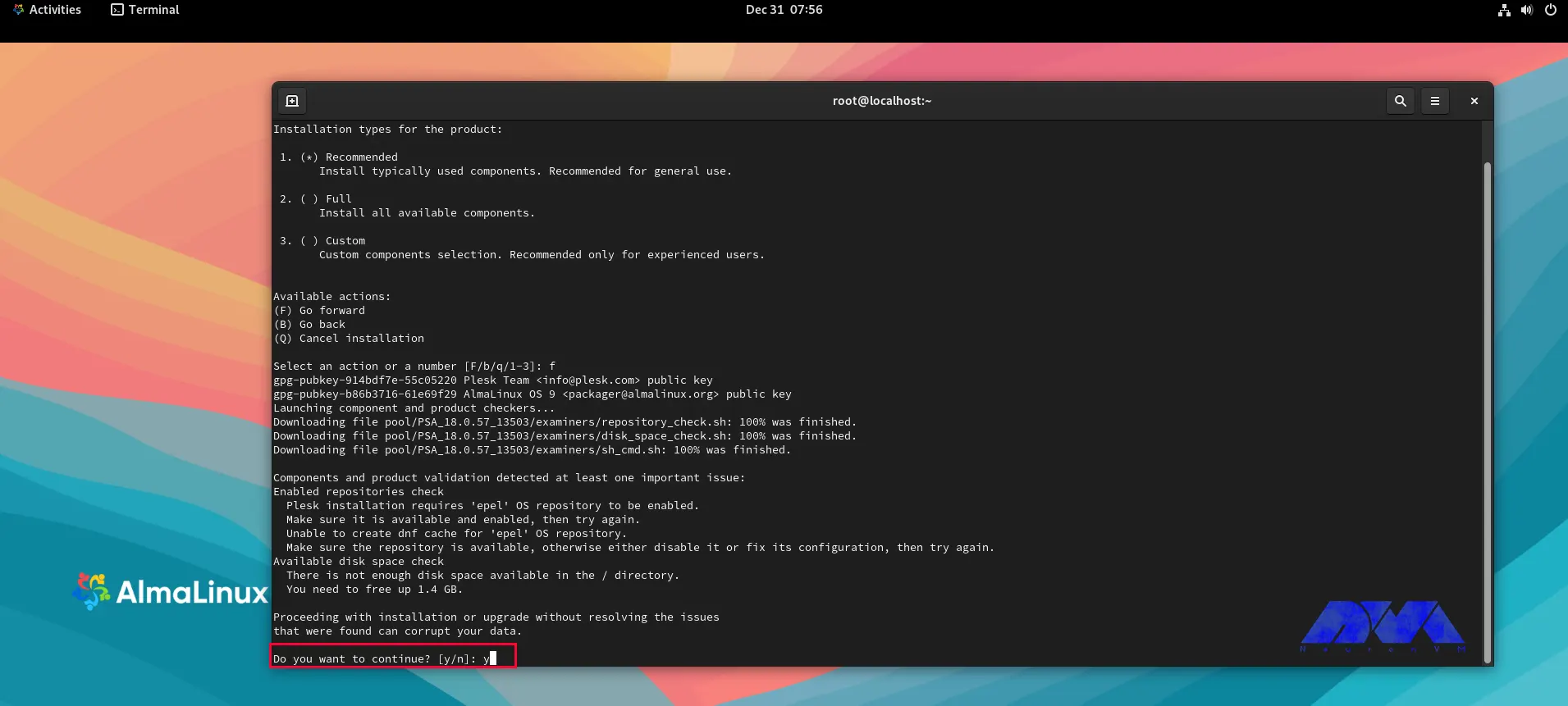
To avoid initial PSA problems, it is necessary to review the PSA systemd service file and make necessary edits. To accomplish this task, please proceed by opening the following file:
sudo nano /etc/systemd/system/multi-user.target.wants/psa.service
In the service section, modify the Type directive:
[Service]
Type=simple
RemainAfterExit=yes
ExecStart=/bin/true
After applying the changes, save the configuration file and exit.
To apply the changes, use the command below to reload the system daemon:
sudo systemctl daemon-reload
Finally, you can start and enable your Plesk service using the below commands:
sudo systemctl start psa.service
sudo systemctl enable psa.service
Confirm that your Plesk service is active and functioning on AlmaLinux 9:
sudo systemctl status psa.service
To enable HTTP and HTTPS traffic through the firewall, utclearilize the commands provided:
sudo firewall-cmd --permanent --add-service=http
sudo firewall-cmd --permanent --add-service=https
To apply the changes you made, you can run the following command:
sudo firewall-cmd --reload
To access Plesk on AlmaLinux, you can follow the steps mentioned below:
– Open a web browser on your computer.
– Enter the IP address or hostname of your AlmaLinux server with port 8443 in the address bar. For example:
https://your-server-ip:8443 https://your-server-hostname:8443
– Press Enter and wait for the page to load. You should see the Plesk login screen.
– Enter your username and password provided by your hosting provider or system administrator. Then, click on the “Log in” button:
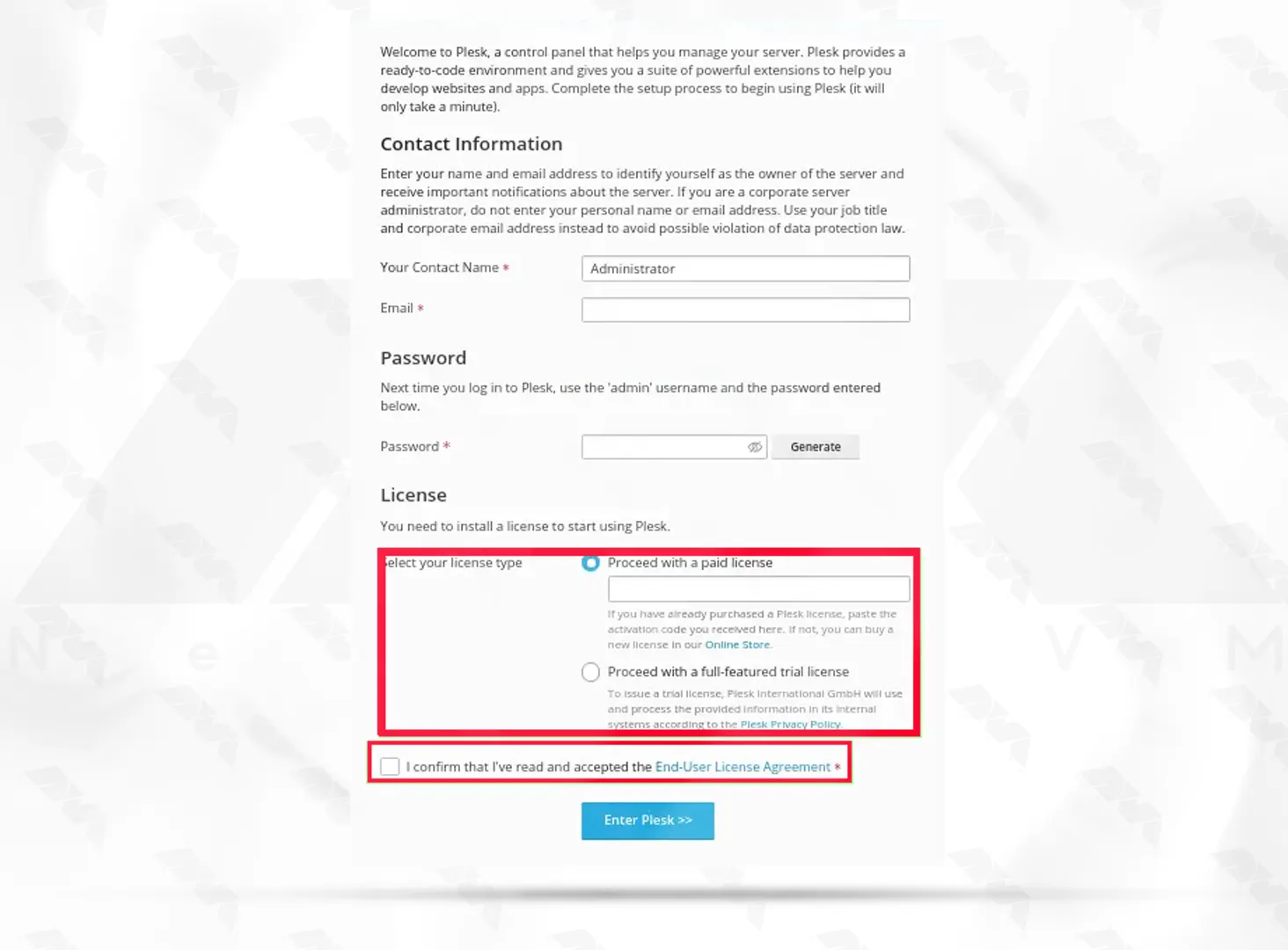
If everything is set up correctly, you should now have access to Plesk on your AlmaLinux 9:
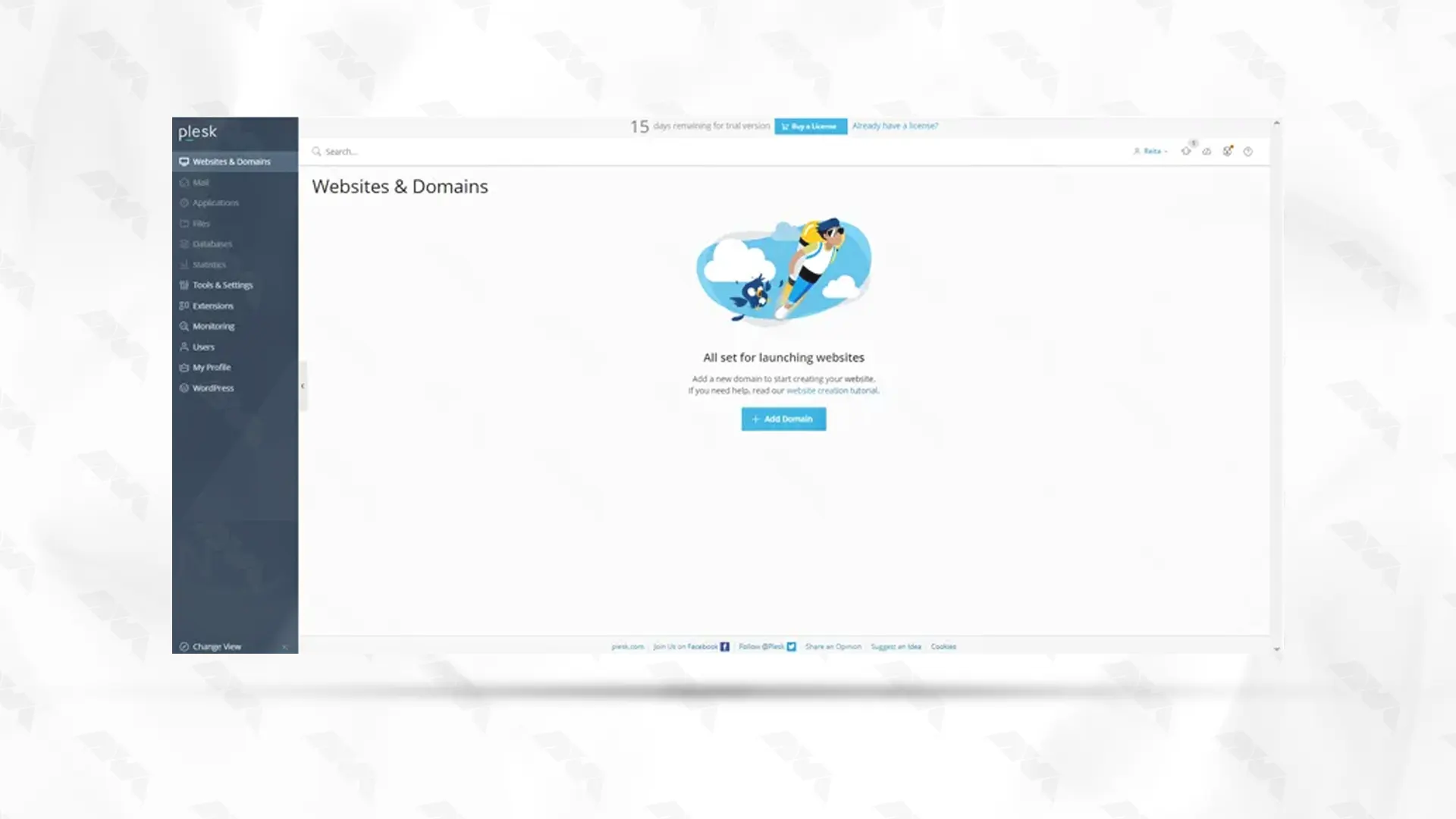
In this guide, we have outlined the steps to install Plesk on Almalinux 9. By following these steps, you can easily set up Plesk and gain access to its powerful features for managing your websites and servers. With Plesk, you can streamline your web hosting tasks and efficiently administer your server infrastructure.
How useful was this post?
Click on a star to rate it!
Average rating 5 / 5. Vote count: 3
No votes so far! Be the first to rate this post.
 Tags
Tags

If you're looking to purchase a Remote Desktop Protocol (RDP) in France, it's crucial to u...



 Tags
Tags
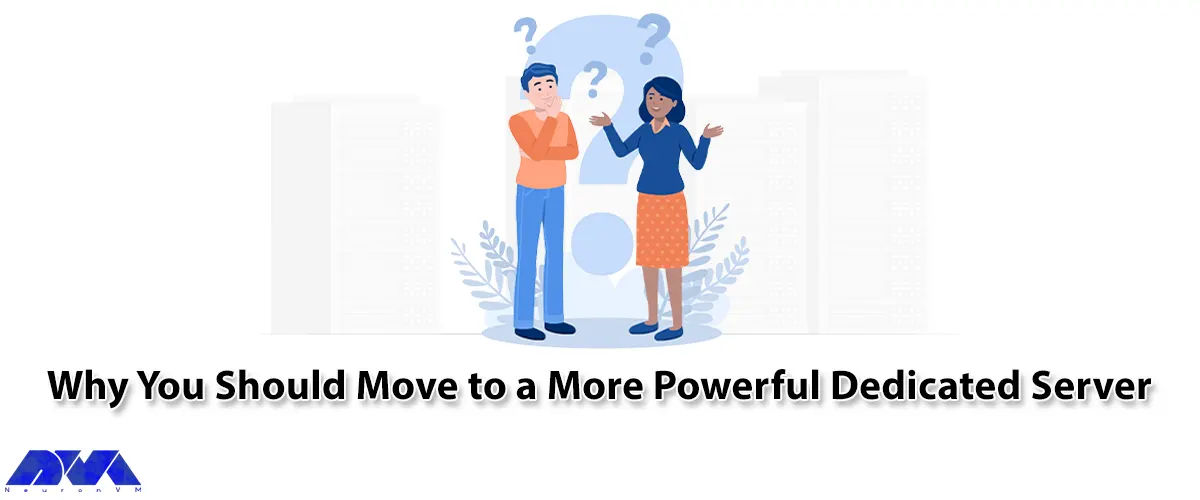
In this article, we are going to explain to you Why You Should Move to a More Powerful Dedicated Ser...



 Tags
Tags
What is your opinion about this Blog?








