
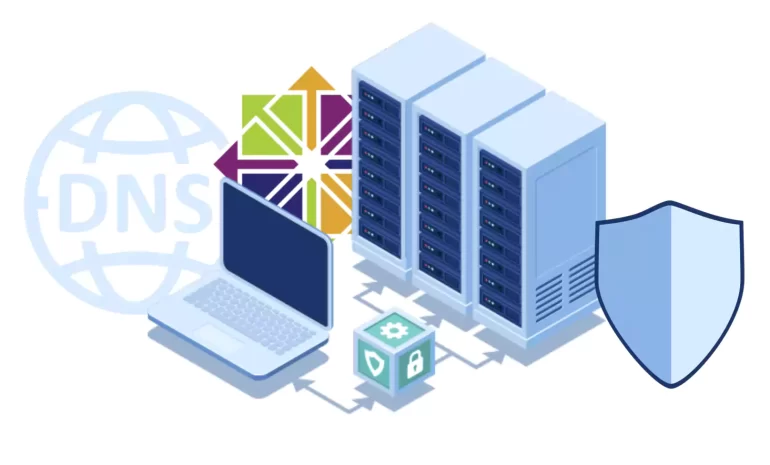





Domain name system or DNS is responsible for translating hostnames or URLs to IP addresses. For example, if you enter www.neuronvm.com in the browser, the DNS server will translate the domain name to its associated IP address. But due to the difficulty of remembering the IP address, you can use DNS servers to translate the hostname as xxx.xxx.xx.xxx. In other words, a domain name is easier to remember than an IP address. Here, you will learn how to setting up a DNS server on CentOS.
Setting up a DNS server on CentOS from Linux VPS involves a few steps. In this example, we will use three nodes to start our tutorial. Then, we will guide you through the process of setting up a DNS server using BIND (Berkeley Internet Name Domain), which is a widely used DNS server software on Linux. So keep going!

If you want to have a successful installation, you should prepare some requirements:
Before you start configuring DNS, you need to ensure that your Centos Linux VPS system is up to date. For this purpose, use the following command:
sudo yum update
If you want to configure a DNS server, you must use Bind, and in this section, we will show how to install it by running the following command:
sudo yum install bind bind-utils
Edit the BIND configuration file, typically located at /etc/named.conf or /etc/named/named.conf. You can use your preferred text editor (e.g., nano, vim, or gedit).
sudo nano /etc/named.conf
Here’s a basic configuration example:
conf
options {
listen-on port 53 { any; };
directory "/var/named";
dump-file "/var/named/data/cache_dump.db";
statistics-file "/var/named/data/named_stats.txt";
memstatistics-file "/var/named/data/named_mem_stats.txt";
};
zone "." IN {
type hint;
file "named.ca";
};
include "/etc/named.rfc1912.zones";
This configuration sets up the DNS server to listen on port 53, which is the default DNS port. Make sure to replace /var/named with the appropriate directory for your configuration and zone files.
Zone files define the DNS records for your domain. You need at least two types of zone files: a forward lookup zone and a reverse lookup zone. Create these zone files under the appropriate directory (e.g., /var/named):
1- Forward Lookup Zone File (example.com):
Create a file named example.com.zone (replace “example.com” with your domain name) and define the DNS records within it. Here’s a basic example:
conf $TTL 86400 @ IN SOA ns1.example.com. admin.example.com. ( 2022103001 ; Serial 3600 ; Refresh 1800 ; Retry 604800 ; Expire 86400 ; Minimum TTL ) @ IN NS ns1.example.com. @ IN A 192.168.1.1 ns1 IN A 192.168.1.1
2- Reverse Lookup Zone File (1.168.192.in-addr.arpa):
Create a file named 1.168.192.in-addr.arpa.zone (replace “1.168.192” with the reverse of your network IP) and define the reverse DNS records.
It is time to verify the DNS configuration. So, use tools like dig or nslookup to test your DNS server. For example:
dig example.com
Open port 53 in your firewall to allow DNS traffic. On CentOS 7 or 8, you can use the following commands:
sudo firewall-cmd --add-service=dns --permanent
sudo firewall-cmd --reload
Tip: Replace “example.com” and IP addresses with your actual domain and network information.
Here are some common issues to setup DNS server:
1- If DNS records are setup incorrectly, it can result in websites not resolving or emails not being delivered.
Solution:
Double-check your DNS records. Ensure that A, CNAME, MX, and other records are configured correctly. Use online DNS checkers to validate your DNS setup.
2- Incorrect or outdated name server settings can lead to DNS failures.
Solution:
Verify that your domain registrar has the correct name servers configured. Ensure they match the name servers you’ve set up for your domain.
That’s a basic setup for a DNS server on CentOS using Bind. DNS server configuration may seem complicated at first, but the steps mentioned in this article will help you set up the DNS server you need in the shortest possible time. Note that you should update DNS records regularly and back up zone files. Happy coding!
How useful was this post?
Click on a star to rate it!
Average rating 0 / 5. Vote count: 0
No votes so far! Be the first to rate this post.
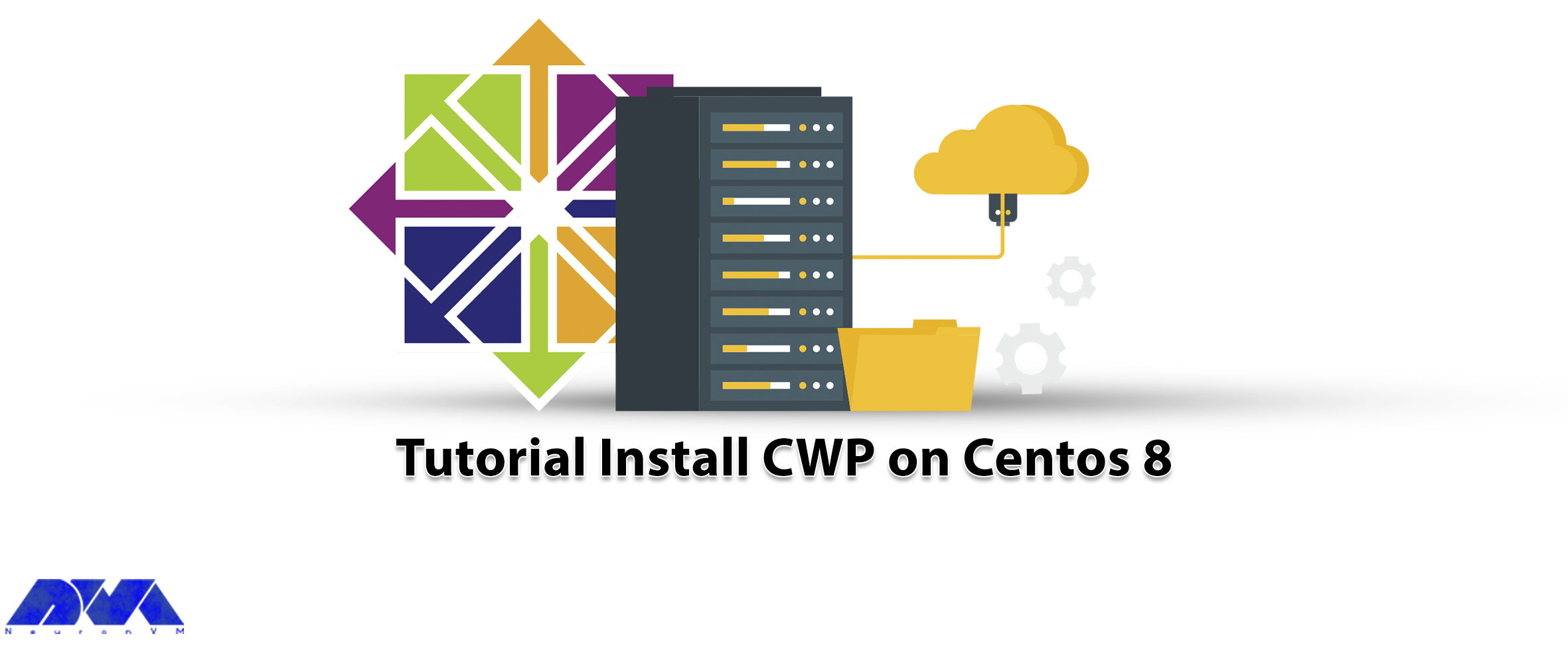
CWP, or CentOS Web Panel, is a control panel for web hosting on Linux and is a free alternative to C...



 Tags
Tags
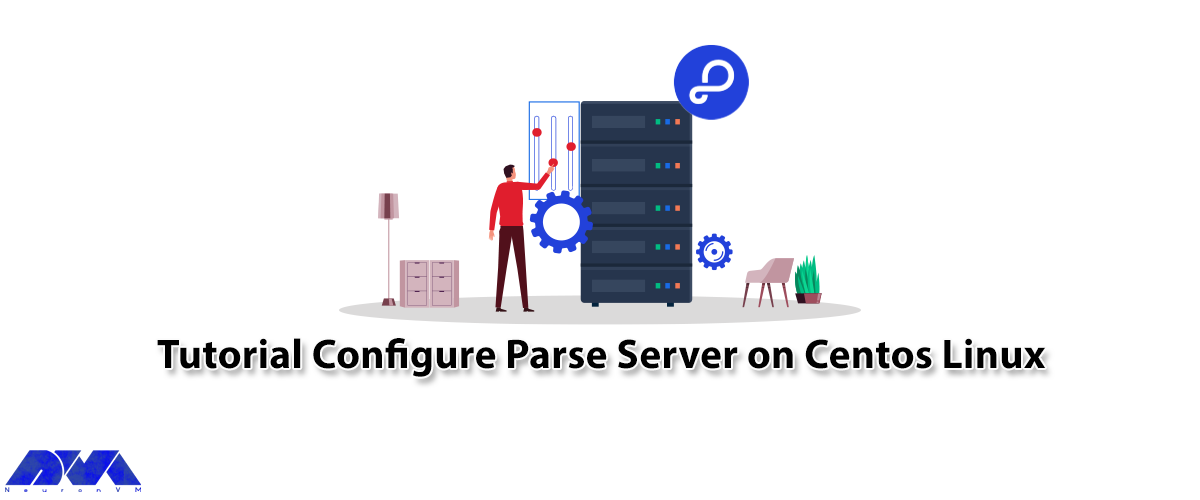
In this article, we are going to teach you How to Configure Parse Server on CentOS 8. Modern applica...



 Tags
Tags
What is your opinion about this Blog?








