
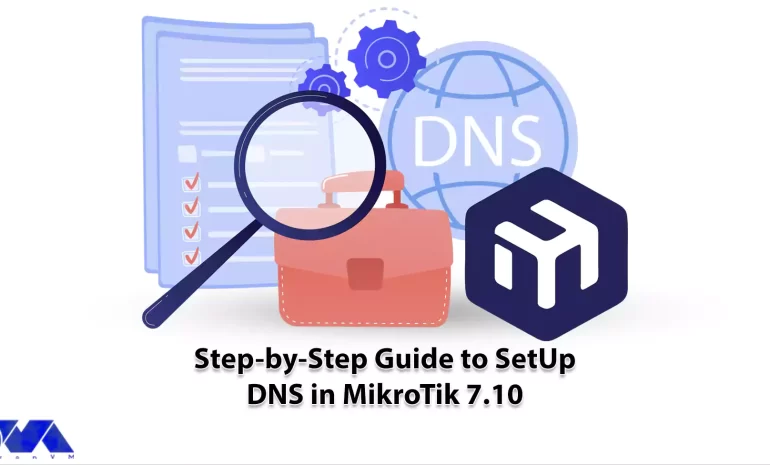





If we want to make the concept of DNS more understandable for you, it should be said that DNS works like a phone book on the Internet. Also, you should know that Setting up DNS involves making changes to your network configuration, so ensure you understand the implications of these changes. This article is made to show you a step-by-step guide to setup DNS in MikroTik 7.10.
A DNS server, which stands for “Domain Name System” server, is a critical component of the internet infrastructure that translates human-friendly domain names (like www.example.com) into the IP addresses that computers use to identify and communicate with each other on a network.
If you have a MikroTik router with a DNS feature enabled, you can set it as a DNS server for clients that are compatible with DNS. It should also be said that the MikroTik router can be specified as the primary DNS server with DHCP-server settings. In this way, when remote requests are enabled, this router will respond to TCP and UDP DNS requests on port 53.
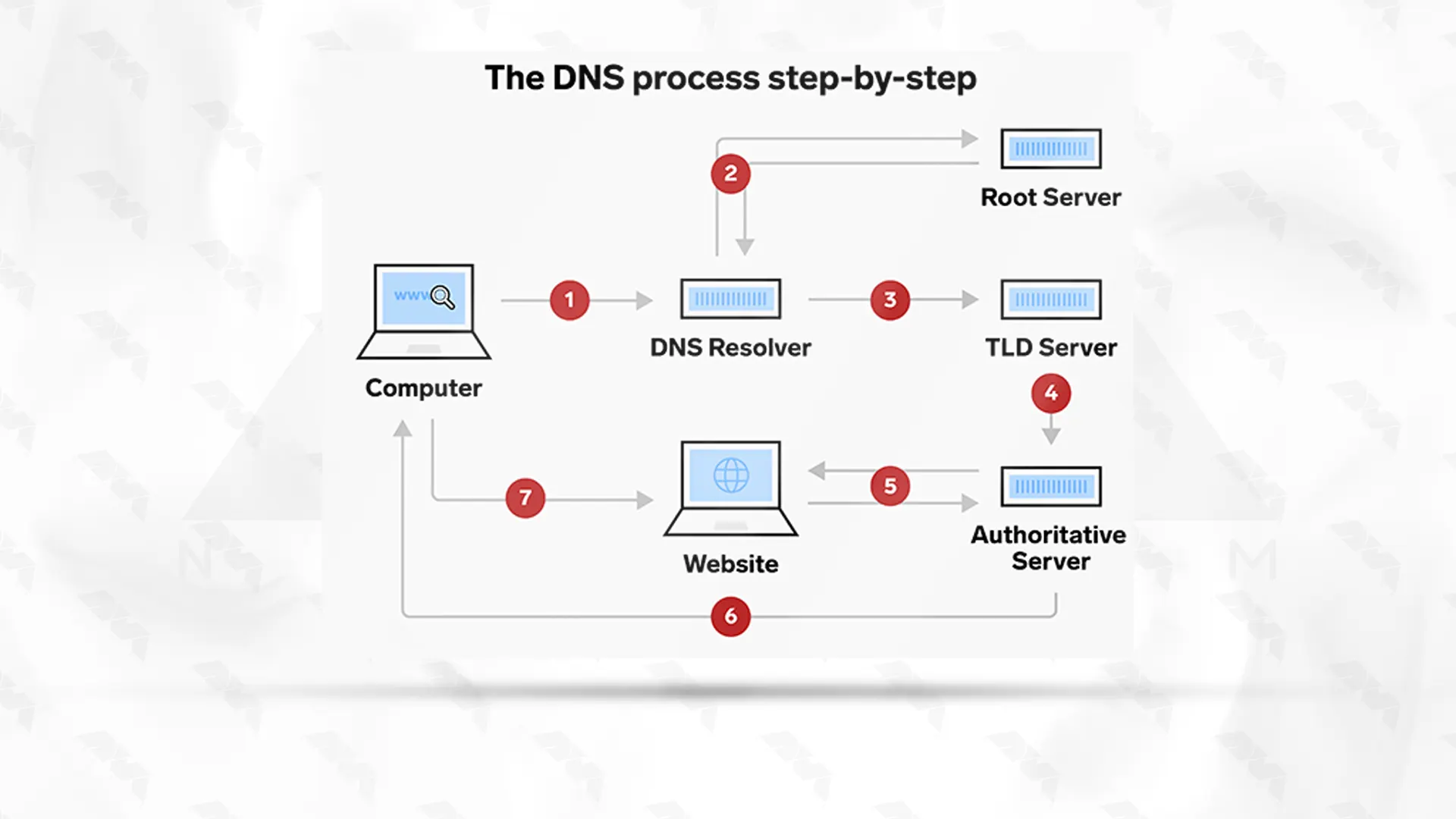
Domain Name System (DNS) servers play a critical role in translating human-readable domain names (like www.example.com) into IP addresses that computers use to locate and communicate with each other on the internet. Here are the pros and cons of DNS servers:
Before you start to setup DNS in MikroTik system, you should prepare some requirements. Here are the important requirements for Setting up MikroTik:
– A MikroTik VPS
– Using a static IP
– Having access to the MikroTik router
– An account with administrative privileges
Choosing the best plan for a MikroTik Virtual Private Server (VPS) depends on your specific requirements and the intended usage of the VPS. MikroTik RouterOS is a powerful operating system that can run on various hardware platforms, including VPS instances.
Here are some factors to consider when selecting a plan:
– Security: Choose a VPS provider with strong security measures, including firewalls, intrusion detection, and regular updates.
– Cost: Compare the features and pricing of different VPS plans to find the best balance between your requirements and your budget.
– Support and Expertise: Ensure the VPS provider offers good customer support, especially if you’re new to managing VPS instances
– Network Latency and Uptime: Choose a VPS provider with good network latency and uptime.
– Scalability: If your network is expected to grow over time, consider a VPS provider that allows you to easily upgrade your resources or migrate to a more powerful plan.
– Location: Choose a VPS server location that is geographically close to your target audience or your primary network location.
– Bandwidth: Ensure that the plan’s bandwidth aligns with your anticipated traffic volume.
– Storage: RouterOS itself doesn’t require much storage space, but consider any additional applications or data you might store on the VPS.
– RAM: Ensure your VPS plan has enough RAM to accommodate your requirements. A minimum of 512MB to 1GB is usually recommending, but more is better if you’re running resource-intensive tasks.
– CPU: Look for a VPS plan with a modern, multi-core CPU for better performance.
– Required resources: The resource requirements of your MikroTik VPS depend on the size of your network and the services you intend to run. Consider factors such as the number of users, the complexity of your network configuration, and the services (firewall, VPN, routing, etc.) you plan to use.
You can choose the MikroTik VPS plan you need from among the plans presented on the NeuronVM website and use it with confidence.
In this section, we will try to show how you can setup DNS in MikroTik by providing a short guide:
First you should access the RouterOS web interface by opening the Web browser or Winbox and entering your MikroTik IP address. Log in with your administrator credentials.
Now you will enter the basic configuration part:
– In the left menu go to the IP and then DNS and Open the settings tab.
Now, you can configure the DNS servers your router will use for external DNS resolution. You can use your ISP’s DNS servers or public DNS servers like Google’s (8.8.8.8 and 8.8.4.4).
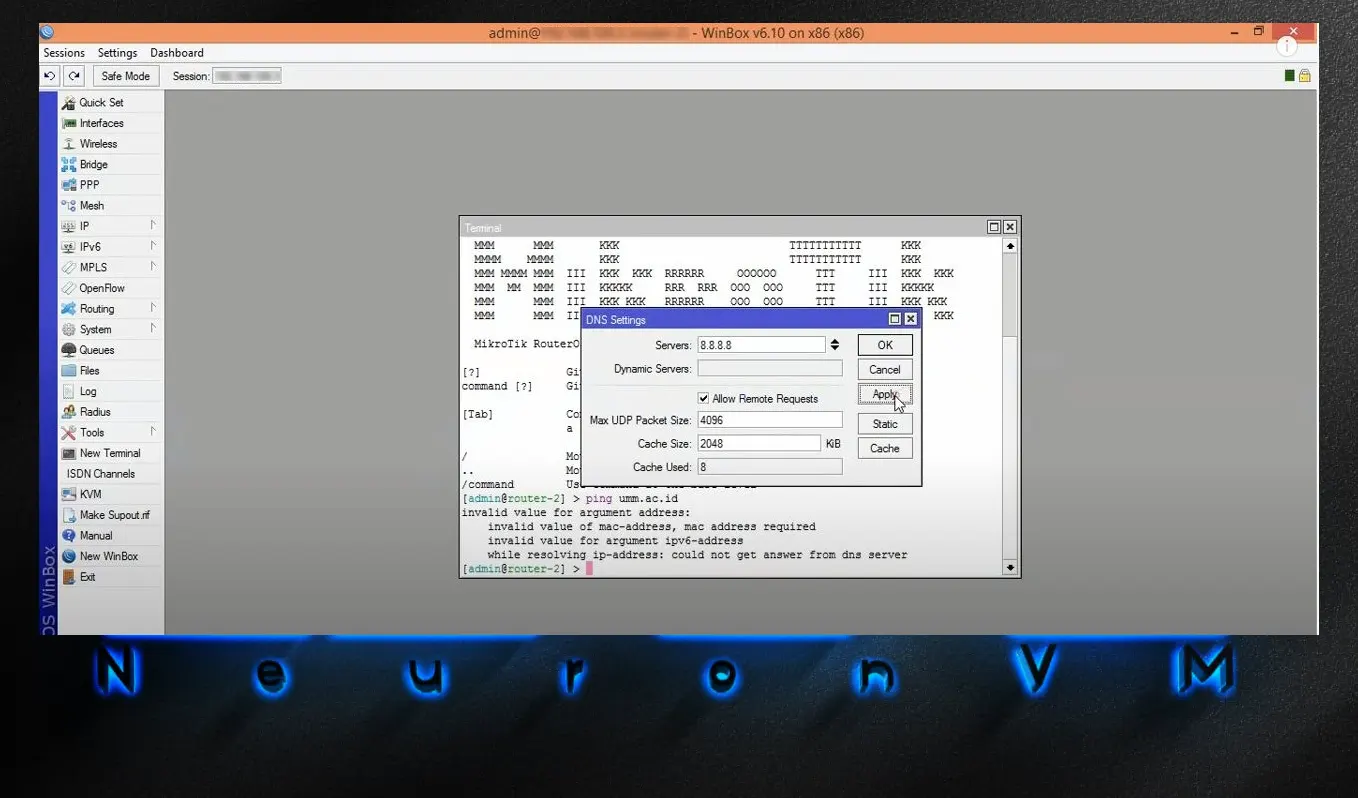
After the configuration, it is time to setup DNS in MikroTik:
– In the IP menu, go to DNS, and click on the Static tab.
– Click on the “+” button to add a new DNS entry.
– Enter the DNS name (e.g. myserver.local) and the corresponding IP address of the server.
To provide domain name resolution you will need a MikroTik caching DNS, but you should configure it on MikroTik Router. Let’s find out how to configure the DNS service:
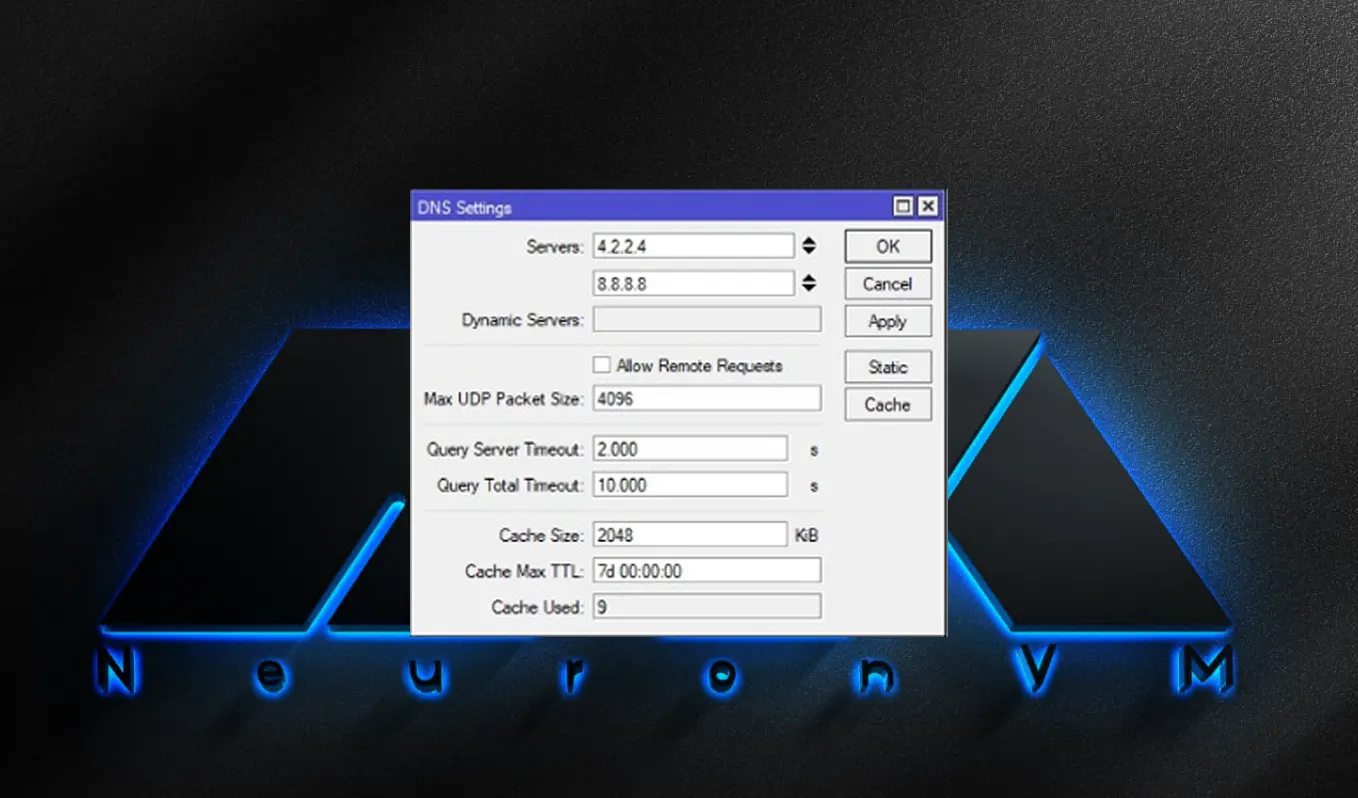
Put static DNS entry in MikroTik cache DNS:
– In the DNS setting window, click on the Static button.
– Click on + and a new static window entry will appear.
– Insert your hostname and then the IP address of the host.
– Press Apply and then OK.
– If you want to allow DNS traffic to and from your router, you might need to configure appropriate firewall rules.
– In the IP menu, go to Firewall.
Create rules to allow incoming DNS traffic (UDP port 53) and outgoing DNS traffic (UDP port 53).
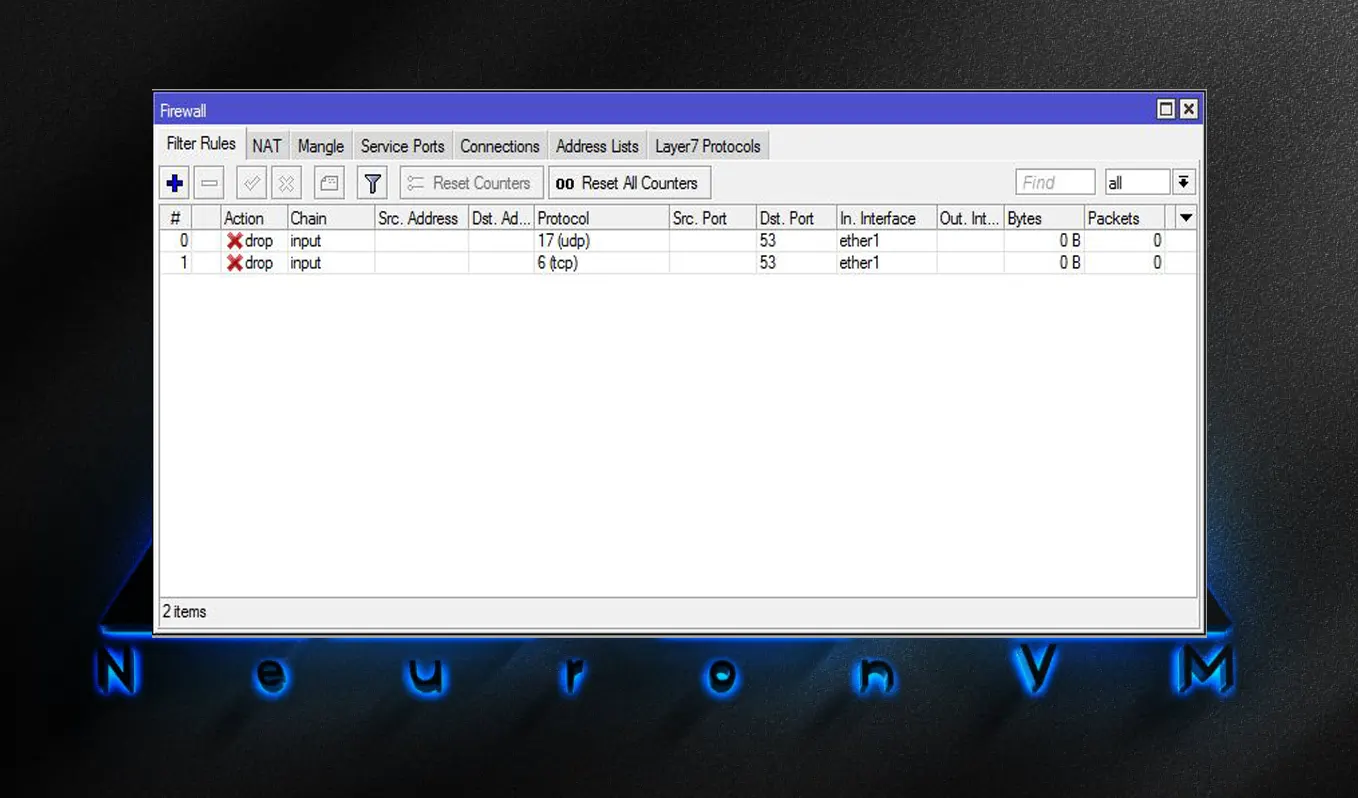
You can test your DNS setup using the Tools menu and selecting Ping or Traceroute. Use domain names you’ve configured in your DNS server to see if they resolve correctly.
As you learned how to setup DNS in MikroTik, now you can configure your MikroTik cache DNS, and at last change MikroTik to your DNS server without any problem. Note that DNS is an essential part of your computer network and you can imagine web communication without DNS. So read this article carefully and feel free to insert any comment or discuss this issue.
How useful was this post?
Click on a star to rate it!
Average rating 5 / 5. Vote count: 1
No votes so far! Be the first to rate this post.
 Tags
Tags
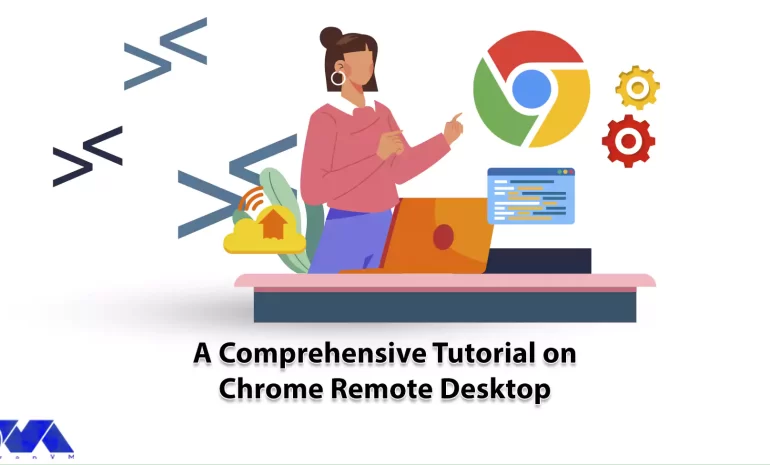
If you are looking for a convenient and easy-to-use solution for remote access and support, we can r...



 Tags
Tags
Minecraft has been a sensation in the gaming world for its endless possibilities and creative gamepl...



 Tags
Tags
What is your opinion about this Blog?








