
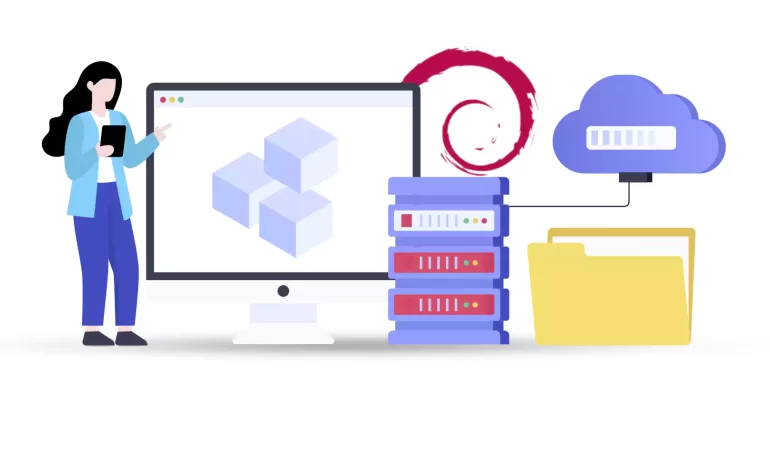





You need packages to install the program in Linux. But the method of preparing these packages is different from Windows. In Windows, you search for the desired program on the Internet, find it, and download and install its installation file, which is generally an exe. But this is not the case in Linux. You have an integrated store that does not require browsing to install the app. You just need to enter the store graphically or call and install the program with terminal commands. Installing the program in Linux may be different from Windows, but it is not only easier but also easier. But sometimes it may be difficult to install these packages. That’s why in this article we decided to teach you Troubleshooting packages Errors on Debian.
In this post, we will review and troubleshoot 10 errors related to packages in Debian and explain their solutions. If you don’t see the error you want in this list, you can write it to us through the comments section so that we can add it to this article. Before we start troubleshooting Debian package errors, we recommend you choose the Linux VPS server plans presented on our website and enjoy their high quality and speed.
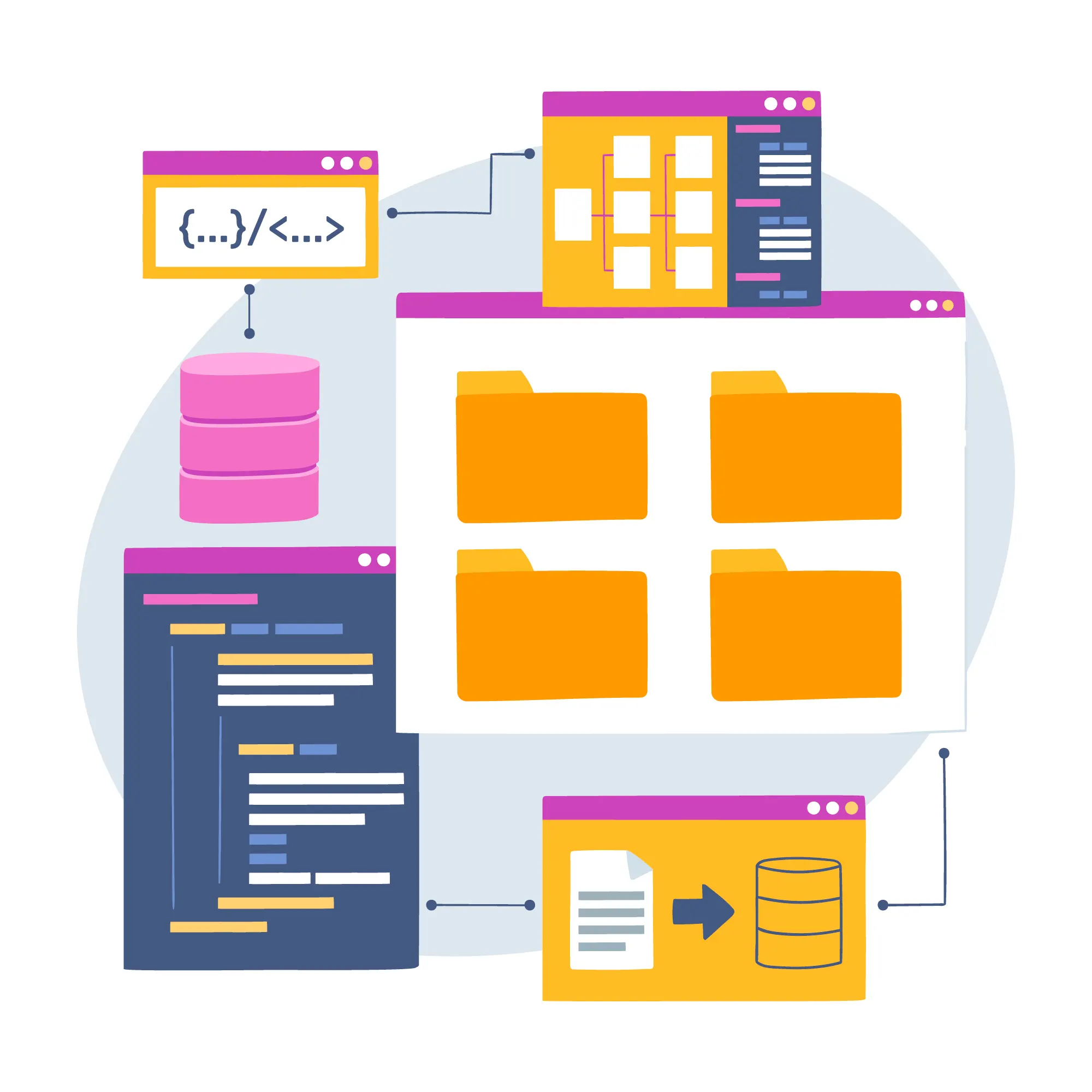
The first error message we will look at is the “Failed to download repository information” error. It should note that this error message indicates that there is a problem in downloading the repository information. To solve this problem, it is better to check your internet connection before doing anything. If there is no problem with the internet connection, you can update the repository information by running the following command:
sudo apt-get update
If you encounter the “Failed to remove essential system package” error message, it means that you are trying to remove an essential system package. These essential Debian packages are required for the proper functioning of the system and are marked as essential in the Debian package management system. The important thing that you should always pay attention to is that you cannot remove essential system packages.
The error message “Package dependencies cannot be resolved” indicates that there are other software packages as prerequisites that must be installed before installing the software package you want to install. To list the required packages, you can run the following command:
apt-cache depends <package-name>
This error message means that another software management tool is running. Therefore, when you encounter this error, it is necessary to close the other tool and try the desired command again.
If you encounter the mentioned error message, you should know that this error means that there is a problem with the dpkg package installer. You can use the following three methods to solve this problem.
Reconfigure the dpkg database by running the following command:
sudo dpkg --configure -a
In the second method, you can force-install the software:
sudo apt-get install -f
And in the last method, you can delete the bad software package:
sudo apt-get remove
The error message “The package is already installed” indicates that the software package you want to install is already installed on your system. All you need to do here is to reinstall the package.
By seeing this error message, you should know that there is a problem with the package list. Here you can first check your internet connection. If your problem is not solved, you can refresh the package list by running the following command:
sudo apt-get update
Another error that you may encounter when installing on the Debian system is “unable to locate package”. This error means that the package may not be available in any of your system repositories. The first step to fixing this error is to check if you have added the correct repository to your system. If not, you can add it by running the following command:
add-apt-repository
If you are sure of installing the repository, you should know that the package may have been removed from that repository. So you need to search for an alternative repository that contains that particular package.
One of the reasons for this error is that the package you want to install is not compatible with your system architecture. You can easily use the following command to determine the architecture of your system:
uname -m
The above command outputs x86_64 (for 64-bit systems) or i686 (for 32-bit systems).
The last error we will check is “Package dependencies are not met”. You should be careful that packages have dependencies on other packages required for their functionality. If these dependencies are not satisfied before installing a package, this error will occur.
To fix this error, we recommend that you review the list of dependencies of the package you want to install. This action is to ensure that the packages you want are included in the system.
The catch is that the Debian APT tool automatically installs all dependent packages required by a particular package. But some dependencies may not be installed. So it is necessary to download and install them manually before installing the main package.
If you use Debian on a VPS server or on your personal system, you must know that Debian packages may contain executable code or source code. A package containing executable code has a compiled program that runs after installation, and packages containing source code must be compiled before use. Considering that you may encounter errors while working with these packages, therefore, in this article, we tried to troubleshoot packages Errors on Debian.
How useful was this post?
Click on a star to rate it!
Average rating 5 / 5. Vote count: 1
No votes so far! Be the first to rate this post.
 Tags
Tags
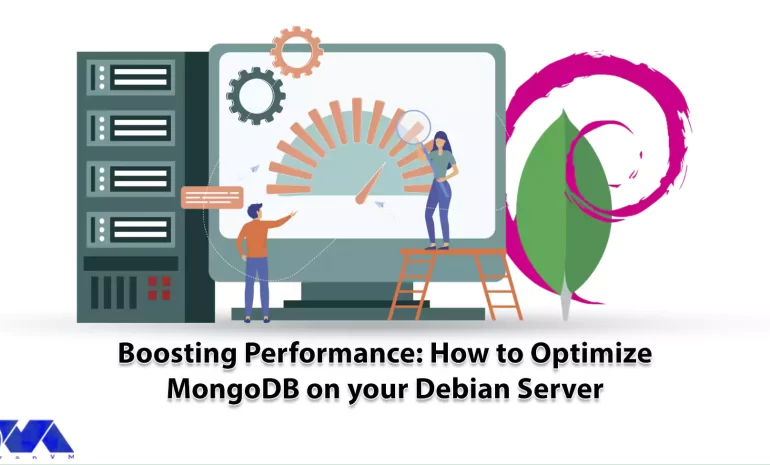
What is your suggestion to boost the performance of your server? This article has been prepared to e...



 Tags
Tags
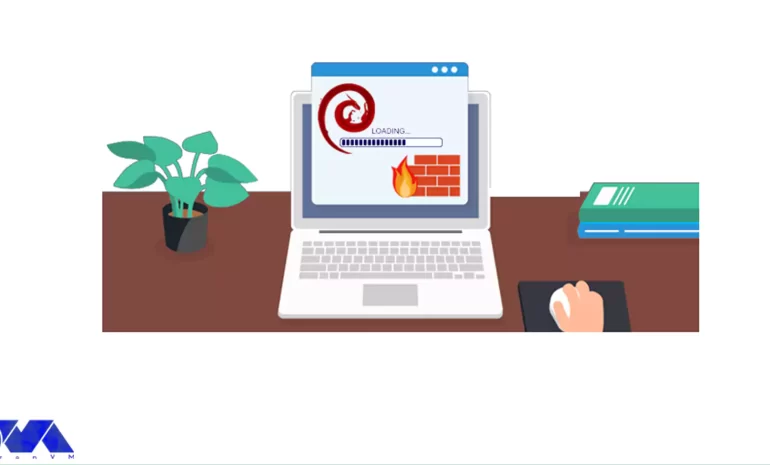
In this tutorial, we will show you how to Install and Setup CSF Firewall on Debian 10 or 9 step by s...



 Tags
Tags
What is your opinion about this Blog?








