
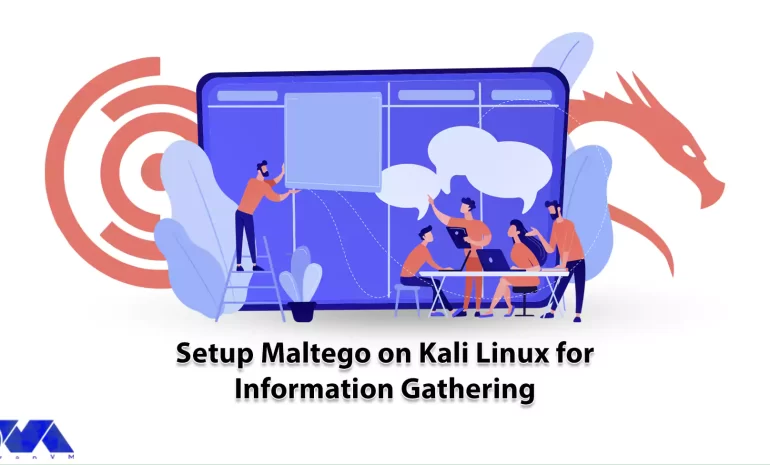





Installing Maltego on your Kali Linux machine is one of the first steps you can take to enhance your digital forensics and intelligence gathering capabilities. Maltego, developed by Paterva, is a versatile and intuitive tool that allows users to gather and analyze information from various sources to create a visual map of relationships and connections between entities. Its unique graphical interface and extensive database make it a preferred choice for professionals in the field of cybersecurity and intelligence gathering.
Throughout this article, we will walk you through the step-by-step process of setup Maltego on Kali Linux, ensuring that you can harness the full potential of this powerful tool. We will cover the necessary prerequisites, the installation process, and provide useful tips and tricks to optimize your experience with Maltego.
Maltego is a tool available on Kali Linux that helps cybersecurity professionals gather information from various online sources, like search engines and social media platforms. It is beneficial because it automates the data collection process, saving time and effort. With Maltego, experts can quickly identify potential vulnerabilities, gather intelligence about individuals or groups, and gain insights into an organization’s online presence. By streamlining the information gathering process, Maltego allows experts to focus on analyzing and interpreting the data, enhancing their ability to protect systems and networks from potential threats.

In this guide, we will be showing you the process of setup Maltego on Kali Linux and be equipped with a valuable information gathering tool that can aid you in various investigative tasks. So, let’s dive in and discover the world of Maltego and its integration with Kali Linux.
Installing Maltego on Kali Linux isn’t a hard task, but there are certain requirements that should be met:
sudo apt-get install default-jdk
tar -xvzf <package_name>.tar.gz
cd <extracted_directory>
./maltego
It’s important to follow the official installation instructions provided by Maltego. Check for any specific requirements or updates on Maltego website.
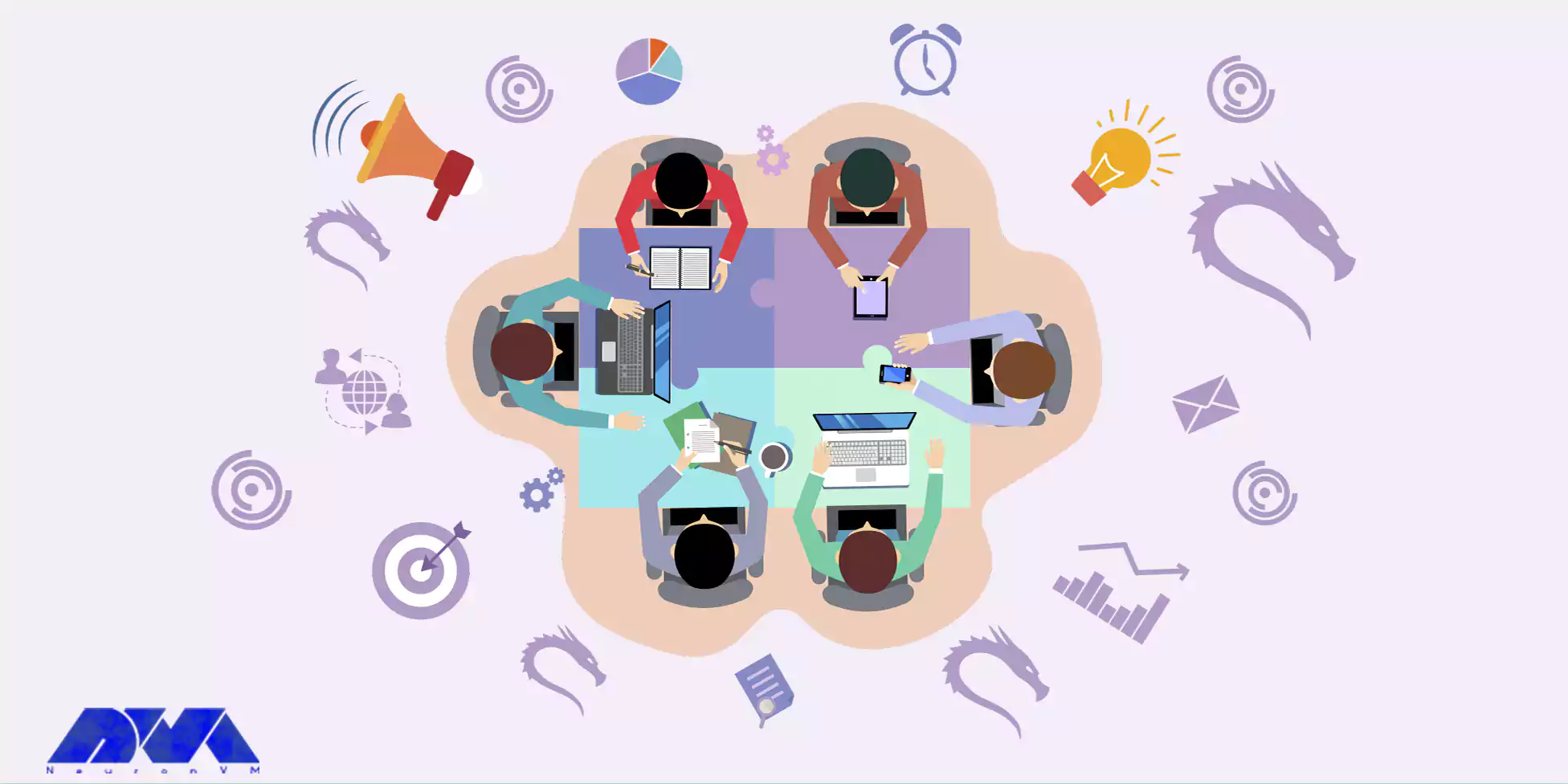
sudo apt update
sudo apt install openjdk-11-jdk
wget https://www.maltego.com/downloads/maltegoce/latest/maltegoce.vX.X.X.XX-linux.tar.gz
Tip: Replace “X.X.X.XX” with the latest version number of Maltego CE.
tar -xvzf maltegoce.vX.X.X.XX-linux.tar.gz
cd maltegoce
sudo ./maltego-ce
maltego-ce
That’s it! You have successfully installed Maltego on Kali Linux.
You may face some issues while installing Maltego on Kali Linux machine. Here’s a list of these issues and how you can solve them.
To troubleshoot this, you can try updating the package repositories and then installing the dependencies using the package manager. For example, you can run the following commands:
sudo apt update sudo apt upgrade sudo apt install <dependency-name>
If you encounter permission errors during the installation, you can try running the installation commands with elevated privileges using the sudo command. For example:
sudo ./maltego-install.sh
If you are facing network connectivity issues, you can try troubleshooting your network connection. You can check if you can access other websites or try pinging a reliable server to ensure your network connection is working properly.
If the above troubleshooting steps do not resolve the issues, it is recommended to refer to the official documentation or seek assistance from the Maltego support community for further guidance.
Maltego is a preferred choice among cyber security and intelligence professionals due to its versatile and intuitive nature. It enables users to gather and analyze information from multiple sources, creating a visual representation of relationships and connections between entities. With its extensive database and unique graphical interface, Maltego empowers users to effectively map and understand complex data. Here we provided you with information on how to install, use and troubleshoot Maltego. If you had any issues about setup Maltego on Kali Linux, please let us know in the comment section. Our specialists will get back to you in no time.
How useful was this post?
Click on a star to rate it!
Average rating 0 / 5. Vote count: 0
No votes so far! Be the first to rate this post.
 Tags
Tags
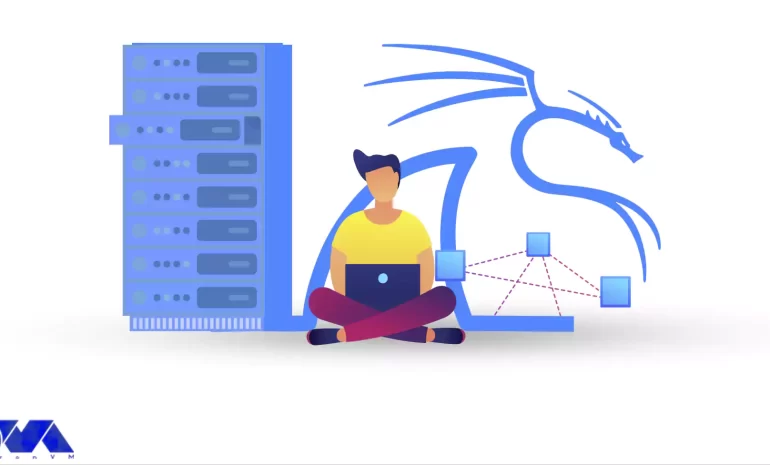
Today, we're diving into the world of network protocol analysis with Wireshark in Kali Linux. W...



 Tags
Tags

If you've forgotten the password for your Kali Linux system, you can reset it by following thes...



 Tags
Tags
What is your opinion about this Blog?








