
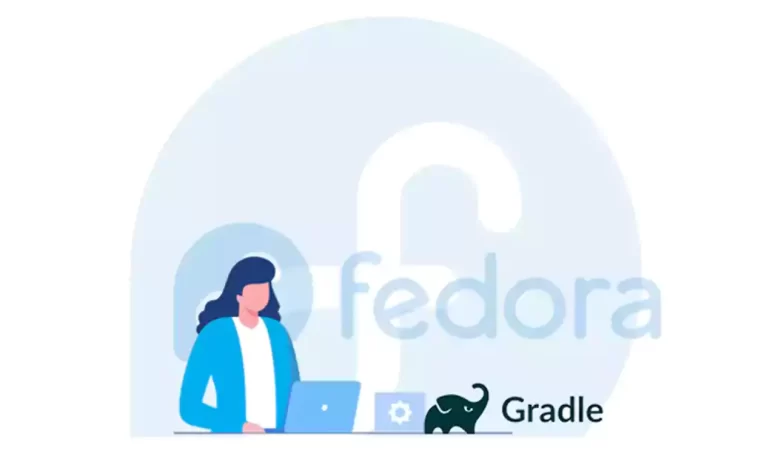





Gradle is a useful build tool that supports several popular programming languages and technologies. This tool is widely used for official development in the Android system, and it is also highly customizable and can be developed. One of its advantages is its open source for program automation. Here, we will try to give a short introduction to Gradle and present a tutorial to setup and configure Gradle on Fedora 33.
To test Gradle, we suggest you to use various Linux VPS plans that are offered with high quality and various locations on our website.
Gradle requires Java version 8 or higher on the system as a prerequisite. If you do not already have this version of Java on your system, you can run Java 8 or higher version by entering the following command:
sudo dnf install java-1.8.0-openjdk
Use the following command to verify the Java version installed on your system:
java -version
To install other packages used in this tutorial, run the following command:
sudo dnf install unzip wget
In this section, we want to teach you How to Setup Gradle on Fedora 33. Follow the steps below.
In the first step, to download Gradle, you can use Gradle’s official download page or enter the following command:
wget https://downloads.gradle-dn.com/distributions/gradle-6.3-bin.zip
Now you need to extract the downloaded file and put it in your desired location. For example, the following command uses the /usr/local directory to save the downloaded application:
unzip gradle-6.3-bin.zip
sudo mv gradle-6.3 /usr/local/gradle
Now it’s time to configure Gradle with the PATH environment variable. Make sure the variable is set after rebooting.
Enter the following command to place the shell script under the profile.d directory to set the PATH variable:
vim /etc/profile.d/gradle.sh
Add the following line to the created file:
export PATH=/usr/local/gradle/bin:$PATH
Finally, save the file and close it.
To source the script to apply the environment to the current shell, just enter the following command:
source /etc/profile.d/gradle.sh
Gradle is installed on your Fedora system.
Enter the following command to check the installed version of Gradle:
gradle --version
The output will be as follows:
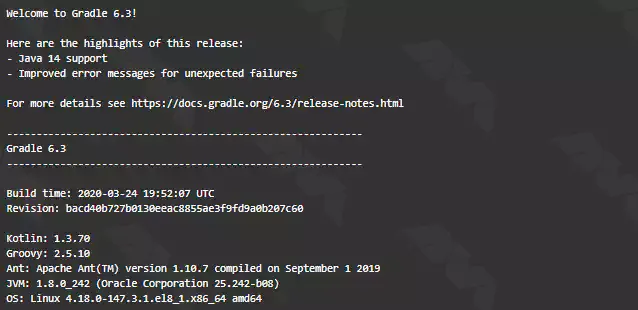
The output indicates that the Gradle is installed correctly on your system.
Here are some common issues with Gradle on Fedora and their solutions:
Solution:
– Java Version: Gradle requires Java to run. Ensure that you have the correct version of Java installed and configured. You can check your Java version using the following command:
java -version
– JAVA_HOME: Make sure the JAVA_HOME environment variable is correctly set to the Java installation directory. You can set it in your shell configuration file.
Solution:
If you are behind a corporate firewall or using a proxy server, you may need to configure Gradle to use the proxy settings. This can be done by editing the gradle.properties file in your user’s home directory or the project directory.
Solution:
Build Script Errors: If you encounter issues related to your project’s build.gradle file, ensure that the syntax and configurations are correct. Gradle provides detailed error messages to help you debug these issues.
Solution:
Ensure that you have read and write permissions for the Gradle installation directory, your project directory, and the Gradle user home directory (~/.gradle).
Solution:
Sometimes, antivirus or security software on your system may interfere with Gradle’s operation. You can try temporarily disabling such software to see if it resolves the issue.
Although most Gradle users are Android developers, Gradle can be used as a build system in a variety of PHP, Java, Kotlin, C#, C++, Groovy, and even java-script projects. We tried to examine Gradle and give a full introduction for you. Also in the continuation, we showed the way to setup and configure Gradle on Fedora 33. You can now use Gradle to build and manage your Java, Kotlin, or other projects. We hope this article was helpful enough for you.
How useful was this post?
Click on a star to rate it!
Average rating 5 / 5. Vote count: 1
No votes so far! Be the first to rate this post.
 Tags
Tags

Choosing the right Linux distribution can be overwhelming for many users with the vast array of opti...



 Tags
Tags
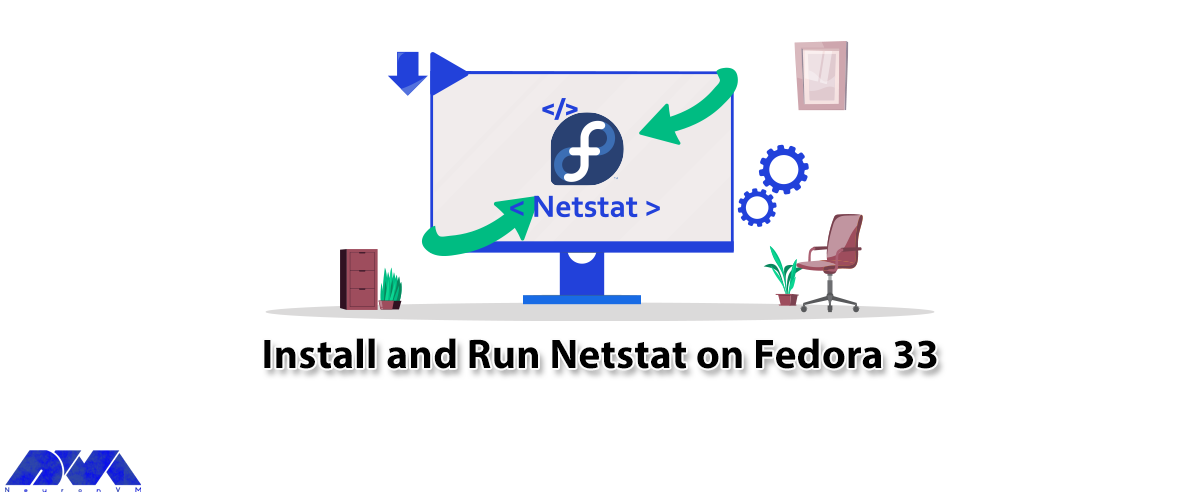
Netstat is a powerful networking command-line tool used to display network information and statistic...



 Tags
Tags
What is your opinion about this Blog?








