
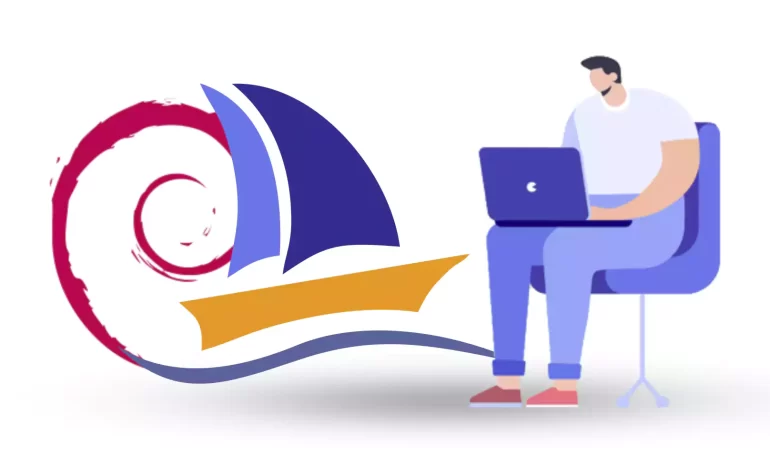





phpMyAdmin is a widely-used open-source tool for managing MySQL databases through a web interface. As one of the most popular database management tools, phpMyAdmin provides a user-friendly interface to handle various database tasks. This comprehensive guide will walk you through the process of setting up phpMyAdmin on Debian, ensuring you have a smooth and hassle-free experience in managing your MySQL databases. For applying all of these steps, we recommend you to get a Linux VPS with Debian OS and get going.
phpMyAdmin is a free and open-source web-based application written in PHP, specifically designed to handle the administration and management of MySQL and MariaDB databases. It allows users to interact with their databases through a user-friendly graphical interface, eliminating the need to manually input queries through the command line.
Some of the uses of phpMyAdmin include:
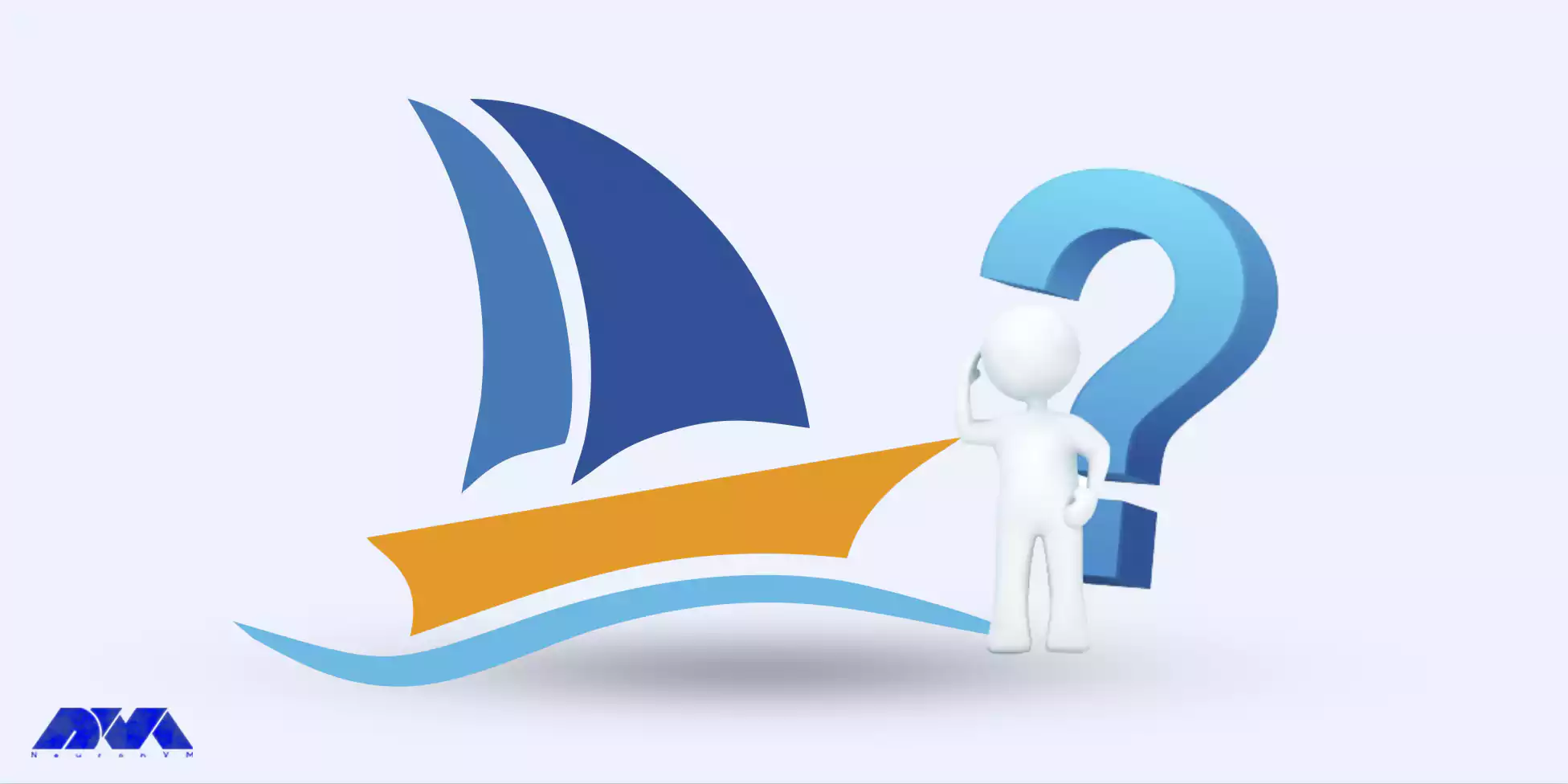
Overall, phpMyAdmin simplifies the management and administration of MySQL and MariaDB databases, making it easier for users to perform various database-related tasks without extensive knowledge of SQL or command line interfaces.
Before we can set up phpMyAdmin on Debian, we need to make sure that the necessary packages are installed. The first step is to update the package lists using the following command:
sudo apt updateOnce the package lists are updated, we can proceed to install phpMyAdmin and other required packages by executing the command:
sudo apt install phpmyadmin php-mbstring php-gettext php-mcryptDuring the installation process, you will be prompted to choose the web server that should handle phpMyAdmin. Select the appropriate web server (such as Apache or Nginx) and click “Ok.”
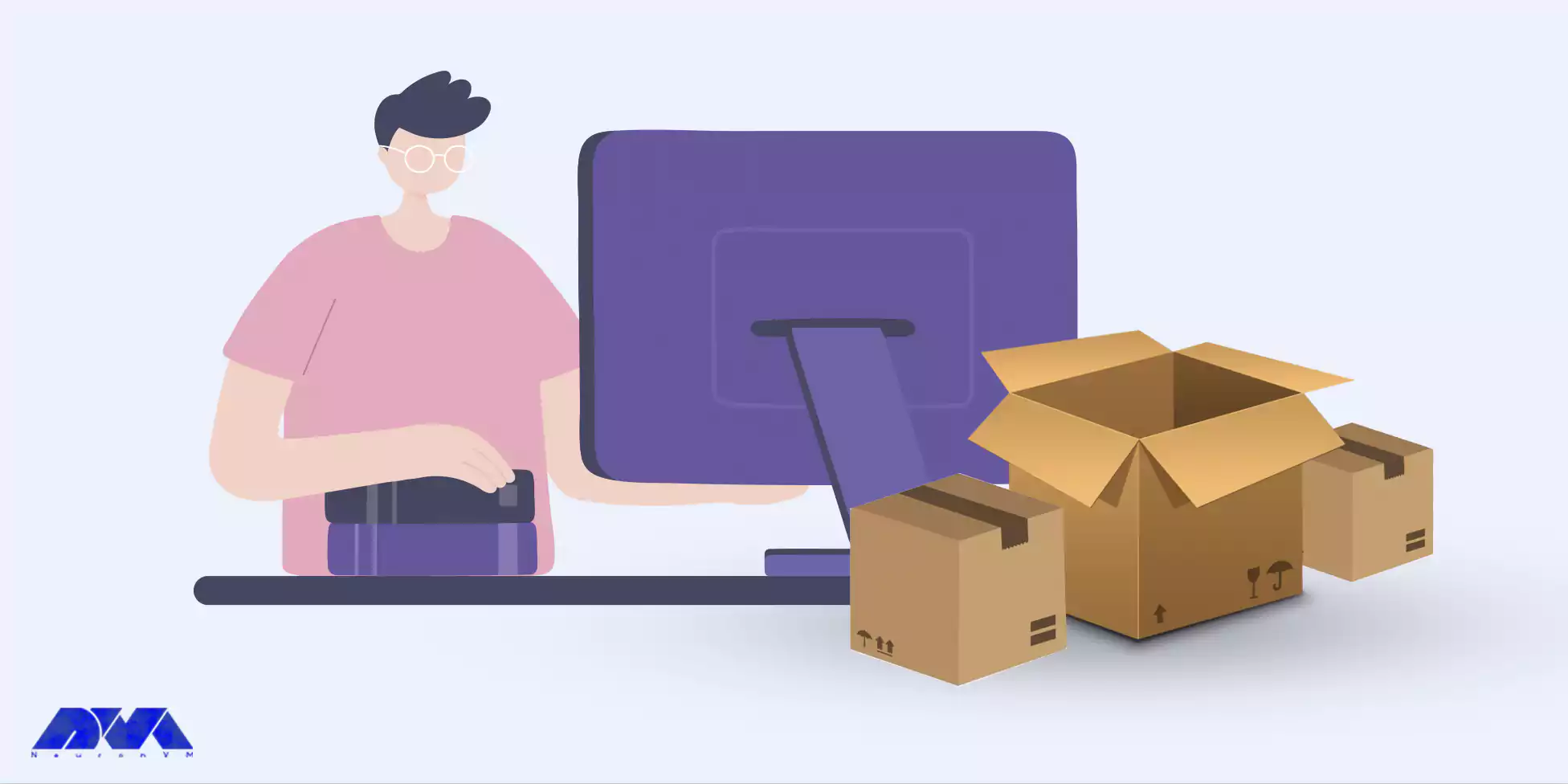
After installing the required packages, you need to configure phpMyAdmin to work properly. By default, Debian does not enable the phpMyAdmin Apache configuration, so we need to enable it manually. Run the following command to enable the configuration:
sudo phpenmod mbstringNext, we need to add the phpMyAdmin Apache configuration to the Apache configuration file. Execute the command below:
sudo ln -s /etc/phpmyadmin/apache.conf /etc/apache2/conf-available/phpmyadmin.confOnce you created the symlink, we can enable the configuration by running:
sudo a2enconf phpmyadminFinally, restart the Apache web server to apply the changes:
sudo systemctl restart apache2
Now that you installed and configured phpMyAdmin, we can access it through a web browser. Open your favorite browser and enter your server’s IP address or domain name, followed by “/phpmyadmin” (for example, http://your-server-ip/phpmyadmin). You will be presented with the phpMyAdmin login screen.
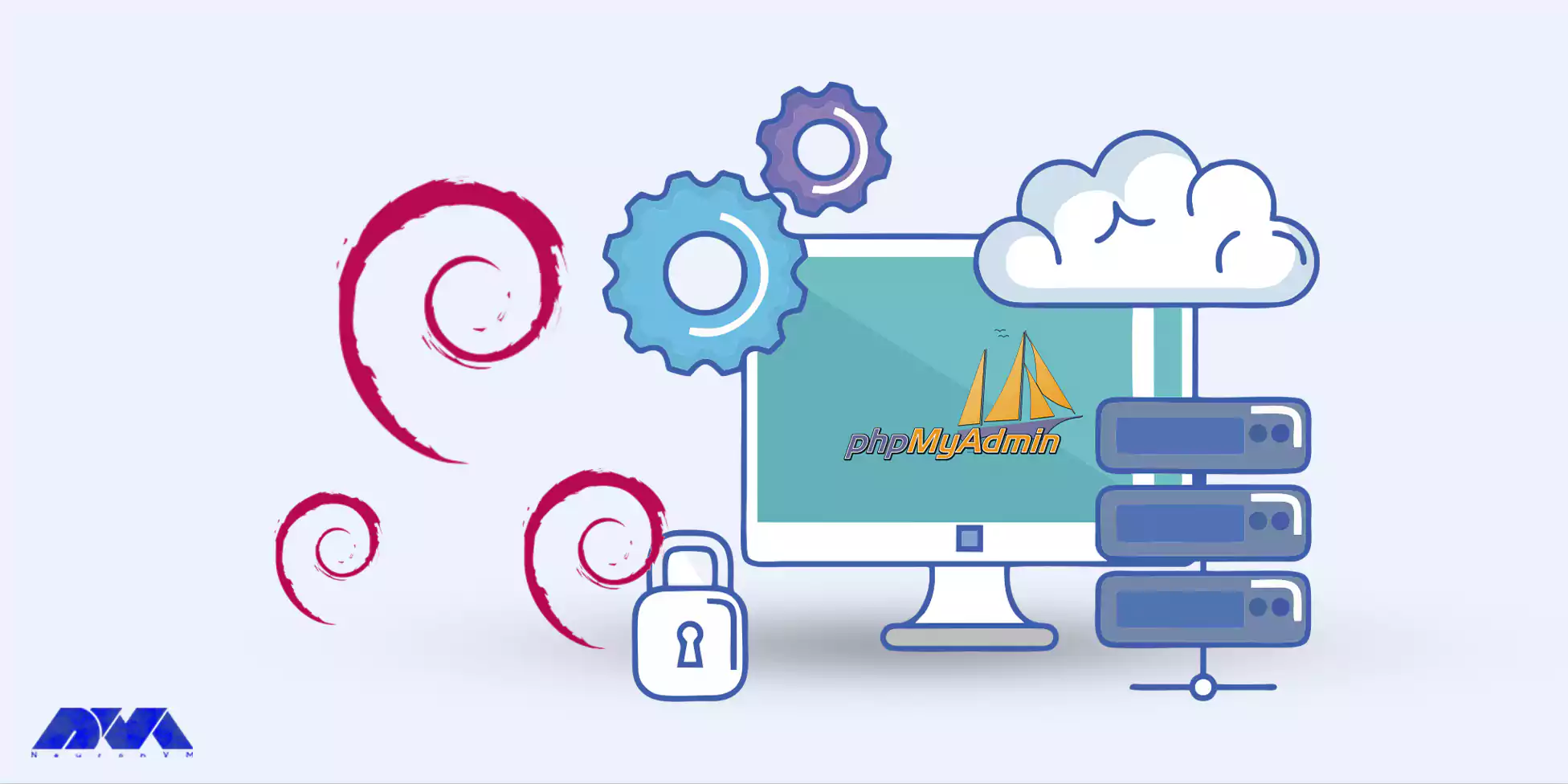
Enter the MySQL username and password to log in to phpMyAdmin. Once logged in, you can start managing your databases, creating new tables, running queries, and performing various database operations through the intuitive web interface offered by phpMyAdmin.
By following this comprehensive guide, you have successfully setup phpMyAdmin on Debian, allowing you to efficiently manage your MySQL databases through a web interface. Now you can take advantage of phpMyAdmin’s powerful features to simplify your database management tasks and streamline your workflow. Whether you are a beginner or an experienced user, phpMyAdmin on Debian is an excellent tool to enhance your database administration capabilities.
How useful was this post?
Click on a star to rate it!
Average rating 0 / 5. Vote count: 0
No votes so far! Be the first to rate this post.
 Tags
Tags
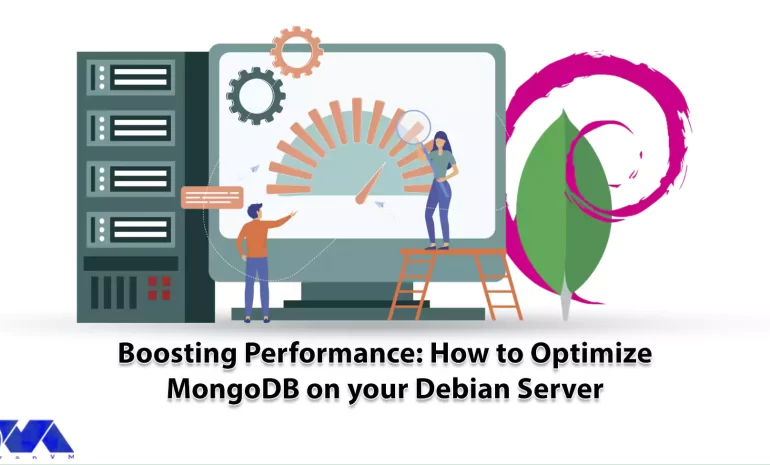
What is your suggestion to boost the performance of your server? This article has been prepared to e...



 Tags
Tags
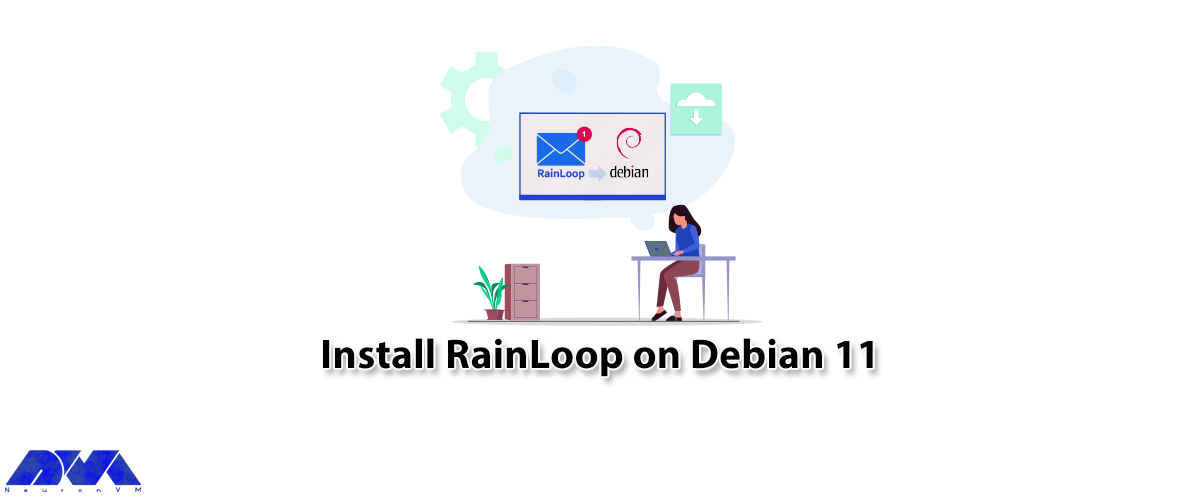
RainLoop is a webmail application that allows you to access your external mail server from a web ser...



 Tags
Tags
What is your opinion about this Blog?








