






In this blog post, we will explore the concept of SELinux and guide you step-by-step on how to disable it on CentOS. SELinux, short for Security-Enhanced Linux, is a powerful security feature that adds an additional layer of protection to your CentOS system. However, there might be scenarios where you need to disable SELinux temporarily or permanently to accommodate specific requirements or troubleshooting needs. So, let’s dive in and learn about disabling SELinux on CentOS.
*Note: Remember it’s always safer to try disabling SELinux on a virtual private server. So I recommend you to buy a Linux VPS and then proceed.
SELinux is a security feature integrated into the Linux kernel, aimed at providing granular access controls and mandatory access controls (MAC). It acts as a security policy mechanism that determines which processes can access specific files, directories, and resources on the system.
SELinux enforces a set of rules, known as SELinux policies, which are used to label and govern access permissions. This enhances the security of your CentOS system by limiting potential vulnerabilities and preventing unauthorized access.
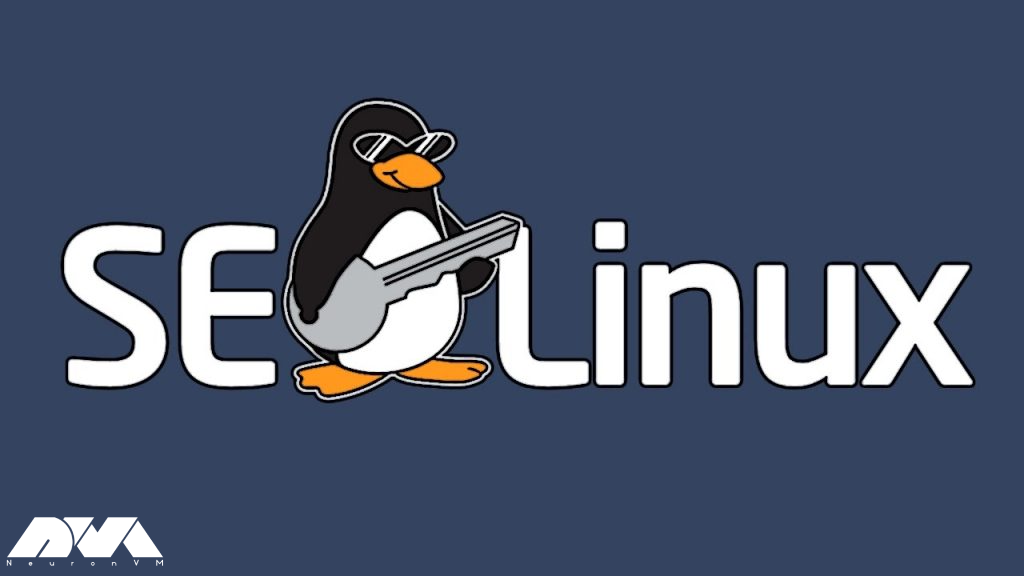
To disable SELinux on CentOS, follow these clear instructions:
Launch the Terminal on your CentOS system. You can do this by searching for “Terminal” in the applications menu or using the shortcut Ctrl + Alt + T.
In the Terminal, type the following command to open the SELinux configuration file using a text editor:
sudo nano /etc/selinux/configYou will see a line in the file that starts with “SELINUX=”. Change the value of this line to “disabled“ to disable SELinux permanently. The line should look like this:
SELINUX=disabledPress Ctrl + X, then Y, and finally hit Enter to save the changes.
Reboot your CentOS system using this command for the changes to take effect:
sudo shutdown -r nowAfter rebooting the system, you can check if the change has been applied using this code:
sestatusIf you see the message SELinux status: disabled on your screen, it means the change has been applied.
If not, the next section will answer some of the frequently asked questions about the issue. Follow along to see if you can find your answers there.
Note: Remember it’s always safer to try disabling SELinux on a virtual private server. So I recommend you to buy a Linux VPS and then proceed.
Here’s 4 of the frequently asked questions on this topic:
Yes, you can temporarily disable SELinux without modifying the configuration file by using the following command in the Terminal:
sudo setenforce 0To check the current status of SELinux, use the following command in the Terminal:
getenforceIf you want to Disable SELinux permanently, you should do it cautiously, as it removes an additional layer of security. Only disable SELinux if you have a compelling reason and have alternative security measures in place.
To re-enable SELinux, follow the same instructions mentioned above, but change the “SELINUX=” line to “enforcing” instead of “disabled.” Save the file and reboot your system.

SELinux is a robust security feature built into CentOS, providing enhanced access control and enhancing system security. However, there are scenarios where disabling SELinux becomes necessary. By following the steps outlined in this guide, you can easily disable SELinux on CentOS, ensuring your system aligns with specific requirements or troubleshooting needs. Remember, you should exercise caution when disabling SELinux permanently and you should also consider alternative security measures.
How useful was this post?
Click on a star to rate it!
Average rating 5 / 5. Vote count: 1
No votes so far! Be the first to rate this post.
 Tags
Tags
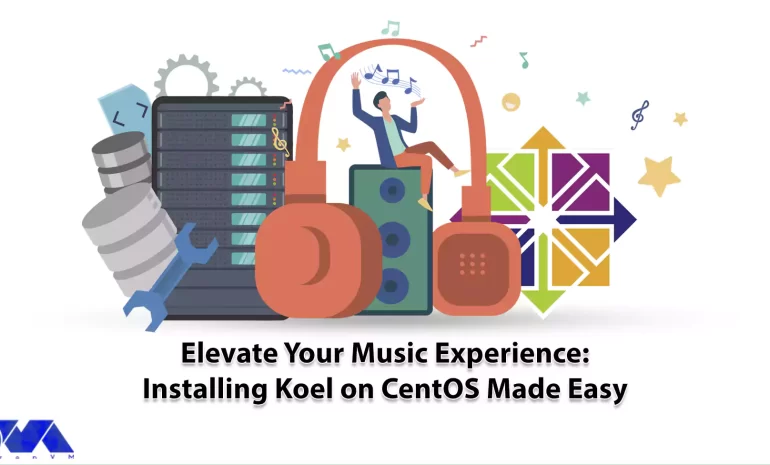
Koel is a simple web-based personal audio player. It is interesting to know that this program is wri...



 Tags
Tags
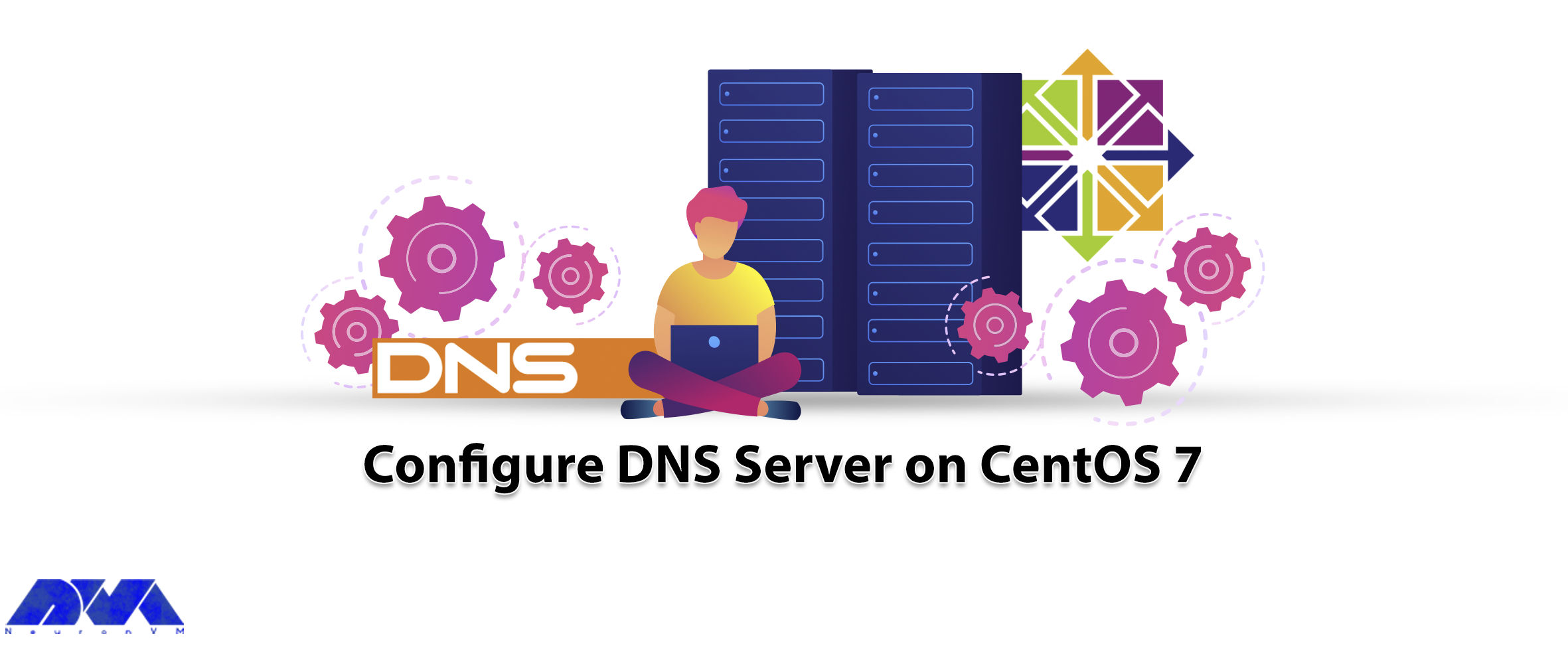
DNS or Domain Naming System, is a system for computers and internet-connected resources that operate...



 Tags
Tags
What is your opinion about this Blog?








