






In the digital world, proxy servers act as an intermediate connection between users and the internet. They allow users to browse the web anonymously, enhance security, and provide access to geographically restricted content. This article will provide step-by-step instructions on how to installing a proxy on CentOS, a popular Linux distribution.
A proxy on CentOS is a server or software application that acts as an intermediary between a client and a destination server, allowing the client to make indirect network connections to other servers. The proxy server receives the client’s requests, forwards them to the destination server, receives the response from the destination server, and sends it back to the client. This setup helps to improve security, privacy, and performance by providing additional layers of isolation and allowing the caching of frequently accessed resources.

Step 1: Update CentOS
Before proceeding with any installations, it is essential to update your CentOS system to ensure that you have the latest packages and security updates. You can do this by running the following commands in the terminal:
sudo yum update
Step 2: Choose a Proxy Server
There are various proxy server options available for CentOS, such as Squid, Nginx, and Apache HTTP Server. In this guide, we will demonstrate the installation process for Squid, one of the most popular proxy servers.
Step 3: Install Squid Proxy Server
To install Squid on CentOS, run the following command in the terminal:
sudo yum install squid
Once the installation is complete, you need to configure Squid according to your specific requirements. The configuration files for Squid are located in the /etc/squid/ directory.
You can open the main configuration file using a text editor:
sudo nano /etc/squid/squid.conf
Within this file, you can modify various settings such as listening ports, access controls, caching options, and more. Make the necessary changes based on your needs and save the file.
Configure Squid to allow access from your network or IP address. Look for the acl section in the Squid config file and add the following line:
acl allowed_clients src
Replace with the appropriate value. You can specify multiple networks or IP addresses by separating them with spaces.
Allow access to the HTTP and HTTPS ports. Look for the http_port directive in the Squid config file and make sure it allows access on the desired ports:
http_port 3128
After making changes, save the configuration file and exit.
Now, you can start the proxy server by running the following command:
sudo systemctl start squid
To ensure that Squid starts automatically on system boot, enable its service:
sudo systemctl enable squid
The next step is to configure the firewall.
If you have an active firewall on your CentOS system, such as firewalld or iptables, you need to allow traffic to pass through the proxy server. The default Squid proxy port is 3128, but you can modify it in the Squid configuration file if required.
To open the port, run the following command:
sudo firewall-cmd --add-port=3128/tcp --permanent
Finally, reload the firewall for the changes to take effect:
sudo firewall-cmd --reload
Test the proxy functionality by setting up your web browser or system-wide proxy settings to use the CentOS machine as the proxy server.
In your browser settings, configure the proxy server IP address and port (e.g., 192.168.1.100:3128) and try accessing a website.
Verify that the proxy is functioning correctly by checking the Squid access log and cache log files. By default, they are located in /var/log/squid/.
sudo tail -f /var/log/squid/access.log
sudo tail -f /var/log/squid/cache.log
You should see log entries indicating successful proxy requests and cache hits. These steps should help you test and verify the proxy functionality on your CentOS machine using Squid as the proxy server. Adjust the instructions accordingly if you’re using a different proxy server.
There could be several reasons why troubleshooting is necessary when installing a proxy on CentOS:
1. Proxy server not starting:
This could be due to incorrect configuration settings or conflicts with other services running on the system. To troubleshoot this, check the proxy server logs for any error messages and ensure that the configuration file is correctly set up with proper listening ports and authentication settings.
2. Port forwarding and firewall settings:
If the proxy server is not accessible from the external network, it could be due to port forwarding and firewall settings. Check if the required ports for the proxy server are open in the firewall and properly forwarded to the CentOS machine. You can use commands like firewall-cmd or iptables to manage firewall rules and open specific ports.
3. SSL certificate issues:
If you are using HTTPS proxy, SSL certificate-related issues can occur. Make sure the SSL certificate is correctly installed and configured on the proxy server. Check certificate expiry dates and ensure that the certificate authority (CA) is trusted by the clients connecting to the proxy server. Error logs or browser warnings can provide helpful information regarding SSL certificate issues.
4. Proxy authentication problems:
If clients are unable to authenticate with the proxy server, it could be due to incorrect or mismatched authentication settings. Double-check the username, password, and authentication method (such as Basic or Digest) configured on the proxy server. Verify that these credentials are correctly entered in the client applications or web browsers attempting to connect to the proxy server.
5. Network connectivity issues:
If the proxy server is not responding or clients are unable to connect, check for network connectivity issues. Ensure that the CentOS machine hosting the proxy server has a stable network connection and can communicate with the clients and the internet. Use tools like ping and traceroute to diagnose connectivity problems and check if the proxy server’s IP address and DNS settings are correctly configured.
Installing a proxy on CentOS can provide you with various benefits, including enhanced privacy, improved security, and better network performance. By following the comprehensive steps outlined in this guide, you can successfully install and configure a proxy server on CentOS, allowing you to enjoy these advantages.
How useful was this post?
Click on a star to rate it!
Average rating 5 / 5. Vote count: 1
No votes so far! Be the first to rate this post.
 Tags
Tags

CentOS, a popular Linux distribution derived from Red Hat Enterprise Linux (RHEL), uses the RPM (Red...



 Tags
Tags
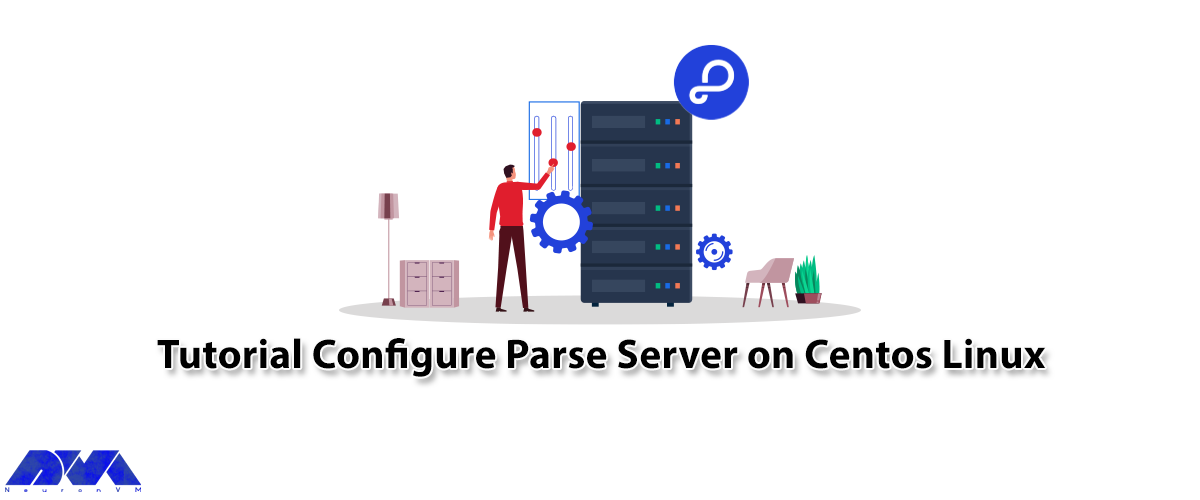
In this article, we are going to teach you How to Configure Parse Server on CentOS 8. Modern applica...



 Tags
Tags
What is your opinion about this Blog?








