
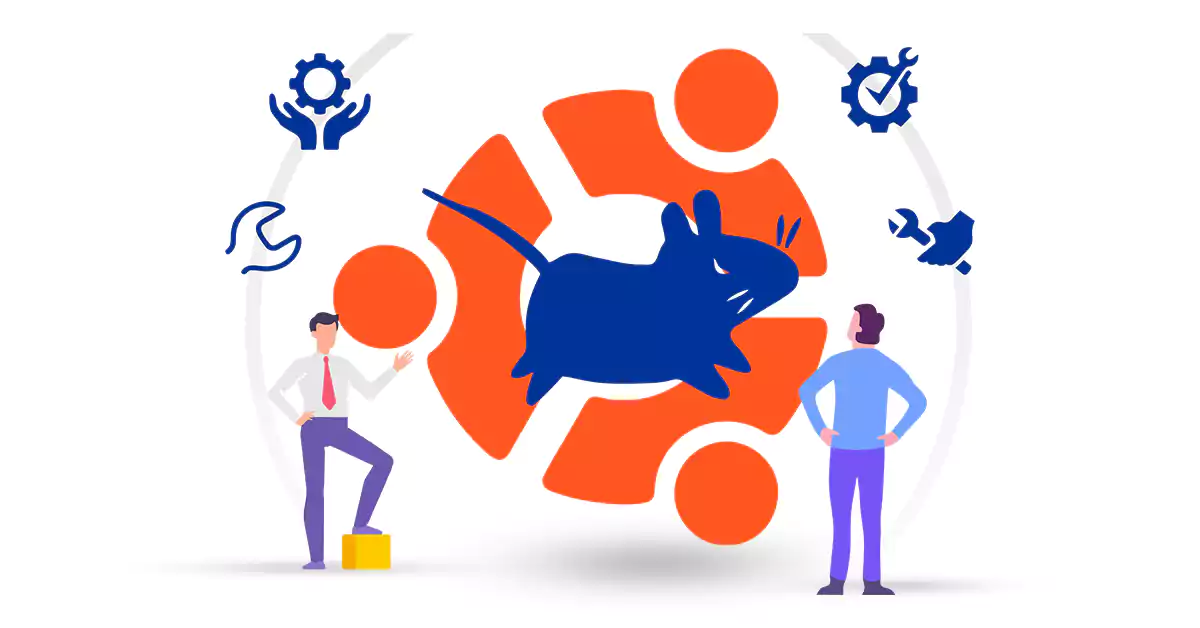





Xfce is a lightweight desktop environment that is known for its speed, simplicity, and customization options. If you want to install Xfce on Ubuntu 18.04 LTS, you’ve come to the right place. In this guide, we will walk you through the step-by-step process of installing Xfce on your Ubuntu system.
– A Linux VPS with the Ubuntu Operating system
– Access to Ubuntu system as root or through sudo command.
– Have at least 25 GB free space and 5 GB for a minimal installation.
– Access to a DVD or a USB flash driver containing the version of Ubuntu you need
Note: be sure to have a recent backup of your data
To start the installation process of Xfce on your Ubuntu system, you need to follow the instructions.
To install Xfce, follow the apt-get command below:
sudo apt update
sudo apt install xfce4
Now let it install and once the process is complete, log out of the current session and restart your Ubuntu desktop. Then you can see the login interface. choose the Xfce desktop and log in as shown below:
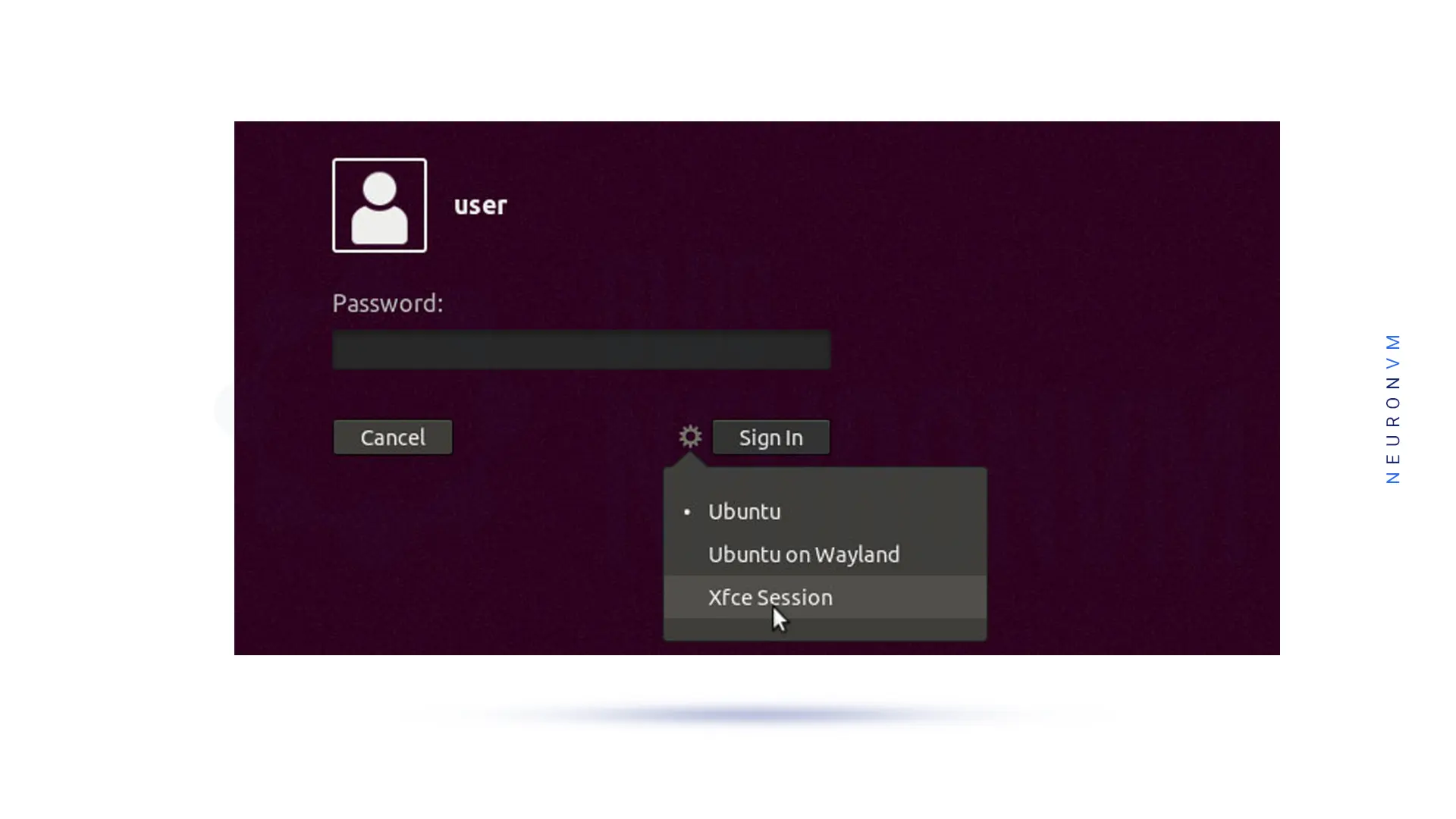
The time you log in to Ubuntu Xfce desktop, you will see the first start of the panel and a prompt, which will ask you to choose which setup you want to start:
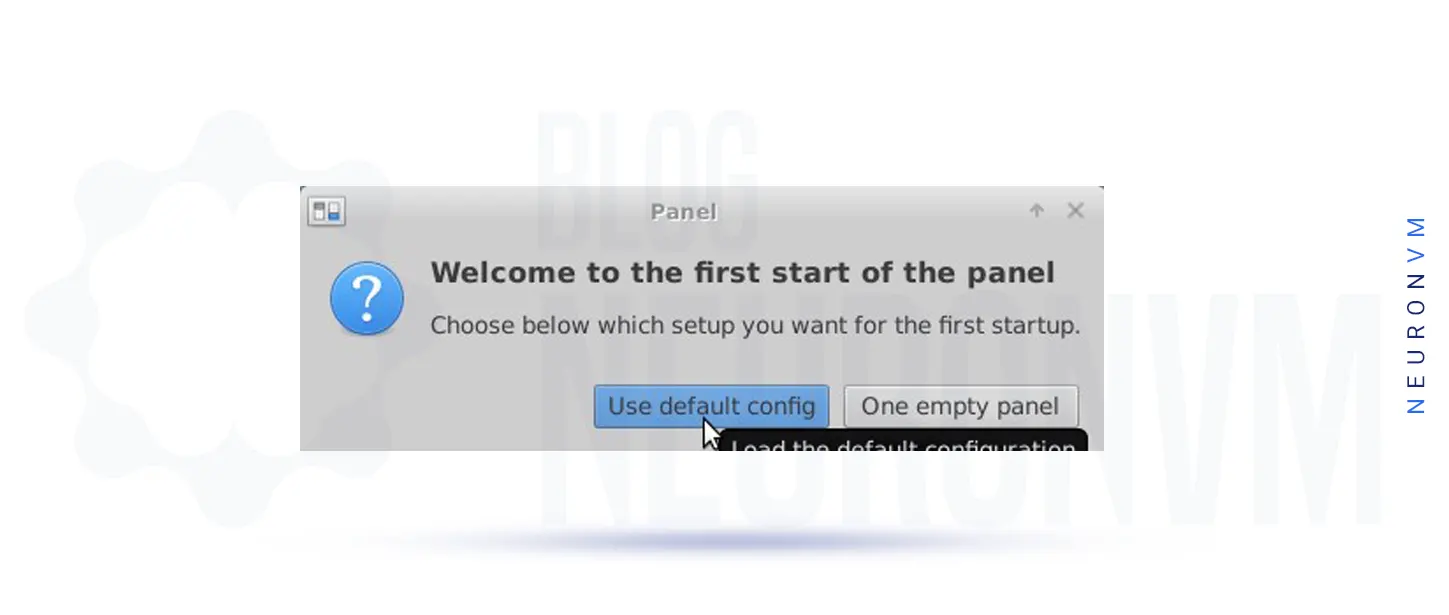
Click the use default config button and that’s it. Now Xfce is your default desktop environment:
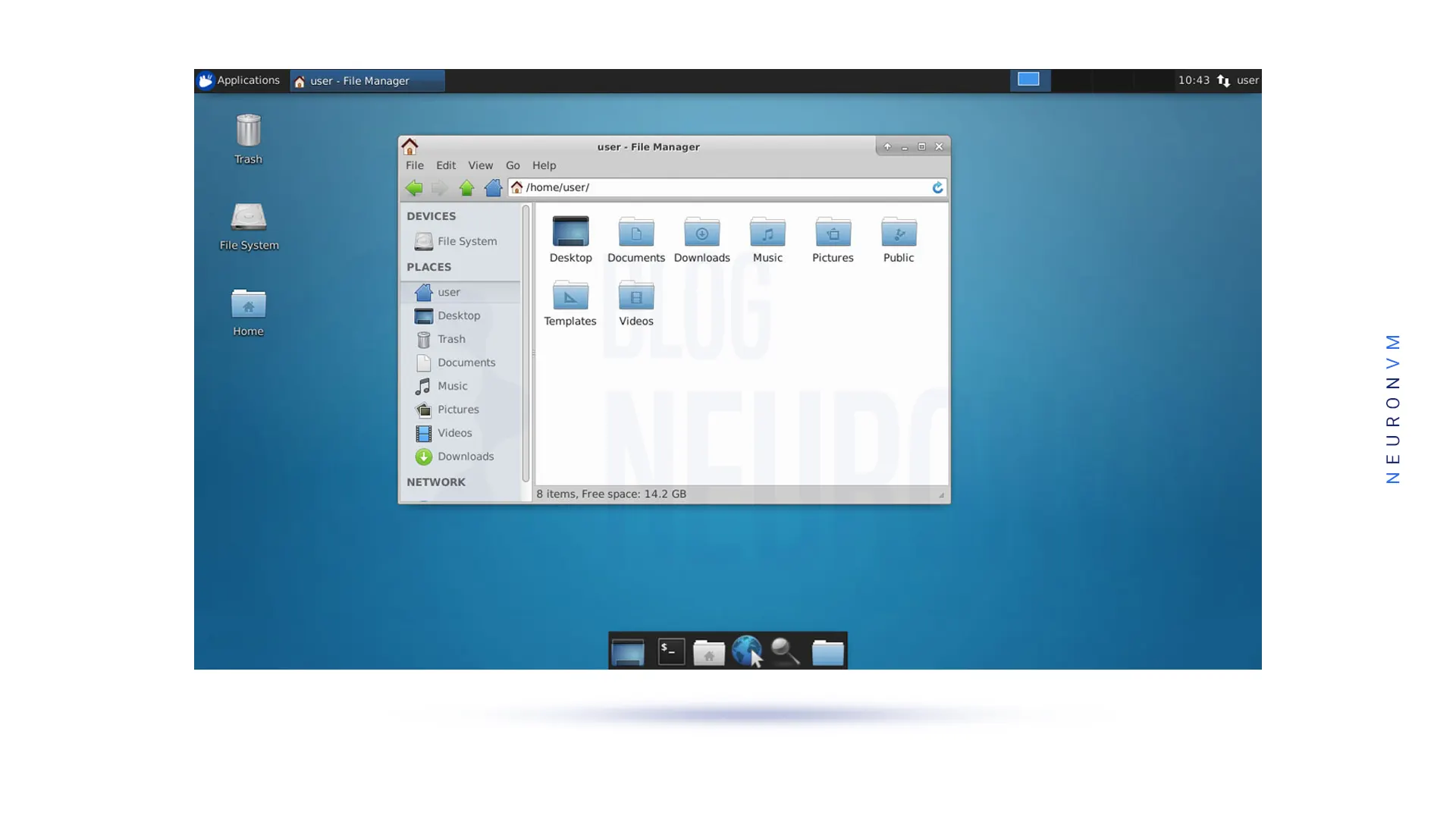
You may want to remove the Xfce interface from your Ubuntu system, so let’s see how we can do that.
you can use the command below to remove the Xfce interface:
sudo apt purge xubuntu-icon-theme xfce4-*
sudo apt autoremove
Congratulations! You have successfully installed Xfce on Ubuntu 18.04 LTS. Xfce offers a lightweight and customizable desktop environment that can enhance your overall user experience on Ubuntu. By following this comprehensive guide, you can easily install Xfce and start customizing it to your liking. Enjoy your new Xfce desktop on Ubuntu! We suggest that you read the article Tutorial Install XFCE Desktop on Ubuntu 20.04.
How useful was this post?
Click on a star to rate it!
Average rating 5 / 5. Vote count: 4
No votes so far! Be the first to rate this post.
 Tags
Tags
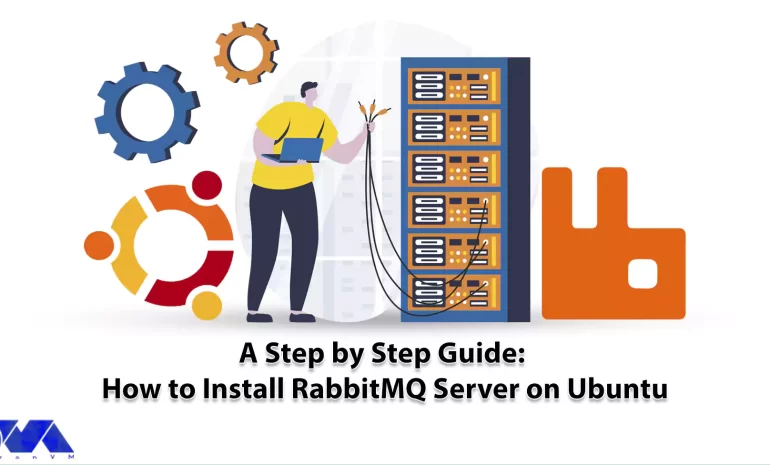
Today we want to talk about one of the relational applications, the RabbitMQ message broker, which p...



 Tags
Tags

WooCommerce is an e-commerce plugin for WordPress that helps you create and manage an online store w...



 Tags
Tags
What is your opinion about this Blog?








